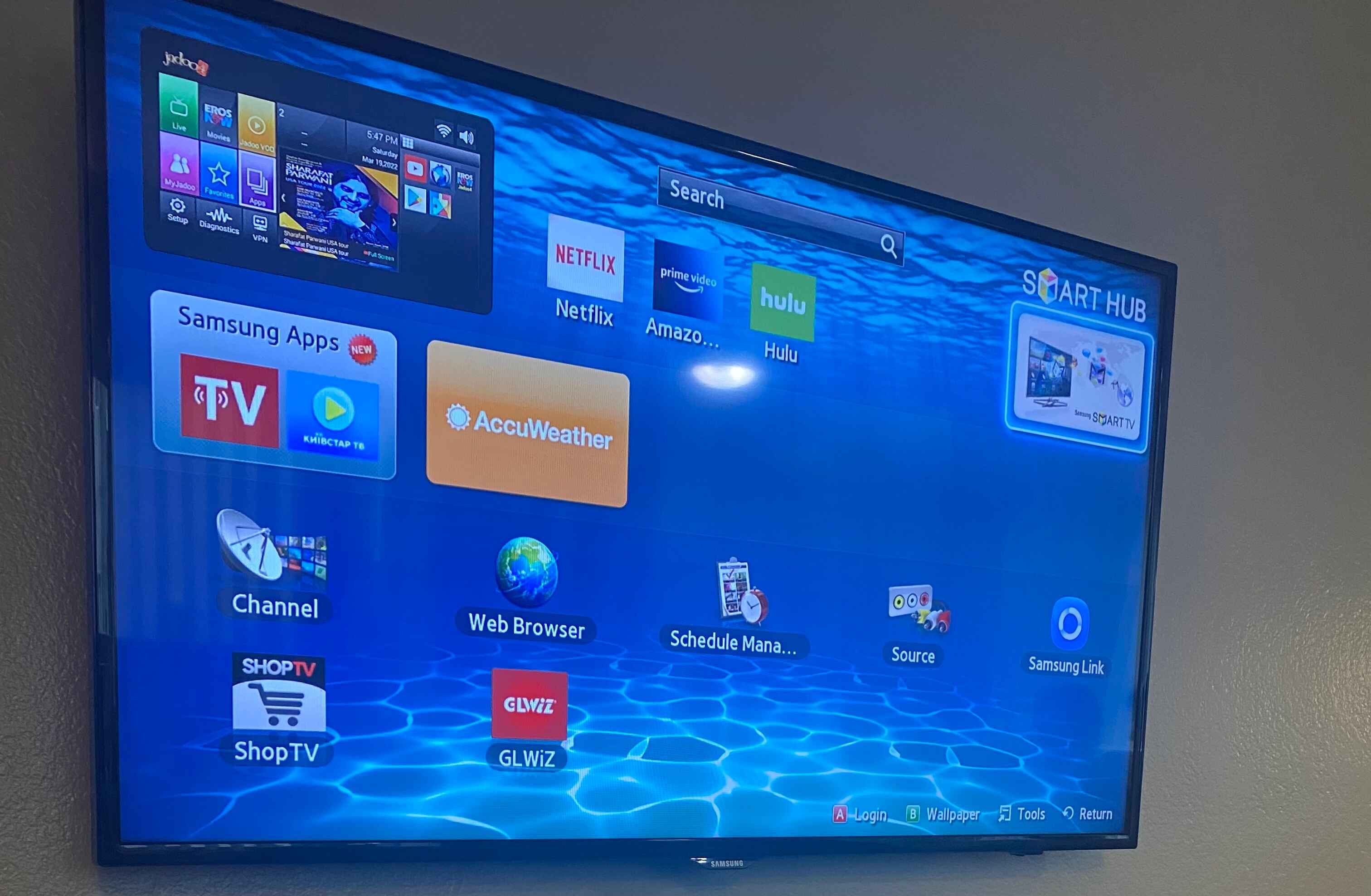Introduction
So, you've just purchased a Samsung soundbar and you're eager to elevate your home entertainment experience to a whole new level. Congratulations! A soundbar is a fantastic addition to any home theater setup, delivering immersive audio that complements your visual experience. Whether you're a cinephile, a gaming enthusiast, or simply someone who appreciates crystal-clear sound, you're in for a treat.
In this comprehensive guide, we'll walk you through the process of setting up your Samsung soundbar, connecting it to your TV and other devices, and adjusting the settings to suit your preferences. Additionally, we'll address common troubleshooting issues that may arise, ensuring that you can make the most of your new audio equipment without any unnecessary hiccups.
By the end of this tutorial, you'll feel confident in your ability to harness the full potential of your Samsung soundbar, immersing yourself in a world of rich, dynamic sound that enhances every viewing and listening experience.
So, without further ado, let's unbox your new Samsung soundbar and embark on this exciting audio adventure together.
Unboxing and Setup
Before diving into the setup process, let’s unbox your Samsung soundbar. As you carefully open the packaging, you’ll find the sleek soundbar itself, along with a subwoofer (if included), power cables, remote control, and any additional accessories. Take a moment to appreciate the elegant design and build quality of your new audio equipment.
Once you’ve unboxed everything, it’s time to set up your Samsung soundbar. Begin by finding the optimal location for the soundbar. Whether you choose to place it on a TV stand or mount it on the wall, ensure that it’s positioned in a way that allows sound to propagate freely throughout the room.
Next, connect the power cable to the soundbar and plug it into a power outlet. If your soundbar includes a subwoofer, connect its power cable as well. Power on both the soundbar and subwoofer, and you’re ready to move on to the next step.
Many Samsung soundbars offer wireless connectivity, allowing for a hassle-free setup process. If your soundbar supports this feature, follow the manufacturer’s instructions to establish a wireless connection between the soundbar and any compatible devices, such as your TV or smartphone.
For a wired setup, use the provided HDMI or optical cable to connect the soundbar to your TV. If you’re connecting other devices, such as a gaming console or Blu-ray player, utilize the available HDMI or optical inputs on the soundbar. Take your time to ensure that all connections are secure and properly seated.
With the physical setup complete, take a moment to familiarize yourself with the remote control and the soundbar’s control panel. This will come in handy when adjusting settings and fine-tuning the audio output to your preferences.
Congratulations! You’ve successfully unboxed and set up your Samsung soundbar. Now, let’s move on to the crucial step of connecting your soundbar to your TV.
Connecting to Your TV
Now that your Samsung soundbar is set up, it’s time to establish a seamless connection with your TV. This step is essential for ensuring that the audio from your TV is channeled through the soundbar, delivering an enhanced listening experience.
If your TV supports HDMI ARC (Audio Return Channel), this is the preferred method for connecting your soundbar. Simply locate the HDMI ARC input on your TV and connect it to the HDMI ARC output on your soundbar using a high-speed HDMI cable. This setup allows for both audio playback from the TV to the soundbar and control of the soundbar with the TV remote.
In the absence of HDMI ARC, you can utilize the optical cable included with your soundbar. Connect one end of the optical cable to the optical audio output on your TV and the other end to the optical input on your soundbar. This method also enables the transmission of high-quality audio from your TV to the soundbar.
For added convenience, some Samsung soundbars offer Bluetooth connectivity, allowing you to wirelessly stream audio from your TV to the soundbar. If your TV supports Bluetooth output, you can pair it with the soundbar following the manufacturer’s instructions. This wireless connection eliminates the need for physical cables and provides flexibility in audio playback.
Once the physical connections are in place, it’s time to configure the TV’s audio output settings to ensure that the sound is routed through the soundbar. Access the TV’s settings menu and navigate to the audio output options. Select the soundbar as the audio output device to establish the connection.
With the TV and soundbar successfully connected, test the audio playback to confirm that the sound is coming through the soundbar as intended. Adjust the volume and enjoy the immersive audio experience that your Samsung soundbar delivers.
With your soundbar seamlessly integrated with your TV, you’re now ready to explore the process of connecting your soundbar to other devices, such as gaming consoles, media players, or streaming devices.
Connecting to Other Devices
Aside from your TV, you may want to connect your Samsung soundbar to other devices to expand its versatility and make the most of its audio capabilities. Whether you have a gaming console, Blu-ray player, media streaming device, or other audio sources, your soundbar can serve as the central hub for all your entertainment needs.
If you have a gaming console, such as a PlayStation or Xbox, connecting it to your soundbar can significantly enhance the gaming experience by delivering immersive sound effects and dynamic audio. Use an available HDMI input on the soundbar to connect the gaming console, ensuring that the audio and video signals are seamlessly transmitted through the soundbar to your TV.
For Blu-ray players and media streaming devices, such as Apple TV or Roku, utilize the HDMI or optical inputs on the soundbar to establish connections. This allows for high-quality audio playback from your favorite movies, TV shows, and streaming content, enriching the overall viewing experience.
Many Samsung soundbars also offer Bluetooth and Wi-Fi connectivity, enabling wireless streaming from compatible devices. If your smartphone, tablet, or computer supports Bluetooth output, you can effortlessly pair it with the soundbar to enjoy music, podcasts, or other audio content with impressive sound quality.
When connecting multiple devices to your soundbar, it’s essential to label the input sources accordingly. This makes it easier to select the desired input using the soundbar’s remote control or control panel. Refer to the soundbar’s user manual for instructions on how to label the input sources based on the connected devices.
Once all your devices are connected to the soundbar, take the time to test the audio playback from each source. This ensures that the soundbar is effectively receiving and reproducing the audio output from your various devices, allowing you to seamlessly switch between different entertainment sources without any hassle.
With your Samsung soundbar serving as the central audio hub for all your devices, you’re now equipped to fine-tune the sound settings and optimize the audio output to suit your preferences.
Adjusting Settings
Now that your Samsung soundbar is connected to your TV and other devices, it’s time to explore the various settings and customization options to tailor the audio output to your liking. The soundbar offers a range of adjustable settings that allow you to optimize the sound quality, adjust the equalizer settings, and personalize the audio experience based on your preferences.
Start by familiarizing yourself with the soundbar’s remote control or control panel, as these will be your primary tools for adjusting the settings. The remote control typically provides quick access to essential functions such as volume control, input selection, and sound mode adjustments.
One of the key settings to explore is the sound mode options offered by your Samsung soundbar. These modes are designed to enhance specific types of content, such as movies, music, or sports. Experiment with different sound modes to find the one that best complements the content you’re enjoying, whether it’s a thrilling action movie, a soothing music playlist, or a live sports event.
Additionally, delve into the soundbar’s equalizer settings to fine-tune the audio output according to your preferences. Adjust the bass, treble, and other sound parameters to create a customized audio profile that suits your individual taste. This level of control allows you to enhance dialogue clarity, amplify low-frequency effects, and achieve a balanced soundstage for an immersive listening experience.
If your soundbar supports surround sound or virtual surround technology, explore the settings related to spatial audio enhancement. These features can simulate a multi-speaker surround sound setup, creating a more expansive and enveloping audio environment that brings movies, games, and music to life.
Some Samsung soundbars also offer adaptive sound technology, which automatically analyzes the audio signal and optimizes the sound output based on the content being played. This intelligent feature ensures that you experience consistent audio quality across different types of content without the need for manual adjustments.
As you adjust the settings, take the time to test the audio playback with various types of content to gauge the impact of your customization. Whether you’re watching a thrilling action sequence, listening to your favorite music album, or engaging in a gaming session, the customized settings should enhance the overall audio experience and bring out the best in every sound detail.
By exploring and adjusting the settings on your Samsung soundbar, you can unlock its full potential and create a personalized audio environment that elevates your entertainment endeavors to new heights.
Troubleshooting
While setting up and using your Samsung soundbar, you may encounter occasional issues that require troubleshooting to ensure optimal performance. By addressing these common challenges, you can swiftly resolve any technical hiccups and continue enjoying your audio experience without interruption.
If you experience a lack of audio output or distorted sound, start by checking the physical connections between the soundbar, TV, and other devices. Ensure that the cables are securely plugged into the correct ports and that the power sources are functioning as intended. Sometimes, a loose connection or a faulty cable can lead to audio disruptions.
Should you encounter issues with the soundbar’s remote control, such as unresponsive buttons or erratic behavior, replace the batteries with fresh ones and ensure that there are no obstructions blocking the line of sight between the remote and the soundbar’s sensor. Additionally, check for any potential interference from other electronic devices that may affect the remote’s functionality.
For wireless connectivity issues, such as Bluetooth or Wi-Fi pairing problems, ensure that the soundbar and the connected devices are within the specified range for reliable wireless communication. If the issue persists, consult the soundbar’s user manual for instructions on resetting the wireless connections and re-establishing the pairing process.
If you notice an imbalance in audio levels or irregular sound distribution, verify the soundbar’s placement and positioning within the room. Reflective surfaces, furniture, and room acoustics can impact the sound propagation, so adjusting the soundbar’s location may help achieve a more balanced audio output.
In the event of software-related issues or irregular behavior, consider performing a firmware update on your Samsung soundbar. Check the manufacturer’s website or the soundbar’s support page for the latest firmware version and follow the provided instructions to ensure that your soundbar is running the most up-to-date software for improved functionality and stability.
When troubleshooting any technical issues, it’s essential to refer to the user manual and online resources provided by Samsung for detailed troubleshooting steps specific to your soundbar model. These resources often contain valuable insights and solutions tailored to the unique features and functionalities of your soundbar.
By addressing common troubleshooting scenarios with patience and attention to detail, you can swiftly overcome technical challenges and enjoy uninterrupted audio performance from your Samsung soundbar.
Conclusion
Congratulations on successfully setting up and optimizing your Samsung soundbar! By following the steps outlined in this guide, you’ve embarked on a journey to elevate your home entertainment experience with immersive, high-quality audio.
From the moment you unboxed your soundbar to the seamless connections with your TV and other devices, you’ve taken the essential steps to integrate your soundbar into your home theater setup. The thorough setup process ensures that you can enjoy rich, dynamic sound that enhances every viewing, gaming, and listening experience.
By adjusting the soundbar’s settings and exploring its customization options, you’ve personalized the audio output to suit your preferences, creating a tailored audio environment that brings out the best in every sound detail. Whether you’re indulging in a movie marathon, immersing yourself in gaming adventures, or simply enjoying your favorite music, your Samsung soundbar is ready to deliver an exceptional audio experience.
Should you encounter any technical challenges along the way, the troubleshooting tips provided in this guide offer valuable insights to swiftly address common issues and ensure uninterrupted audio performance. By leveraging these troubleshooting techniques, you can maintain the optimal functionality of your soundbar and troubleshoot any technical hiccups with confidence.
As you continue to explore the capabilities of your Samsung soundbar, don’t hesitate to revisit the settings and customization options to fine-tune the audio output based on the content you’re enjoying. Whether it’s adjusting the sound modes for specific genres or optimizing the equalizer settings for a personalized audio profile, your soundbar offers a wealth of features to enhance your audio experience.
With your Samsung soundbar seamlessly integrated into your home entertainment setup, you’re now equipped to immerse yourself in a world of captivating sound that complements every visual experience. Whether it’s the thunderous impact of action-packed scenes, the subtle nuances of dialogue, or the immersive ambiance of music, your soundbar stands ready to deliver an unparalleled audio journey.
Thank you for joining us on this audio adventure, and we hope that your Samsung soundbar continues to enrich your entertainment endeavors with its exceptional audio performance and versatility.