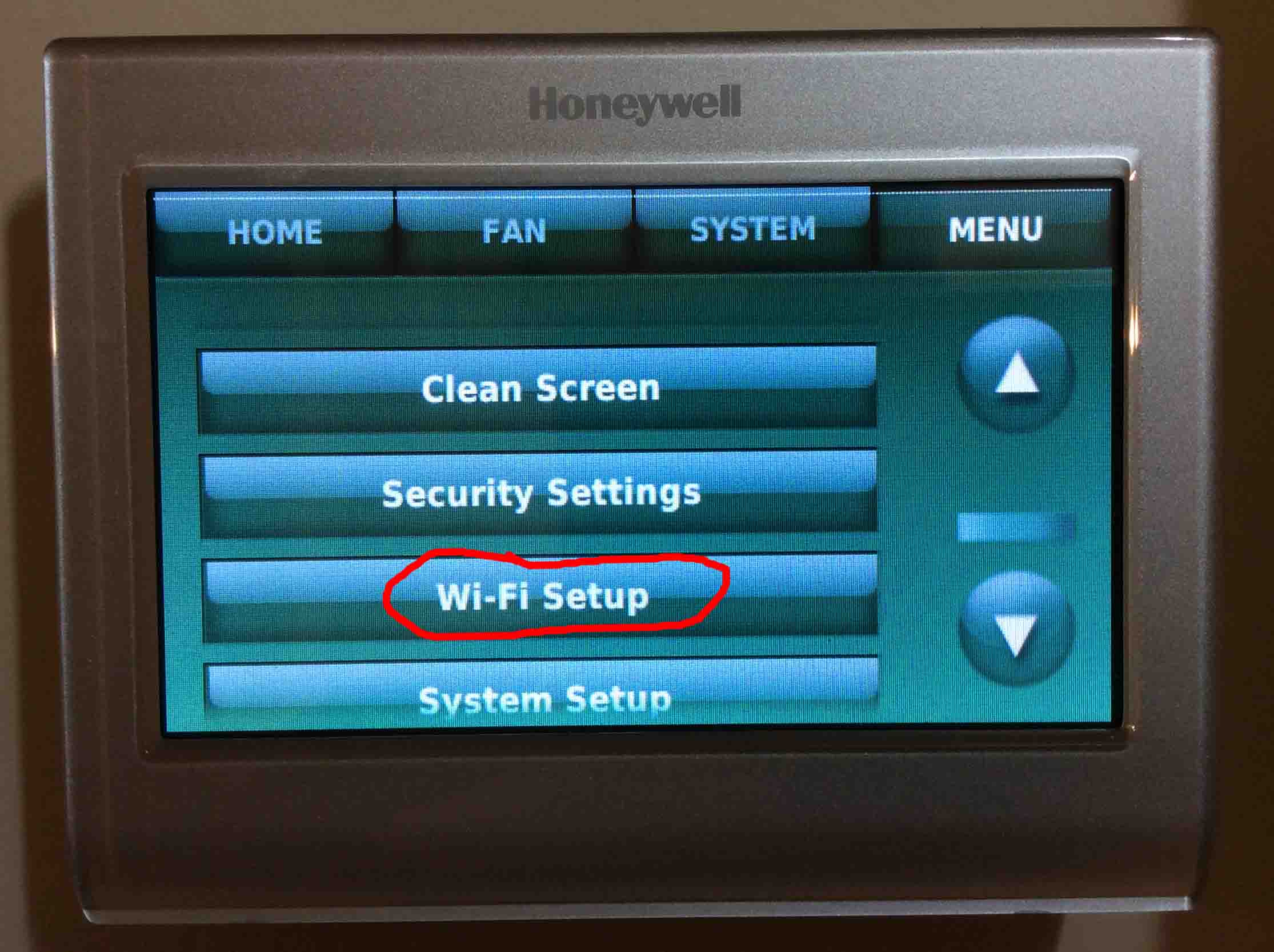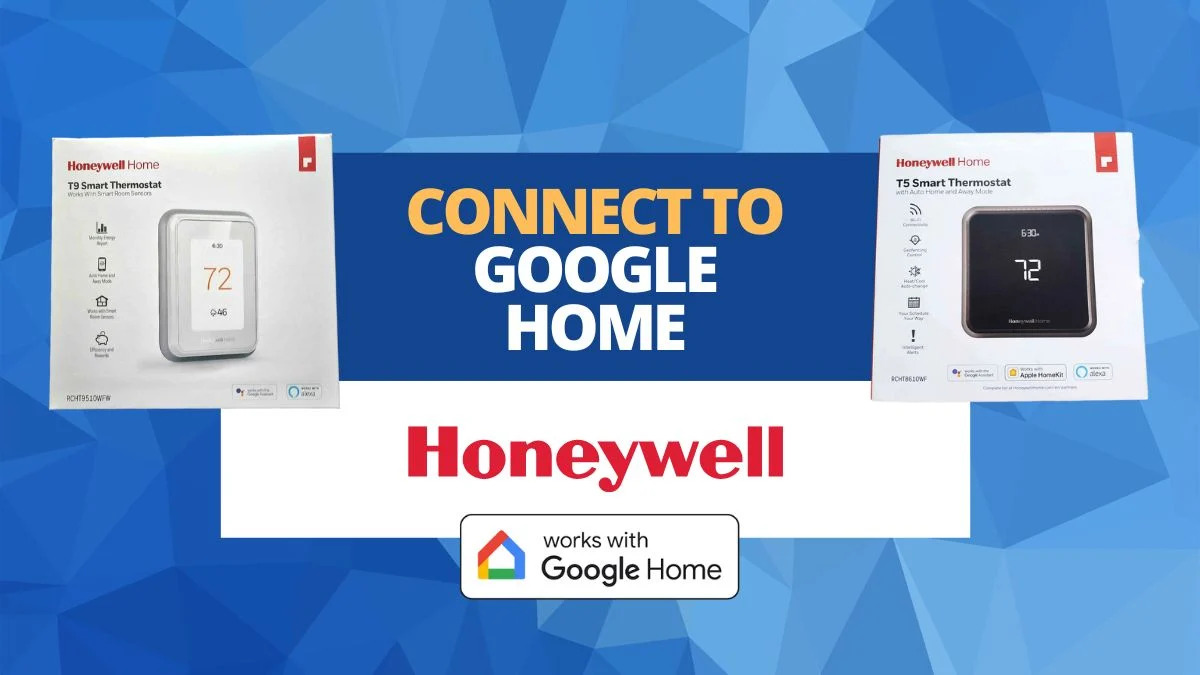Introduction
Welcome to the world of modern technology and convenience! With the rise of smart home devices, controlling various aspects of your home has never been easier. One such device is the Honeywell Wi-Fi Smart Thermostat, which allows you to control the temperature of your home remotely using your smartphone or computer. However, there may be instances where you need to find the unique identifier of your thermostat, known as the MAC address.
The MAC (Media Access Control) address is a 12-digit alphanumeric code assigned to network devices. It serves as a unique identifier for your Honeywell Wi-Fi Smart Thermostat. Knowing the MAC address can be essential for troubleshooting connectivity issues, configuring network settings, or managing device access in your home network.
In this article, we will explore different methods on how to find the MAC address on your Honeywell Wi-Fi Smart Thermostat. Whether you prefer to check the display of the thermostat itself, navigate through the thermostat’s settings, or use the convenience of a mobile app or router, we’ve got you covered.
So, let’s dive into the various methods that will help you locate the MAC address of your Honeywell Wi-Fi Smart Thermostat.
What is a MAC Address?
Before we delve into finding the MAC address of your Honeywell Wi-Fi Smart Thermostat, let’s take a moment to understand what a MAC address is and its significance in the realm of networking.
A MAC (Media Access Control) address is a unique identifier assigned to network devices, allowing them to communicate over a local network. It is a 12-digit alphanumeric code made up of six pairs of characters, separated by colons or dashes (e.g., 00:1A:2B:3C:4D:5E).
MAC addresses are hard-coded into the hardware of network devices during manufacturing, meaning they are unique to each device. This uniqueness is vital in facilitating the transmission of data between devices on a network, ensuring that messages are correctly delivered to the intended recipient.
Think of a MAC address as your thermostat’s personal identification card. Just like each member of a household has a different ID, each network device, including your Honeywell Wi-Fi Smart Thermostat, has its own distinctive MAC address. This allows network routers and switches to identify and route traffic to the specific device efficiently.
While the MAC address plays a crucial role in establishing network connections, it is important to note that it is not inherently linked to internet connectivity. Your MAC address is primarily utilized within your local network to facilitate communication between devices. When it comes to accessing the internet, your router assigns an IP (Internet Protocol) address to your thermostat, allowing it to connect to the wider online world.
Now that we have a clear understanding of what a MAC address is and its purpose, let’s move on to exploring why knowing the MAC address of your Honeywell Wi-Fi Smart Thermostat can be beneficial.
Why do I need the MAC Address of my Honeywell Wi-Fi Smart Thermostat?
Understanding the importance of the MAC address for your Honeywell Wi-Fi Smart Thermostat can help you make the most of its features and troubleshoot any connectivity issues that may arise. Here are a few reasons why knowing the MAC address is beneficial:
1. Network Configuration: When setting up your Honeywell Wi-Fi Smart Thermostat, you may need to configure network settings manually. Knowing the MAC address allows you to specify which device on your network you want to connect to.
2. Troubleshooting: If you encounter any connectivity problems with your thermostat, providing the MAC address to technical support can help them diagnose and resolve the issue more efficiently.
3. Network Security: With knowledge of the MAC address, you can enhance the security of your home network by using MAC address filtering. This feature allows you to control which devices can access your network based on their MAC addresses, providing an additional layer of protection.
4. Device Management: If you have multiple Honeywell Wi-Fi Smart Thermostats in your home, knowing the MAC address can help you identify and manage each device individually. This is particularly useful when assigning unique settings or scheduling routines for different thermostats.
5. Network Monitoring: Monitoring the network activity and traffic associated with your thermostat becomes easier when you have its MAC address. You can track and analyze the data usage, connection stability, and other network-related information specific to your thermostat.
6. Compatibility: In certain scenarios, you may want to ensure that other connected devices, such as a home automation hub or a mobile app, are compatible with your Honeywell Wi-Fi Smart Thermostat. Knowledge of the MAC address can help verify compatibility and streamline the integration process.
Considering these benefits, it becomes clear why having the MAC address of your Honeywell Wi-Fi Smart Thermostat is valuable. In the following sections, we will explore different methods to find the MAC address of your thermostat, ensuring you have all the necessary information at your fingertips.
Method 1: Checking the MAC Address on the Thermostat’s Display
The easiest way to find the MAC address of your Honeywell Wi-Fi Smart Thermostat is by checking the device’s display. Follow these steps:
- Locate your Honeywell Wi-Fi Smart Thermostat’s display. It is usually found on the front of the thermostat, displaying the current temperature and other relevant information.
- On the thermostat’s display, look for a menu or settings button. This may be represented by an icon with three horizontal lines or a gear symbol.
- Press the menu or settings button to access the thermostat’s menu options.
- Using the thermostat’s navigation buttons, scroll through the menus until you find the option for the MAC address. It could be labeled as “MAC address,” “Network information,” or something similar.
- Once you have found the MAC address, note it down for future reference.
It’s worth mentioning that the exact steps may vary slightly depending on the model of your Honeywell Wi-Fi Smart Thermostat. In cases where the MAC address is not explicitly labeled, explore the menus and submenus related to network or device information.
By checking the MAC address on the thermostat’s display, you can quickly and easily obtain the necessary information without needing any additional devices or applications. However, if you prefer to find the MAC address through the thermostat’s settings, continue reading to the next section.
Method 2: Finding the MAC Address in the Thermostat’s Settings
If you couldn’t locate the MAC address on your Honeywell Wi-Fi Smart Thermostat’s display, don’t worry! You can still find it by exploring the thermostat’s settings. Follow these steps:
- On your Honeywell Wi-Fi Smart Thermostat, locate the menu or settings button. This is typically represented by an icon with three horizontal lines or a gear symbol.
- Press the menu or settings button to access the thermostat’s menu options.
- Using the thermostat’s navigation buttons, scroll through the menus until you find the settings or network menu.
- Once you are in the settings or network menu, look for the option that contains network information. It might be labeled as “Network,” “Wi-Fi,” or something similar.
- Within the network information menu, search for the MAC address. It might be listed as “MAC address,” “Physical address,” or a similar term.
- Make a note of the MAC address displayed on the screen for future reference.
Remember that depending on the specific model of your Honeywell Wi-Fi Smart Thermostat, the menu structure and options may vary slightly. If you are unable to find the MAC address in the settings menu, refer to the device’s user manual for more specific instructions.
Finding the MAC address in the thermostat’s settings allows you to access the necessary information without relying on the display alone. However, if you prefer a more convenient method using a mobile app, read on to learn about Method 3.
Method 3: Using the Honeywell Total Connect Comfort App
If you have the Honeywell Total Connect Comfort app installed on your smartphone or tablet, you can easily find the MAC address of your Honeywell Wi-Fi Smart Thermostat using the app itself. Here’s how:
- Launch the Honeywell Total Connect Comfort app on your device.
- Log in to your account using the credentials associated with your Honeywell Wi-Fi Smart Thermostat.
- Once you are logged in, navigate to the section of the app that displays your thermostat settings or device information.
- Within the settings or device information section, look for the option that provides network details or device information.
- Locate the MAC address within the network details or device information section.
- Note down the MAC address for future reference.
The Honeywell Total Connect Comfort app provides a user-friendly interface that allows you to access and manage various settings of your Honeywell Wi-Fi Smart Thermostat. Using the app to find the MAC address is a convenient option, especially if you frequently use the app to control your thermostat.
If you don’t have the Honeywell Total Connect Comfort app installed or prefer to find the MAC address directly from your router, continue reading for Method 4.
Method 4: Accessing the Router’s Connected Device List
If you have access to your home router’s administration settings, you can find the MAC address of your Honeywell Wi-Fi Smart Thermostat by accessing the router’s connected device list. Here’s how:
- Open a web browser on a device connected to your home network.
- Type your router’s IP address into the address bar of the web browser. The IP address is typically printed on the router itself or can be found in the router’s documentation.
- Enter your router’s username and password when prompted. If you haven’t changed the default credentials, refer to the router’s documentation for the default login information.
- Navigate to the section of your router’s settings that provides information about connected devices. This section may be labeled as “Device List,” “Connected Devices,” or similar.
- Look for the device with the name or description that corresponds to your Honeywell Wi-Fi Smart Thermostat.
- Next to the device name, you will find the MAC address listed. Note down the MAC address for future reference.
Accessing the router’s connected device list allows you to discover the MAC address of your Honeywell Wi-Fi Smart Thermostat without requiring any interaction with the thermostat itself. This method is particularly useful if you have multiple devices connected to your home network and want to identify the specific MAC address associated with your thermostat.
Now that you know various methods to find the MAC address of your Honeywell Wi-Fi Smart Thermostat, you can confidently troubleshoot any connectivity issues, configure network settings, or manage device access as necessary.
Conclusion
Knowing the MAC address of your Honeywell Wi-Fi Smart Thermostat is essential for network configuration, troubleshooting, security, device management, and network monitoring. In this article, we explored four different methods to help you find the MAC address easily:
- Checking the thermostat’s display
- Finding it in the thermostat’s settings
- Using the Honeywell Total Connect Comfort app
- Accessing the router’s connected device list
By following these methods, you can quickly identify the unique MAC address of your thermostat, which enables you to configure network settings, troubleshoot any connectivity issues, enhance network security, manage multiple devices, and monitor network activity associated with your thermostat.
Remember to refer to the specific instructions for your model of the Honeywell Wi-Fi Smart Thermostat and consult the user manual if needed.
Now that you have the knowledge and tools to find the MAC address of your Honeywell Wi-Fi Smart Thermostat, you can make the most of its features and enjoy the convenience and control it provides.