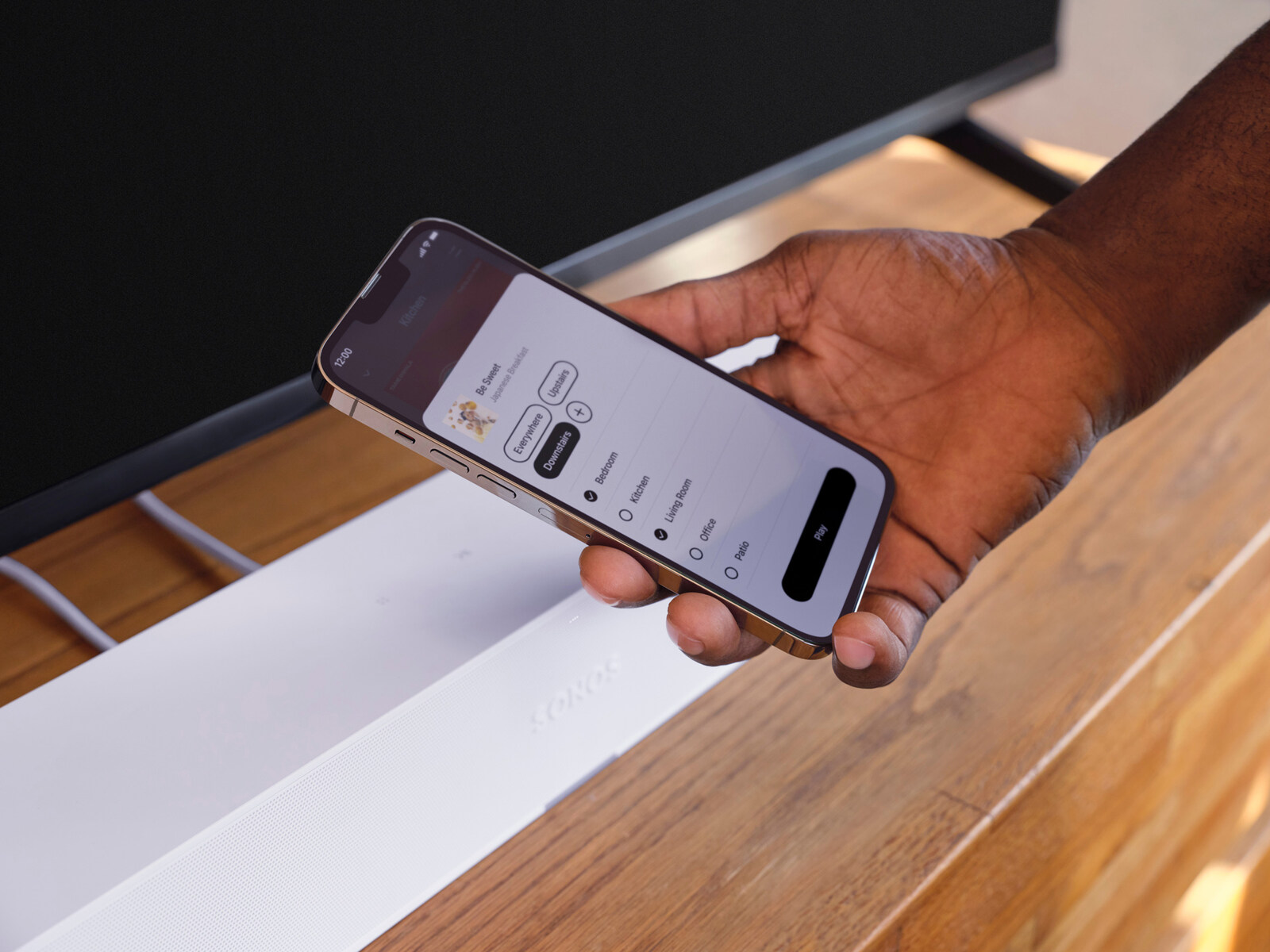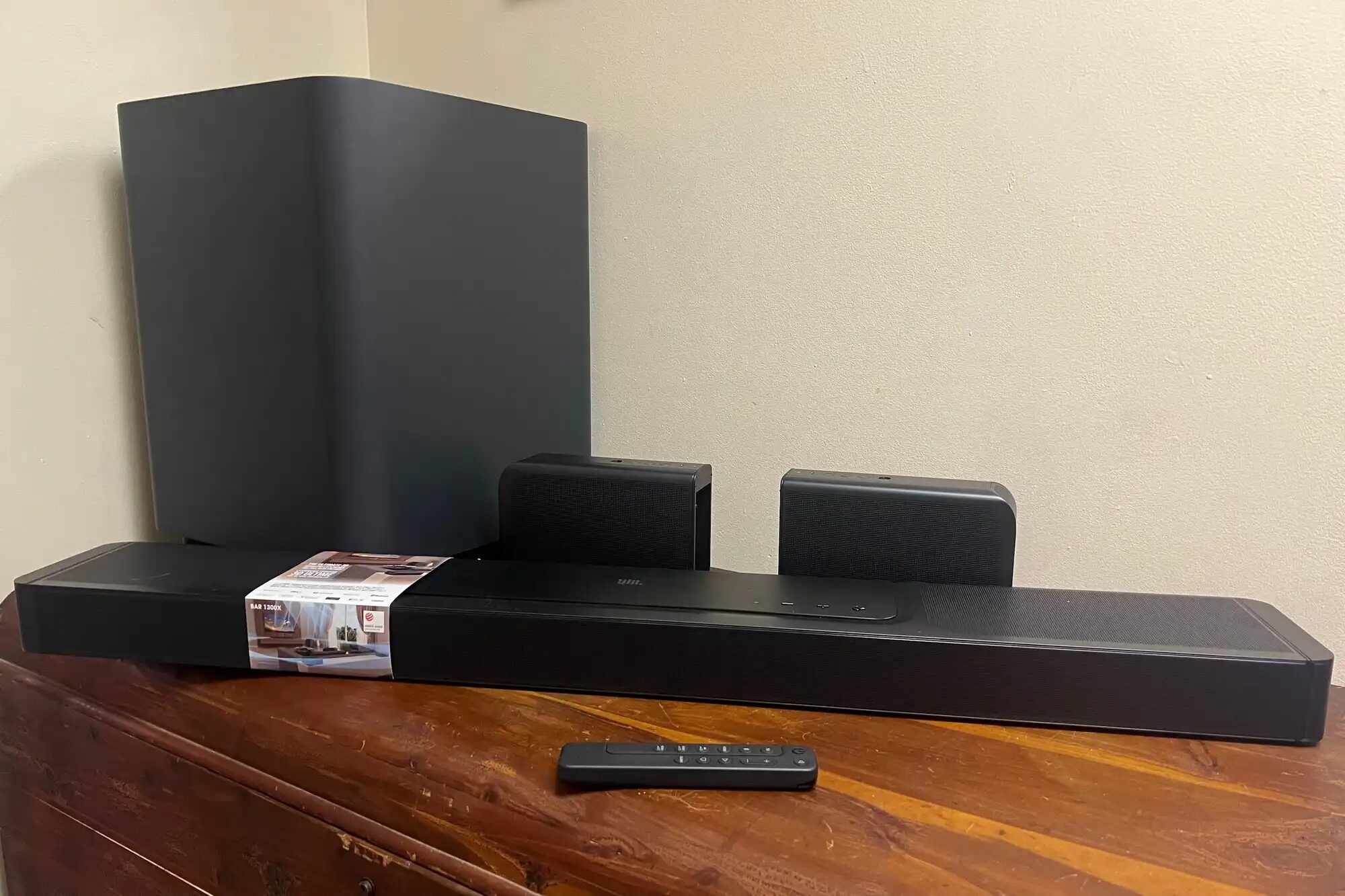Why Connect a Soundbar to a Phone?
Having a soundbar connected to your phone opens up a whole new world of audio possibilities. It allows you to enjoy your favorite music, podcasts, and videos with enhanced sound quality, immersing yourself in a cinematic or concert-like experience right from the comfort of your own home. Here are a few reasons why you might want to connect a soundbar to your phone:
- Superior Sound Quality: While your phone’s built-in speakers are convenient for everyday use, they often lack the depth and clarity that a soundbar can provide. Connecting your phone to a soundbar allows you to experience rich, immersive audio that enhances your entertainment experience.
- Enhanced Movie and Gaming Experience: Watching movies or playing games on your phone can be enjoyable, but the audio quality may fall short. By connecting a soundbar to your phone, you can transform the audio experience, making action sequences feel more intense and dialogue more crisp and clear.
- Convenience: Soundbars often come with wireless connectivity options such as Bluetooth, which allows you to easily connect your phone without the need for any additional cables. This makes it convenient to switch between different audio sources and control the volume, all from the palm of your hand.
- Multi-room Audio: Some soundbars support multi-room audio streaming. This means that you can have your phone connected to the soundbar in one room while simultaneously playing music in other rooms, creating a seamless audio experience throughout your home.
- Versatility: Connecting your phone to a soundbar not only enhances your media playback but also provides a versatile audio solution. You can use your phone to stream music from various platforms, such as Spotify or Apple Music, while enjoying high-quality sound reproduction through the soundbar.
Whether you want to bring your favorite music to life, enjoy a more immersive movie-watching experience, or simply improve the audio quality of your phone’s content, connecting a soundbar to your phone is a great way to enhance your audio experience. So, let’s dive into how to make this connection a reality.
Things You’ll Need
Before you can connect your soundbar to your phone, make sure you have the following items ready:
- A Soundbar: You will need a soundbar with the necessary connectivity options, such as Bluetooth, HDMI, or RCA. Make sure the soundbar is compatible with your phone and fits your audio needs.
- A Phone: Of course, you’ll need a smartphone that supports Bluetooth and/or has the necessary ports (such as a headphone jack) to connect to the soundbar.
- Audio Cables: Depending on the connectivity options available on your soundbar and phone, you may need audio cables such as HDMI or RCA cables. Ensure you have the appropriate cables on hand.
- A Power Source: Soundbars usually require a power source to function. Make sure you have a power outlet available nearby or use a power extension cable if needed.
- Remote Control (optional): Some soundbars come with a remote control for convenient operation. If your soundbar includes a remote, keep it handy for adjusting settings and volume.
It’s essential to have all these items before you begin the setup process, as this will ensure a smooth and hassle-free connection between your phone and the soundbar. Once you have everything ready, you can proceed to the next steps for connecting your soundbar to your phone using different methods. Let’s explore these methods in the upcoming sections.
Step 1: Check Compatibility
Before you start connecting your soundbar to your phone, it’s crucial to check the compatibility between the two devices. Here are a few factors to consider:
- Bluetooth Compatibility: If your soundbar and phone both support Bluetooth, ensure that they are compatible with each other. Check the Bluetooth version requirements and compatibility specifications of both devices. It’s essential to have a soundbar and phone that can establish a stable Bluetooth connection.
- Physical Connections: If you plan to use physical connections like HDMI or RCA cables, make sure your soundbar has the necessary ports. Similarly, check if your phone has the required ports or if you need an adapter to make the connection possible.
- Audio Output Settings: Verify that your phone’s audio output settings are set to the appropriate option for connecting to a soundbar. This step ensures that the sound from your phone is correctly routed to the soundbar rather than the phone’s internal speakers.
- Operating System Compatibility: Check if your phone’s operating system is compatible with the soundbar’s compatibility requirements. Some soundbars may have specific compatibility limitations, especially if they offer advanced features or require specific software.
By ensuring compatibility between your phone and soundbar, you can avoid any potential issues during the connection process. If you’re unsure about compatibility or have any questions, refer to the user manuals or contact the manufacturer for further assistance. Once you’ve confirmed compatibility, you’re ready to move on to the next step: connecting your phone to the soundbar using Bluetooth.
Step 2: Connect via Bluetooth
Connecting your phone to a soundbar via Bluetooth is one of the most convenient options available. Here’s how you can establish a Bluetooth connection between your phone and soundbar:
- Turn on your soundbar and put it in pairing mode. Usually, this involves pressing and holding a Bluetooth button on the soundbar or using the remote control to activate pairing mode.
- On your phone, go to the Bluetooth settings. Enable Bluetooth if it is not already turned on.
- Select the soundbar from the list of available devices. If prompted for a PIN or passcode, refer to the soundbar’s user manual to find the correct code. In most cases, the default code is either “0000” or “1234”.
- Once the devices are paired, you will see a confirmation message on your phone’s screen. The soundbar may also indicate a successful connection with a sound or LED indicator.
- Test the connection by playing audio on your phone. The sound should now come through the soundbar’s speakers instead of the phone’s built-in speakers.
Keep in mind that some soundbars may allow you to connect multiple devices at once. If you have already paired your soundbar with another device, make sure to disconnect it before attempting to connect your phone. Additionally, ensure that the soundbar is within the Bluetooth range of your phone for a stable connection.
Connecting your phone to a soundbar via Bluetooth provides a wireless and convenient way to enjoy superior sound quality. However, if your phone or soundbar does not have Bluetooth capabilities, don’t worry! There are alternative connection methods that allow you to connect your phone and soundbar using different audio cables. Let’s explore these options in the following steps.
Step 3: Connect via HDMI
Connecting your phone to a soundbar via HDMI provides a high-quality and seamless audio connection. Here’s a step-by-step guide to connecting your phone and soundbar using an HDMI cable:
- Check if your soundbar has an HDMI input. It is usually labeled as “HDMI In” or “ARC” (Audio Return Channel).
- Connect one end of the HDMI cable to the HDMI output port of your phone. If your phone doesn’t have an HDMI port, you may need to use an HDMI adapter that is compatible with your phone’s charging port or USB-C port.
- Connect the other end of the HDMI cable to the HDMI input port on the soundbar.
- Once the HDMI connection is established, set the soundbar’s input source to the HDMI input you connected your phone to. Use the soundbar’s remote control or the control buttons on the soundbar itself to navigate the input settings.
- Adjust your phone’s audio output settings to ensure that the sound is routed to the HDMI output instead of the phone’s internal speakers. This step may vary depending on your phone’s operating system, but you can usually find the audio output settings in the sound or media settings menu.
- Start playing audio on your phone, and you should now hear the sound coming through the soundbar’s speakers.
Using an HDMI connection allows for digital audio transmission, resulting in superior sound quality and synchronization between your phone and soundbar. It also provides the added benefit of using a single cable for both audio and video transmission, simplifying your setup.
If your soundbar has multiple HDMI inputs, you can connect other devices such as gaming consoles or Blu-ray players to the additional HDMI ports. This way, you can switch between different audio sources easily.
If your phone or soundbar doesn’t have HDMI capabilities, don’t worry! There’s another connection method using RCA cables. Let’s explore that option in the next step.
Step 4: Connect via RCA Cables
If your phone and soundbar do not have Bluetooth or HDMI capabilities, you can still connect them using RCA cables. Here’s a step-by-step guide to connecting your phone to a soundbar using RCA cables:
- Check if your soundbar has RCA input ports. These ports are typically color-coded red (right channel) and white (left channel).
- Connect one end of the RCA cables to the corresponding output ports on your phone. Some phones may require an adapter to connect the RCA cables to the headphone jack or USB-C port.
- Connect the other end of the RCA cables to the RCA input ports on the soundbar. Make sure to match the colors correctly (red cable to the red port, white cable to the white port).
- Set the soundbar’s input source to the RCA input you connected your phone to. Use the soundbar’s remote control or control buttons to navigate the input settings.
- Ensure that your phone’s audio output settings are set to the appropriate option for RCA output. This will ensure that the sound is routed to the soundbar instead of the phone’s internal speakers.
- Start playing audio on your phone, and you should now hear the sound coming through the soundbar’s speakers.
Connecting your phone to a soundbar using RCA cables is a straightforward and reliable method, ensuring a consistent audio connection. However, it is important to note that RCA cables transmit analog audio signals, which may not provide the same level of audio quality as Bluetooth or HDMI connections.
If your phone and soundbar are successfully connected using RCA cables, you can enjoy an improved audio experience for your music, videos, and other media content.
Now that you know how to connect your phone and soundbar using various methods, let’s move on to the next step: adjusting the soundbar settings on your phone to optimize the audio performance.
Step 5: Adjust Soundbar Settings on your Phone
Once you have successfully connected your phone to the soundbar, it’s time to fine-tune the sound settings on your phone to optimize the audio performance. Here are a few adjustments you can make:
- Volume Control: Use your phone’s volume settings to adjust the sound level. This allows you to find the right balance between audio clarity and the desired listening volume.
- Equalizer Settings: Some phones have built-in equalizer settings that allow you to customize the audio output based on your preferences. Experiment with different equalizer presets or manually adjust the sliders for bass, treble, and other audio frequencies to achieve the desired sound quality.
- Sound Effects: Explore your phone’s audio settings to see if there are any sound effects or enhancements available. For example, you may find options for virtual surround sound, 3D audio, or dialogue enhancement. Enable or disable these sound effects based on your personal preferences.
- Audio Apps: If you use specific audio streaming or media player apps on your phone, check if they have additional sound settings that can be adjusted. These settings may include options for audio enhancement, playback quality, or customized audio profiles.
- Bluetooth Codec: If you’re connecting your phone to the soundbar via Bluetooth, some phones allow you to select the Bluetooth audio codec. This option determines the quality of the audio transmission. Experiment with different codecs, such as SBC, AAC, or aptX, to find the one that provides the best audio performance for your setup.
- Audio Sync: If you experience any audio-video sync issues, your phone may have an option to adjust audio delay or sync. This feature helps to align the sound with the video playback, ensuring a seamless multimedia experience.
By adjusting the soundbar settings on your phone, you can fine-tune the audio output to suit your listening preferences and optimize the sound quality for different types of media content. Take the time to explore the settings and experiment with different configurations until you find the optimal audio performance for your setup.
With your phone and soundbar properly connected and the settings adjusted to your liking, you can now enjoy an immersive audio experience that enhances your music, movies, and videos in the comfort of your own space. Remember to keep the soundbar and phone firmware up to date for the best compatibility and performance.
Congratulations! You’ve successfully learned how to connect a soundbar to your phone and make the necessary adjustments to enhance your audio experience. Enjoy your favorite media with improved sound quality and immerse yourself in the world of captivating audio.
Additional Tips and Troubleshooting
While connecting a soundbar to your phone is generally a straightforward process, you may encounter some challenges along the way. Here are a few additional tips and troubleshooting steps to help you overcome common issues:
- Ensure Proper Placement: Position your soundbar and phone in a way that allows for a clear signal transmission. Avoid physical obstructions and keep the devices within the recommended Bluetooth range or cable length.
- Update Firmware: Check for firmware updates for both your phone and soundbar. Keeping your devices up to date can improve compatibility and resolve any software-related issues.
- Check Cable Connections: If you’re using physical connections such as HDMI or RCA cables, ensure that they are securely plugged in on both ends. Loose connections can result in audio disturbances or no sound output at all.
- Reboot Devices: If you’re encountering connection issues or experiencing audio problems, try turning off both your phone and soundbar, then turning them back on after a few seconds. This simple reboot can often resolve minor issues.
- Reset Bluetooth Connections: If you’re experiencing difficulty connecting your phone to the soundbar via Bluetooth, try resetting the Bluetooth connections. Disable Bluetooth on both devices, then turn it back on and attempt the pairing process again.
- Use Quality Cables: When using physical connections, make sure to use high-quality cables that can transmit audio signals without degradation. Inferior quality cables may result in poor audio quality or intermittent connection issues.
- Check Phone Compatibility: If you’re having trouble connecting your phone to the soundbar, double-check that your phone is listed as a compatible device in the soundbar’s user manual or on the manufacturer’s website.
- Consult User Manuals: If you’re still facing difficulties or have specific questions about your phone or soundbar, always refer to the user manuals. They often contain troubleshooting guides and specific instructions tailored to each device.
Remember, troubleshooting processes may vary depending on the specific make and model of your phone and soundbar. If the above tips don’t solve your issues, consider contacting the device manufacturer’s support team for further assistance. They can provide specific guidance based on your setup and help resolve any compatibility or technical difficulties you may encounter.
By following these additional tips and troubleshooting steps, you can overcome common challenges and ensure a smooth and enjoyable experience when connecting your phone to a soundbar. Now, sit back, relax, and indulge in an elevated audio experience with your favorite media content.
Conclusion
Connecting a soundbar to your phone opens up a world of possibilities to enhance your audio experience. Whether you’re listening to music, watching movies, or playing games, the soundbar can provide superior sound quality and immerse you in the content like never before. In this guide, we explored different methods to connect a soundbar to your phone using Bluetooth, HDMI, or RCA cables.
We discussed the importance of checking compatibility between your phone and soundbar, ensuring that they have the necessary ports and support the same connectivity options. We then went through step-by-step instructions for each connection method, including adjusting the soundbar settings on your phone to optimize the audio performance.
Additionally, we provided additional tips and troubleshooting steps to help you overcome common challenges that may arise during the setup process. Remember to keep firmware up to date, check cable connections, and consult user manuals for specific guidance.
By following these steps and tips, you can create a seamless connection between your phone and soundbar, transforming your audio experience and enjoying immersive sound quality.
Now, it’s time to sit back, relax, and enjoy the enhanced audio experience that your connected soundbar brings to your phone. Whether it’s enjoying your favorite music, watching movies with cinematic sound, or indulging in immersive gaming sessions, the combination of your phone and soundbar provides an unparalleled audio experience that will truly elevate your entertainment moments.