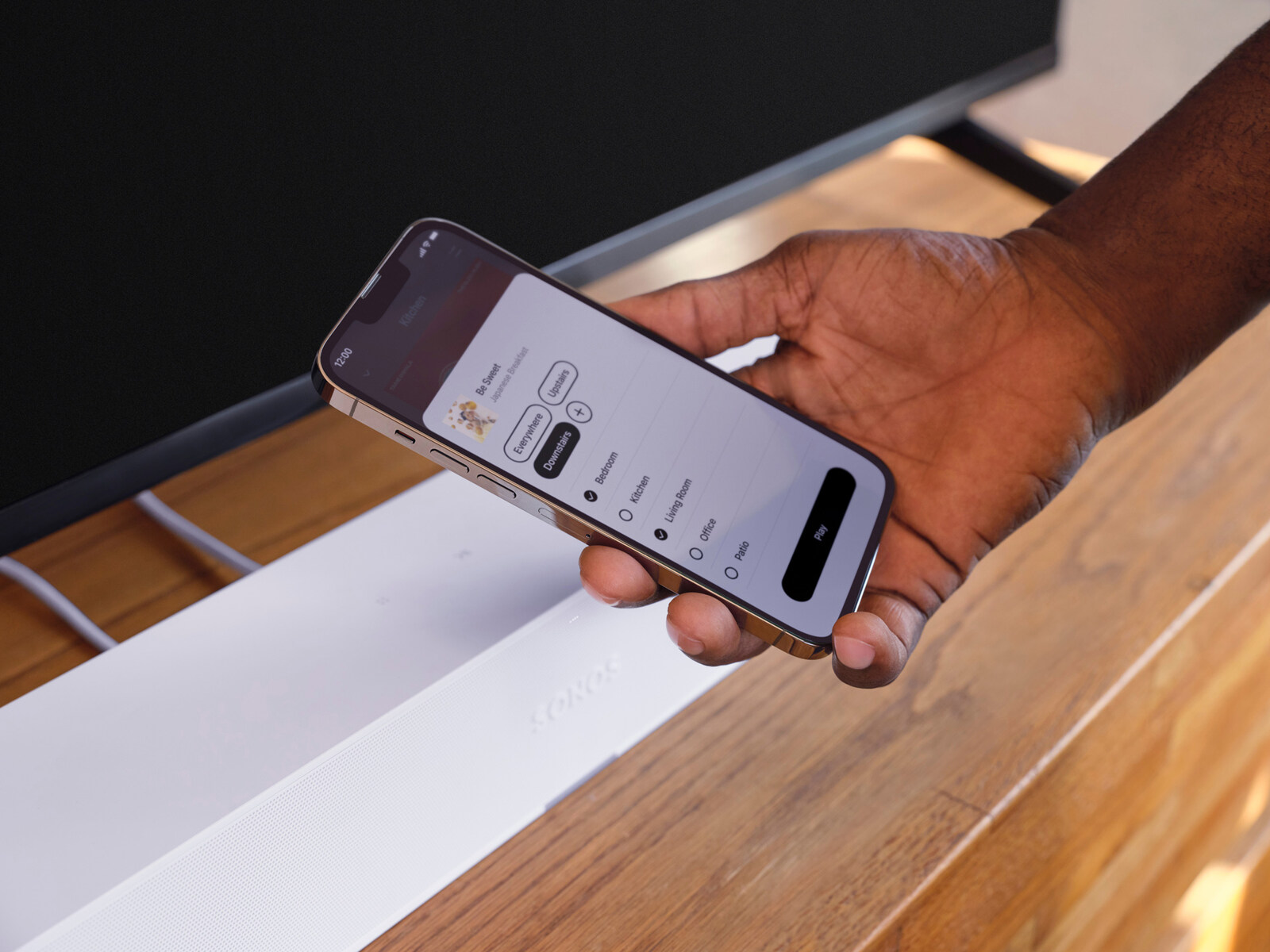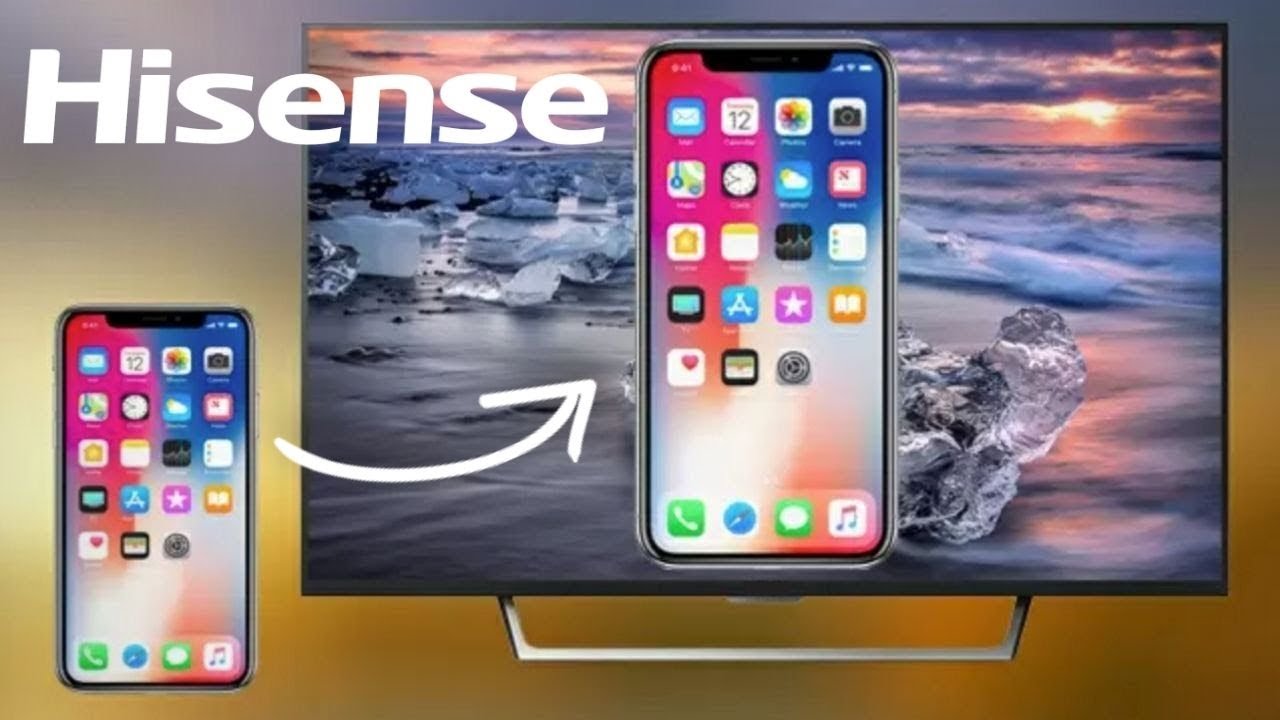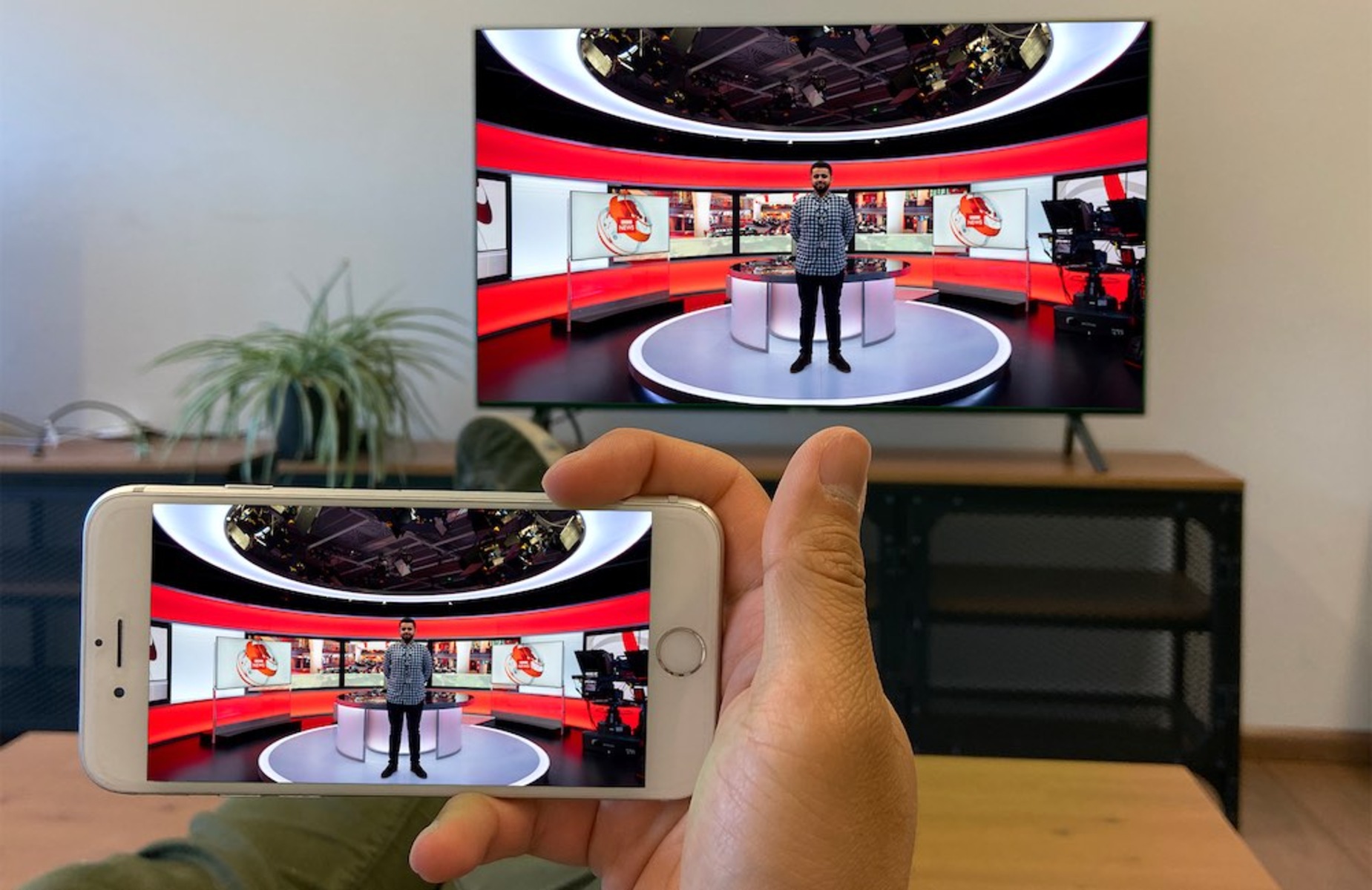Introduction
Welcome to our guide on how to connect a soundbar to an iPhone. If you’re looking to amplify your iPhone’s audio experience, connecting it to a soundbar is a great option. Soundbars are a popular choice for enhancing sound quality and providing a cinematic experience, making them the perfect companion for your iPhone when watching movies, listening to music, or gaming.
Connecting your soundbar to an iPhone may seem like a daunting task, but fear not, we’re here to guide you through the process. Whether your soundbar supports HDMI, Bluetooth, or AUX connectivity, we’ll cover all the necessary steps to help you seamlessly connect your soundbar to your iPhone.
Before we dive into the step-by-step instructions, let’s take a moment to ensure your soundbar is compatible with your iPhone. Different soundbars have varying connectivity options, and it’s crucial to ensure compatibility to avoid any unnecessary frustration.
Now that we have the introduction out of the way, let’s move on to the first step: checking the compatibility of your soundbar with your iPhone.
Step 1: Check Soundbar Compatibility with iPhone
Before diving into the process of connecting your soundbar to your iPhone, it’s important to confirm compatibility between the two devices. While most soundbars are designed to work with a wide range of audio devices, including iPhones, it’s always recommended to double-check to avoid any compatibility issues.
Here are a few steps to ensure that your soundbar is compatible with your iPhone:
- Check the soundbar’s specifications: Look for the specifications of your soundbar, either in the user manual or on the manufacturer’s website. Ensure that it supports the required audio inputs or connectivity options compatible with your iPhone.
- Review the iPhone’s connectivity options: Familiarize yourself with the audio output options available on your iPhone. Most recent iPhone models are equipped with Bluetooth and a Lightning or USB-C port, which can be utilized for connecting to the soundbar.
- Research compatibility with iPhone models: Sometimes, certain soundbars may have compatibility limitations with specific iPhone models due to differences in audio outputs or software requirements. Check if there are any known limitations or requirements for your specific iPhone model.
If your soundbar supports the necessary audio inputs or connectivity options that your iPhone has, you can proceed confidently to the next step. However, if compatibility issues arise, you may need to consider alternative options or explore potential workarounds, such as using an adapter or seeking support from the soundbar manufacturer.
With compatibility confirmed, you are ready to move on to the next step in the process: preparing the required cables and accessories.
Step 2: Prepare the Required Cables and Accessories
Now that you have confirmed the compatibility between your soundbar and iPhone, it’s time to gather the necessary cables and accessories to establish a seamless connection. The required accessories may vary depending on the type of connection you plan to use, such as HDMI, Bluetooth, or an AUX cable.
Here’s a list of common cables and accessories you may need:
- HDMI cable: If your soundbar and iPhone support HDMI connectivity, you’ll need an HDMI cable. Ensure that the cable length is suitable for your setup.
- Bluetooth pairing: If your soundbar and iPhone support Bluetooth connectivity, you won’t need any physical cables. However, you need to ensure that the Bluetooth feature is enabled on your iPhone.
- AUX cable: If your soundbar supports AUX connectivity but lacks Bluetooth or HDMI options, you’ll need an AUX cable. Choose a cable length that suits your setup.
- Power supply: Ensure that both your soundbar and iPhone are connected to a power source for proper functionality.
It’s always a good idea to check the packaging or user manual of your soundbar to see if any specific cables or accessories are included. If not, you can purchase the necessary cables and accessories from reputable electronics stores or online retailers.
Once you have gathered all the required cables and accessories, you can move on to the next step: connecting the soundbar to your iPhone using HDMI.
Step 3: Connect the Soundbar to iPhone using HDMI
If your soundbar and iPhone support HDMI connectivity, you can establish a direct and high-quality audio connection using an HDMI cable. HDMI (High-Definition Multimedia Interface) cables transmit both audio and video signals, making them an ideal option for connecting your soundbar to your iPhone.
Here’s a step-by-step guide on how to connect your soundbar to your iPhone using HDMI:
- Power off: Before connecting any cables, ensure that both your soundbar and iPhone are powered off.
- Locate HDMI ports: Identify the HDMI input port on your soundbar and the HDMI output port on your iPhone. Note the specific labels or numbers of these ports if multiple options are available.
- Connect the HDMI cable: Take one end of the HDMI cable and plug it into the HDMI output port on your iPhone. Then, connect the other end of the cable to the HDMI input port on your soundbar.
- Power on: Turn on both your soundbar and iPhone.
- Select the HDMI input: On your soundbar, use the remote control or control panel to select the HDMI input corresponding to the connected iPhone.
- Adjust iPhone settings: On your iPhone, go to “Settings” > “Sounds & Haptics” to ensure that the sound output is directed to the HDMI connection.
- Test the connection: Play a media file or audio on your iPhone to test if the sound is successfully routed through the soundbar. Adjust the volume on both devices to your desired level.
If everything is set up correctly, you should now be enjoying enhanced audio through your soundbar while using your iPhone. If you encounter any issues with the HDMI connection, ensure that the HDMI cable is securely plugged in and that all devices are powered on.
Now that you have successfully connected your soundbar to your iPhone using HDMI, let’s explore an alternative option: connecting the soundbar to your iPhone using Bluetooth.
Step 4: Connect the Soundbar to iPhone using Bluetooth
If your soundbar and iPhone support Bluetooth connectivity, you can establish a wireless connection between the two devices. Bluetooth allows for convenient and hassle-free audio streaming without the need for any physical cables.
Here’s a step-by-step guide on how to connect your soundbar to your iPhone using Bluetooth:
- Ensure Bluetooth is enabled: On your iPhone, go to “Settings” > “Bluetooth” and make sure that Bluetooth is turned on.
- Power on your soundbar: Ensure that your soundbar is powered on and in Bluetooth pairing mode. Refer to your soundbar’s user manual for specific instructions on how to enter pairing mode.
- Pair the devices: On your iPhone, under the Bluetooth settings, you should see your soundbar listed as an available device. Tap on the soundbar’s name to initiate the pairing process.
- Verify the pairing: Once the pairing process is complete, your iPhone should display a confirmation message indicating the successful connection with the soundbar.
- Adjust sound settings: On your iPhone, go to “Settings” > “Sounds & Haptics” to ensure that the sound output is directed to the connected soundbar via Bluetooth.
- Test the connection: Play a media file or audio on your iPhone to test if the sound is successfully playing through the soundbar. Adjust the soundbar’s volume using its dedicated controls or the remote.
Once the Bluetooth connection is established, you can enjoy wireless audio streaming from your iPhone to your soundbar. Keep in mind that the Bluetooth range may vary, and it’s recommended to stay within a reasonable distance between your devices for the best audio quality and connection stability.
If you encounter any issues during the pairing process, ensure that your soundbar is in pairing mode and that no other devices are connected to it via Bluetooth. Additionally, make sure that your iPhone’s Bluetooth settings are properly configured.
Now that your soundbar is successfully connected to your iPhone using Bluetooth, let’s explore another option: connecting the soundbar to your iPhone using an AUX cable.
Step 5: Connect the Soundbar to iPhone using AUX cable
If your soundbar lacks HDMI or Bluetooth connectivity options, don’t worry! You can still connect it to your iPhone using an AUX (auxiliary) cable. This method requires a physical connection between your soundbar and iPhone but can provide high-quality audio playback.
Here’s a step-by-step guide on how to connect your soundbar to your iPhone using an AUX cable:
- Power off your soundbar and iPhone: Before making any connections, ensure that both your soundbar and iPhone are powered off.
- Locate the AUX ports: Identify the AUX input port on your soundbar and the headphone jack on your iPhone.
- Connect the AUX cable: Take one end of the AUX cable and plug it into the AUX input port on your soundbar. Then, connect the other end of the cable into the headphone jack on your iPhone.
- Power on your devices: Turn on both your soundbar and iPhone.
- Select the AUX input: On your soundbar, use the remote control or control panel to select the AUX input corresponding to the connected iPhone.
- Adjust iPhone settings: On your iPhone, go to “Settings” > “Sounds & Haptics” and ensure that the sound output is directed to the connected soundbar via the headphone jack.
- Test the connection: Play a media file or audio on your iPhone to verify if the sound is playing through the soundbar. Use the soundbar’s controls or the remote to adjust the volume to your desired level.
If the AUX cable connection is successful, you should now have audio playing from your iPhone through the soundbar. Make sure to adjust the volume on both your iPhone and soundbar for a balanced listening experience.
If you encounter any audio issues, ensure that the AUX cable is securely connected to both devices and that the soundbar is set to the correct input source. Also, check that the headphone jack on your iPhone is clean and free of any debris that may hinder a proper connection.
Now that you’ve successfully connected your soundbar to your iPhone using an AUX cable, it’s time to move on to the next step: adjusting the soundbar settings on your iPhone.
Step 6: Adjust Soundbar Settings on iPhone
Once you have successfully connected your soundbar to your iPhone, it’s essential to adjust the soundbar settings on your iPhone to optimize your audio experience. Fine-tuning the settings allows you to customize the sound output and make necessary adjustments according to your preferences.
Here are some steps to help you adjust the soundbar settings on your iPhone:
- Open the sound settings: Go to “Settings” on your iPhone and tap on “Sounds & Haptics.”
- Set the audio output: Choose the connected soundbar as the audio output device. This ensures that the sound is directed through the soundbar rather than the iPhone’s built-in speakers.
- Balance the sound: Adjust the volume and other sound settings on both your soundbar and iPhone to achieve a balanced and enjoyable audio level.
- Explore sound enhancement features: Some soundbars and iPhones offer additional sound enhancement features, such as equalizers or virtual surround sound. Take advantage of these settings to enhance the audio performance and tailor it to your preferences.
- Test different audio sources: Play various types of audio, such as music, movies, or games, to ensure that the soundbar is delivering the desired output for different media.
- Troubleshoot audio issues: If you encounter any audio issues, troubleshoot by adjusting the settings, checking the cable connections, or referring to the soundbar’s user manual for further guidance.
By tweaking the sound settings on your iPhone and soundbar, you can create a personalized audio experience that suits your taste and maximizes the soundbar’s capabilities.
Keep in mind that the available sound settings may vary depending on the model of your soundbar and the version of iOS on your iPhone. Make sure to explore the options provided on your specific devices to make the most out of your soundbar and iPhone combination.
Now that you have adjusted the soundbar settings on your iPhone, you’re ready to fully enjoy the enhanced audio experience created by the soundbar and iPhone integration.
Conclusion
Connecting a soundbar to an iPhone can greatly enhance your audio experience, whether it’s for watching movies, listening to music, or playing games. Throughout this guide, we have walked you through the steps to connect your soundbar to your iPhone using different methods such as HDMI, Bluetooth, or an AUX cable.
Before beginning the connection process, it’s important to check the compatibility of your soundbar and iPhone. Confirm that they support the necessary connectivity options and check for any compatibility limitations specific to your devices.
Next, gather the required cables and accessories based on the chosen connection method. HDMI cables are ideal for high-quality audio and video transmission, while Bluetooth provides wireless convenience, and an AUX cable offers a physical connection option.
Once you have the necessary equipment, follow the step-by-step instructions for each connection method. Power on your devices, select the appropriate input source on the soundbar, and adjust your iPhone’s sound settings accordingly.
Remember, troubleshooting any audio issues may involve checking cable connections, adjusting volume levels, or referring to your device’s user manual for specific troubleshooting tips.
By successfully connecting your soundbar to your iPhone, you can enjoy immersive sound, improved audio quality, and an enhanced entertainment experience. Whether you prefer the simplicity of wireless Bluetooth connections, the versatility of HDMI cables, or the reliability of an AUX cable, these methods allow you to customize your audio setup to suit your preferences.
We hope this guide has provided you with the necessary information and steps to connect your soundbar to your iPhone, unlocking a world of exceptional sound and transforming your listening experience.
Now, it’s time to sit back, relax, and enjoy your favorite movies, music, or games with the incredible audio quality delivered by your soundbar and iPhone combination.