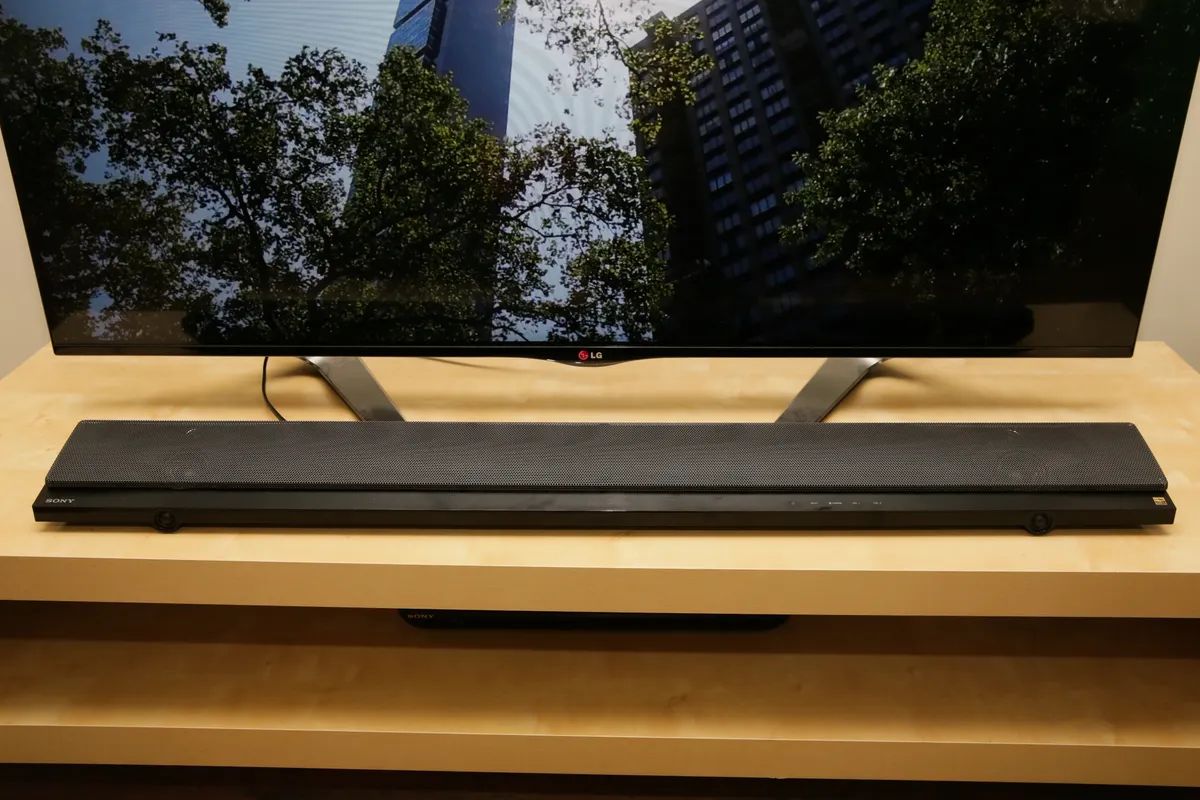Common Issues with Samsung Subwoofer Connection
When it comes to creating an immersive audio experience, a Samsung subwoofer connected to a soundbar can greatly enhance the bass output and overall sound quality. However, like any electronic device, there can be instances where you encounter connectivity issues. Here, we will discuss the common problems that may arise with the connection of a Samsung subwoofer to a soundbar and provide troubleshooting steps to help you fix them.
1. No Sound or Low Sound Output: One of the most common issues users face is a lack of sound or minimal sound output from the subwoofer. This can be due to various reasons, such as incorrect settings, faulty cables, or a disconnected power source.
2. Intermittent Connection: Another issue you might encounter is an intermittent connection between the subwoofer and soundbar. The subwoofer may connect and disconnect randomly, leading to an inconsistent audio experience.
3. Bluetooth Pairing Problems: If your subwoofer connects via Bluetooth, you may experience difficulties when trying to pair it with the soundbar. This can be caused by Bluetooth signal interference, outdated firmware, or compatibility issues.
4. Unresponsive Subwoofer: Sometimes, the subwoofer may become unresponsive, failing to connect at all. This can be extremely frustrating and prevent you from enjoying the full audio potential of your soundbar.
5. Soundbar and Subwoofer Losing Sync: Occasionally, the soundbar and subwoofer may lose sync, resulting in a delay or mismatch between the audio output from both devices. This can disrupt the overall sound quality and listening experience.
These are just a few common issues that users face when trying to connect their Samsung subwoofers to their soundbars. In the next section, we will provide troubleshooting steps to help you resolve these problems and restore optimal performance to your audio setup.
Troubleshooting Steps for Samsung Subwoofer
If you’re experiencing issues with the connection between your Samsung subwoofer and soundbar, there are several troubleshooting steps you can take to resolve the problem. Follow the steps below to troubleshoot and get your subwoofer working seamlessly with your soundbar once again.
1. Check the Power Connection: Ensure that both the subwoofer and soundbar are properly connected to a power source. Verify that the power cables are securely plugged in, and if necessary, try using a different power outlet or cable to rule out any power-related issues.
2. Ensure Bluetooth Connection is Active: If your subwoofer connects via Bluetooth, make sure that the Bluetooth function is enabled on both the soundbar and your audio source device. Check the Bluetooth settings on both devices and ensure they are paired correctly.
3. Perform a Hard Reset on the Soundbar: Sometimes, a hard reset can help resolve connectivity issues. To perform a hard reset, disconnect the soundbar from the power source, press and hold the power button on the soundbar for 30 seconds, and then reconnect it to power. This can reset any temporary glitches or conflicts.
4. Update Software and Firmware: Ensure that both the soundbar and subwoofer have the latest software and firmware updates installed. Check the manufacturer’s website or refer to the user manual for instructions on how to update the devices. Updating can often address known issues and improve compatibility.
5. Check for Wireless Interferences: Wireless signals from other devices can interfere with the connection between the subwoofer and soundbar. Keep other electronic devices, such as Wi-Fi routers or cordless phones, away from your audio setup. Additionally, avoid placing the subwoofer and soundbar near large metal objects or walls that may obstruct the Bluetooth signal.
6. Pair the Subwoofer and Soundbar Again: If the subwoofer is not connecting, try unpairing and pairing it again with the soundbar. Consult the user manual for instructions on how to perform the pairing process correctly. This can often resolve connection issues caused by temporary glitches.
7. Factory Reset the Soundbar and Subwoofer: As a last resort, you can try a factory reset of both the soundbar and subwoofer. Keep in mind that this will erase all settings and user preferences, so make sure to note down any important configurations before proceeding. Consult the user manual for instructions on how to perform a factory reset.
By following these troubleshooting steps, you can address common issues with the connection between your Samsung subwoofer and soundbar. If the problem persists, it is recommended to contact Samsung support for further assistance.
Checking the Power Connection
When troubleshooting issues with the connection between your Samsung subwoofer and soundbar, one of the first steps you should take is to check the power connection. Ensuring that both devices are properly connected to a power source is essential for their proper functionality. Here are some steps you can follow to check the power connection:
1. Verify Power Cables: Start by checking the power cables of both the subwoofer and soundbar. Ensure that the cables are securely plugged into their respective devices and the power outlets. Sometimes, loose connections can cause power-related issues, resulting in a faulty or intermittent connection.
2. Try a Different Power Outlet: If you suspect that the power outlet you are using may be faulty, try plugging the subwoofer and soundbar into a different outlet. This can help determine if the issue is with the power source. It’s also recommended to avoid using power extensions or surge protectors, as they may interfere with the power supply and cause connectivity problems.
3. Check for Power Indicators: Most Samsung subwoofers and soundbars have power indicators that provide visual feedback on their status. Check if the power indicators on both devices are illuminated, indicating that they are receiving power. If the indicators are not lit up, double-check the power connections and try a different power source as mentioned earlier.
4. Inspect for Damaged Cables or Connectors: Examine the power cables and connectors for any visible damage or wear. Bent or broken pins, frayed cables, or damaged connectors can disrupt the power supply and affect the connection between the subwoofer and soundbar. If you notice any damage, consider replacing the cables or contacting Samsung support for assistance.
5. Unplug and Reconnect: In some cases, simply unplugging the power cables from both the subwoofer and soundbar, waiting for a few minutes, and then reconnecting them can help refresh the power connection. This can eliminate any temporary glitches or power surges that may be affecting the connection.
By carefully checking the power connection of your Samsung subwoofer and soundbar, you can ensure that both devices are receiving adequate power. Proper power supply is crucial for establishing a stable and reliable connection between the subwoofer and soundbar. If the power connection appears to be fine, proceed to the next troubleshooting steps to address any other potential issues.
Ensuring Bluetooth Connection is Active
If you are experiencing issues with the Bluetooth connection between your Samsung subwoofer and soundbar, there are several steps you can take to ensure that the Bluetooth connection is active and functioning properly. Follow the instructions below to troubleshoot and establish a reliable Bluetooth connection:
1. Enable Bluetooth on the Soundbar: Start by verifying that Bluetooth is enabled on your Samsung soundbar. Refer to the user manual to locate the Bluetooth settings or look for a Bluetooth icon on the soundbar’s control panel. Make sure that Bluetooth is turned on and ready to connect.
2. Check the Soundbar’s Bluetooth Pairing Mode: Some soundbars have a specific Bluetooth pairing mode that needs to be activated for the subwoofer to connect. Consult the user manual to determine if your soundbar has a dedicated Bluetooth pairing mode and how to activate it. This mode may facilitate the pairing process and ensure a stable connection.
3. Ensure Bluetooth Functionality on Subwoofer: Verify that the Samsung subwoofer you are using is equipped with Bluetooth functionality. Some models may not have built-in Bluetooth, in which case a separate wireless kit may be required to establish a Bluetooth connection. Ensure that the subwoofer you have is compatible and capable of connecting via Bluetooth.
4. Pairing Process: Follow the correct pairing process as outlined in the user manual. Typically, this involves putting the subwoofer and soundbar in pairing mode simultaneously and waiting for them to establish a connection. Make sure that the subwoofer is within the Bluetooth range of the soundbar, usually around 33 feet (10 meters).
5. Check for Bluetooth Interference: Bluetooth signals can be affected by interference from other electronic devices or obstacles in the environment. Keep your soundbar away from devices such as Wi-Fi routers, cordless phones, and microwave ovens, as they can interfere with the Bluetooth signal. Additionally, avoid placing the subwoofer and soundbar near metal objects or dense walls that may obstruct the signal.
6. Update Firmware: Ensure that both the soundbar and subwoofer have the latest firmware installed. Manufacturers often release firmware updates to address known compatibility issues and improve Bluetooth performance. Check the manufacturer’s website or refer to the user manual for instructions on how to update the firmware of your devices.
By following these steps, you can ensure that the Bluetooth connection between your Samsung subwoofer and soundbar is active and functioning properly. A stable Bluetooth connection is essential for seamless audio playback and an immersive listening experience. If the Bluetooth connection still encounters issues, proceed to the next troubleshooting steps for further resolution.
Performing a Hard Reset on the Soundbar
Performing a hard reset on your Samsung soundbar can be a useful troubleshooting step when you encounter persistent connectivity problems. A hard reset can help resolve any temporary glitches, conflicts, or software-related issues that may be affecting the connection between the soundbar and subwoofer. Follow the steps below to perform a hard reset on your soundbar:
1. Power off the Soundbar: Make sure the soundbar is powered off. You can do this by pressing the power button on the soundbar or using the remote control to turn it off.
2. Disconnect the Power Cable: Unplug the power cable from the back of the soundbar. It is essential to completely disconnect the power to ensure a proper hard reset.
3. Wait for a Few Minutes: Allow the soundbar to sit unplugged for at least 5 minutes. This will ensure that any residual power is completely drained, effectively resetting the system.
4. Plug in the Power Cable: After the waiting period, reconnect the power cable to the soundbar. Ensure that the cable is securely plugged in.
5. Power on the Soundbar: Turn on the soundbar by pressing the power button or using the remote control. Wait for the soundbar to fully power up and enter a ready state.
6. Reconnect the Subwoofer (if necessary): If the subwoofer was previously connected wirelessly, follow the pairing process to reconnect the subwoofer to the soundbar. Refer to the user manual for specific instructions on how to pair the subwoofer with the soundbar again.
Performing a hard reset will clear any temporary settings, configurations, or software issues that may be causing connectivity problems. It essentially resets the soundbar to its factory default state. However, keep in mind that a hard reset will also erase any customized settings you may have made, so it’s important to note down any essential configurations before performing a hard reset.
If the hard reset does not resolve the connection issues, or if you encounter further problems, proceed to the next troubleshooting steps or contact Samsung support for further assistance.
Updating Software and Firmware of the Soundbar
Updating the software and firmware of your Samsung soundbar is an essential troubleshooting step that can help resolve connection issues and improve overall performance. Manufacturers regularly release updates to address bugs, compatibility issues, and enhance features. By keeping your soundbar’s software up to date, you can ensure optimal functionality and a stable connection with your subwoofer. Follow the steps below to update the software and firmware of your soundbar:
1. Check for Updates: Visit the Samsung website and search for the support page dedicated to your specific soundbar model. Look for the software and firmware updates section to determine if any updates are available.
2. Download the Updates: If updates are available, download the latest software and firmware files onto your computer or a USB drive, as instructed by the Samsung website. Make sure to download the correct files for your specific soundbar model.
3. Prepare for the Update: If the update requires a USB drive, ensure it is formatted correctly and empty. Follow the instructions provided by the Samsung website to correctly prepare the USB drive for the update process.
4. Update via USB: If the update is done via USB, plug the USB drive into the USB port on the soundbar. Power on the soundbar and follow the on-screen instructions to initiate the update process. Do not disconnect the power or remove the USB drive during the update.
5. Update via Internet: Some soundbars have the capability to update directly over the internet. If this option is available, connect the soundbar to your home network and follow the instructions provided by the manufacturer to perform the update.
6. Wait for the Update: Allow the update process to complete. This may take some time, depending on the size of the update file and the speed of your internet connection. Do not power off the soundbar during the update process, as this can cause permanent damage to the device.
7. Confirm Successful Update: Once the update is complete, check the soundbar settings or the manufacturer’s instructions to confirm that the software and firmware have been successfully updated to the latest version.
Updating the software and firmware of your soundbar ensures that you have the latest improvements and optimizations, including enhanced compatibility with your subwoofer. By keeping your soundbar up to date, you have a better chance of resolving connection issues and enjoying a seamless audio experience.
If updating the software and firmware does not resolve the connection problem, proceed to the next troubleshooting steps or contact Samsung support for further assistance.
Checking for Wireless Interferences
Wireless interferences can often disrupt the connection between your Samsung subwoofer and soundbar, leading to connectivity issues. Identifying and addressing these interferences can help improve the stability of the wireless connection. Follow the steps below to check for potential wireless interferences:
1. Keep Distance from Other Devices: Ensure that your soundbar and subwoofer are placed away from other electronic devices that may generate wireless signals. Devices like Wi-Fi routers, cordless phones, baby monitors, and microwave ovens can create interference that affects the wireless connection. Maintain at least a few feet of distance between your audio devices and these potential interference sources.
2. Avoid Metal Objects and Obstacles: Metal objects, such as large appliances, furniture, and walls with metal insulation, can block or reflect wireless signals. Avoid placing your soundbar and subwoofer near such objects. Additionally, keep in mind that thick walls and obstructions like concrete can weaken the wireless signal. If possible, position the devices in a clear line of sight to minimize interference.
3. Change Wi-Fi Channel: If your soundbar and subwoofer operate on the same frequency as your Wi-Fi network, interference can occur. Use your Wi-Fi router’s administration settings to change the channel of your Wi-Fi network. Experiment with different channels to find the one that offers the least interference with your audio devices.
4. Adjust Wireless Router Position: If the Wi-Fi router is in close proximity to your soundbar and subwoofer, reposition it to a different location. Placing the router higher off the ground and away from other devices can minimize interference. Experiment with different positions to achieve the best signal strength and reduce interference with your audio setup.
5. Check for Firmware Updates: Firmware updates for your soundbar and subwoofer may include optimizations specifically aimed at reducing wireless interference. Check the manufacturer’s website for any available firmware updates and upgrade your devices to the latest version to take advantage of such improvements.
6. Use a Wi-Fi Extender: If your soundbar and subwoofer are positioned far from your Wi-Fi router, using a Wi-Fi extender or a mesh network system can help improve the wireless signal strength and reduce interferences. These devices amplify the Wi-Fi signal and extend its reach, ensuring a stable and reliable wireless connection.
By following these steps, you can identify and minimize potential wireless interferences that may be affecting the connection between your Samsung subwoofer and soundbar. Addressing these interferences can improve the stability of the wireless connection and provide a more enjoyable audio experience.
If you have taken these steps and still experience connectivity issues, proceed to the next troubleshooting steps or reach out to Samsung support for further assistance.
Pairing the Subwoofer and Soundbar Again
If you are encountering persistent connection problems between your Samsung subwoofer and soundbar, it may be necessary to re-establish the pairing between the two devices. Pairing the subwoofer and soundbar again can help resolve any issues caused by temporary glitches or failed connections. Follow the steps below to pair the subwoofer and soundbar again:
1. Check the User Manual: Consult the user manual of your Samsung soundbar and subwoofer to familiarize yourself with the specific pairing process. Each model may have slightly different instructions, so it’s essential to follow the correct steps for your particular devices.
2. Put the Devices in Pairing Mode: Activate the pairing mode on both the subwoofer and soundbar. This usually involves pressing a specific button on each device or navigating to the pairing settings in the soundbar’s menu. Refer to the user manual for the exact steps to activate pairing mode on your devices.
3. Wait for Connection Confirmation: After activating the pairing mode, wait for the devices to establish a connection. This process may take a few moments as the subwoofer and soundbar search for each other’s signals. Look for visual or audible confirmation that the devices have successfully paired.
4. Confirm Pairing: Once the devices are paired, confirm the successful pairing by checking the settings or display on your soundbar. It should indicate that the subwoofer is connected and ready to use. Some soundbars also provide an option to adjust the volume or settings specifically for the subwoofer, which can be another way to verify the pairing.
5. Test the Connection: Play some audio through your soundbar and subwoofer to ensure that the connection is working properly. Pay attention to the bass output and overall audio quality. If you notice any issues, double-check the pairing steps to make sure they were performed correctly.
By pairing the subwoofer and soundbar again, you establish a fresh connection between the devices, which can help resolve connectivity issues. Ensuring that they are properly synced is essential for enjoying the full audio potential of your sound system.
If re-pairing the devices does not solve the connection problems, continue to the next troubleshooting steps or reach out to Samsung support for further assistance.
Factory Resetting the Soundbar and Subwoofer
If you have exhausted other troubleshooting steps and are still experiencing persistent connection issues between your Samsung subwoofer and soundbar, it may be time to consider a factory reset. Factory resetting the devices can help resolve complex issues and revert them to their original settings. Here’s how you can perform a factory reset on your soundbar and subwoofer:
1. Check the User Manual: Consult the user manual of your Samsung soundbar and subwoofer to locate the factory reset instructions. Different models may have slightly different methods, so it’s essential to follow the correct steps.
2. Backup Important Settings: Before proceeding with the factory reset, make a note of any customized settings you have made on your soundbar. This includes audio settings, EQ presets, and any other personal preferences. Factory resetting will erase all settings and configurations, returning the devices to their default state.
3. Perform the Factory Reset: Typically, factory reset options can be found in the settings menu of the soundbar. Navigate to the appropriate settings and initiate the factory reset process. Follow the prompts on the screen or refer to the user manual for specific instructions on how to perform the reset.
4. Unplug and Replug the Subwoofer: After performing the factory reset on the soundbar, unplug the subwoofer from the power source, and wait for a few seconds. Then, plug it back in to complete the factory reset process for the subwoofer as well.
5. Reconfigure Device Settings: Once the factory reset is complete, you will need to reconfigure your soundbar settings from scratch. This includes adjusting audio settings, connecting to Wi-Fi or Bluetooth, and pairing the subwoofer if necessary. Refer to the user manual for detailed instructions on the setup process.
Performing a factory reset is a last-resort option to resolve persistent connection issues. It erases all customized settings and configurations, so make sure to jot down any important settings before proceeding. Keep in mind that a factory reset is irreversible, and you will need to set up your soundbar and subwoofer again from the beginning.
If the factory reset fails to resolve the connection problems, it is advisable to contact Samsung support for further assistance. They can provide specific guidance and troubleshoot the issue more extensively.
Contacting Samsung Support for Assistance
If you have followed all the troubleshooting steps and are still unable to resolve the connection issues between your Samsung subwoofer and soundbar, it is recommended to reach out to Samsung support for further assistance. Their dedicated support team has the expertise to help troubleshoot and resolve complex problems. Here’s how you can contact Samsung support:
1. Visit the Samsung Support Website: Go to the official Samsung website and navigate to the support section. Look for the contact or support page that corresponds to your specific region and country.
2. Choose the Appropriate Contact Option: Samsung provides various contact options, including phone support, live chat, and email. Choose the method that suits your preference and availability. Keep in mind that phone support may provide the most immediate assistance.
3. Prepare the Relevant Information: Before reaching out to Samsung support, gather the necessary details about your soundbar and subwoofer. This includes the model numbers, serial numbers, and a description of the connection issues you are experiencing. Having this information readily available will help the support team assist you more effectively.
4. Describe the Issue Clearly: When contacting Samsung support, clearly explain the connection problem you are facing. Provide specific details about the troubleshooting steps you have already taken, as well as any error messages or peculiar behaviors you have observed. This will enable the support team to better understand the situation and provide appropriate guidance.
5. Follow the Support Team’s Instructions: Samsung support will guide you through further troubleshooting steps or recommend the best course of action based on the information you provide. Listen carefully to their instructions and follow them accordingly. They may request additional information or require you to perform specific tests to pinpoint the cause of the connection issues.
6. Provide Feedback and Documentation: Throughout the troubleshooting process, provide feedback to the support team regarding the effectiveness of their suggestions. If they request specific diagnostic data or log files, provide them promptly. Clear communication and cooperation will help the support team assess the situation accurately and provide the necessary solutions.
By contacting Samsung support, you can tap into their expertise and resources to resolve the connection issues between your Samsung subwoofer and soundbar. They are equipped to handle complex technical problems and can guide you through further troubleshooting steps or initiate any necessary repairs or replacements.
If needed, retain any support ticket numbers or case reference numbers provided by Samsung support for future reference or follow-up.