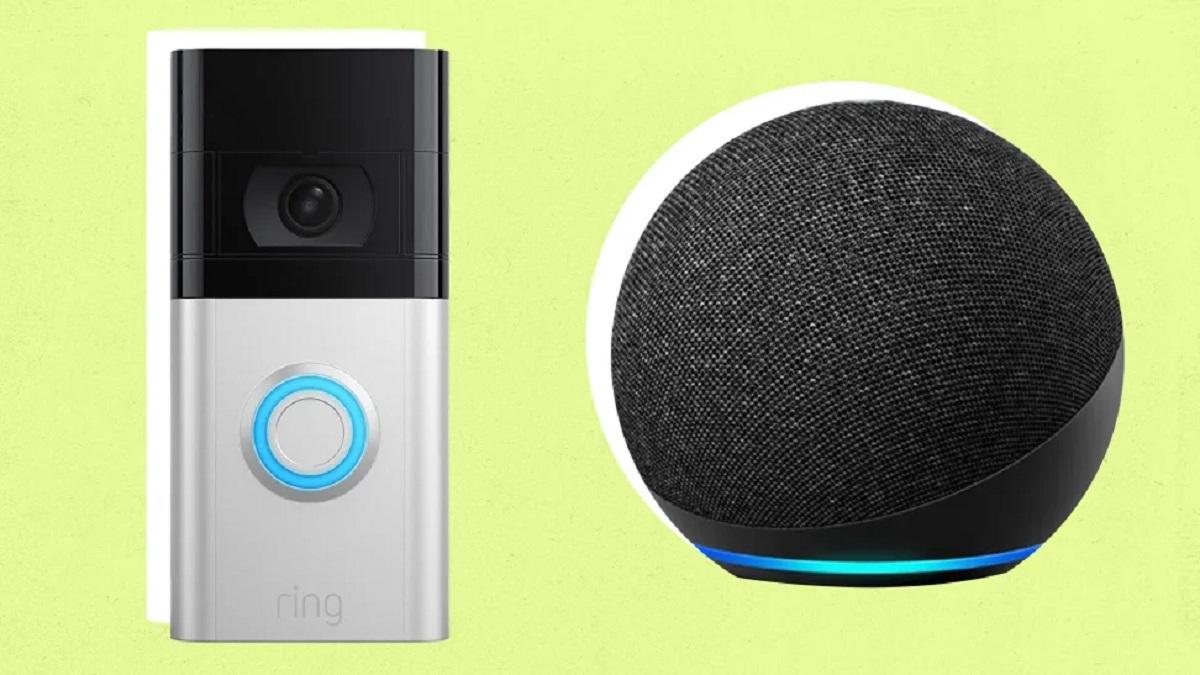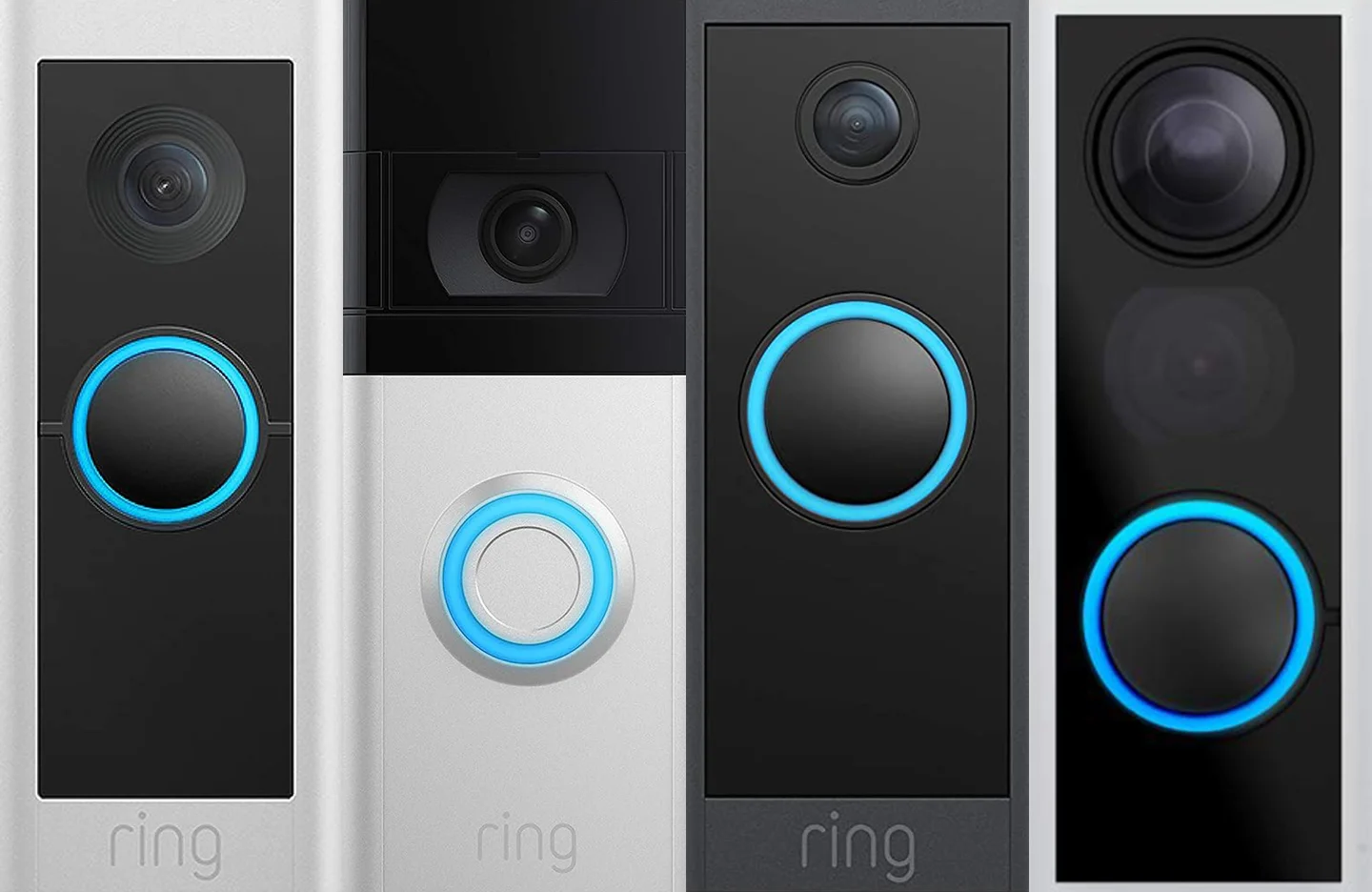Introduction
Welcome to the future of home security! The SkyBell HD Wi-Fi Video Doorbell is a cutting-edge device that revolutionizes the way we interact with our front doors. With its advanced features and seamless integration with smart home devices, the SkyBell HD offers convenience, security, and peace of mind.
Imagine being able to see and speak to visitors at your doorstep, whether you’re at home or miles away. The SkyBell HD makes it possible by utilizing a high-definition camera and two-way audio system. By connecting to your home’s Wi-Fi network and using a dedicated app, you can monitor your door from anywhere, at any time.
The installation process is straightforward, allowing you to set up the device without the need for professional assistance. Once installed, the SkyBell HD becomes an integral part of your home security system, enhancing your safety measures with its motion detection capabilities.
Additionally, the SkyBell HD offers an array of video and audio features, ensuring crystal-clear visuals and smooth communication with your visitors. Whether it’s recording events, taking snapshots, or accessing a live stream, this smart doorbell has you covered.
If you’ve already embraced the smart home lifestyle, you’ll be thrilled to know that the SkyBell HD integrates seamlessly with other smart devices in your home. From voice control assistants like Amazon Alexa and Google Assistant to smart locks and lighting solutions, you can create a synchronized and interconnected home ecosystem.
Of course, with any device that connects to the internet, concerns about security and privacy may arise. In this article, we will explore the various aspects of the SkyBell HD Wi-Fi Video Doorbell, including installation, app setup, motion detection, video, audio features, integration with smart home devices, as well as security and privacy measures. Let’s dive in and discover how this innovative device can transform your home security experience.
How SkyBell HD Wi-Fi Video Doorbell Works
The SkyBell HD Wi-Fi Video Doorbell operates using a combination of advanced technologies that allow you to monitor and interact with your front door from anywhere in the world. Let’s explore the key components and functionalities that make this device work seamlessly.
1. High-definition Camera: The SkyBell HD features a high-definition camera that captures clear video footage of your doorstep. With a resolution of 1080p, you can easily identify visitors and monitor activities in real-time.
2. Two-Way Audio: The built-in microphone and speaker enable two-way communication between you and your visitors. This means that you can speak to whoever is at your door, whether it’s a delivery person, a neighbor, or a family member.
3. Wi-Fi Connectivity: To connect to your home network, the SkyBell HD utilizes Wi-Fi technology. This allows you to access the device remotely through the dedicated mobile app, even when you’re not at home.
4. Mobile App: The SkyBell HD comes with a user-friendly mobile app available for iOS and Android devices. Through this app, you can receive notifications when someone rings the doorbell, view live video footage, and even review recorded clips.
5. Motion Detection: The device is equipped with motion sensors that detect movement near your front door. When triggered, it can send instant notifications to your smartphone, allowing you to be aware of any activity around your home.
6. Night Vision: With integrated infrared technology, the SkyBell HD provides clear video footage even in low-light or nighttime conditions. This ensures that you have a reliable view of your doorstep at any time of the day.
7. Cloud Storage: The SkyBell HD offers optional cloud storage for recorded videos. This feature allows you to store footage and access it later, providing evidence in case of any security incidents or simply for review purposes.
8. Smart Home Integration: The SkyBell HD can seamlessly integrate with other smart home devices and platforms. Whether it’s connecting with your Amazon Alexa or Google Assistant-enabled devices or integrating with your smart locks and lighting solutions, you can create a fully automated and interconnected home ecosystem.
By combining these various components and functionalities, the SkyBell HD Wi-Fi Video Doorbell offers a comprehensive and convenient way to enhance your home security. It empowers you with the ability to monitor and control access to your front door from the palm of your hand, no matter where you are.
Part 1: Installation
Installing the SkyBell HD Wi-Fi Video Doorbell is a simple and straightforward process that can be completed without the need for professional assistance. Here are the general steps to follow when installing the device:
1. Prepare the necessary tools: Before starting the installation process, gather the required tools, which typically include a screwdriver, drill, level, and possibly a power drill or wire stripper, depending on your specific setup.
2. Turn off the power: Begin by turning off the power to your existing doorbell at the circuit breaker to ensure your safety during the installation process.
3. Remove the existing doorbell: If you have an existing doorbell, remove it carefully by disconnecting the wiring and unscrewing it from the door frame.
4. Mount the SkyBell HD: Position the SkyBell HD in your preferred location on your door frame using the provided mounting bracket. Ensure it is level and use a pencil to mark the screw holes for drilling.
5. Drill pilot holes: Use a drill to create pilot holes in the marked spots on the door frame. This will make it easier to secure the mounting bracket with screws.
6. Connect the wires: Using the included wire extension kit, connect the SkyBell HD to the existing doorbell wiring. Follow the instructions provided with the device to ensure proper connections.
7. Attach the SkyBell HD: Once the mounting bracket is secure, attach the SkyBell HD to the bracket by aligning the device and sliding it into place until it clicks into position.
8. Restore power: After ensuring that all connections are secure, restore power to your doorbell circuit at the circuit breaker. This will activate the SkyBell HD and allow you to proceed with the setup process.
9. Test the installation: To confirm that the installation was successful, test the SkyBell HD by ringing the doorbell or triggering the motion sensors. Check if the device sends notifications to your smartphone and if you can view the live video feed.
Remember to consult the detailed instructions provided with the SkyBell HD for any specific installation requirements or troubleshooting tips that may be relevant to your situation. Following these steps should give you a solid foundation to ensure a smooth and successful installation of your SkyBell HD Wi-Fi Video Doorbell.
Part 2: Connect to Wi-Fi Network
Now that you have successfully installed the SkyBell HD Wi-Fi Video Doorbell, it’s time to connect it to your home’s Wi-Fi network. This step is crucial as it allows you to access the device remotely and receive real-time notifications on your smartphone. Follow these steps to connect your SkyBell HD to your Wi-Fi network:
1. Open the SkyBell HD app: Launch the SkyBell HD app on your smartphone. If you haven’t already installed it, you can find it on the App Store for iOS devices or Google Play Store for Android devices.
2. Create an account: If you don’t have an account, create one by following the app’s prompts. This will enable you to access your SkyBell HD from multiple devices, receive notifications, and manage settings.
3. Follow the in-app instructions: The app will guide you through the process of connecting your SkyBell HD to your Wi-Fi network. Typically, you’ll need to select the “Add a Device” or “Connect to Wi-Fi” option.
4. Connect to your Wi-Fi network: Enter your Wi-Fi network name (SSID) and password when prompted. Make sure to double-check for any typos or errors to ensure a successful connection.
5. Wait for the connection: Once you’ve entered your Wi-Fi credentials, the SkyBell HD will attempt to connect to your network. It may take a few moments for the connection to establish, so be patient during this step.
6. Confirm the connection: After a successful connection, you’ll receive a confirmation message in the app. This indicates that your SkyBell HD is now connected to your Wi-Fi network and ready to use.
7. Test the connection: To confirm that your SkyBell HD is connected to your Wi-Fi network, test its functionality by ringing the doorbell or triggering the motion sensors. Verify that you receive notifications on your smartphone and that you can view the live video feed without any issues.
If you encounter any difficulties during the setup process or connecting to your Wi-Fi network, refer to the SkyBell HD app’s troubleshooting guide or consult the manufacturer’s support documentation for further assistance.
By successfully connecting your SkyBell HD to your Wi-Fi network, you can leverage its full potential and enjoy the convenience and security it offers. Whether you’re at home or on the go, you’ll have peace of mind knowing that you can monitor and interact with your front door from anywhere at any time.
Part 3: App Setup
Once you have connected your SkyBell HD Wi-Fi Video Doorbell to your home’s Wi-Fi network, the next step is to set up the dedicated mobile app. The app allows you to control and customize various features of your SkyBell HD. Follow these steps to complete the app setup:
1. Open the SkyBell HD app: Launch the SkyBell HD app on your smartphone using the login credentials you created during the initial setup.
2. Add your SkyBell HD: In the app, navigate to the menu or settings section and select the option to add a new device. The app will guide you through the process and prompt you to verify that your SkyBell HD is connected to your Wi-Fi network.
3. Configure your preferences: Once your SkyBell HD is added to the app, you’ll have access to a variety of settings and preferences. Explore the options available, such as customizing motion detection settings, adjusting image and video quality, and setting up notification preferences.
4. Test notifications: To ensure you receive real-time notifications, test the notifications feature by triggering the doorbell or the motion sensors. Make sure you have enabled push notifications in the app and that you receive alerts on your smartphone.
5. Explore additional features: Take some time to familiarize yourself with the various features of the app. You can access the live video feed, review recorded clips, adjust the call volume and speaker volume, and explore any other functions available for your specific SkyBell HD model.
6. Set up additional users: If you want to grant access to other family members or trusted individuals, you can set up additional users within the app. This allows them to receive notifications and have control over the SkyBell HD’s features and settings.
7. Keep the app updated: It’s essential to regularly update the SkyBell HD app to ensure you have the latest features and improvements. Check for app updates in the respective app store and install them as they become available.
Remember to consult the user manual or the support documentation provided by SkyBell for any specific setup instructions or troubleshooting tips that may be relevant to your particular circumstances.
By completing the app setup, you will have full control over the features and settings of your SkyBell HD Wi-Fi Video Doorbell. This allows you to tailor the device according to your preferences and ensure a personalized and convenient user experience.
Part 4: Motion Detection
The SkyBell HD Wi-Fi Video Doorbell comes equipped with advanced motion detection capabilities, allowing you to be alerted to any activity near your front door. This feature enhances your home security by providing an additional layer of surveillance. Here’s how the motion detection feature works:
1. Enable motion detection: In the SkyBell HD app, navigate to the settings section and locate the motion detection options. Ensure that the motion detection feature is enabled and adjust the sensitivity level based on your preferences.
2. Define motion detection zones: The app allows you to define specific areas within the camera’s field of view where motion detection should be active. This allows you to tailor the monitoring to the areas you consider most crucial.
3. Customize motion sensitivity: Depending on your requirements, you can adjust the sensitivity level of the motion detection feature. Whether you want to capture every movement or only be alerted to significant motion events, the app provides options to suit your needs.
4. Receive motion alerts: When the SkyBell HD detects motion within the defined zones, it will send instant alerts to your smartphone. These notifications can be customized to include sound, vibration, or both, ensuring you won’t miss any important events.
5. Review motion events: Within the SkyBell HD app, you can review recorded clips of motion events. These clips are triggered by the motion detection feature and automatically stored in the cloud or on an external storage device, depending on your subscription plan.
6. Fine-tune the settings: If you find that you’re receiving false motion alerts or if the motion detection isn’t capturing the events as intended, you can fine-tune the settings. Experiment with adjusting the motion detection sensitivity or modifying the defined zones to optimize the performance.
7. Use motion detection for automation: The motion detection feature can also be used to trigger other smart home devices or routines. For example, you can set up automation to turn on lights or activate security cameras when motion is detected near the SkyBell HD.
By leveraging the motion detection feature of the SkyBell HD, you can enhance your home security by being instantly alerted to any activity near your front door. This ensures that you stay informed and have the ability to take appropriate action when necessary.
Part 5: Video and Audio Features
The SkyBell HD Wi-Fi Video Doorbell offers a range of video and audio features designed to provide you with clear visuals and seamless communication with visitors at your doorstep. Let’s explore the key features that make the video and audio experience of the SkyBell HD exceptional:
1. High-definition video: With a resolution of 1080p, the SkyBell HD captures sharp and detailed video footage of your front door. Whether it’s day or night, you can expect clear visuals to identify visitors and monitor activities.
2. Two-way audio: The built-in microphone and speaker enable two-way communication with visitors. This means you can have a conversation with whoever is at your door, whether it’s a courier, a family member, or even a pet.
3. Live video streaming: Through the SkyBell HD app, you can access a live video stream and see what’s happening in real-time at your front door. It provides you with a convenient way to check on your property’s security and monitor any ongoing activities.
4. Cloud recording: The SkyBell HD offers optional cloud recording, allowing you to store recorded video footage in the cloud. This feature ensures that you have access to previous events, providing you with peace of mind in case you need to review any incidents.
5. Snapshots: In addition to video recording, the SkyBell HD can also capture snapshots of events. These snapshots can be useful for quickly reviewing activities and identifying any potential threats or suspicious individuals.
6. Night vision: With integrated infrared technology, the SkyBell HD provides clear video footage even in low-light or nighttime conditions. This ensures that you have a reliable view of your doorstep no matter the time of day.
7. Adjustable settings: The SkyBell HD app allows you to adjust various video and audio settings to suit your preferences. From adjusting the brightness and contrast levels to configuring audio volumes, you have control over customizing the viewing and communication experience.
8. Silent mode: The SkyBell HD provides a silent mode option, which disables the doorbell chime when pressed. This can be useful in situations where you want to avoid disturbing others while still receiving notifications and maintaining two-way communication.
By incorporating these video and audio features, the SkyBell HD ensures that you have a comprehensive understanding of who is at your door and the ability to communicate with them effectively. This enhances the overall security and convenience of your home, providing you with peace of mind and a seamless user experience.
Part 6: Integration with Smart Home Devices
The SkyBell HD Wi-Fi Video Doorbell is designed to seamlessly integrate with various smart home devices and platforms, allowing you to create a connected and synchronized home ecosystem. Here are the key aspects of how the SkyBell HD integrates with other smart home devices:
1. Voice control assistants: The SkyBell HD can be paired with popular voice control assistants like Amazon Alexa and Google Assistant. This integration enables you to use voice commands to interact with your SkyBell HD, such as asking for a live video feed or checking recent recorded events.
2. Smart locks: By combining the SkyBell HD with compatible smart locks, you can remotely control and monitor access to your home. For example, when someone rings the doorbell, you can use the SkyBell HD app to verify the visitor’s identity and remotely unlock the door if necessary.
3. Smart lighting: Integration with smart lighting systems allows you to automate lighting based on specific events or triggers. For instance, when motion is detected by the SkyBell HD, you can program the lights to turn on automatically, enhancing both security and convenience.
4. Home security systems: The SkyBell HD can be integrated into your existing home security system, complementing its capabilities. By working together with other security devices, such as cameras and alarms, you can create a comprehensive surveillance and notification system for your property.
5. Video doorbell intercom systems: In larger homes or businesses, multiple video doorbell intercom systems can be installed and integrated using the SkyBell HD. This allows you to have a centralized and synchronized management of multiple entry points, enhancing convenience and control.
6. Smart home hubs and platforms: The SkyBell HD is compatible with popular smart home hubs and platforms, such as Samsung SmartThings and Z-Wave. This integration expands the possibilities for automation and control, allowing you to create customized routines and scenarios.
As technology continues to advance, the SkyBell HD offers flexibility and compatibility with a wide range of smart home devices. By integrating the SkyBell HD with other smart devices in your home, you can create a truly interconnected and intelligent home environment that enhances your security and simplifies your daily life.
Part 7: Security and Privacy
Ensuring the security and privacy of your personal information is of utmost importance when using the SkyBell HD Wi-Fi Video Doorbell. Here are the key aspects related to security and privacy that you should be aware of:
1. Secure data transmission: The SkyBell HD utilizes encryption protocols to ensure secure data transmission between the device and the dedicated app. This helps protect your video streams and sensitive information from unauthorized access.
2. Two-factor authentication: To add an additional layer of security, consider enabling two-factor authentication for your SkyBell HD account. This will require you to provide an extra verification step, such as a temporary code sent to your registered email or mobile number, before accessing your account.
3. Password protection: A strong, unique password is essential for protecting your SkyBell HD account. Avoid using easily guessable passwords and consider using a password manager to securely store and generate strong passwords.
4. Firmware updates: Regularly update the firmware of your SkyBell HD device to ensure you have the latest security enhancements and bug fixes. Check for updates within the SkyBell HD app or consult the manufacturer’s website for instructions on how to perform firmware updates.
5. Privacy settings: Take the time to review and adjust the privacy settings within the SkyBell HD app. By default, you may have access to features such as video recording and cloud storage, but it’s important to customize these settings to align with your preferences and comfort level.
6. Data storage and retention: If you choose to enable cloud recording, be aware of the data storage and retention policies. Understand how long recorded videos are stored, who has access to them, and how they are protected to ensure the utmost privacy and security.
7. Review third-party integrations: If you integrate the SkyBell HD with other devices or platforms, review their privacy policies and ensure they have stringent security measures in place. Ensure any data shared between devices or platforms is encrypted and handled securely.
8. User awareness: Stay vigilant and educate yourself about current security practices and potential risks associated with smart home devices. Be cautious about sharing personal information, ensure your Wi-Fi network is secure, and regularly review device and app permissions.
By following these security and privacy practices, you can minimize the risks associated with using the SkyBell HD Wi-Fi Video Doorbell and enjoy peace of mind knowing that your personal information and video streams are protected.
Conclusion
The SkyBell HD Wi-Fi Video Doorbell is a game-changer in home security, offering advanced features that enhance convenience, security, and peace of mind. With its seamless integration into smart home ecosystems, high-definition video, two-way audio, motion detection, and secure connectivity, the SkyBell HD sets a new standard for video doorbells.
From the easy installation process to the user-friendly app setup, the SkyBell HD offers a hassle-free experience. Its ability to connect to your home’s Wi-Fi network enables you to monitor and interact with your front door from anywhere, at any time. The motion detection feature adds an extra layer of security, alerting you to any activity near your doorway.
The exceptional video and audio quality of the SkyBell HD ensures clear visuals and smooth communication with visitors. Whether it’s reviewing recorded clips, accessing live video feeds, or adjusting settings, the mobile app provides flexibility and customization options to suit your preferences.
Additionally, the SkyBell HD’s integration with other smart home devices broadens its capabilities. With voice control assistants, smart locks, smart lighting, and more, you can create a fully interconnected and automated home ecosystem, enhancing both comfort and security.
However, it’s important to prioritize security and privacy when using the SkyBell HD. By following best practices such as securing your Wi-Fi network, enabling two-factor authentication, and regularly updating firmware, you can ensure the safety of your personal information and video streams.
In conclusion, the SkyBell HD Wi-Fi Video Doorbell is a powerful and versatile device that transforms how we interact with our front doors. With its advanced features and seamless integration with smart home devices, it brings convenience, security, and peace of mind to homeowners. Embrace the future of home security with the SkyBell HD and enjoy a connected, secure, and personalized home experience.