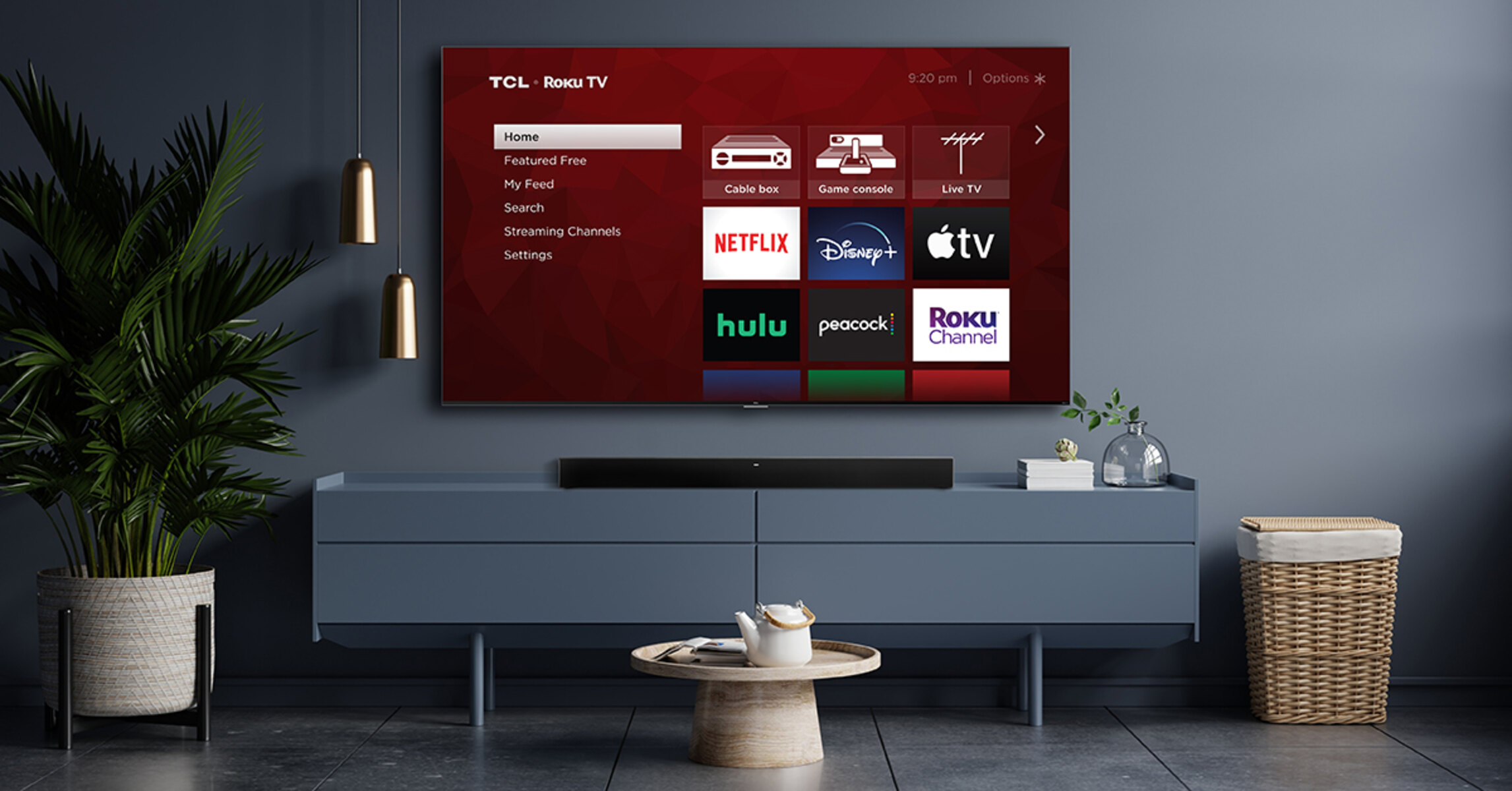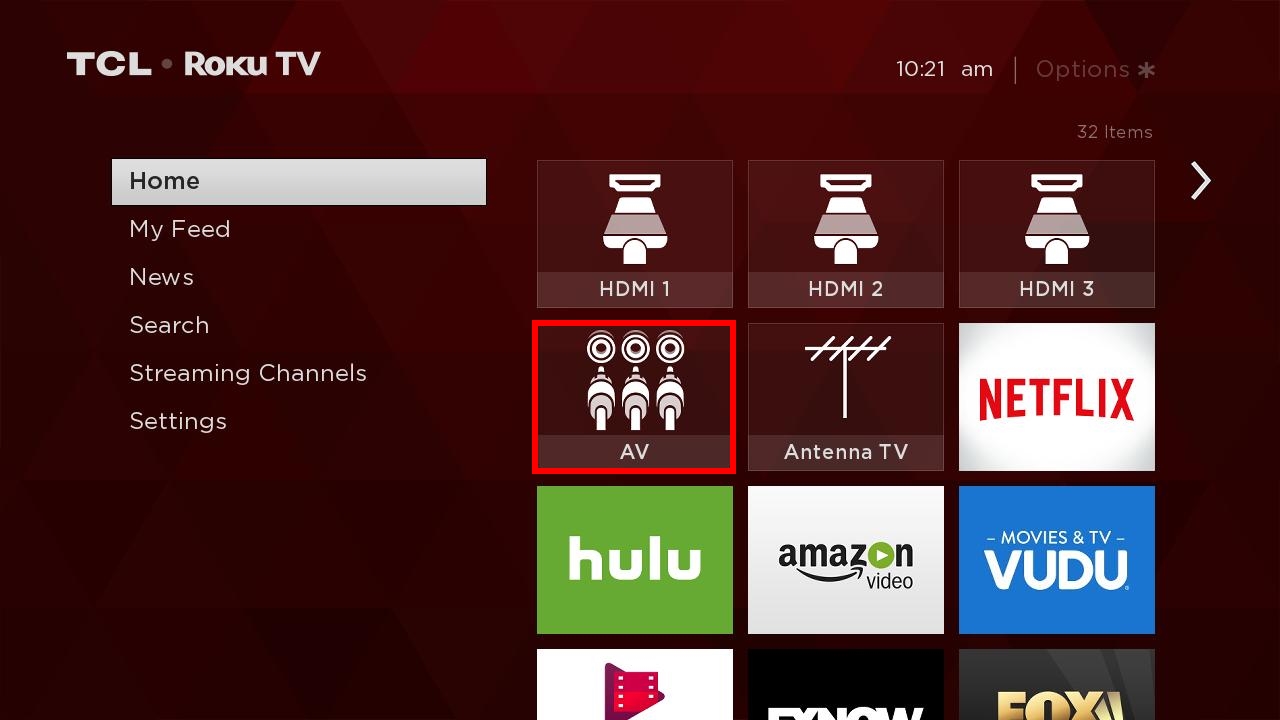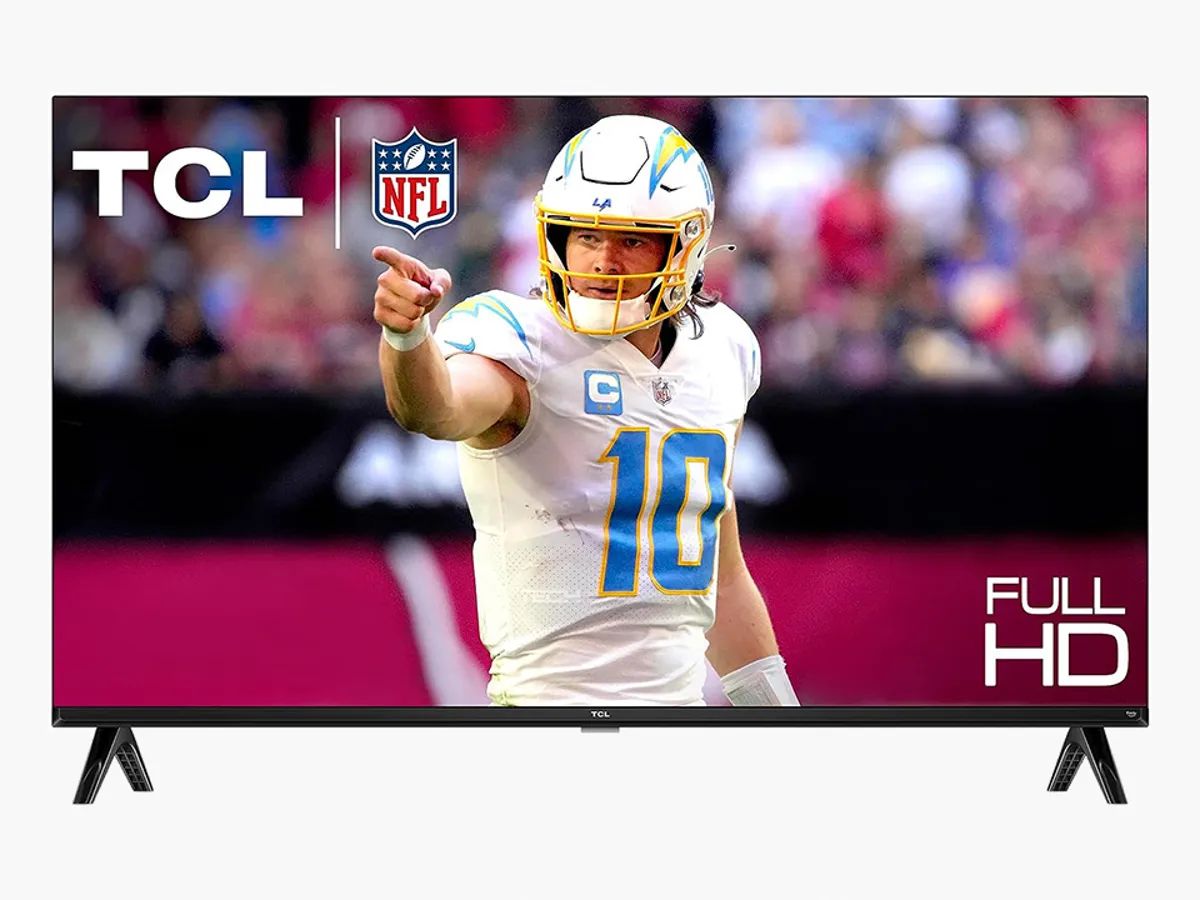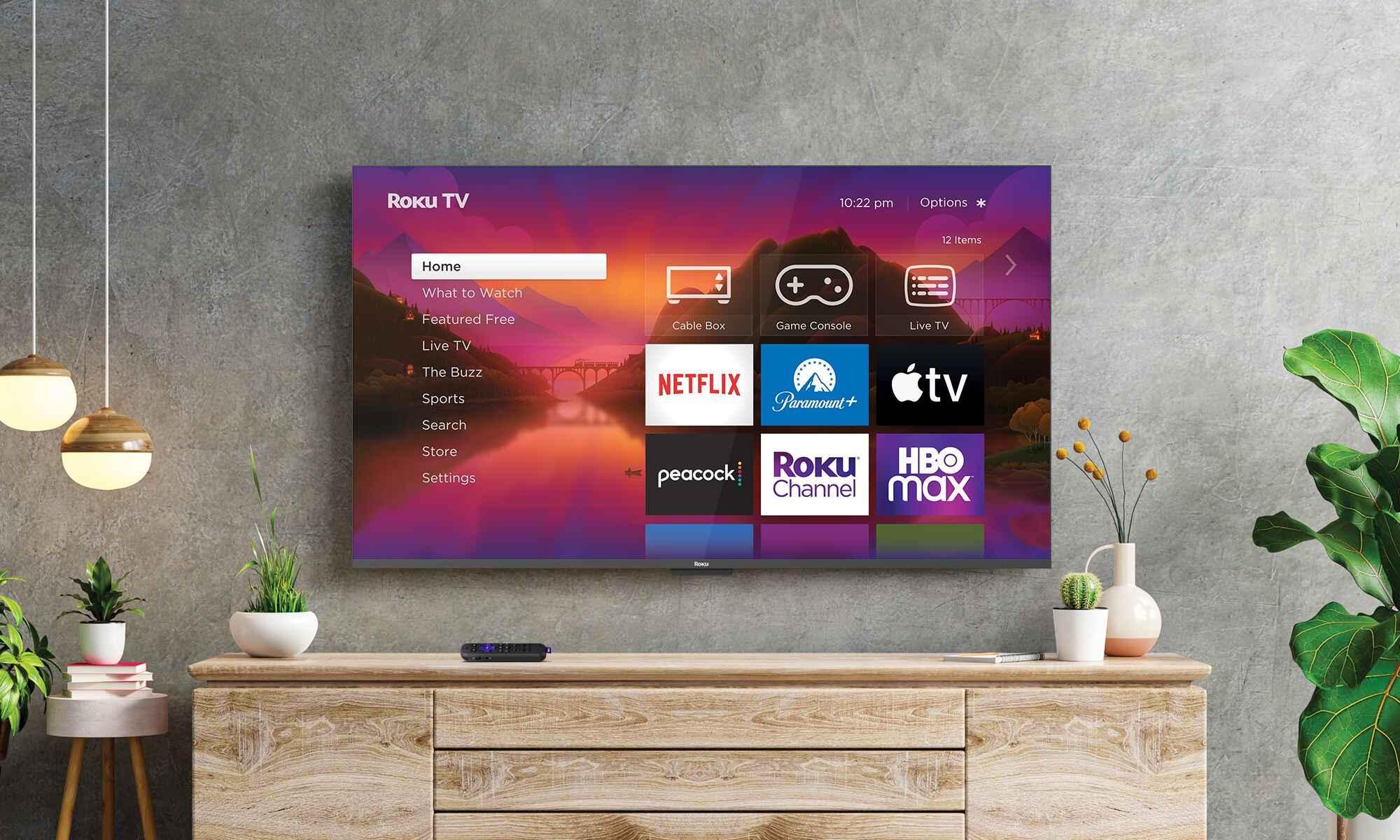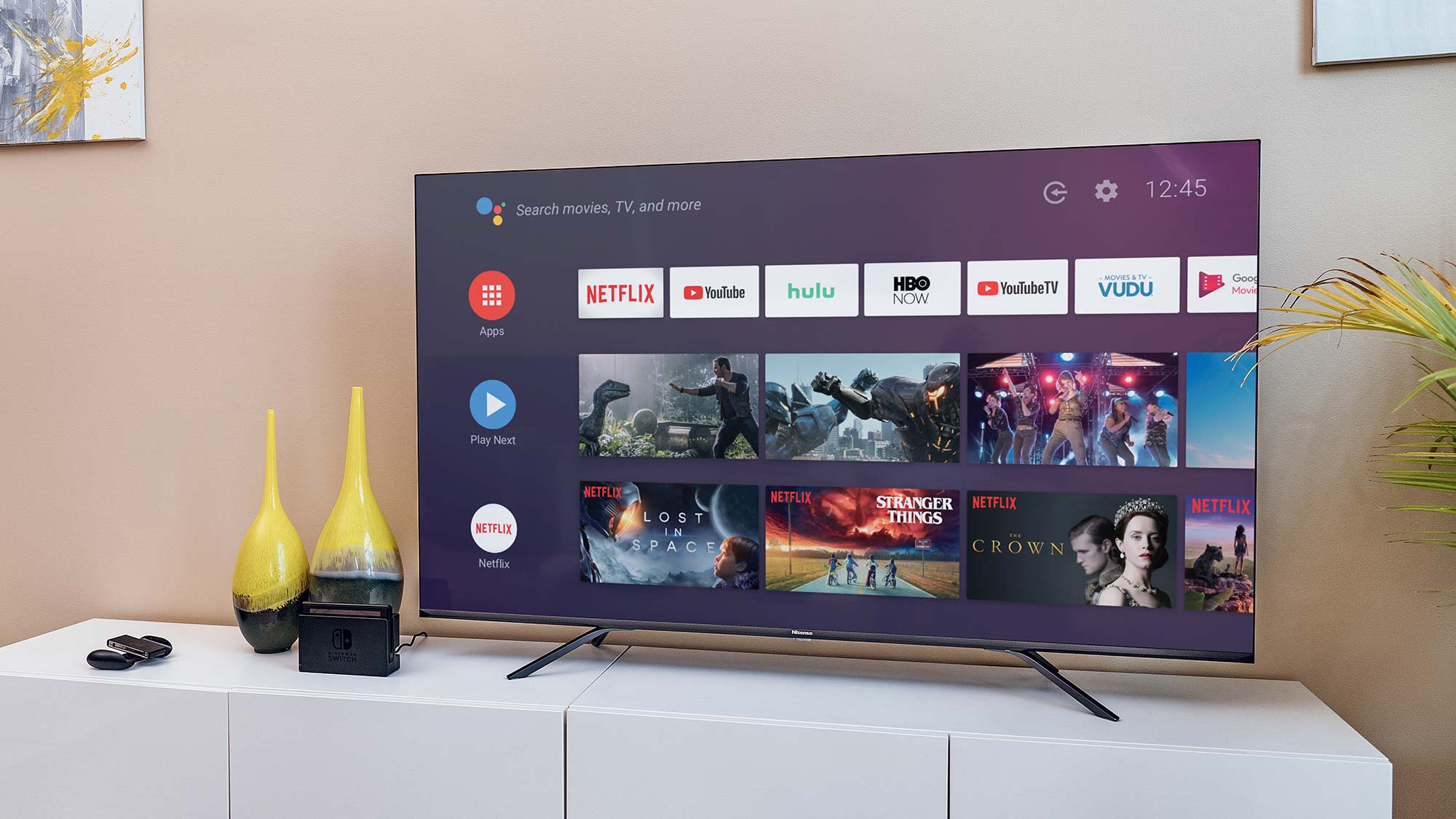Introduction
Setting up a TCL Roku TV to output sound to both the TV and a surround sound system can significantly enhance the audio experience when watching movies, shows, or gaming. By leveraging the TV's built-in audio capabilities alongside a surround sound system, viewers can achieve a more immersive and dynamic sound environment. However, this setup may require some configuration to ensure seamless audio output from both the TV and the external audio system.
In this guide, we will explore the necessary steps to achieve dual audio output on your TCL Roku TV, covering the process of checking the connections between the TV and the surround sound system, adjusting the TV's audio settings, and troubleshooting common issues that may arise during the setup. Whether you are a movie enthusiast, a gaming aficionado, or simply seeking to elevate your TV viewing experience, understanding how to optimize audio output on your TCL Roku TV and surround sound system can significantly enhance your entertainment enjoyment.
By following the guidance provided in this article, you can seamlessly integrate your TCL Roku TV with a surround sound system, ensuring that audio is delivered effectively to both devices. Let's dive into the essential steps to achieve this dual audio output setup and troubleshoot any potential challenges that may arise along the way.
Checking the TV and Surround Sound System Connections
Before configuring the audio settings on your TCL Roku TV, it is crucial to ensure that the connections between the TV and the surround sound system are properly established. A seamless audio experience relies on the effective transmission of audio signals between these devices. Here are the key steps to verify and optimize the connections:
- Verify HDMI or Optical Cable Connections: Begin by checking the physical connections between your TCL Roku TV and the surround sound system. If you are using an HDMI cable, ensure that it is securely plugged into the HDMI ARC (Audio Return Channel) port on the TV and the corresponding port on the surround sound system. Alternatively, if you are using an optical cable, confirm that it is firmly connected to the optical audio output on the TV and the optical input on the surround sound system.
- Enable HDMI-CEC Functionality: If you are using HDMI to connect the devices, consider enabling HDMI-CEC (Consumer Electronics Control) on both the TV and the surround sound system. This feature allows for seamless communication between HDMI-connected devices, enabling the TV to control the audio output on the surround sound system and vice versa.
- Check Audio Input Settings: Access the audio input settings on your surround sound system to ensure that the correct input source is selected to receive audio signals from the TV. This step is crucial for directing the audio output from the TV to the surround sound system effectively.
By meticulously examining and optimizing the physical connections and input settings between your TCL Roku TV and the surround sound system, you can establish a solid foundation for achieving dual audio output. Once the connections are verified and optimized, you can proceed to the next phase of adjusting the TV's audio settings to facilitate simultaneous audio output to both devices.
Adjusting the TV Audio Settings
After confirming the physical connections between your TCL Roku TV and the surround sound system, the next crucial step involves adjusting the TV’s audio settings to enable dual audio output. By configuring the audio settings on the TV, you can ensure that sound is effectively transmitted to both the TV’s built-in speakers and the external surround sound system. Here’s how to optimize the TV’s audio settings for dual output:
- Access the TV’s Audio Settings: Navigate to the audio settings menu on your TCL Roku TV. This can typically be accessed through the TV’s on-screen menu or settings interface. Look for options related to audio output, sound settings, or audio configuration.
- Select Audio Output Mode: Within the audio settings menu, identify the option to select the audio output mode. Depending on the TV model and software version, you may encounter settings such as “Audio Output,” “Sound Output,” or “Speaker Configuration.” Choose the setting that allows you to specify multiple audio output destinations or enables simultaneous output to the TV speakers and an external audio system.
- Activate Dual Audio Output: Once you have located the appropriate audio output mode, select the option that enables dual audio output. This may involve choosing a setting that specifies both the TV speakers and the connected audio system as simultaneous output destinations. By activating this configuration, you can ensure that audio signals are transmitted to both devices concurrently.
- Adjust Audio Levels: To achieve a balanced audio experience, consider adjusting the volume levels for both the TV speakers and the surround sound system. Many TV models provide the flexibility to independently control the volume output for each audio destination, allowing you to fine-tune the audio levels according to your preferences.
By navigating the TV’s audio settings and configuring the appropriate output mode to facilitate dual audio output, you can harness the full potential of your TCL Roku TV and the surround sound system. This optimization ensures that audio signals are effectively channeled to both the TV’s built-in speakers and the external audio system, delivering an immersive and encompassing audio experience for your entertainment needs.
Troubleshooting Common Issues
While setting up dual audio output on your TCL Roku TV and surround sound system, you may encounter common issues that can hinder the seamless transmission of audio to both devices. By addressing these issues proactively, you can ensure that the dual audio setup operates smoothly and enhances your overall audio experience. Here are some common issues and troubleshooting steps:
- Audio Output Selection: If you are experiencing audio output only from the TV speakers or the surround sound system, verify that the correct audio output mode is selected in the TV’s audio settings. Ensure that the option for dual audio output or simultaneous output to multiple devices is activated.
- Connection Integrity: Check the physical connections between the TCL Roku TV and the surround sound system. Ensure that the HDMI or optical cables are securely plugged in, and there are no loose connections that could disrupt the audio transmission. Additionally, inspect the cables for any signs of damage or wear that may impact audio quality.
- HDMI-CEC Functionality: If you are utilizing HDMI connections, ensure that HDMI-CEC is enabled on both the TV and the surround sound system. This feature enables seamless communication between HDMI-connected devices, allowing for synchronized control of audio output and device operation.
- Audio Delay or Sync Issues: In cases where you experience audio delay or synchronization issues between the TV speakers and the surround sound system, explore the TV’s audio settings for options related to audio synchronization or delay adjustment. Some TV models offer settings to fine-tune audio synchronization for optimal viewing and listening experiences.
- Software Updates: Check for software updates for both the TCL Roku TV and the surround sound system. Updated firmware and software can address compatibility issues, optimize audio output, and resolve known audio-related issues that may affect dual audio setup.
By troubleshooting these common issues and implementing the recommended steps, you can mitigate potential challenges and ensure that the dual audio output configuration on your TCL Roku TV and surround sound system operates seamlessly. Addressing these issues proactively contributes to an enhanced audio experience, allowing you to fully enjoy the immersive sound quality delivered by both the TV and the external audio system.
Conclusion
Configuring your TCL Roku TV to output sound to both the TV and a surround sound system can elevate your audio experience, creating a captivating environment for entertainment and immersive viewing. By meticulously examining the connections between the TV and the surround sound system, adjusting the TV’s audio settings, and troubleshooting common issues, you can achieve a seamless dual audio output setup that enhances the overall audio quality and delivers a more engaging entertainment experience.
Ensuring that the physical connections, such as HDMI or optical cables, are securely established and that the audio input settings are optimized on the surround sound system forms the foundation for a successful dual audio output setup. By navigating the TV’s audio settings and selecting the appropriate audio output mode to facilitate simultaneous audio transmission to both the TV speakers and the external audio system, you can harness the full potential of your audio setup.
Furthermore, addressing common issues such as audio output selection, connection integrity, HDMI-CEC functionality, audio delay or sync issues, and software updates can contribute to a seamless and optimized dual audio output configuration. Proactively troubleshooting these issues ensures that potential challenges are mitigated, allowing for a smooth and immersive audio experience that enriches your entertainment endeavors.
Ultimately, the integration of your TCL Roku TV with a surround sound system for dual audio output enhances the audio landscape of your viewing and gaming experiences, providing a more encompassing and dynamic sound environment. By following the steps outlined in this guide and addressing common issues, you can unlock the full potential of your audio setup and immerse yourself in captivating soundscapes that complement your visual entertainment.