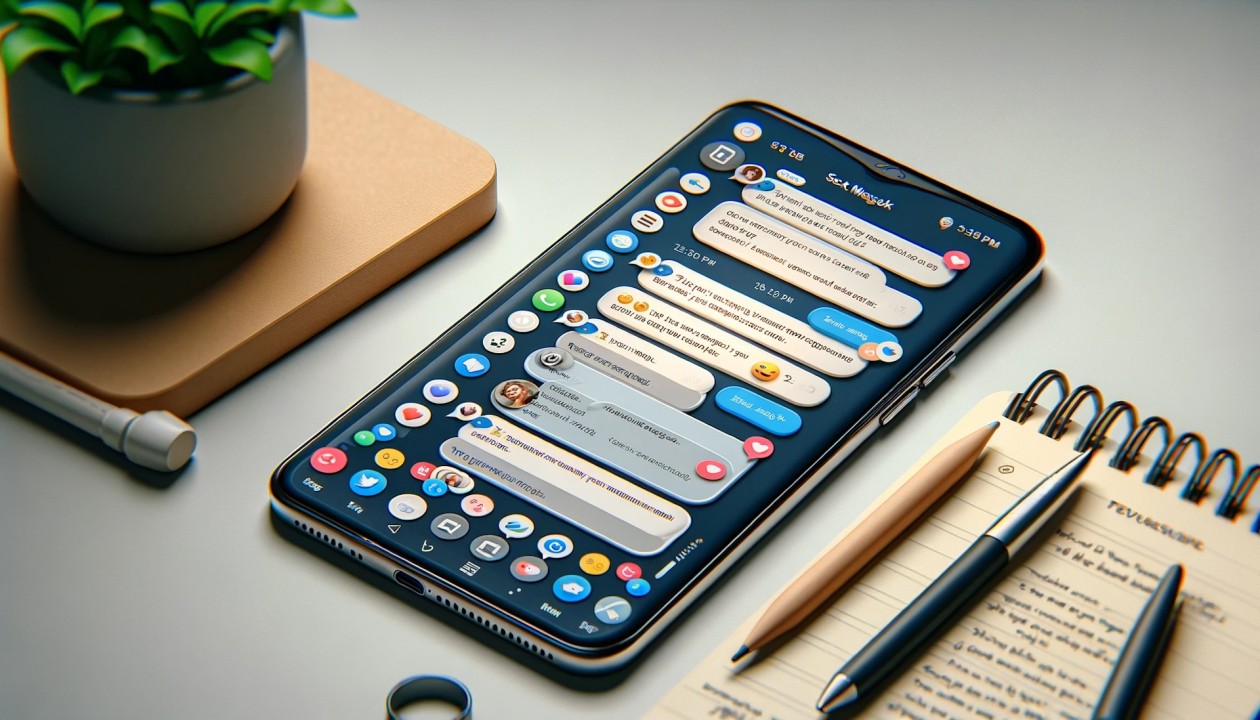Introduction
Are you ready to unlock the full potential of your Samsung S20 by activating data roaming? Whether you're embarking on an international adventure or simply need to stay connected while traveling, enabling data roaming on your Samsung S20 is essential for accessing mobile data outside your home network. This step-by-step tutorial will guide you through the process, ensuring that you can seamlessly utilize data services while abroad.
By activating data roaming on your Samsung S20, you can harness the power of mobile connectivity beyond your local network coverage. This feature allows you to access data services, such as browsing the web, using apps, and staying connected through messaging platforms, even when you're in a different country. With data roaming enabled, you can make the most of your Samsung S20's capabilities while traveling, ensuring that you stay connected and informed throughout your journey.
Whether you're a seasoned traveler or embarking on your first international trip, understanding how to activate data roaming on your Samsung S20 is a valuable skill. By following the simple steps outlined in this tutorial, you'll gain the confidence to enable data roaming with ease, empowering you to make the most of your Samsung S20's connectivity features wherever your adventures take you.
Now, let's delve into the step-by-step process of activating data roaming on your Samsung S20, ensuring that you can seamlessly access mobile data while traveling internationally.
Step 1: Open Settings
To initiate the process of activating data roaming on your Samsung S20, the first step is to access the device's settings. The settings menu serves as the control center for customizing various features and preferences on your Samsung S20, including network and connectivity options.
-
Locate the Settings Icon: Begin by locating the settings icon on your Samsung S20's home screen or app drawer. The settings icon is typically represented by a gear or cogwheel symbol, denoting its role as the gateway to configuring and managing the device's settings.
-
Tap to Open Settings: Once you've identified the settings icon, tap on it to open the settings menu. This action will launch the settings interface, presenting you with a comprehensive array of options and configurations to personalize your Samsung S20 according to your preferences.
-
Navigate to the Connections Section: Within the settings menu, navigate to the "Connections" section. This section houses a range of connectivity-related settings, including Wi-Fi, Bluetooth, Mobile Networks, and more. By accessing the "Connections" section, you're one step closer to enabling data roaming on your Samsung S20.
Accessing the settings menu is the crucial first step in the process of activating data roaming on your Samsung S20. By following these simple instructions, you'll be well on your way to unlocking the full potential of your device's connectivity features, ensuring that you can seamlessly access mobile data while traveling internationally.
Next, let's proceed to the next step in the process, where we'll delve into the essential actions required to enable data roaming on your Samsung S20.
Step 2: Select Connections
After successfully accessing the settings menu on your Samsung S20, the next pivotal step in activating data roaming involves navigating to the "Connections" section. This section serves as the gateway to a myriad of connectivity settings, encompassing Wi-Fi, Bluetooth, Mobile Networks, and more. By seamlessly transitioning to the "Connections" interface, you're poised to delve into the essential configurations required to enable data roaming on your Samsung S20.
Upon entering the "Connections" section, you'll be greeted by a comprehensive array of connectivity options, each designed to empower you with the ability to tailor your device's network and connectivity settings according to your preferences. The "Connections" interface embodies the essence of seamless connectivity, offering a centralized platform to manage and customize various aspects of your Samsung S20's network capabilities.
Within the "Connections" section, you'll encounter a diverse range of connectivity settings, each playing a pivotal role in shaping your device's connectivity experience. From establishing wireless connections through Wi-Fi to enabling efficient data usage via Mobile Networks, the "Connections" interface encapsulates the core elements of staying connected in today's dynamic digital landscape.
As you navigate through the "Connections" section, take a moment to explore the diverse array of connectivity options at your disposal. Familiarize yourself with the various settings and configurations available within this interface, as they collectively contribute to shaping your Samsung S20's connectivity prowess.
By seamlessly transitioning to the "Connections" section, you're one step closer to unlocking the full potential of your Samsung S20's connectivity features. This pivotal stage in the process sets the stage for the subsequent actions required to enable data roaming, ensuring that you can seamlessly access mobile data while traveling internationally.
With the "Connections" interface at your fingertips, you're poised to embark on the next phase of the data roaming activation process, where you'll delve into the essential configurations to harness the power of mobile connectivity beyond your local network coverage. Stay tuned as we progress through the subsequent steps, empowering you to make the most of your Samsung S20's connectivity features wherever your adventures take you.
Step 3: Tap on Mobile Networks
Upon entering the "Connections" section of your Samsung S20's settings, the next crucial step in activating data roaming involves tapping on "Mobile Networks." This pivotal action serves as the gateway to a myriad of network-related configurations, empowering you to customize your device's mobile connectivity settings with precision and ease.
By tapping on "Mobile Networks," you gain access to a comprehensive array of options designed to optimize your Samsung S20's mobile connectivity experience. This interface encapsulates a diverse range of settings, each playing a pivotal role in shaping your device's network capabilities. From managing network modes and access points to enabling data roaming and configuring network operators, the "Mobile Networks" interface serves as the central hub for tailoring your device's mobile connectivity according to your preferences.
Upon tapping on "Mobile Networks," you'll be presented with a range of network-related settings, each offering a unique avenue to customize and fine-tune your Samsung S20's mobile connectivity. Within this interface, you can seamlessly enable data roaming by toggling the corresponding option, thereby unlocking the ability to access mobile data while traveling internationally.
In addition to enabling data roaming, the "Mobile Networks" interface also provides the flexibility to configure other essential network settings, such as network mode selection, preferred network operators, and access point names (APNs). This comprehensive array of configurations empowers you to tailor your device's mobile connectivity to suit your specific requirements, ensuring a seamless and optimized network experience.
As you navigate through the "Mobile Networks" interface, take a moment to familiarize yourself with the diverse range of network-related settings at your disposal. Each option presents an opportunity to fine-tune and optimize your Samsung S20's mobile connectivity, ensuring that you can harness the full potential of your device's network capabilities.
By tapping on "Mobile Networks" and delving into the array of network-related settings, you're poised to unlock the full potential of your Samsung S20's mobile connectivity features. This pivotal stage in the process sets the stage for enabling data roaming, ensuring that you can seamlessly access mobile data while traveling internationally.
With the "Mobile Networks" interface at your fingertips, you're well-equipped to embark on the next phase of the data roaming activation process, where you'll delve into the essential configurations to harness the power of mobile connectivity beyond your local network coverage. Stay tuned as we progress through the subsequent steps, empowering you to make the most of your Samsung S20's connectivity features wherever your adventures take you.
Step 4: Turn on Data Roaming
After navigating to the "Mobile Networks" section on your Samsung S20, the pivotal action of enabling data roaming awaits. This essential step empowers you to seamlessly access mobile data while traveling internationally, ensuring that you can stay connected and informed beyond the confines of your local network coverage.
Within the "Mobile Networks" interface, you'll encounter the option to enable data roaming, thereby unlocking the ability to utilize mobile data services while abroad. By toggling the data roaming option to the "on" position, you signal your device to connect to partner networks in other countries, facilitating uninterrupted access to mobile data for browsing the web, using apps, and staying connected through messaging platforms.
Enabling data roaming on your Samsung S20 is a straightforward process that empowers you to harness the full potential of your device's connectivity features. By seamlessly activating this essential setting, you pave the way for a seamless and optimized mobile data experience while traveling internationally.
Once data roaming is enabled, your Samsung S20 is primed to seamlessly connect to partner networks, ensuring that you can access mobile data with ease and convenience. This capability is particularly valuable when traveling abroad, as it allows you to stay connected, informed, and engaged without limitations, thereby enhancing your overall travel experience.
As you enable data roaming on your Samsung S20, take a moment to familiarize yourself with the associated settings and configurations within the "Mobile Networks" interface. This comprehensive array of options empowers you to tailor your device's mobile connectivity according to your specific requirements, ensuring a seamless and optimized network experience while traveling internationally.
By turning on data roaming, you're not only unlocking the ability to access mobile data beyond your local network coverage but also embracing a world of connectivity possibilities. This essential setting ensures that your Samsung S20 remains a reliable and versatile companion, keeping you connected and informed wherever your adventures take you.
With data roaming enabled, you're well-equipped to make the most of your Samsung S20's connectivity features while traveling internationally. This pivotal step in the process sets the stage for a seamless and optimized mobile data experience, ensuring that you can stay connected and engaged throughout your journey.
By seamlessly turning on data roaming on your Samsung S20, you're poised to unlock the full potential of your device's connectivity features, empowering you to make the most of your travel experiences with seamless access to mobile data services.
Conclusion
Congratulations! By following this step-by-step tutorial, you've successfully activated data roaming on your Samsung S20, empowering you to seamlessly access mobile data while traveling internationally. This essential capability ensures that you can stay connected, informed, and engaged beyond the confines of your local network coverage, enhancing your overall travel experience.
Enabling data roaming on your Samsung S20 opens a world of connectivity possibilities, allowing you to browse the web, use apps, and stay connected through messaging platforms with ease and convenience, regardless of your location. This pivotal feature ensures that your Samsung S20 remains a reliable and versatile companion, keeping you connected and informed wherever your adventures take you.
As you embark on your international journey, the ability to access mobile data through data roaming empowers you to navigate unfamiliar territories, stay connected with loved ones, and access essential information while on the go. Whether you're exploring new destinations, conducting business abroad, or simply seeking to stay connected while traveling, the activation of data roaming on your Samsung S20 ensures that you can make the most of your device's connectivity features.
Furthermore, the seamless activation of data roaming reflects your proactive approach to optimizing your Samsung S20's capabilities, ensuring that you're well-prepared to harness the full potential of your device's network and connectivity features. By following the simple steps outlined in this tutorial, you've gained the confidence to enable data roaming with ease, empowering you to make the most of your Samsung S20's connectivity prowess wherever your adventures take you.
As you continue to explore the world and embark on new adventures, the activation of data roaming on your Samsung S20 serves as a testament to your commitment to staying connected and informed, regardless of geographical boundaries. This essential capability enhances your travel experiences, ensuring that you can seamlessly access mobile data services while abroad, thereby enriching your overall journey.
With data roaming enabled, your Samsung S20 becomes a reliable companion, empowering you to make the most of your travel experiences with seamless access to mobile data services. By seamlessly turning on data roaming, you've unlocked the full potential of your device's connectivity features, ensuring that you can stay connected and engaged throughout your journey.
In conclusion, the activation of data roaming on your Samsung S20 reflects your proactive approach to embracing seamless connectivity, empowering you to make the most of your travel experiences with uninterrupted access to mobile data services. As you venture into new horizons, the activation of data roaming ensures that your Samsung S20 remains a versatile and indispensable companion, keeping you connected and informed wherever your travels take you.