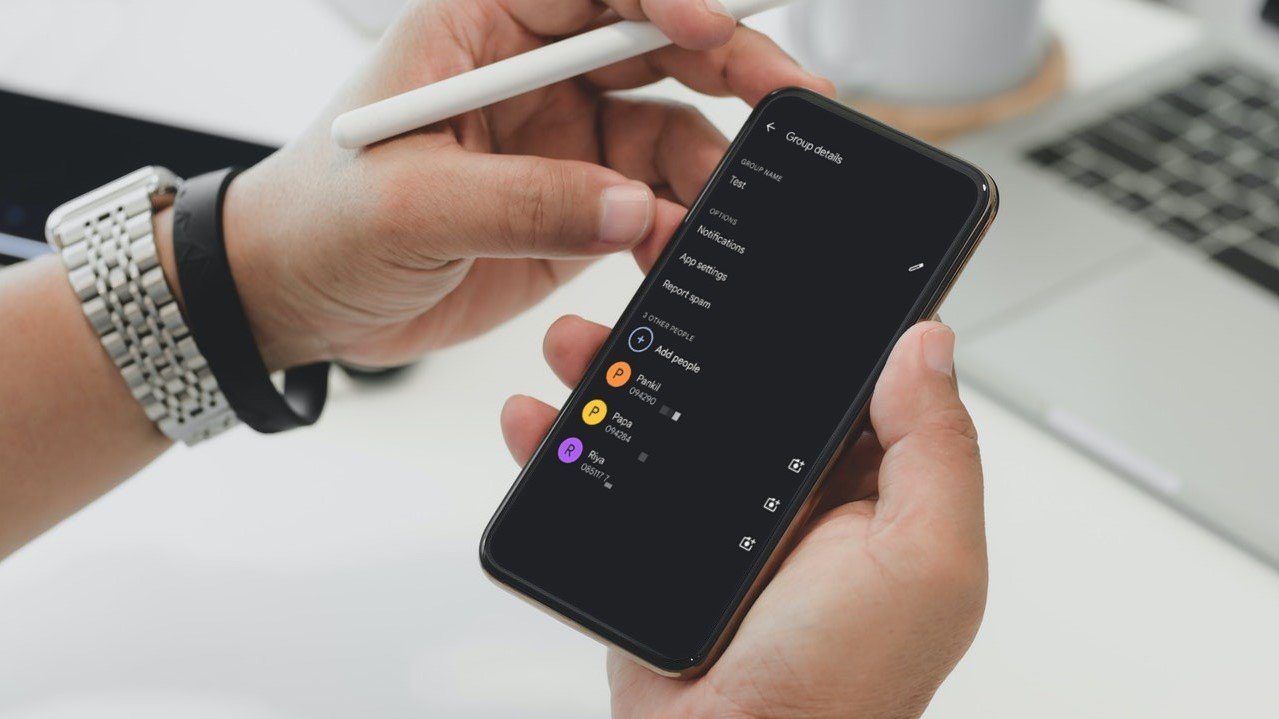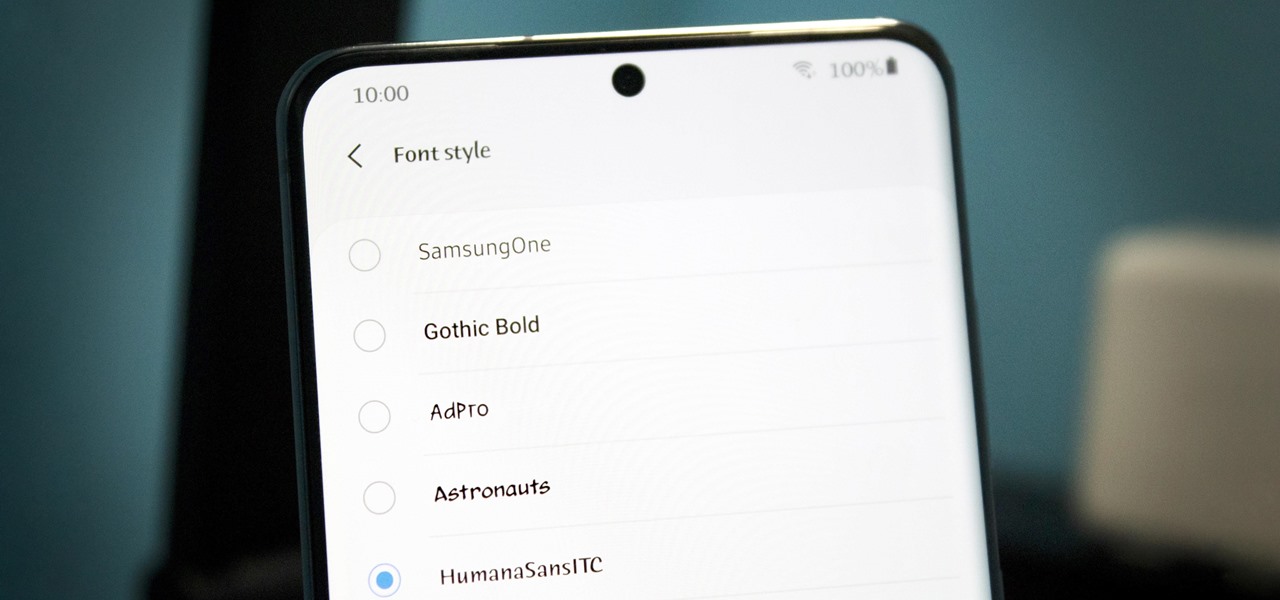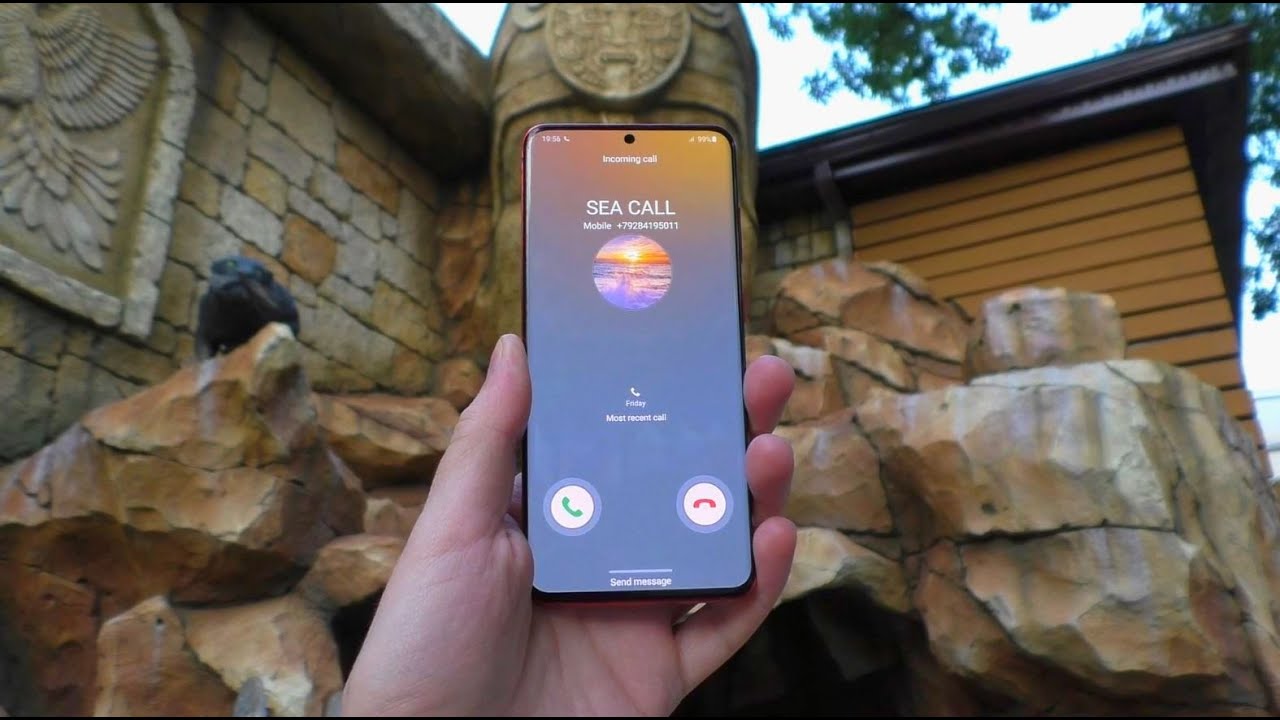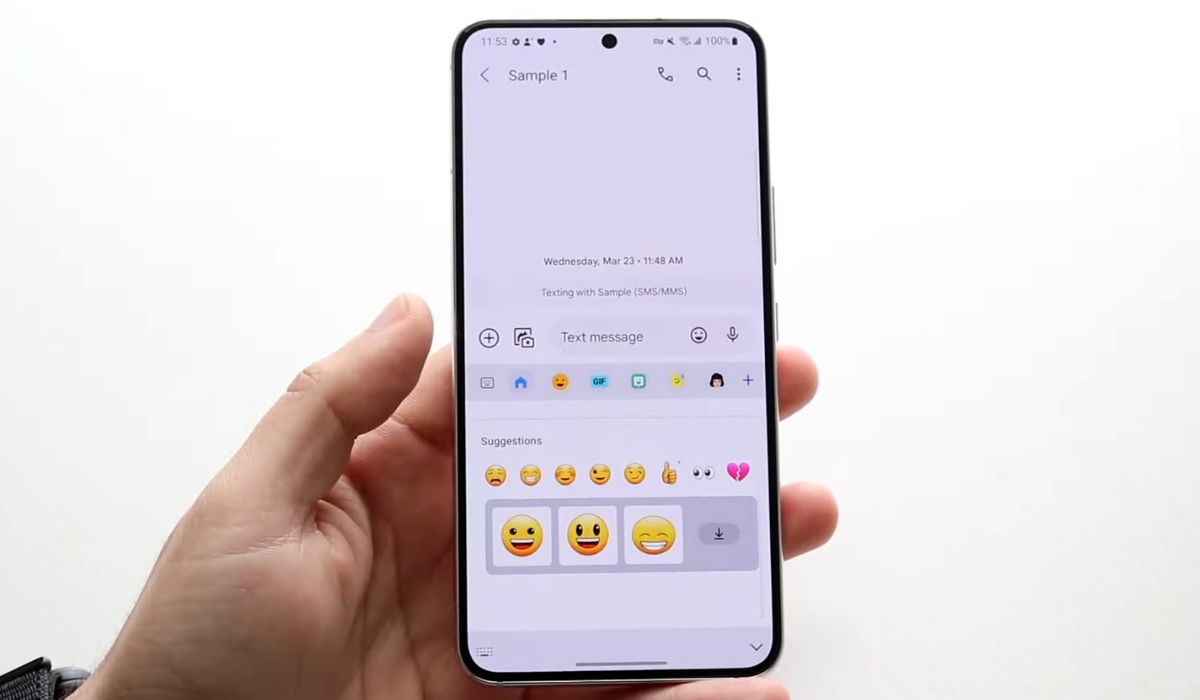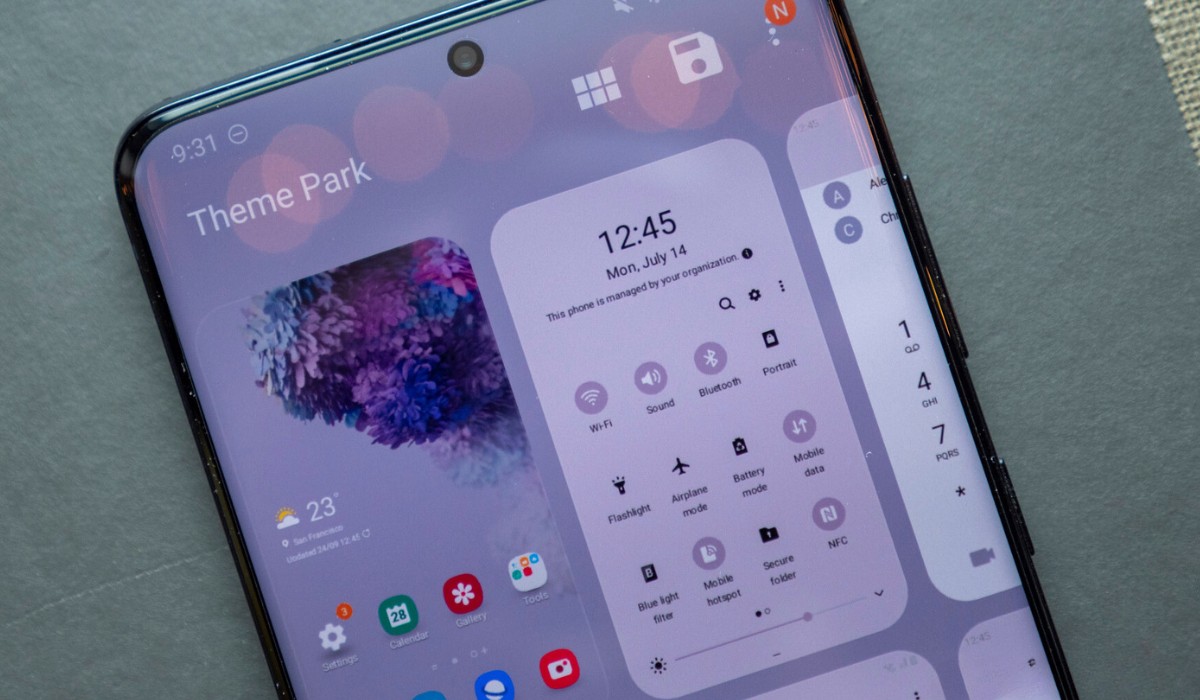Introduction
The Samsung Galaxy S20 is a powerhouse of a smartphone, offering a plethora of features and customization options to cater to individual preferences. Among these features is the ability to modify text tone settings, allowing users to personalize their notification experience. Whether you want to change the default text tone, set a custom tone for specific contacts, or simply adjust the volume or vibration pattern, the Samsung S20 provides a user-friendly interface to accomplish these tasks.
In this article, we will delve into the various methods for accessing and modifying text tone settings on the Samsung S20. From navigating the settings menu to setting custom text tones for specific contacts, we will guide you through the process step by step. By the end of this article, you will have a comprehensive understanding of how to tailor your text notification experience to suit your unique preferences.
Let's embark on this journey to unlock the full potential of your Samsung S20 and make your text notifications truly your own. Whether you're looking to add a touch of personalization or simply streamline your notification experience, the Samsung S20's text tone settings offer a world of possibilities. So, without further ado, let's dive into the world of text tone customization on the Samsung S20.
Accessing Text Tone Settings
Accessing the text tone settings on your Samsung S20 is a straightforward process that allows you to customize your notification experience to your liking. Whether you prefer a subtle tone, a vibrant melody, or a unique sound for specific contacts, the Samsung S20 provides a seamless interface to access and modify these settings.
To begin, navigate to the home screen of your Samsung S20 and locate the "Settings" app. This can typically be found in the app drawer or on the home screen, depending on your personal preference for app organization. Once you have located the "Settings" app, tap on it to enter the device settings menu.
Within the settings menu, scroll down and select the "Sounds and vibration" option. This will open a submenu dedicated to managing various sound and vibration settings on your Samsung S20. From here, tap on "Notification sounds" to access the specific settings related to text tones and notifications.
Upon entering the "Notification sounds" menu, you will be presented with a range of options to customize your text notification experience. You can adjust the default notification sound, vibration pattern, and volume for incoming text messages. Additionally, you can explore the "Advanced settings" to delve deeper into customizing specific aspects of text notifications.
In the "Advanced settings" section, you can fine-tune the notification sound for individual messaging apps installed on your Samsung S20. This level of customization allows you to differentiate between notifications from various messaging platforms, ensuring that you can easily discern the source of incoming text messages based on the tone or vibration pattern.
Furthermore, the Samsung S20 offers the option to enable or disable the "Use volume keys for media" feature within the "Advanced settings." This feature allows you to control the media volume directly using the device's physical volume keys, providing added convenience for adjusting audio playback volume without navigating through multiple menus.
By accessing the text tone settings through the "Sounds and vibration" menu, you can effortlessly tailor your notification experience to align with your preferences. Whether you prefer a subtle notification tone during meetings or a lively melody to brighten your day, the Samsung S20 empowers you to personalize your text notification experience with ease.
In the next section, we will explore the process of modifying text tones to further enhance your notification customization on the Samsung S20.
Modifying Text Tone
Modifying the text tone on your Samsung S20 allows you to infuse your notification experience with a touch of personalization. Whether you're seeking a subtle change or a complete transformation of your text notification sound, the Samsung S20 offers a user-friendly interface to modify text tones effortlessly.
To begin the process of modifying the text tone, navigate to the "Settings" app on your Samsung S20 and access the "Sounds and vibration" menu. From there, select "Notification sounds" to enter the dedicated settings for text tones and notifications. Within this menu, you will find the option to customize the default notification sound for incoming text messages.
Upon selecting the "Notification sounds" option, you will be presented with a variety of pre-installed tones to choose from. These tones range from classic melodies to modern sounds, allowing you to select a notification tone that resonates with your personal style. By tapping on each tone, you can preview the sound to ensure it aligns with your preferences before making a selection.
In addition to the pre-installed tones, the Samsung S20 enables you to add custom notification sounds to the device. This feature opens up a world of possibilities, allowing you to personalize your text notification experience with unique tones or melodies. Whether you opt for a calming nature sound, a snippet of your favorite song, or a personalized recording, the ability to add custom notification sounds provides a truly individualized experience.
Furthermore, the Samsung S20 allows you to adjust the volume and vibration pattern specifically for text notifications. By fine-tuning the volume and vibration settings, you can ensure that incoming text messages capture your attention without being disruptive in various environments. Whether you're in a bustling public space or a quiet setting, the ability to modify the volume and vibration pattern ensures that your text notifications are tailored to suit your surroundings.
By providing a seamless interface to modify text tones, the Samsung S20 empowers users to curate a notification experience that reflects their unique preferences. Whether you prefer a subtle and understated tone or a vibrant and attention-grabbing melody, the customization options available on the Samsung S20 cater to a diverse range of preferences.
In the next section, we will delve into the process of setting custom text tones for specific contacts, further enhancing the personalized nature of your text notification experience on the Samsung S20.
Setting Custom Text Tone
Setting custom text tones for specific contacts on your Samsung S20 adds a layer of personalization to your notification experience, allowing you to instantly identify the sender based on the unique tone associated with their messages. This feature provides a practical and engaging way to differentiate between incoming text messages, whether it's a family member, a close friend, or a colleague. The Samsung S20 offers a seamless process to assign custom text tones to individual contacts, enhancing the overall communication experience.
To begin setting custom text tones, open the "Contacts" app on your Samsung S20 and select the contact for whom you wish to assign a custom text tone. Once you have accessed the contact's details, tap on the "Edit" or "More" option, depending on the specific interface of the Contacts app. Within the contact editing interface, locate the option to set a custom ringtone or notification sound for that contact.
Upon selecting the custom ringtone or notification sound option, you will be presented with a range of tones to choose from, including the pre-installed notification sounds and any custom tones you have added to the device. By tapping on each tone, you can preview the sound to ensure it aligns with your preference and resonates with the unique identity of the contact.
In addition to the pre-installed tones, the Samsung S20 allows you to add custom notification sounds directly from the contact editing interface. This feature opens up a world of possibilities, enabling you to assign personalized tones or melodies to specific contacts. Whether it's a memorable snippet of a shared song, a lighthearted sound effect, or a personalized recording, the ability to set custom text tones for individual contacts adds a delightful touch to your communication experience.
Once you have selected the desired custom text tone for the contact, save the changes within the contact editing interface. From that point forward, whenever you receive a text message from the assigned contact, the customized text tone will play, instantly signaling the sender's identity before you even glance at the screen. This intuitive feature streamlines your communication experience, allowing you to discern the importance and context of incoming messages based on the unique tones associated with specific contacts.
By offering the ability to set custom text tones for individual contacts, the Samsung S20 empowers users to personalize their communication experience in a meaningful way. Whether you're assigning distinct tones to family members, friends, or colleagues, the customization options available on the Samsung S20 enhance the overall messaging experience, fostering a deeper sense of connection and engagement with your contacts.
Conclusion
In conclusion, the Samsung Galaxy S20 presents a comprehensive array of options for customizing text tone settings, allowing users to personalize their notification experience to a remarkable degree. By navigating through the intuitive interface of the device, users can effortlessly access, modify, and set custom text tones, enhancing the overall communication and notification experience.
The process of accessing text tone settings on the Samsung S20 is streamlined, ensuring that users can easily navigate the device settings to tailor their notification experience. By entering the "Sounds and vibration" menu and selecting "Notification sounds," users gain access to a range of options for customizing text tones, including volume, vibration patterns, and advanced settings for individual messaging apps. This level of control empowers users to adapt their text notification experience to suit various environments and preferences.
Furthermore, the ability to modify text tones on the Samsung S20 provides a delightful avenue for personalization. With a diverse selection of pre-installed notification sounds and the option to add custom tones, users can infuse their notification experience with a touch of individuality. Whether opting for a classic melody, a modern sound, or a personalized tone, the Samsung S20 accommodates a wide spectrum of preferences, ensuring that users can curate a notification experience that resonates with their unique style.
Setting custom text tones for specific contacts elevates the communication experience on the Samsung S20. By assigning distinct tones to individual contacts, users can instantly identify the sender of incoming text messages, fostering a deeper sense of connection and engagement. This feature not only streamlines the communication process but also adds a delightful touch of personalization, allowing users to discern the importance and context of messages based on the unique tones associated with specific contacts.
In essence, the Samsung S20's text tone settings offer a harmonious blend of functionality and personalization, catering to the diverse needs and preferences of users. Whether seeking a seamless interface to access and modify text tones or the ability to set custom tones for specific contacts, the Samsung S20 delivers a user-centric approach to notification customization, enhancing the overall communication experience.
By embracing the customization options available on the Samsung S20, users can transform their text notification experience into a personalized and engaging journey, where each tone carries a unique significance, and every message is accompanied by a touch of individuality.