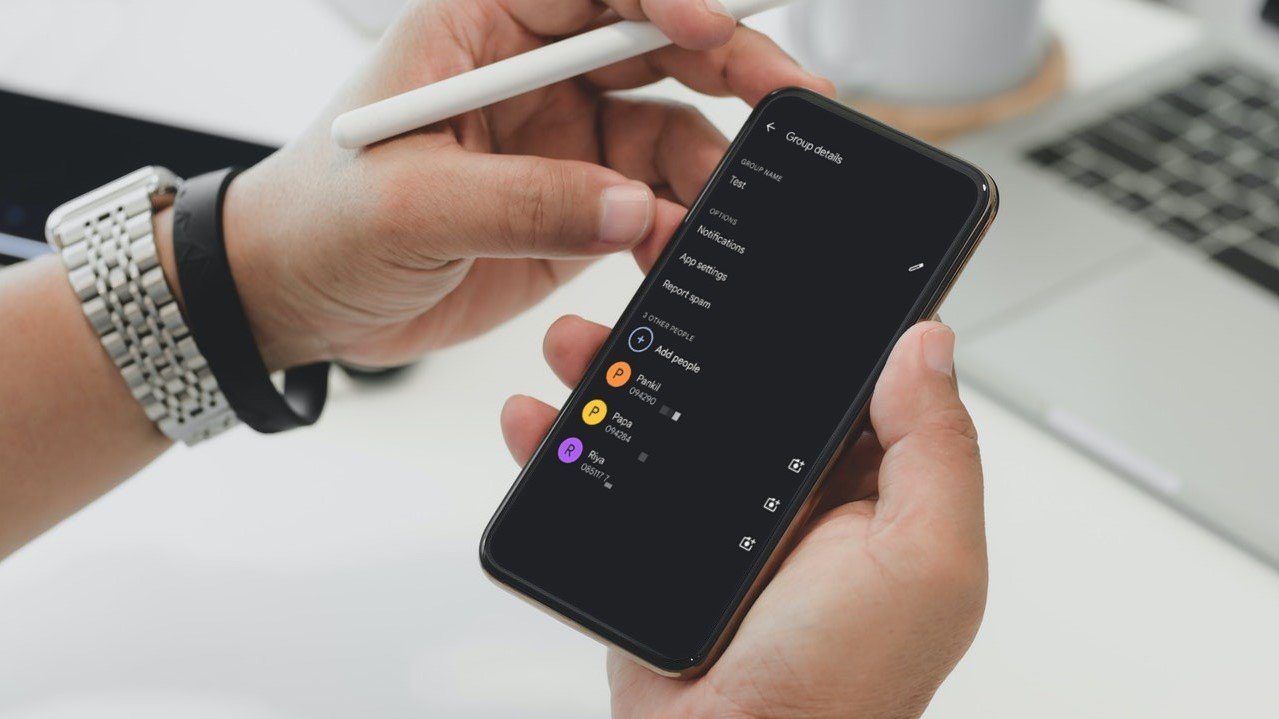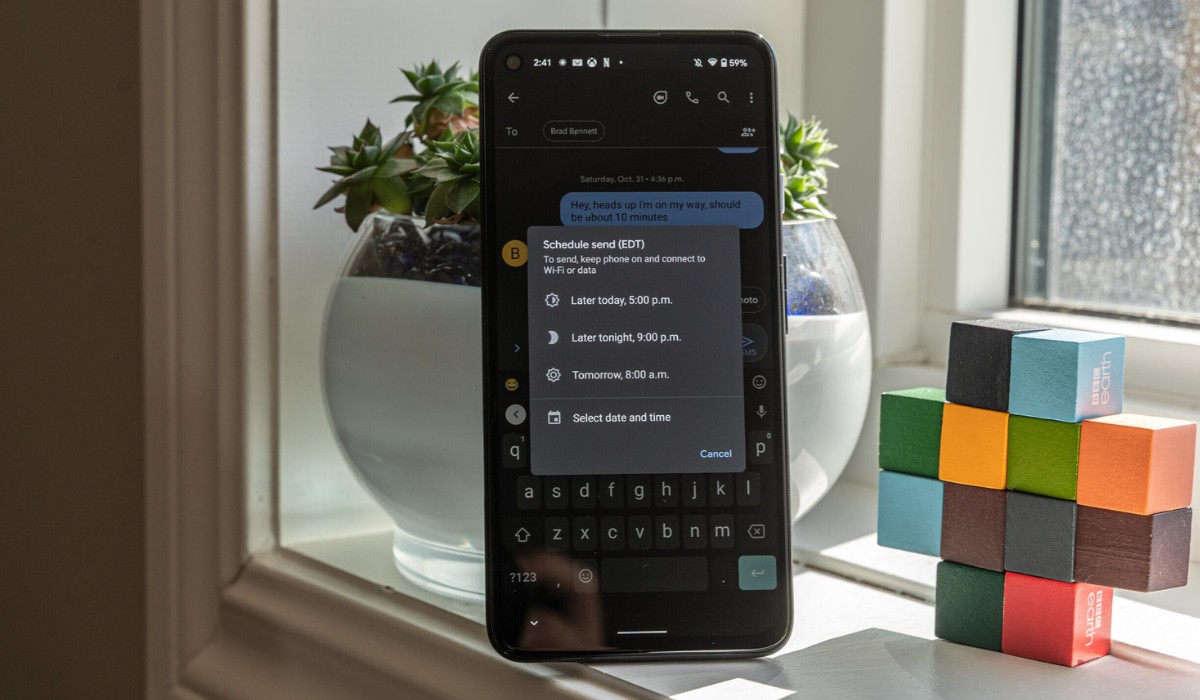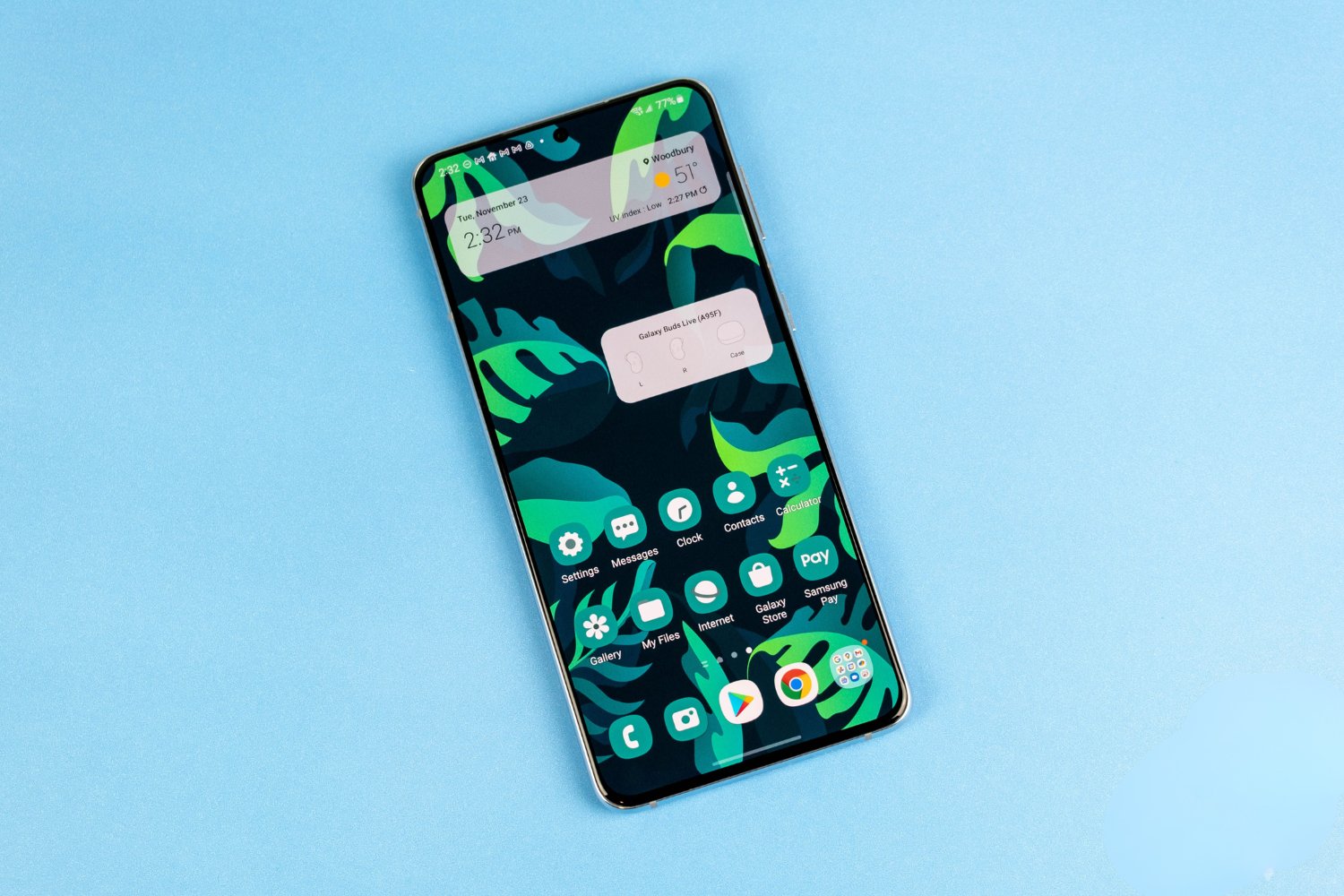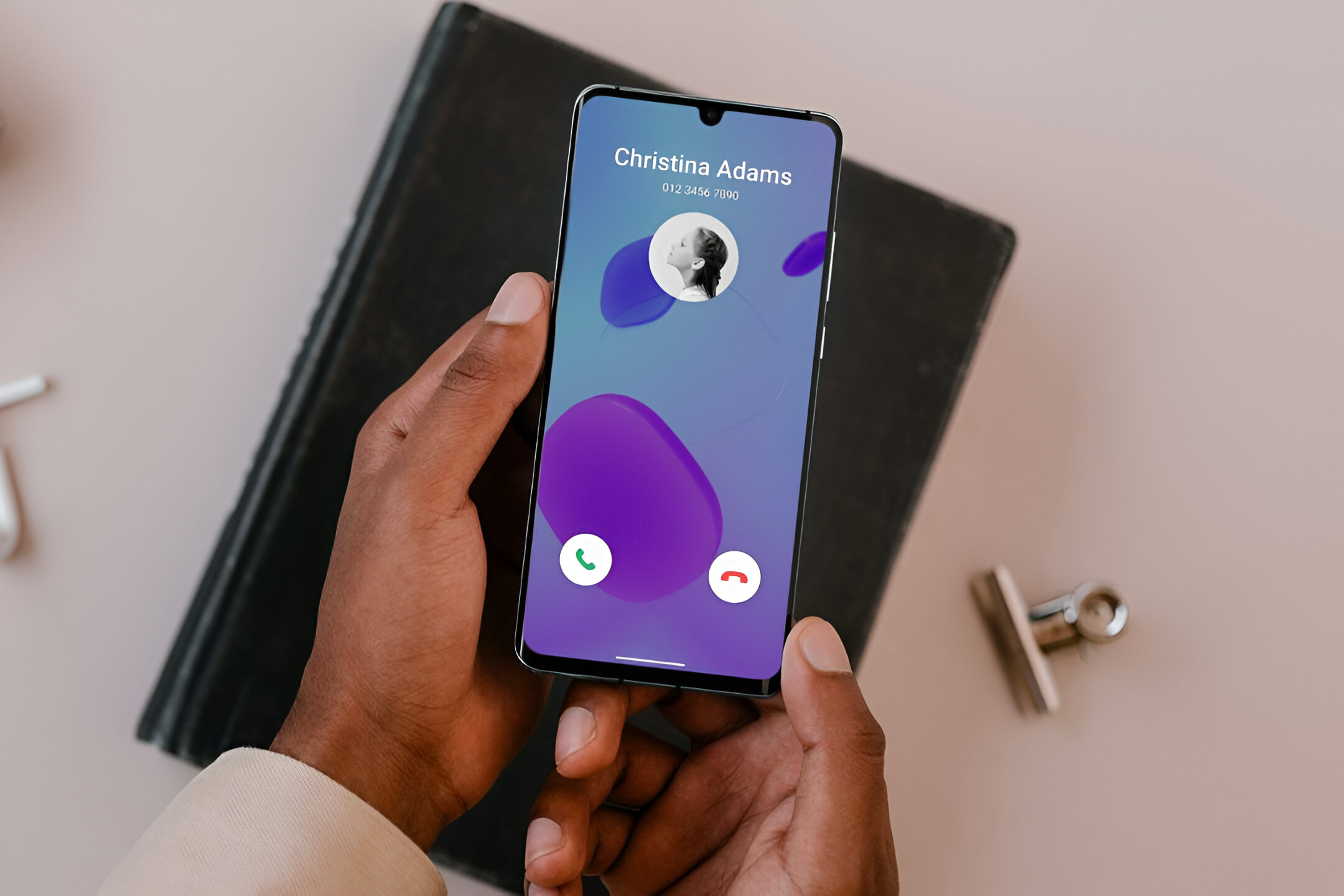Introduction
The Samsung S20 is a powerhouse of a mobile device, equipped with a plethora of features designed to streamline communication and enhance user experience. One such feature that stands out is the ability to create group texts, allowing users to effortlessly engage with multiple contacts simultaneously. Whether you're coordinating plans with friends, organizing a team meeting, or simply keeping in touch with family members, the group text feature on the Samsung S20 offers a convenient and efficient way to communicate with multiple individuals at once.
In this comprehensive guide, we will walk you through the step-by-step process of creating group texts on your Samsung S20. From accessing the group text feature to composing and sending messages, you'll gain a thorough understanding of how to leverage this functionality to its fullest potential. By the end of this guide, you'll be well-equipped to harness the power of group texts, enabling seamless and effective communication with your contacts.
Let's dive into the world of group texts on the Samsung S20 and unlock the potential for effortless and engaging communication.
Step 1: Accessing the Group Text Feature
Accessing the group text feature on your Samsung S20 is a straightforward process that begins with navigating to the messaging app. Once you've located the messaging app icon on your device, tap to open it and proceed to the main messaging interface. Here, you'll be presented with various options and functionalities to manage your text conversations.
To initiate a group text, look for the option to create a new message. This may be represented by a prominent icon or a "New Message" button, typically located at the top or bottom of the messaging interface. Upon selecting this option, you'll be prompted to choose the recipients for your message.
Next, tap on the "To" field to begin adding contacts to the group text. You can manually enter the names or phone numbers of the contacts you wish to include, or you can utilize the device's contact list to conveniently select multiple recipients. As you add contacts, the group text interface will dynamically update to display the selected recipients, providing a clear overview of the individuals who will be included in the group text.
Once you've added all the desired contacts to the group text, you can proceed to the next step of composing your message. The process of accessing the group text feature is designed to be intuitive and user-friendly, ensuring that you can effortlessly initiate group conversations without encountering unnecessary complexities.
By seamlessly accessing the group text feature on your Samsung S20, you pave the way for efficient and engaging communication with multiple contacts. This initial step sets the stage for creating vibrant group conversations that enable you to connect with friends, family, colleagues, and various groups in your personal and professional network.
With the group text feature readily accessible, you're poised to harness the full potential of your Samsung S20, leveraging its capabilities to stay connected and communicate effectively with those who matter most. As we move forward, we'll delve into the subsequent steps of adding contacts, composing messages, and sending group texts, empowering you to make the most of this versatile functionality.
Step 2: Adding Contacts to the Group Text
Adding contacts to a group text on your Samsung S20 is a pivotal step that enables you to curate a dynamic and inclusive conversation with multiple recipients. Once you've accessed the group text feature and initiated the process of creating a new message, the next phase involves selecting the contacts you wish to include in the group text.
Upon tapping the "To" field, you'll be presented with various options to add contacts to the group text. If you prefer to manually enter the names or phone numbers of the recipients, the interface readily accommodates this approach, allowing you to input the relevant contact details with ease. This method is particularly useful when you have specific individuals in mind and wish to directly include them in the group conversation.
Alternatively, you can leverage the Samsung S20's contact list to seamlessly add multiple recipients to the group text. By tapping into the device's contact database, you can conveniently browse through your contacts and select the individuals you want to include in the group text. This intuitive approach streamlines the process, enabling you to swiftly assemble a comprehensive list of recipients without the need to manually input each contact's information.
As you add contacts to the group text, the interface dynamically updates to reflect the selected recipients, providing a clear and visual representation of the individuals who will be part of the group conversation. This real-time feedback ensures that you can easily verify and manage the recipients, allowing for seamless adjustments as you curate the group text to align with your communication needs.
Furthermore, the Samsung S20 empowers you to create diverse group texts by incorporating contacts from various facets of your life, such as friends, family members, colleagues, and community groups. This versatility enables you to foster engaging conversations across different circles, facilitating efficient communication and collaboration within your personal and professional networks.
By adeptly adding contacts to the group text on your Samsung S20, you set the stage for vibrant and inclusive conversations that transcend individual interactions, fostering a sense of community and connectivity among the participants. This pivotal step lays the foundation for meaningful group communication, empowering you to engage with multiple contacts in a cohesive and interactive manner.
As we proceed to the subsequent steps of composing and sending group texts, the comprehensive assembly of contacts ensures that your messages resonate with the intended recipients, fostering a cohesive and engaging communication experience.
Step 3: Composing the Group Text Message
Composing the group text message on your Samsung S20 is a creative and expressive endeavor that allows you to craft engaging and impactful content tailored to multiple recipients. Once you've accessed the group text feature and added the desired contacts, the stage is set for you to articulate your message in a manner that resonates with the group as a whole.
As you embark on the process of composing the group text message, consider the collective nature of the recipients and the overarching purpose of the communication. Whether you're sharing exciting news, coordinating plans, or simply fostering a sense of camaraderie, the message should encapsulate the essence of the group interaction while accommodating the diverse perspectives and preferences of the recipients.
The Samsung S20's messaging interface provides a versatile platform for composing group texts, offering a range of tools and features to enhance your messaging experience. From text formatting options to multimedia integration, you have the flexibility to infuse your message with creativity and depth, elevating the communication to a dynamic and engaging level.
When crafting the group text message, strive to strike a balance between inclusivity and personalization, acknowledging the collective audience while incorporating elements that resonate with individual recipients. This approach ensures that the message resonates with each participant, fostering a sense of connection and relevance within the group conversation.
Furthermore, the Samsung S20 empowers you to enrich your group text message with multimedia elements, such as photos, videos, and emojis, adding vibrancy and expressiveness to your communication. Whether you're sharing memorable moments captured through photos or conveying emotions through expressive emojis, the inclusion of multimedia elements amplifies the impact of your message, fostering a dynamic and immersive communication experience.
As you compose the group text message, consider the tone, language, and content that best align with the nature of the group interaction. Whether it's a casual exchange among friends, a professional update within a team, or a celebratory message for a special occasion, tailoring the message to suit the context and dynamics of the group enhances the overall communication experience.
By adeptly composing the group text message on your Samsung S20, you harness the power of communication to foster meaningful connections and facilitate engaging interactions among multiple recipients. This pivotal step encapsulates the essence of group communication, enabling you to convey your message with clarity, creativity, and resonance, ultimately enriching the collective experience of the recipients.
As we progress to the final step of sending the group text, the artful composition of the message ensures that your communication resonates with the group, fostering a cohesive and engaging interaction that reflects the collective spirit of the recipients.
Step 4: Sending the Group Text
Once you have meticulously crafted your group text message, the final step involves sending the communication to the selected recipients. The Samsung S20 provides a seamless and intuitive process for sending group texts, ensuring that your message reaches the intended audience with precision and efficiency.
Upon completing the composition of your group text message, you'll encounter a prominent option to send the message, typically represented by an icon or button within the messaging interface. This designated control serves as the gateway to disseminating your communication to the assembled group of recipients, initiating the transmission process with a simple tap or click.
Before sending the group text, take a moment to review the message to ensure that it aligns with your intended content and accurately reflects the tone and context of the communication. This brief review allows you to verify the message's coherence and relevance, affirming that it effectively encapsulates the essence of the group interaction while resonating with the diverse recipients.
Upon confirming the readiness of your group text message, proceed to initiate the sending process by selecting the designated option. As you trigger the transmission, the Samsung S20 seamlessly processes the message, swiftly dispatching it to the curated list of recipients with efficiency and reliability.
The device's messaging interface may provide real-time feedback upon sending the group text, offering visual indicators or status updates to confirm the successful transmission of the message. This responsive feedback mechanism ensures that you can confidently ascertain the delivery of the communication, providing peace of mind as you conclude the group text creation process.
With the group text message successfully sent, you have effectively fostered a cohesive and engaging interaction among the selected recipients, leveraging the Samsung S20's capabilities to facilitate seamless and impactful communication. The transmission of the group text marks the culmination of your efforts, culminating in a vibrant and inclusive conversation that resonates with the collective spirit of the recipients.
By adeptly navigating the process of sending the group text on your Samsung S20, you have harnessed the power of communication to foster meaningful connections and facilitate engaging interactions among multiple recipients. This final step encapsulates the essence of group communication, enabling you to disseminate your message with precision, clarity, and resonance, ultimately enriching the collective experience of the recipients.
As the group text embarks on its journey to the recipients' devices, it carries with it the essence of your communication, fostering a cohesive and engaging interaction that reflects the collective spirit of the participants.
Conclusion
In conclusion, the Samsung S20's group text feature empowers users to seamlessly engage in vibrant and inclusive conversations with multiple contacts, fostering a sense of community and connectivity within personal and professional networks. By following the step-by-step guide outlined in this comprehensive overview, individuals can adeptly navigate the process of creating and sending group texts, leveraging the device's capabilities to facilitate efficient and impactful communication.
From accessing the group text feature to adding contacts, composing messages, and sending the communication, each step is designed to be intuitive and user-friendly, ensuring a seamless experience for users. The accessibility of the group text feature on the Samsung S20 paves the way for dynamic and engaging communication, enabling individuals to effortlessly connect with friends, family members, colleagues, and various groups in their social and professional spheres.
The process of adding contacts to the group text provides users with the flexibility to curate diverse conversations, incorporating individuals from various facets of their lives. This inclusivity fosters a sense of community and collaboration, allowing for meaningful interactions that transcend individual exchanges and embrace the collective spirit of the recipients.
Composing the group text message represents a creative and expressive endeavor, offering users the opportunity to craft engaging and impactful content tailored to multiple recipients. The Samsung S20's messaging interface provides a versatile platform for users to infuse their messages with creativity, depth, and multimedia elements, enhancing the overall communication experience and fostering a dynamic and immersive interaction.
Upon sending the group text, users culminate their efforts by initiating the transmission of the communication to the selected recipients. The seamless and efficient sending process ensures that the message reaches the intended audience with precision, reflecting the collective spirit of the participants and fostering a cohesive and engaging interaction.
In essence, the group text feature on the Samsung S20 embodies the device's commitment to facilitating seamless and impactful communication, empowering users to stay connected and engage with multiple contacts in a cohesive and interactive manner. By harnessing the power of group texts, individuals can foster meaningful connections, facilitate engaging interactions, and enrich the collective experience of the recipients, ultimately enhancing their communication capabilities and strengthening their relationships.
As users embrace the potential of group texts on the Samsung S20, they embark on a journey of vibrant and inclusive communication, leveraging the device's capabilities to foster community, connectivity, and engagement among their diverse networks.