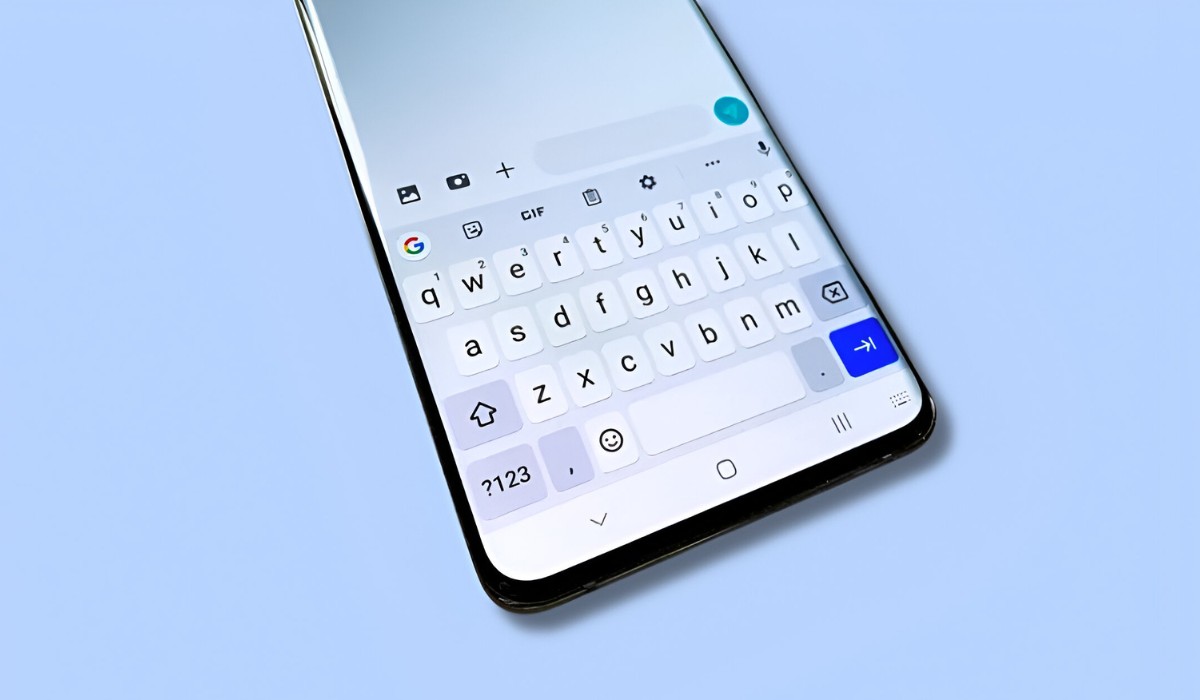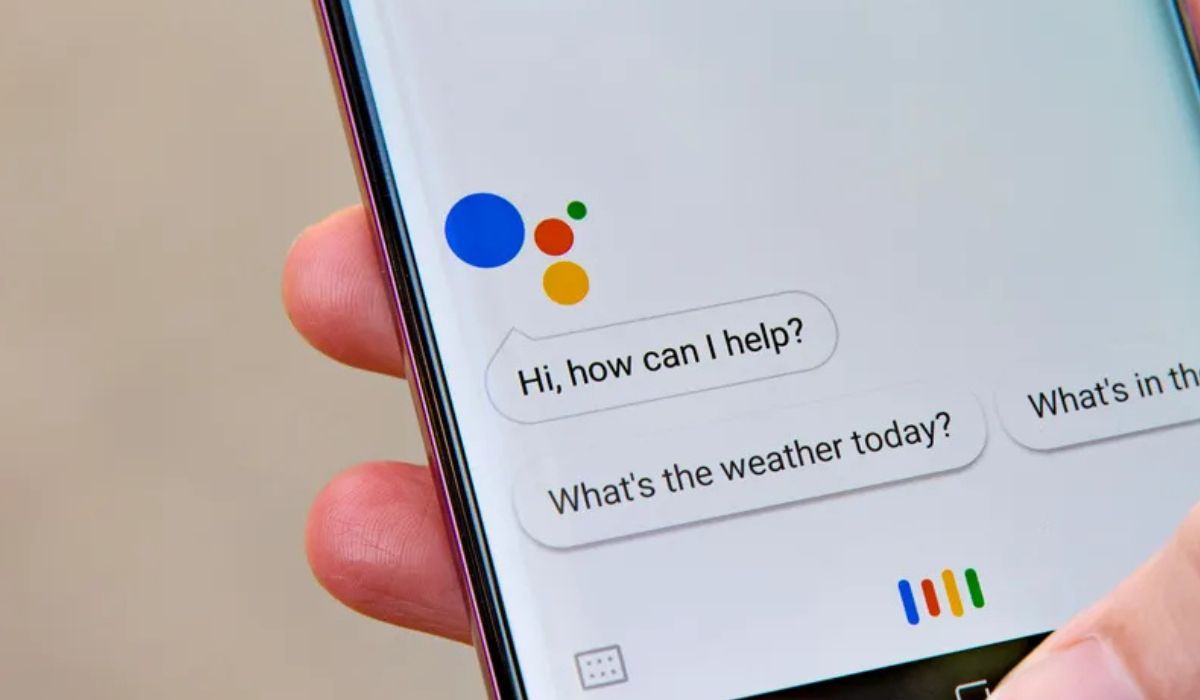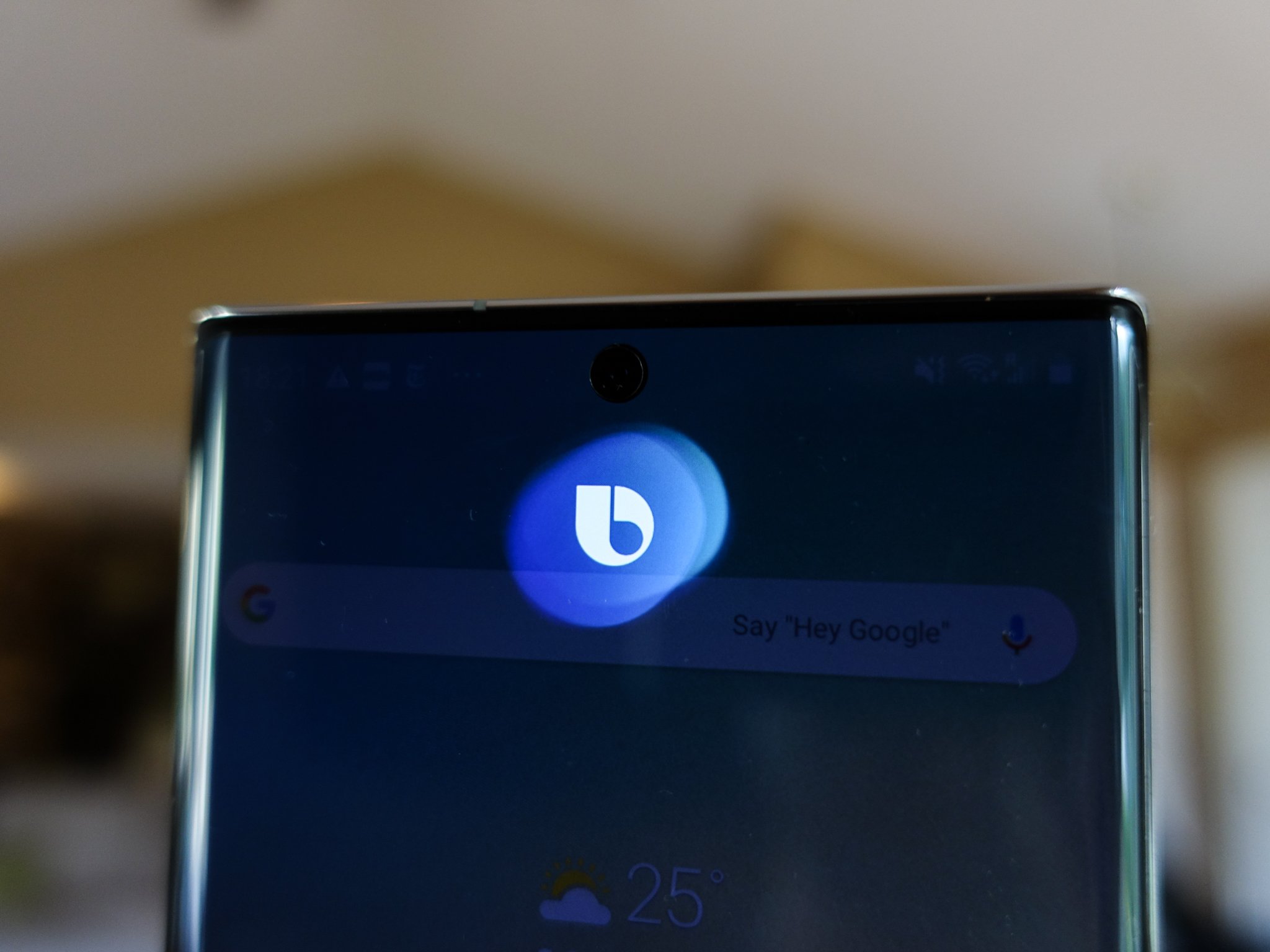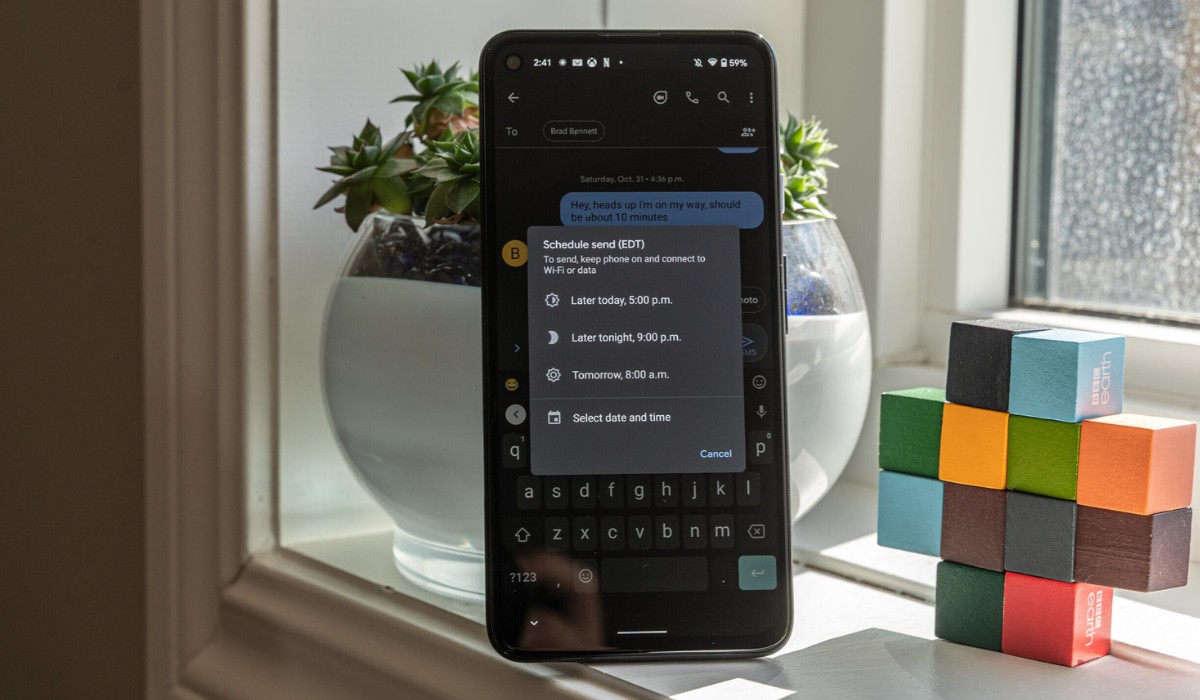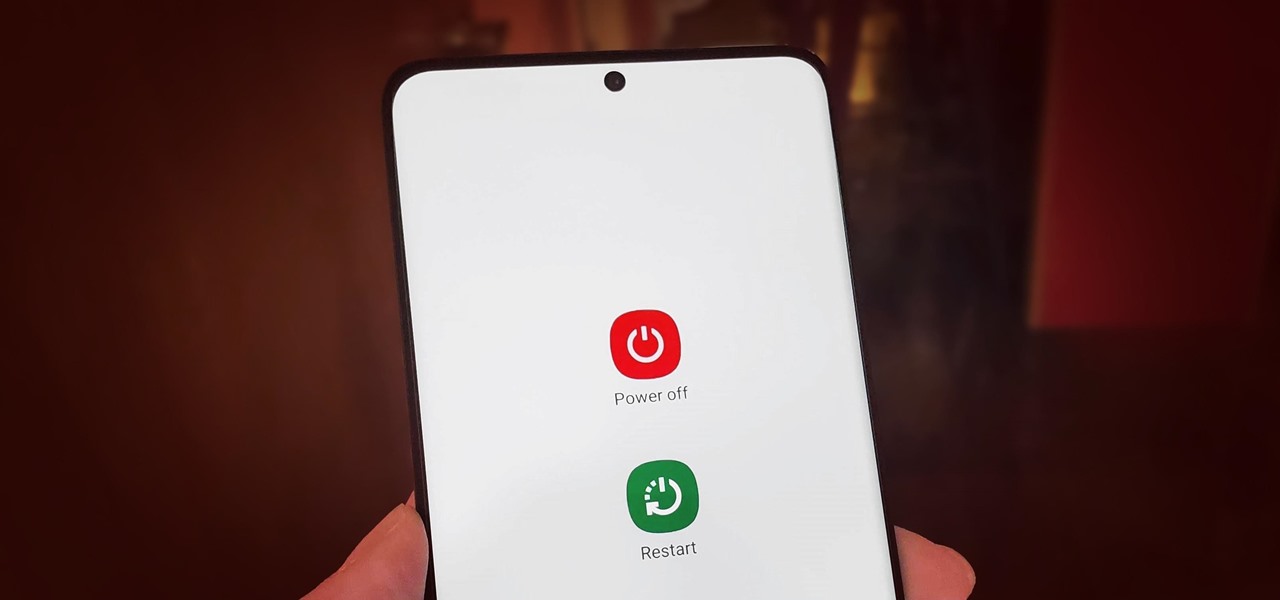Introduction
The Samsung S20 is a powerhouse of a smartphone, equipped with cutting-edge features that cater to the needs of modern users. One such feature that significantly enhances the user experience is Voice-to-Text functionality. This innovative capability allows users to effortlessly convert spoken words into text, eliminating the need for manual typing and streamlining communication and productivity.
Voice-to-Text technology has revolutionized the way we interact with our devices, offering a convenient and efficient alternative to traditional text input methods. By harnessing the power of speech recognition, Samsung S20 users can dictate messages, compose emails, jot down notes, and input text across various applications with remarkable ease.
In this comprehensive guide, we will delve into the intricacies of setting up and utilizing Voice-to-Text on the Samsung S20, exploring its myriad applications and providing valuable tips to optimize accuracy. Whether you're a seasoned user seeking to maximize the potential of this feature or a newcomer eager to explore its capabilities, this guide is tailored to equip you with the knowledge and insights needed to leverage Voice-to-Text to its fullest extent.
Join us as we embark on a journey through the seamless integration of voice and text, unlocking the potential of the Samsung S20's Voice-to-Text feature to elevate your mobile experience. Let's dive into the world of effortless communication and productivity, where your words effortlessly transform into text with a simple voice command.
Setting up Voice-to-Text on Samsung S20
Setting up Voice-to-Text functionality on your Samsung S20 is a straightforward process that unlocks a world of convenience and efficiency. Follow these simple steps to enable this feature and begin harnessing the power of voice recognition:
-
Accessing the Keyboard Settings: To initiate the setup, navigate to the keyboard settings on your Samsung S20. This can typically be found within the device's settings menu or by accessing the keyboard settings directly from an app where text input is required.
-
Enabling Voice Input: Once in the keyboard settings, locate the option for voice input or voice-to-text. This setting may be represented by a microphone icon or a specific voice input section within the keyboard settings.
-
Activating Voice-to-Text: Toggle the voice input option to enable Voice-to-Text functionality. Upon activation, your Samsung S20 is now primed to seamlessly convert spoken words into text across various applications and interfaces.
-
Customizing Language and Preferences: Depending on your language preferences and regional settings, you may have the option to customize the language for voice input. Explore the available language options to ensure that Voice-to-Text accurately interprets your spoken words.
-
Testing the Feature: To confirm that Voice-to-Text is successfully set up, open a text input field, tap the microphone icon on the keyboard, and begin speaking. As you speak, your words should be transcribed into text in real-time, demonstrating the functionality of Voice-to-Text on your Samsung S20.
By following these steps, you have seamlessly integrated Voice-to-Text into your Samsung S20's repertoire of features, paving the way for effortless communication and enhanced productivity. With the setup complete, you are now ready to explore the diverse applications of Voice-to-Text across messaging, email, note-taking, and more.
Harness the power of voice recognition to streamline your interactions with the Samsung S20, and embark on a journey where your words effortlessly transform into text with a simple voice command.
Using Voice-to-Text for Text Messages
Harnessing the Voice-to-Text feature on your Samsung S20 for text messaging introduces a new dimension of convenience and efficiency to your communication endeavors. Whether you're engaged in lively conversations with friends or swiftly exchanging important information, leveraging voice recognition for text messaging can significantly enhance your mobile experience.
To initiate a voice-to-text message, simply open the messaging app on your Samsung S20 and access the text input field. Upon tapping the microphone icon on the keyboard, the device is primed to transcribe your spoken words into text in real-time. As you speak, the Voice-to-Text functionality adeptly captures your message, ensuring that your words are accurately converted into text with impressive precision.
The seamless integration of voice recognition into text messaging offers a myriad of benefits. It eliminates the need for manual typing, allowing you to compose messages swiftly and effortlessly, even in situations where traditional typing may be impractical. Whether you're on the move, multitasking, or simply prefer the convenience of dictating your messages, Voice-to-Text empowers you to articulate your thoughts with ease.
Moreover, Voice-to-Text for text messaging transcends language barriers and accommodates diverse communication styles. It adeptly captures nuances in speech, ensuring that your messages reflect your tone and expression with remarkable fidelity. This capability is particularly valuable when conveying emotions, emphasizing points, or articulating complex ideas, as Voice-to-Text faithfully translates the subtleties of your spoken words into written form.
Additionally, the Voice-to-Text feature on the Samsung S20 is equipped to handle punctuation and formatting commands, further enhancing the versatility of text messaging. By simply dictating punctuation marks and formatting instructions, such as "comma," "question mark," or "new paragraph," you can effortlessly structure your messages with precision, ensuring clarity and coherence in your communication.
Embracing Voice-to-Text for text messaging on your Samsung S20 not only streamlines your interactions but also fosters a seamless and intuitive communication experience. Whether you're engaging in casual conversations or conveying critical information, the fusion of voice recognition and text messaging empowers you to articulate your thoughts with unparalleled ease and accuracy.
With Voice-to-Text seamlessly integrated into your text messaging repertoire, you can navigate the bustling landscape of modern communication with confidence, knowing that your words effortlessly transform into text with a simple voice command.
Using Voice-to-Text for Email
Harnessing the power of Voice-to-Text for email correspondence on your Samsung S20 introduces a transformative approach to composing and responding to emails. This innovative feature empowers users to dictate their messages with remarkable ease and precision, revolutionizing the traditional email composition process.
To initiate Voice-to-Text for email, navigate to your preferred email application on the Samsung S20 and access the text input field for composing a new message or responding to an existing one. Upon tapping the microphone icon on the keyboard, the Voice-to-Text functionality seamlessly activates, ready to transcribe your spoken words into text in real-time. As you articulate your thoughts, the device adeptly captures your message, ensuring that your words are accurately converted into written form with impressive accuracy.
The integration of Voice-to-Text for email offers a multitude of advantages, significantly enhancing the efficiency and convenience of email communication. Whether you're crafting detailed business correspondence, exchanging casual updates with friends, or responding to urgent messages, the ability to dictate emails with voice commands streamlines the composition process, saving time and effort.
Moreover, Voice-to-Text for email accommodates diverse communication styles and preferences, catering to individual speech patterns and nuances. This adaptability ensures that your emails reflect your intended tone and expression, fostering authentic and engaging communication. Whether conveying professionalism, warmth, or urgency, Voice-to-Text faithfully captures the nuances of your spoken words, infusing your emails with a personalized touch.
Furthermore, the Voice-to-Text feature on the Samsung S20 seamlessly handles punctuation and formatting commands within email composition. By dictating punctuation marks, formatting instructions, and email-specific commands such as "new line" or "attach file," users can effortlessly structure their emails with precision, ensuring clarity and coherence in their communication.
Embracing Voice-to-Text for email on your Samsung S20 not only streamlines the email composition process but also empowers users to articulate their thoughts with unparalleled ease and accuracy. Whether crafting concise responses or drafting elaborate messages, the fusion of voice recognition and email correspondence enhances productivity and communication efficiency.
With Voice-to-Text seamlessly integrated into your email communication toolkit, you can navigate the realm of digital correspondence with confidence, knowing that your spoken words effortlessly transform into written text with a simple voice command.
Using Voice-to-Text for Notes and Documents
Harnessing the remarkable capabilities of Voice-to-Text for note-taking and document creation on the Samsung S20 introduces a seamless and efficient approach to capturing thoughts, ideas, and essential information. This innovative feature empowers users to effortlessly dictate notes, compose documents, and input text across various applications with remarkable ease and precision.
When utilizing Voice-to-Text for note-taking, users can swiftly capture fleeting thoughts, brainstorming sessions, or important reminders without the need for manual typing. Whether jotting down quick memos, drafting comprehensive outlines, or recording spontaneous ideas, the integration of voice recognition streamlines the note-taking process, ensuring that thoughts are promptly transcribed into written form with impressive accuracy.
Moreover, the versatility of Voice-to-Text extends to document creation, enabling users to compose and edit documents with unparalleled convenience. Whether crafting reports, drafting essays, or inputting textual content within productivity applications, the ability to dictate text with voice commands eliminates the constraints of traditional typing, fostering a fluid and intuitive document creation experience.
The integration of Voice-to-Text for notes and documents transcends the confines of conventional text input, offering a dynamic and adaptable approach to capturing and articulating information. This feature accommodates diverse writing styles, speech patterns, and linguistic nuances, ensuring that dictated content faithfully reflects the intended tone and expression, fostering authentic and engaging written communication.
Furthermore, the Voice-to-Text functionality adeptly handles punctuation, formatting commands, and document-specific instructions, allowing users to structure their notes and documents with precision. By dictating punctuation marks, formatting directives, and document-specific commands such as "new paragraph" or "insert table," users can seamlessly organize and refine their written content, enhancing clarity and coherence in their notes and documents.
Embracing Voice-to-Text for notes and documents on the Samsung S20 not only streamlines the process of capturing and composing textual content but also empowers users to articulate their thoughts and ideas with unparalleled ease and accuracy. Whether capturing spontaneous inspirations, drafting comprehensive documents, or inputting textual content across various applications, the fusion of voice recognition and note-taking/document creation enhances productivity and communication efficiency.
With Voice-to-Text seamlessly integrated into the note-taking and document creation toolkit, users can navigate the realm of textual expression with confidence, knowing that their spoken words effortlessly transform into written text with a simple voice command.
Tips for Improving Voice-to-Text Accuracy
Enhancing the accuracy of Voice-to-Text on your Samsung S20 can significantly elevate your overall experience with this innovative feature. By implementing the following tips and best practices, you can optimize the performance of voice recognition, ensuring that your spoken words are seamlessly and accurately transcribed into written text.
-
Speak Clearly and Enunciate: When utilizing Voice-to-Text, articulate your words clearly and enunciate each syllable. Clear pronunciation enhances the device's ability to accurately interpret your speech, minimizing errors and improving transcription precision.
-
Minimize Background Noise: Find a quiet environment when using Voice-to-Text to reduce the impact of background noise. Background sounds and disturbances can interfere with speech recognition, potentially leading to inaccuracies in transcribed text.
-
Utilize Punctuation Commands: Incorporate punctuation commands into your dictation to enhance the structure and coherence of transcribed text. By verbally specifying punctuation marks such as "comma," "period," or "exclamation point," you can effectively punctuate your text and improve overall readability.
-
Take Advantage of Formatting Commands: Leverage formatting commands to organize and structure your transcribed text effectively. Voice-to-Text supports formatting directives such as "new paragraph" and "new line," enabling you to create well-organized and visually appealing written content.
-
Practice Pronunciation of Uncommon Words: If your dictation includes uncommon or specialized terminology, take the time to practice pronouncing these words clearly. Familiarizing the device with the correct pronunciation of specific terms can enhance accuracy when transcribing technical or industry-specific vocabulary.
-
Review and Edit Transcribed Text: After dictating a substantial amount of text, take a moment to review and edit the transcribed content. This allows you to correct any inaccuracies or misinterpretations, refining the final text to align with your intended message.
-
Explore Language and Dialect Settings: If you communicate in multiple languages or dialects, explore the language and dialect settings within Voice-to-Text to ensure that the feature accurately interprets your speech across diverse linguistic contexts.
-
Provide Context for Ambiguous Phrases: When dictating phrases that may carry multiple interpretations, provide additional context to clarify the intended meaning. This proactive approach minimizes the potential for ambiguity and enhances transcription accuracy.
By incorporating these tips into your utilization of Voice-to-Text on the Samsung S20, you can refine the accuracy and reliability of this feature, ensuring that your spoken words seamlessly transform into accurately transcribed text. Embracing these best practices empowers you to leverage the full potential of voice recognition, enhancing communication, productivity, and the overall user experience.
Conclusion
In conclusion, the integration of Voice-to-Text functionality into the Samsung S20 represents a significant leap forward in the realm of mobile communication and productivity. This innovative feature empowers users to seamlessly convert spoken words into written text across a diverse array of applications, revolutionizing the traditional methods of text input and fostering a more intuitive and efficient user experience.
By harnessing the power of voice recognition, Samsung S20 users can effortlessly compose text messages, craft emails, capture notes, and create documents with unparalleled ease and precision. The seamless integration of Voice-to-Text transcends the constraints of traditional typing, offering a dynamic and adaptable approach to articulating thoughts, ideas, and information.
Furthermore, the versatility of Voice-to-Text extends beyond mere convenience, accommodating diverse communication styles, linguistic nuances, and individual preferences. This adaptability ensures that transcribed text faithfully reflects the intended tone and expression, fostering authentic and engaging written communication.
The tips and best practices for improving Voice-to-Text accuracy serve as valuable tools for optimizing the performance of this feature, enhancing the reliability and precision of transcribed text. By incorporating these strategies into their utilization of Voice-to-Text, Samsung S20 users can refine the accuracy of voice recognition, ensuring that their spoken words seamlessly transform into accurately transcribed text.
As technology continues to evolve, the seamless integration of voice recognition into mobile devices represents a pivotal advancement in enhancing user accessibility and efficiency. The Samsung S20's Voice-to-Text feature exemplifies this progression, offering a glimpse into a future where the fusion of voice and text seamlessly converges to redefine the dynamics of digital communication and productivity.
In essence, Voice-to-Text on the Samsung S20 transcends the conventional boundaries of text input, ushering in a new era of effortless communication and productivity. With a simple voice command, spoken words effortlessly transform into written text, empowering users to navigate the bustling landscape of modern communication with confidence and ease. The fusion of voice recognition and text input represents a harmonious synergy, where the spoken word becomes a powerful catalyst for seamless and intuitive interaction with the Samsung S20.