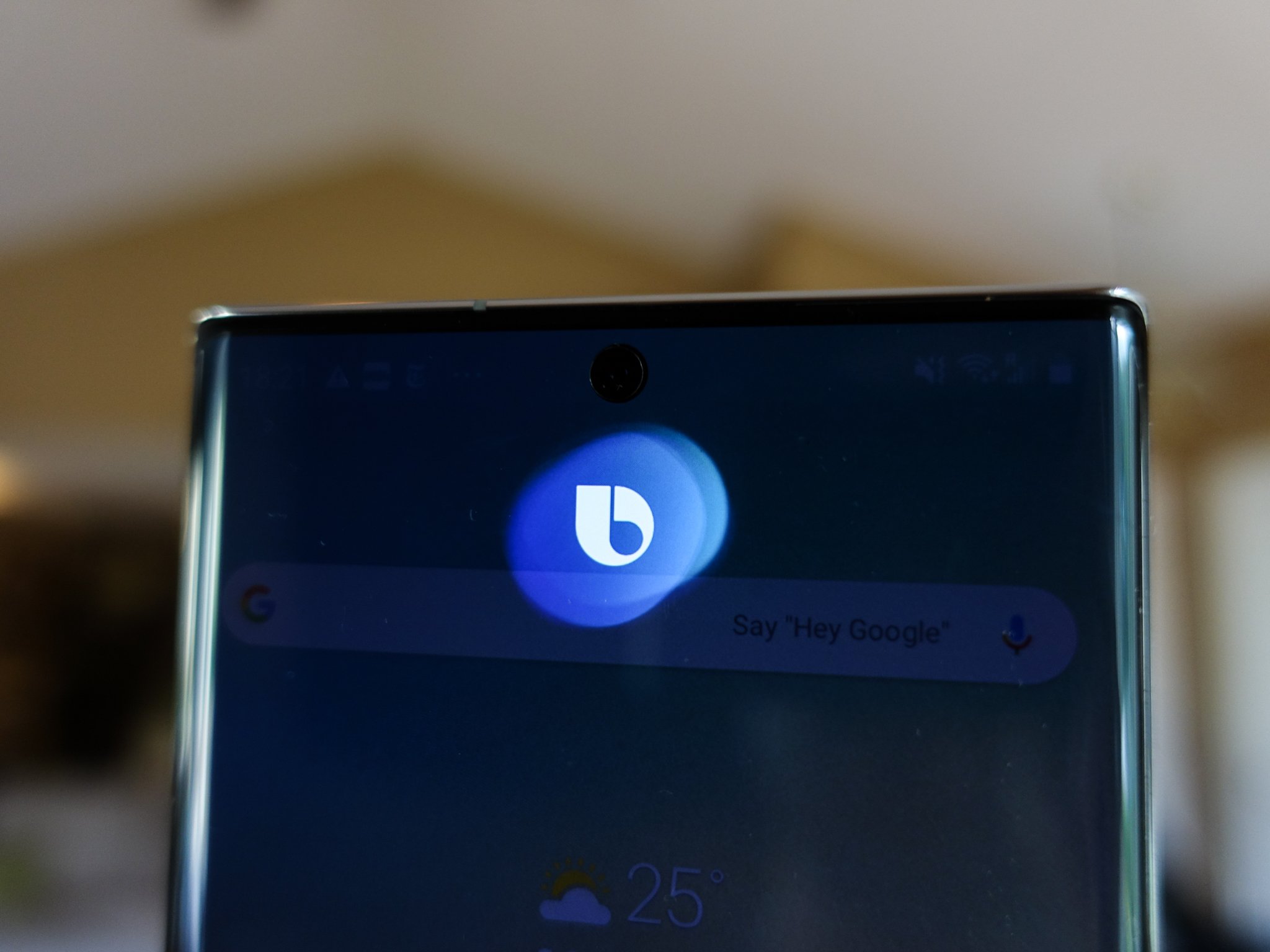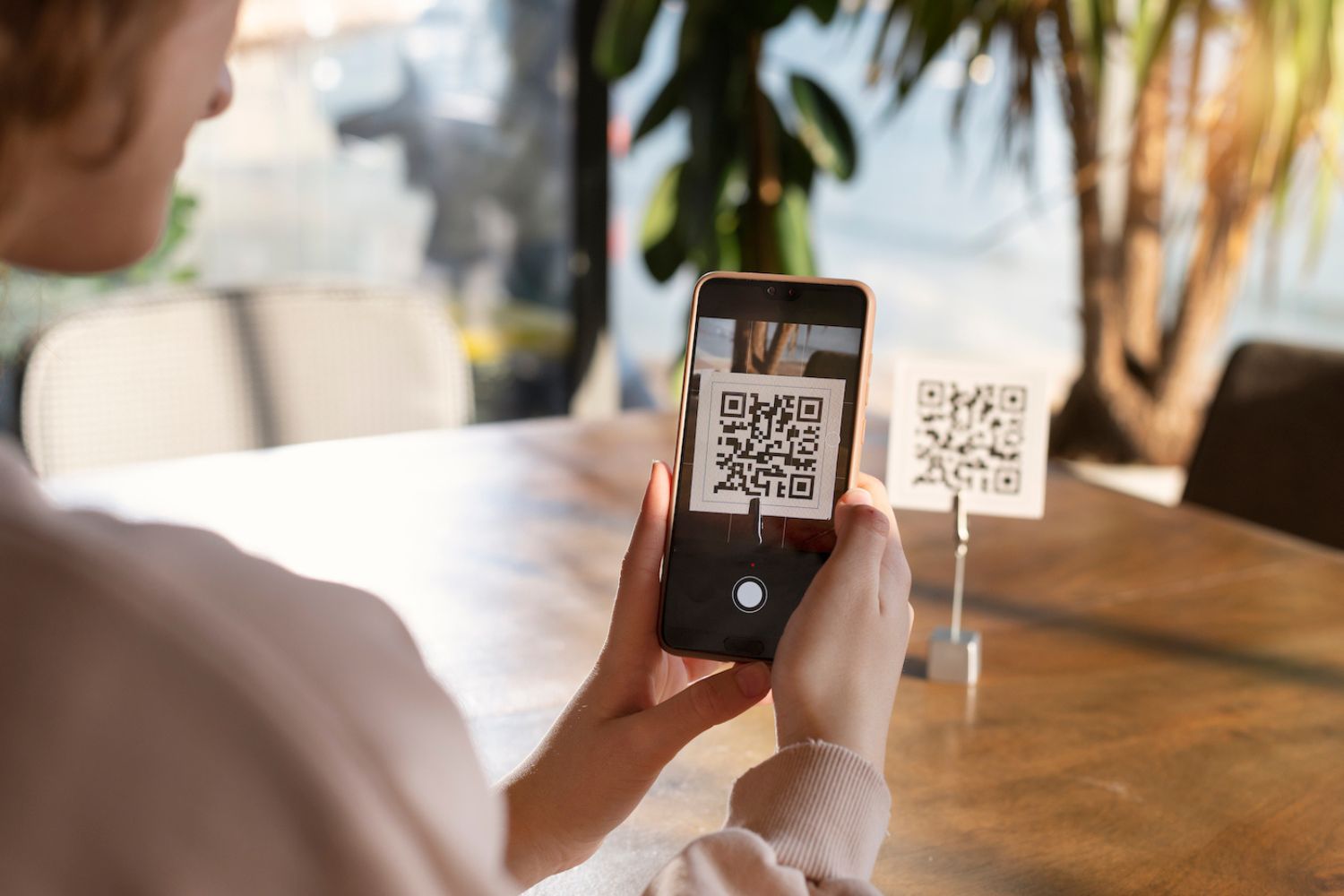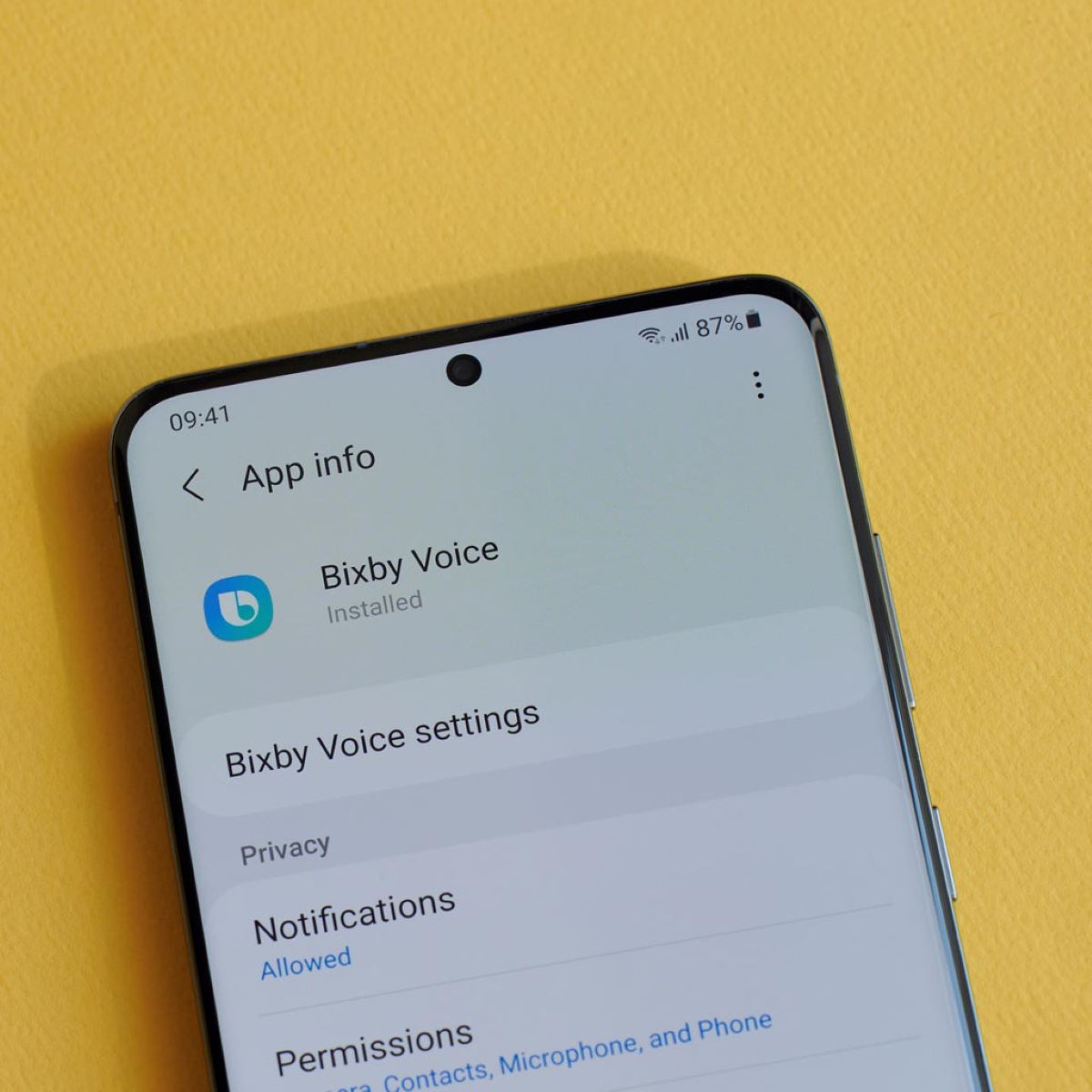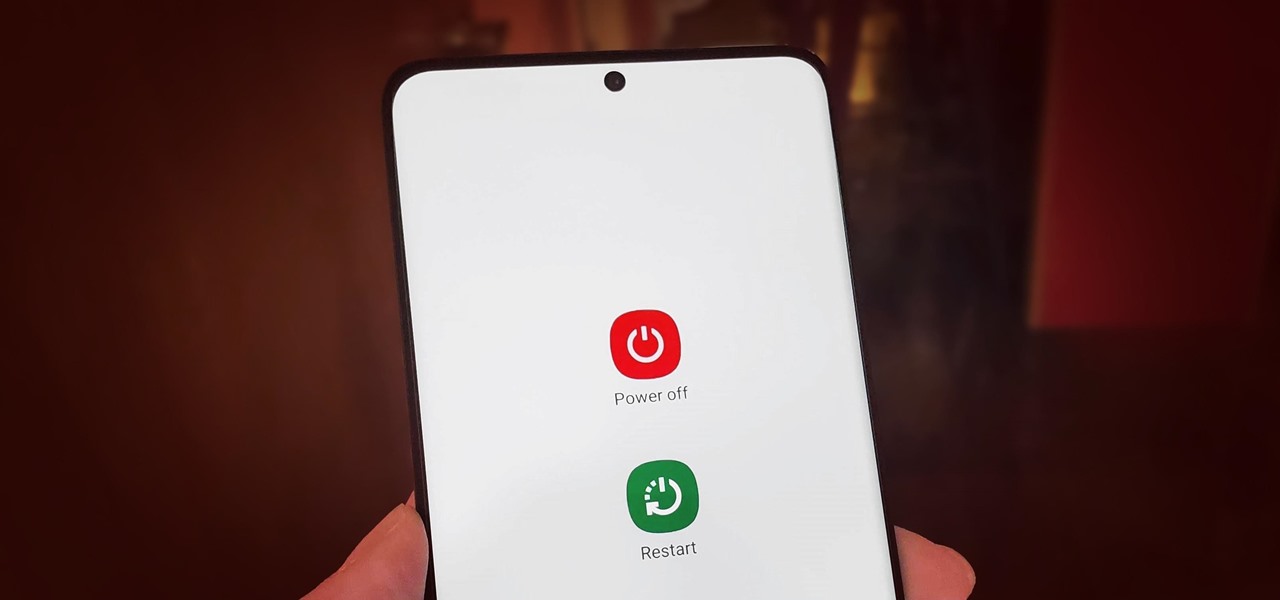Introduction
In the fast-paced world of mobile technology, smartphones have become indispensable tools for communication, productivity, and entertainment. Among the myriad features and functionalities offered by these devices, virtual assistants have emerged as a prominent aspect of the user experience. Samsung, a leading player in the smartphone market, introduced its own virtual assistant known as Bixby. While Bixby offers a range of capabilities designed to streamline tasks and enhance user interaction, some individuals may prefer to deactivate this feature for various reasons.
As technology continues to evolve, users are presented with a multitude of options and settings to customize their devices according to their preferences. Bixby, Samsung's virtual assistant, is designed to provide users with a seamless and intuitive way to interact with their smartphones. However, the decision to deactivate Bixby may stem from personal preferences, privacy concerns, or a desire to streamline the user interface. Understanding the process of deactivating Bixby on the Samsung S20 can empower users to tailor their devices to suit their individual needs.
In this comprehensive guide, we will delve into the intricacies of Bixby and explore the reasons why individuals may choose to deactivate this feature. Additionally, we will provide a step-by-step walkthrough of the process to deactivate Bixby on the Samsung S20, empowering users to take control of their smartphone experience. Furthermore, we will explore alternative options for users who may seek alternative virtual assistant solutions. By the end of this guide, readers will have a clear understanding of the steps involved in deactivating Bixby and the potential alternatives available to them.
What is Bixby?
Bixby is Samsung's virtual assistant, designed to provide users with a seamless and intuitive way to interact with their smartphones. Launched in 2017, Bixby represents Samsung's foray into the realm of artificial intelligence and voice-activated assistants. Unlike traditional virtual assistants, Bixby is deeply integrated into Samsung's ecosystem, offering a range of functionalities that extend beyond basic voice commands.
At its core, Bixby is engineered to understand natural language and execute a wide array of tasks based on user input. From setting reminders and sending text messages to controlling device settings and accessing specific apps, Bixby aims to simplify the user experience by enabling hands-free interaction with the Samsung S20 and other compatible devices.
One of the distinguishing features of Bixby is its contextual awareness, which allows it to understand the current state of the device and provide relevant assistance accordingly. This contextual understanding enables Bixby to offer personalized recommendations and anticipate user needs based on the current usage patterns and preferences.
Moreover, Bixby is designed to integrate with various apps and services, allowing users to accomplish tasks across different platforms seamlessly. Through the use of Bixby's open developer platform, third-party developers can create custom commands and integrations, expanding the capabilities of the virtual assistant and enhancing its utility for users.
In addition to voice commands, Bixby offers a visual component known as Bixby Vision, which leverages the device's camera to provide information and perform tasks based on visual input. This feature enables users to translate text, identify objects, and access relevant information simply by pointing the camera at the desired subject.
Overall, Bixby represents Samsung's commitment to enhancing user interaction with their devices through the integration of artificial intelligence and voice-activated capabilities. While Bixby offers a range of functionalities designed to streamline tasks and provide personalized assistance, some users may opt to deactivate this feature based on their preferences and individual needs.
Why Deactivate Bixby?
Deactivating Bixby on the Samsung S20 may be a choice driven by various factors that are deeply rooted in individual preferences and user experience. While Bixby offers a wide array of functionalities and capabilities, some users may find compelling reasons to opt for deactivation. Understanding the motivations behind deactivating Bixby can shed light on the diverse needs and preferences of smartphone users.
One of the primary reasons individuals may choose to deactivate Bixby is the desire for a streamlined user experience. While virtual assistants are designed to simplify tasks and provide personalized assistance, some users may find that the presence of Bixby adds complexity to the user interface. Deactivating Bixby can result in a more straightforward and intuitive interaction with the device, catering to users who prefer a minimalist approach to smartphone usage.
Privacy concerns also play a significant role in the decision to deactivate Bixby. Virtual assistants often require access to personal data and device functionalities to deliver tailored assistance. However, some users may prioritize privacy and opt to limit the access granted to virtual assistants. Deactivating Bixby can provide users with a sense of control over the data shared with the virtual assistant, aligning with their privacy preferences and ensuring a heightened level of data security.
Furthermore, individual preferences regarding virtual assistant usage can influence the decision to deactivate Bixby. While some users may find value in voice-activated commands and contextual assistance, others may simply prefer to interact with their devices using traditional methods. Deactivating Bixby allows users to customize their smartphone experience according to their preferred modes of interaction, empowering them to tailor the device to suit their unique preferences.
Additionally, some users may opt to deactivate Bixby to mitigate accidental activations and unintended interactions with the virtual assistant. In scenarios where Bixby may be inadvertently triggered, leading to interruptions or undesired actions, deactivating the feature can prevent such occurrences, contributing to a more seamless and uninterrupted user experience.
Understanding the motivations behind deactivating Bixby underscores the diverse needs and preferences of smartphone users. By recognizing the reasons behind this choice, users can make informed decisions regarding the customization of their device, ensuring that it aligns with their individual preferences and enhances their overall smartphone experience.
How to Deactivate Bixby on Samsung S20
Deactivating Bixby on the Samsung S20 involves a series of steps to ensure that the virtual assistant feature is effectively disabled. While Bixby is designed to provide seamless interaction and personalized assistance, users who opt to deactivate the feature can do so by following the steps outlined below:
-
Accessing Bixby Home: To begin the deactivation process, swipe right on the home screen to access Bixby Home. This step ensures that the Bixby interface is readily accessible for the subsequent steps.
-
Disabling Bixby Voice: Once in Bixby Home, navigate to the settings menu by tapping the three vertical dots in the upper right corner of the screen. From the settings menu, locate the "Voice wake-up" option and toggle the switch to turn off Bixby Voice.
-
Disabling Bixby Key: After disabling Bixby Voice, return to the Bixby Home settings menu and select "Bixby key." In this section, choose the "Double press to open Bixby" option and disable the feature by toggling off the switch.
-
Disabling Bixby Home: To further deactivate Bixby, press and hold on an empty space on the home screen to access the home screen settings. From the settings, navigate to the Bixby Home toggle and disable it by tapping the switch.
-
Confirming Deactivation: Once the above steps are completed, users can verify the deactivation of Bixby by pressing the Bixby key or swiping right on the home screen to ensure that the virtual assistant feature no longer activates.
By following these steps, users can effectively deactivate Bixby on the Samsung S20, tailoring their smartphone experience to align with their preferences and usage patterns. It's important to note that while deactivating Bixby removes its prominent presence from the device, certain Bixby-related features and functionalities may still be accessible through specific settings and options on the Samsung S20.
Understanding the process of deactivating Bixby empowers users to customize their device according to their preferences, ensuring a personalized and streamlined interaction with their smartphones. By providing clear and concise instructions, users can confidently navigate the deactivation process, enabling them to take control of their smartphone experience and optimize it to suit their individual needs.
Alternative Options for Bixby
Deactivating Bixby on the Samsung S20 does not necessarily mean completely forgoing the benefits of a virtual assistant. Users who opt to disable Bixby may explore alternative options to fulfill their virtual assistant needs and enhance their smartphone experience. Several compelling alternatives exist, offering diverse features and capabilities to cater to the preferences and requirements of users. These alternatives include:
Google Assistant
Google Assistant stands as a prominent alternative to Bixby, offering robust voice recognition capabilities and seamless integration with Google's ecosystem. With its wide range of functionalities, Google Assistant enables users to perform tasks, access information, and control various aspects of their device through intuitive voice commands. Additionally, Google Assistant's compatibility with numerous third-party apps and services enhances its utility, providing users with a versatile virtual assistant solution.
Amazon Alexa
For users deeply entrenched in the Amazon ecosystem, Alexa serves as a compelling alternative to Bixby. With its extensive smart home integration and diverse skills, Alexa empowers users to control smart devices, access personalized information, and streamline daily tasks through voice commands. The ability to customize Alexa's capabilities through skills further amplifies its utility, allowing users to tailor the virtual assistant to suit their specific needs and preferences.
Microsoft Cortana
Microsoft Cortana offers a comprehensive virtual assistant solution, seamlessly integrating with Windows devices and providing cross-platform functionality. With its focus on productivity and task management, Cortana enables users to set reminders, manage schedules, and access relevant information effortlessly. Furthermore, Cortana's integration with Microsoft's suite of productivity tools enhances its utility for users seeking a virtual assistant with a strong emphasis on productivity and organization.
Third-Party Virtual Assistants
Beyond the native virtual assistant options, users can explore third-party virtual assistant apps available on app stores. These apps offer diverse features and capabilities, catering to specific user preferences and requirements. From specialized productivity-focused assistants to those emphasizing smart home control, third-party virtual assistants provide users with a wide array of options to tailor their smartphone experience according to their unique needs.
By exploring these alternative options, users can identify a virtual assistant solution that aligns with their preferences, usage patterns, and ecosystem preferences. The availability of diverse virtual assistant alternatives ensures that users can continue to benefit from the convenience and assistance offered by virtual assistants, even after deactivating Bixby on their Samsung S20.