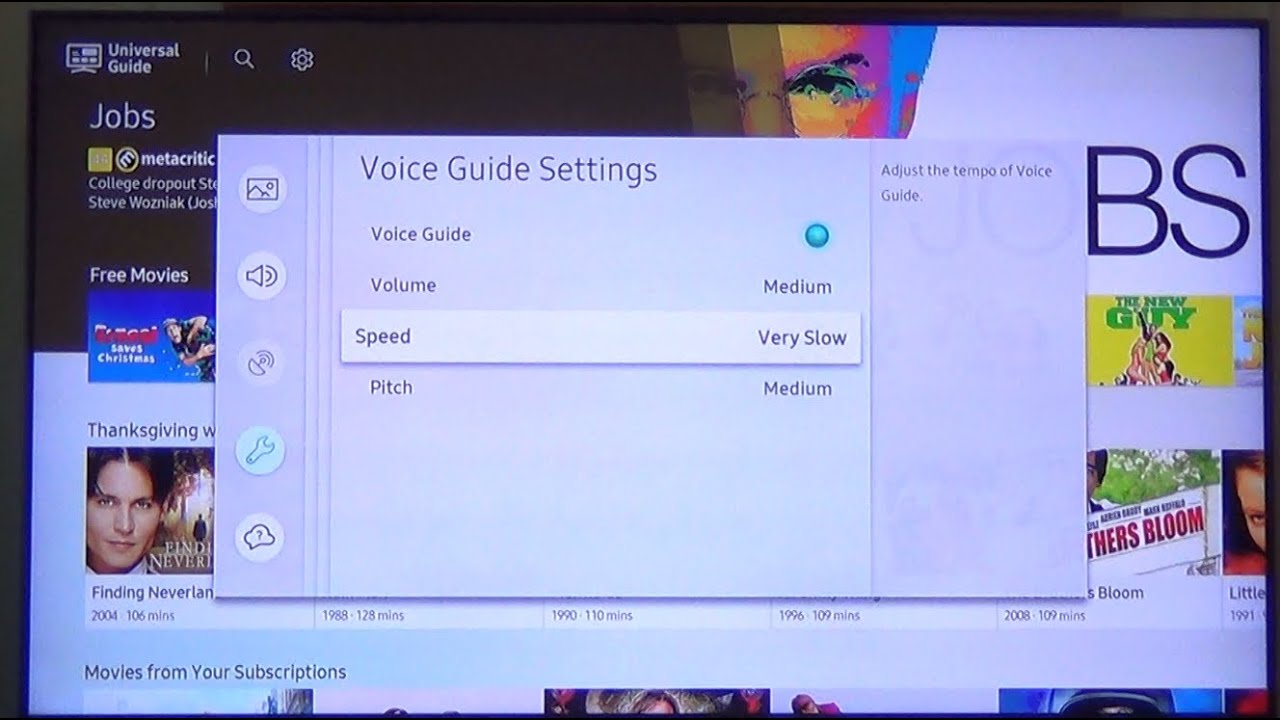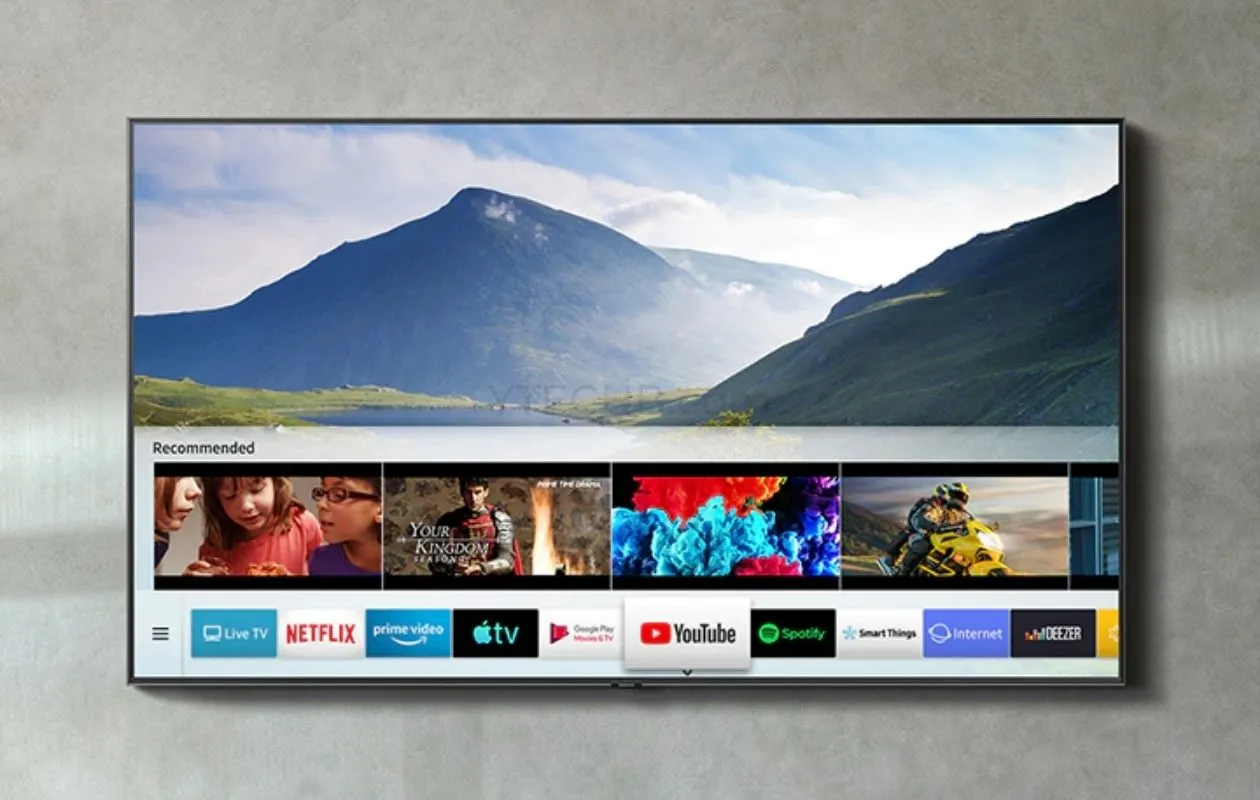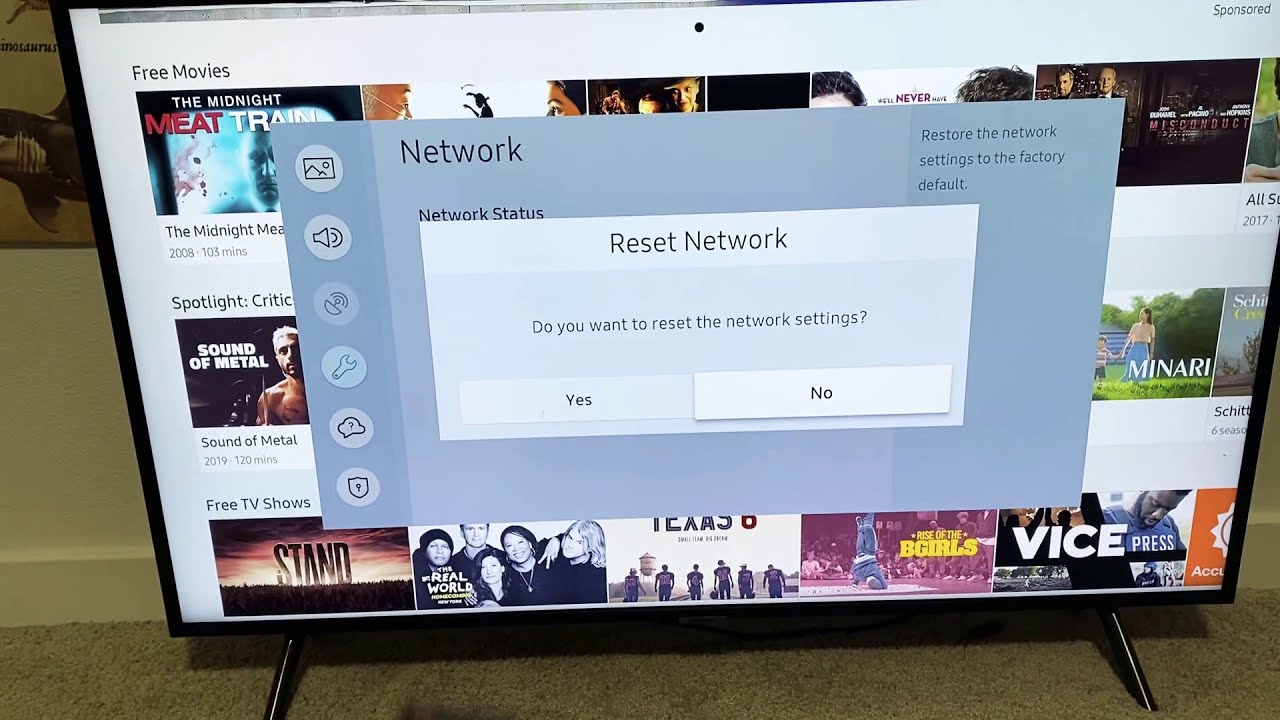Common Reasons for Samsung Smart TV Not Turning On
Having a Samsung Smart TV that refuses to turn on can be frustrating. However, there are several common reasons why this may occur. Understanding these reasons can help you troubleshoot the issue and get your TV working again. Here are some possible causes:
- Incorrect Power Connection: One of the most common reasons for a Samsung Smart TV not turning on is an incorrect power connection. Ensure that the power cord is securely plugged into both the TV and the power outlet.
- Faulty Power Outlet: Sometimes, the problem lies with the power outlet itself. Test the outlet by plugging in another device to see if it is working properly. If it is not, try plugging the TV into a different outlet.
- Defective Remote Control or Power Button: A faulty remote control or power button can also prevent the TV from turning on. Check if the remote control is functioning correctly by replacing the batteries or using a universal remote. Alternatively, try powering on the TV using the buttons on the TV itself.
- Power Supply Issues: If the TV has a power supply issue, it may not turn on. This could be due to a faulty power supply board or a blown fuse. In such cases, professional repair may be required.
- Issues with Software or Firmware: Sometimes, the TV’s software or firmware can cause it to fail to turn on. Try resetting the TV by unplugging it from the power source for a few minutes, then plugging it back in. Updating the software or firmware may also resolve the issue.
- Overheating Problems: Overheating can lead to the TV shutting down as a safety measure. Ensure that the vents and fan on the TV are not blocked by dust or other obstructions. If necessary, use a can of compressed air to clean them.
- Hardware Malfunctions: Various hardware components, such as the circuit board or capacitor, can malfunction and prevent the TV from turning on. In such cases, professional repair or replacement may be necessary.
- Factory Resetting the TV: If all else fails, performing a factory reset on the TV can help resolve software or firmware issues. Refer to the user manual or manufacturer’s website for instructions on how to do this.
- Contacting Samsung Support: If none of the above solutions work, it might be time to seek assistance from Samsung Support. Their trained technicians can diagnose and resolve the issue or recommend further steps.
By understanding the common reasons why your Samsung Smart TV is not turning on, you can take the appropriate steps to troubleshoot and resolve the problem. Remember to follow safety precautions and consult professional help if needed.
Incorrect Power Connection
One of the most common reasons for a Samsung Smart TV not turning on is an incorrect power connection. It is essential to ensure that the power cord is properly connected to both the TV and the power outlet.
Start by checking the power cord connections. Make sure that the power cord is securely plugged into the back of the TV and the power outlet. Sometimes, cables can come loose due to accidental tugging or movement, resulting in a lack of power supply to the TV.
If all connections appear to be secure, you can try unplugging the power cord from both the TV and the power outlet. Wait for a few minutes, then plug it back in. This can sometimes resolve any temporary power-related issues.
It’s also important to ensure that you are using the correct power cord for your Samsung Smart TV model. Using an incompatible power cord may result in insufficient power supply, causing the TV not to turn on. Check the user manual or the manufacturer’s website for the appropriate power cord specifications.
In addition to checking the power cord, verify that the power outlet itself is functioning correctly. You can do this by testing it with another device, such as a lamp or a phone charger. If the outlet is faulty, try connecting the TV to a different power outlet in your home.
Another consideration is power surge protectors or power strips. If you have your TV plugged into one of these devices, make sure that it hasn’t triggered an overload or surge protection feature that could be preventing the TV from turning on. Try plugging the TV directly into a wall outlet to eliminate any issues with the power strip.
In summary, if your Samsung Smart TV is not turning on, begin by checking the power connections. Ensure that the power cord is securely plugged into both the TV and the power outlet. Verify that you are using the correct power cord for your TV model and that the power outlet itself is functioning correctly. Taking these steps can help you identify and resolve any incorrect power connection issues that may be causing the problem.
Faulty Power Outlet
Another common reason why a Samsung Smart TV may not turn on is a faulty power outlet. Even if the TV is properly connected, a problematic power outlet can prevent it from receiving the necessary power supply.
To determine if the power outlet is the issue, start by testing it with another device, such as a lamp or a phone charger. Plug the device into the outlet and check if it powers on. If the device does not turn on or exhibits intermittent power supply, it indicates a fault in the power outlet.
If the power outlet is indeed faulty, there are a few things you can try to resolve the issue:
- Resetting the breaker or fuse: Check the breaker panel or fuse box that corresponds to the power outlet. Sometimes, a tripped breaker or blown fuse can cause a lack of power supply. Reset the breaker or replace the fuse and test the outlet again.
- Testing adjacent power outlets: If there are multiple outlets on the same circuit, test the adjacent outlets to ensure they are functioning properly. This can help identify if it’s a specific outlet issue or a larger circuit problem.
- Using a different power outlet: If you have confirmed that the original power outlet is faulty, try plugging the TV into a different outlet in your home. Ensure that the newly tested outlet is working correctly and able to provide a stable power supply.
- Consulting an electrician: If the power outlet continues to cause issues or if you suspect deeper electrical problems, it is advisable to consult a qualified electrician. They can assess the situation, troubleshoot any wiring issues, and make any necessary repairs or replacements.
By addressing a faulty power outlet, you can potentially resolve the issue of your Samsung Smart TV not turning on. However, if the problem persists even after trying different outlets, it’s important to explore other possible causes and seek further troubleshooting options.
Defective Remote Control or Power Button
A defective remote control or power button can also be a reason why your Samsung Smart TV is not turning on. If the power button or remote control is not functioning properly, it can prevent the TV from receiving the signal to power on.
Here are some steps to troubleshoot and resolve issues related to the remote control or power button:
- Check the batteries: Start by checking the batteries in the remote control. Ensure that they are inserted correctly and are not depleted. Replace the batteries if necessary and try using the remote control to power on the TV.
- Try a different remote control: If replacing the batteries doesn’t solve the issue, try using a different remote control. This can help determine if the problem lies with the remote control itself or with the TV’s power button.
- Test the power button on the TV: If the TV has physical buttons for power control, try pressing the power button on the TV itself. If the TV turns on using the physical button but not the remote control, it suggests that the remote control is likely the cause of the problem.
- Power cycle the TV: Unplug the TV from the power source, wait for a few minutes, and then plug it back in. This can help reset the TV’s settings and potentially resolve any issues related to the power button or remote control.
- Consider using a universal remote: If your original remote control is not working, you can try using a universal remote that is compatible with your Samsung Smart TV. Follow the instructions provided with the universal remote to program it for use with your TV.
- Resetting the remote control: Depending on the model, your Samsung Smart TV may have a feature to reset the remote control. Consult the user manual or the manufacturer’s website for instructions on how to perform a reset.
If none of the above steps resolve the issue, it is possible that there may be a more significant problem with the TV’s internal circuitry. In such cases, seeking professional help or contacting Samsung Support may be necessary for further assistance and potential repairs.
Remember to always keep the remote control and power button area clean and free from any obstructions, as dirt or debris can affect their functionality. Additionally, ensure that the TV’s firmware is up to date, as firmware updates may address any known issues related to the remote control or power button.
Power Supply Issues
If your Samsung Smart TV is not turning on, it’s possible that there may be power supply issues causing the problem. Power supply issues can occur due to various reasons, such as a faulty power supply board or a blown fuse.
Here are some steps to help you troubleshoot and resolve power supply issues:
- Check the power supply board: The power supply board is responsible for distributing power to different components of the TV. Inspect the power supply board for any visible signs of damage, such as burnt or swollen capacitors. If you notice any issues, it may be necessary to replace the power supply board.
- Inspect the fuse: Locate the fuse on the power supply board and check if it is blown. A blown fuse can indicate a power surge or electrical malfunction. If the fuse is blown, replace it with a new one of the same rating. However, if the fuse blows again immediately or shortly after replacement, it may indicate a deeper electrical problem that requires professional assistance.
- Power cycle the TV: Sometimes, power supply issues can be temporary. Try unplugging the TV from the power source and waiting for a few minutes before plugging it back in. This can help reset the power supply and resolve any minor issues that may be interrupting the TV’s power flow.
- Ensure correct voltage settings: If your Samsung Smart TV is designed to operate on different voltage settings, make sure that it is set to the appropriate voltage for your location. Using the wrong voltage setting can result in power supply problems and potentially damage the TV.
- Consult a professional: If you are unable to identify or resolve the power supply issues on your own, it is advisable to seek assistance from a professional technician. They have the expertise and tools to diagnose and fix complex power supply problems, ensuring the safe and proper functioning of your TV.
Remember, handling electronic components can be dangerous, especially when working with a TV’s power supply. If you are not familiar with repairing electronics, it is best to leave it to the experts. They can assess the situation, determine if there are power supply issues, and provide the necessary repairs or replacements.
Addressing power supply issues is essential to get your Samsung Smart TV up and running again. By following the above steps and seeking professional help if needed, you can resolve power supply-related problems and enjoy uninterrupted entertainment on your TV.
Issues with Software or Firmware
If your Samsung Smart TV is not turning on, it’s worth considering the possibility of software or firmware issues. The software and firmware control the TV’s operations, and if they become corrupted or outdated, it can prevent the TV from powering on.
Here are some steps to troubleshoot and resolve software or firmware-related issues:
- Reset the TV: Performing a soft reset can often resolve minor software glitches. Unplug the TV from the power source and wait for at least 10-15 seconds before plugging it back in. This will allow the TV’s internal systems to reset. After the reset, try turning on the TV again.
- Update the firmware: Outdated firmware can sometimes cause issues with the TV’s functionality. Check the manufacturer’s website or the TV’s settings menu for firmware updates. Follow the provided instructions to download and install the latest firmware onto your TV. Updating the firmware can help resolve known issues and improve overall performance.
- Perform a factory reset: If the TV fails to turn on even after a soft reset and firmware update, you may need to perform a factory reset. Keep in mind that a factory reset will restore the TV to its original settings, erasing all personalized settings and installed apps. Refer to the user manual or the manufacturer’s website for instructions on how to perform a factory reset. Make sure to back up any important data before proceeding.
- Check for app conflicts: If you notice that the TV turns on but freezes or displays error messages, there may be a conflict between installed apps. Try uninstalling recently installed apps or disabling certain apps to see if the TV functions properly without them. Reinstall or enable the apps one by one to identify the problematic one.
- Contact Samsung support: If none of the troubleshooting steps mentioned above resolve the software or firmware issues, it is advisable to contact Samsung support. Their customer support team can provide further assistance, guide you through advanced troubleshooting steps, or arrange for a technician to inspect and repair the TV if necessary.
Software and firmware issues can sometimes occur due to bugs, compatibility problems, or general performance issues. By following the steps above, you can address these issues and potentially resolve the problem of your Samsung Smart TV not turning on.
Note: Be sure to follow instructions carefully and have a stable power source during the update or reset processes to avoid any disruptions or potential damage to the TV.
Overheating Problems
Overheating can be a common problem that prevents a Samsung Smart TV from turning on. When a TV overheats, it often shuts down or refuses to power on as a safety measure to prevent further damage to the components.
Here are some steps to troubleshoot and address overheating problems:
- Ensure proper ventilation: Check if the vents on the TV are obstructed by dust, debris, or other objects. Proper ventilation is crucial to dissipate heat effectively. Clear any blockages and ensure that there is enough space around the TV for proper airflow.
- Clean the vents and fan: Over time, dust and dirt can accumulate on the vents and fan, affecting their ability to cool the TV. Use a can of compressed air or a soft brush to gently clean the vents and fan, removing any debris and improving airflow. Be sure to unplug the TV before cleaning to prevent any electrical accidents.
- Avoid placing the TV in direct sunlight: Exposure to direct sunlight can significantly increase the TV’s temperature. If possible, avoid placing the TV in direct sunlight or near heat sources such as radiators or fireplaces. Optimal room temperature is around 68-77°F (20-25°C).
- Check for firmware updates: In some cases, overheating issues may be related to software or firmware. Check for any available software or firmware updates for your Samsung Smart TV. Updating the firmware can improve the TV’s performance and efficiency, helping to mitigate overheating problems.
- Reduce TV brightness and backlight settings: Higher brightness and backlight settings can generate more heat. Adjust the TV’s brightness and backlight settings to a lower level to reduce heat production. This can help prevent overheating and prolong the lifespan of the TV.
- Avoid running the TV for extended periods: Continuous use of the TV for extended periods can generate more heat. If you’re not actively using the TV, consider turning it off to allow it to cool down. Additionally, avoid leaving the TV on overnight or when you’re not at home to minimize the risk of overheating.
- Consider using additional cooling solutions: If you live in a particularly hot environment or frequently experience overheating issues, you may want to consider using additional cooling solutions. These can include placing a small fan near the TV or using cooling pads specifically designed for electronic devices.
By taking these steps, you can help address overheating problems and allow your Samsung Smart TV to turn on and function properly. If you continue to experience overheating issues despite these measures, it may be necessary to contact Samsung support or seek professional help for further diagnosis and repair.
Hardware Malfunctions
Hardware malfunctions can be responsible for a Samsung Smart TV not turning on. These malfunctions can occur in various internal components such as the circuit board, capacitor, or other crucial hardware.
Here are some steps to identify and potentially resolve hardware malfunctions:
- Check for visible damage: Inspect the TV for any visible signs of damage, such as burnt or swollen components on the circuit board. A damaged component may indicate a hardware malfunction. If you notice any issues, it is recommended to seek professional assistance for further diagnosis and repair.
- Perform a visual inspection: Carefully examine the back of the TV for loose cables or disconnected wires. It’s possible that a loose connection is preventing the TV from receiving power. Ensure that all connections are secure and properly plugged in.
- Reset the TV and connected devices: Power off the TV and any connected devices, such as cable boxes or game consoles. Unplug them from the power source, wait for a few minutes, then plug them back in and turn on the TV. This can help reset the connections and potentially resolve any temporary hardware malfunctions.
- Try a different power outlet: Occasionally, a faulty power outlet can cause hardware malfunctions. Plug the TV into a different power outlet to see if it resolves the issue. If the TV turns on without any problems, it indicates that the original power outlet may be causing the hardware malfunction.
- Seek professional assistance: If none of the above steps resolve the hardware malfunctions, it is highly recommended to consult a professional technician or contact the manufacturer’s support team. They have the expertise and equipment to diagnose and repair complex hardware issues, ensuring the proper functioning of your TV.
Hardware malfunctions can occur due to various factors, including wear and tear, power surges, or manufacturing defects. Attempting DIY repairs on internal components can be risky and may void the warranty. Therefore, it is generally best to seek professional help for hardware-related problems.
By following the steps above, you can identify potential hardware malfunctions and take the necessary steps to resolve them. A professional technician can provide accurate diagnoses and perform the required repairs or replacements to get your Samsung Smart TV back up and running.
Factory Resetting the TV
If you’re facing persistent issues with your Samsung Smart TV not turning on, performing a factory reset can be a helpful troubleshooting step. Factory resetting the TV resets all settings to their original factory defaults, potentially resolving software-related issues or conflicts that may be preventing the TV from powering on.
Here’s how to perform a factory reset on your Samsung Smart TV:
- Access the TV’s settings menu: Use the remote control to navigate to the settings menu on your Samsung Smart TV. The exact method may vary depending on the TV model, but typically involves pressing the “Menu” or “Settings” button on the remote control.
- Select the “Support” or “General” category: Once in the settings menu, look for categories such as “Support” or “General.” Navigate to the appropriate category that typically contains the reset option.
- Choose the “Factory Reset” option: Within the selected category, locate the “Factory Reset” option. It may be referred to as “Reset to Default” or something similar. Select this option to proceed with the factory reset process.
- Read and confirm the warning message: Before proceeding with the factory reset, carefully read any warning messages that appear on the screen. These messages typically inform you about the consequences of a factory reset, including the loss of all personalized settings, installed apps, and accounts.
- Follow the on-screen prompts: Once you have reviewed the warning message, follow the on-screen prompts to confirm your decision and initiate the factory reset process. The TV may ask for a confirmation code or PIN, if previously set up, before proceeding.
- Wait for the TV to reset: After confirming the factory reset, the TV will start the reset process. It may take a few minutes for the TV to complete the reset and restart. The TV will then be restored to its original factory settings.
Remember to make note of any important settings, customizations, or accounts that you need to reconfigure after the factory reset. Additionally, ensure that you have any necessary login credentials or app installation files at hand.
Performing a factory reset is a powerful troubleshooting step that can help resolve software-related issues that may be preventing the TV from turning on. However, it should be used as a last resort after trying other troubleshooting steps and consulting the TV’s user manual or manufacturer’s website for specific instructions.
If the factory reset does not resolve the problem, or if you encounter any difficulties during the process, it is recommended to contact Samsung support or seek professional assistance for further guidance.
Contacting Samsung Support
If your Samsung Smart TV is still not turning on after trying various troubleshooting steps, it may be time to reach out to Samsung Support for assistance. Their trained technicians can provide guidance, diagnose the issue, and offer solutions to get your TV up and running again.
Here’s how you can contact Samsung Support:
- Visit Samsung’s official website: Go to the official Samsung website and navigate to the support section. Look for the contact or support page, where you can find the available options to get in touch with Samsung Support.
- Phone support: Samsung provides a toll-free phone number that you can call to speak with a support representative. This option allows for direct communication and immediate assistance. Have your TV’s model number and any relevant information about the issue ready when you call.
- Online chat support: Samsung also offers an online chat feature where you can chat with a support representative in real-time. This option is convenient for quick inquiries and troubleshooting guidance. Again, provide the necessary details and information about your TV’s model and the issue you’re experiencing.
- Email support: If you prefer written communication, you can send an email to Samsung Support outlining the problem. Be sure to provide detailed information, including the TV’s model number, any error messages, and the steps you’ve taken to troubleshoot the issue.
- Social media support: Many companies, including Samsung, provide customer support through their social media channels. You can reach out to Samsung Support via platforms like Twitter or Facebook, explaining the issue and requesting assistance. However, keep in mind that response times may vary.
When contacting Samsung Support, it’s important to be prepared with all relevant information and details about your TV and the issue you’re facing. This will help the support representative understand and diagnose the problem more efficiently.
Remember to follow any troubleshooting steps advised by Samsung Support during the conversation. They may provide specific instructions or recommend further actions to resolve the issue.
By contacting Samsung Support, you gain access to their expertise and resources, increasing the chances of resolving the problem with your Samsung Smart TV not turning on. They can guide you through further troubleshooting steps or, if necessary, provide information on local service centers for professional repairs.
Don’t hesitate to reach out to Samsung Support for assistance, as they are dedicated to helping customers and ensuring a positive TV ownership experience.