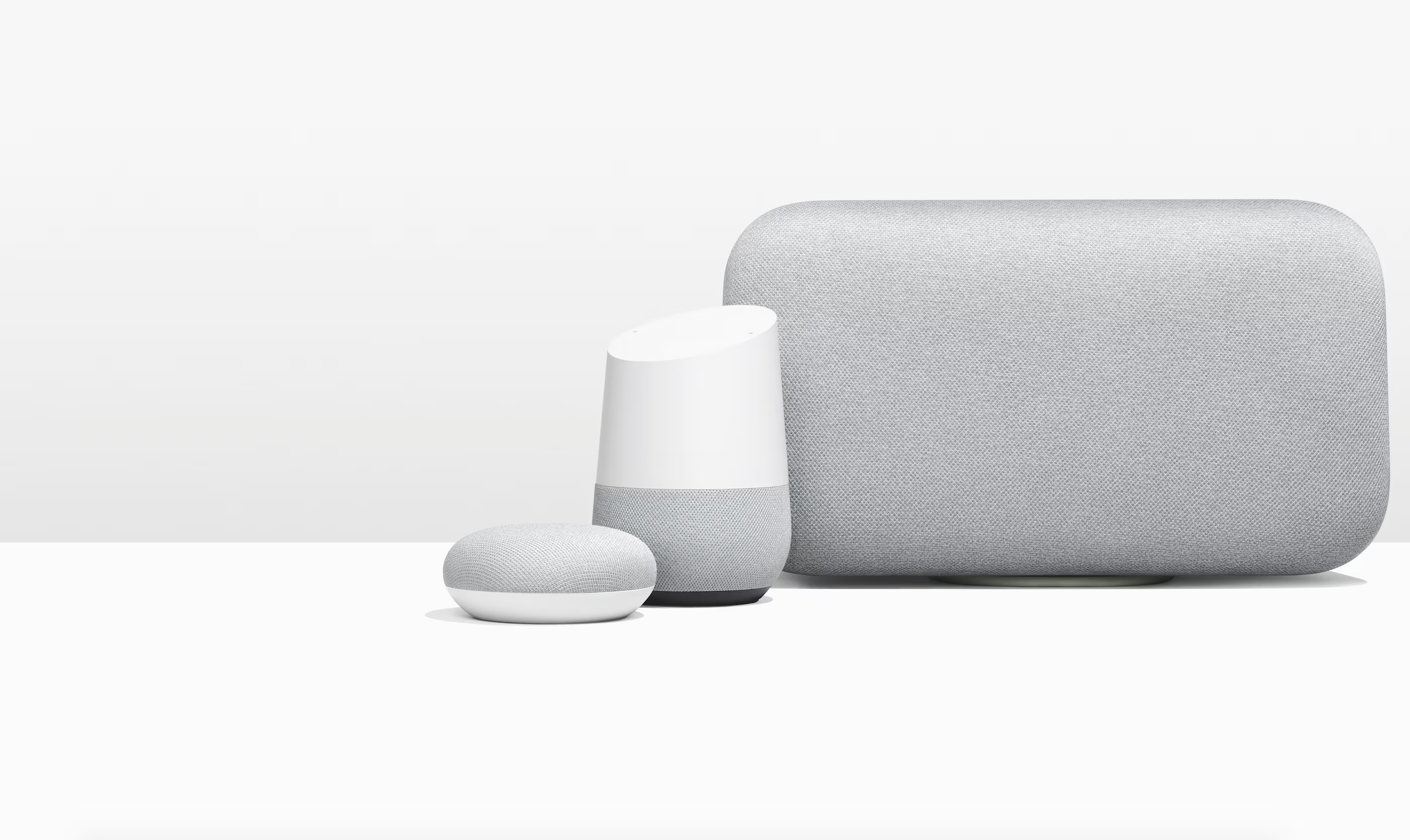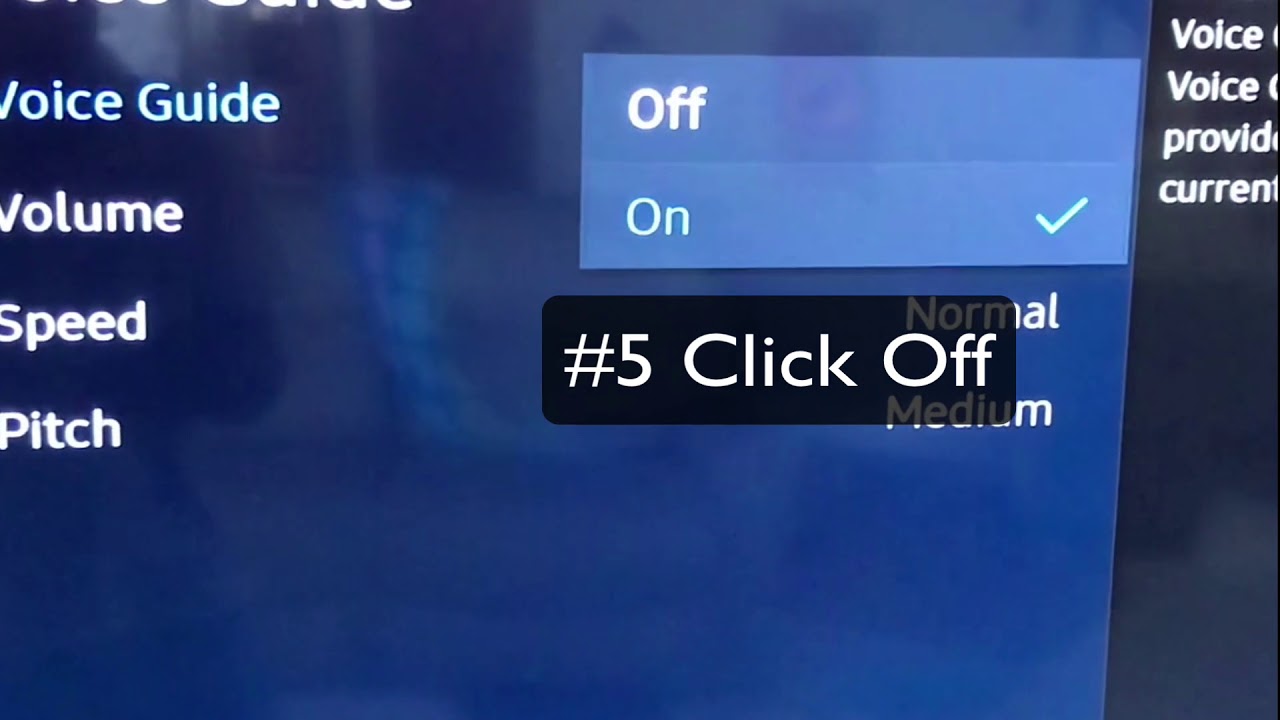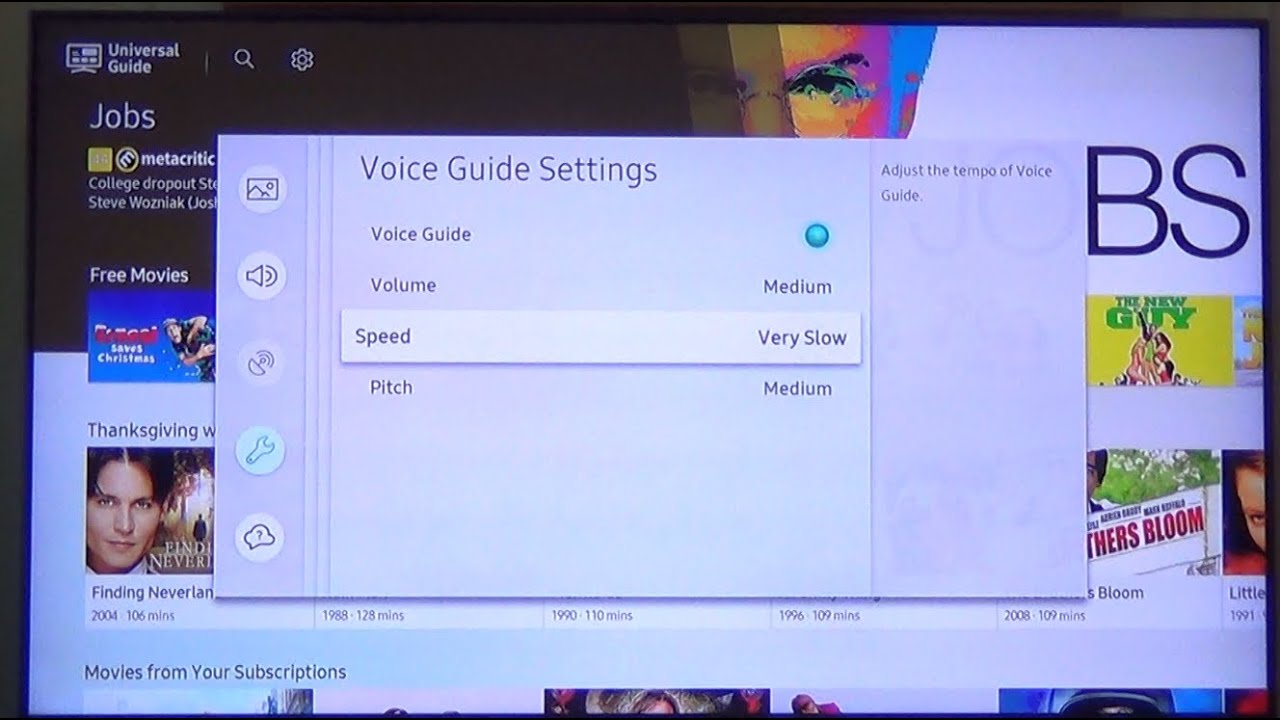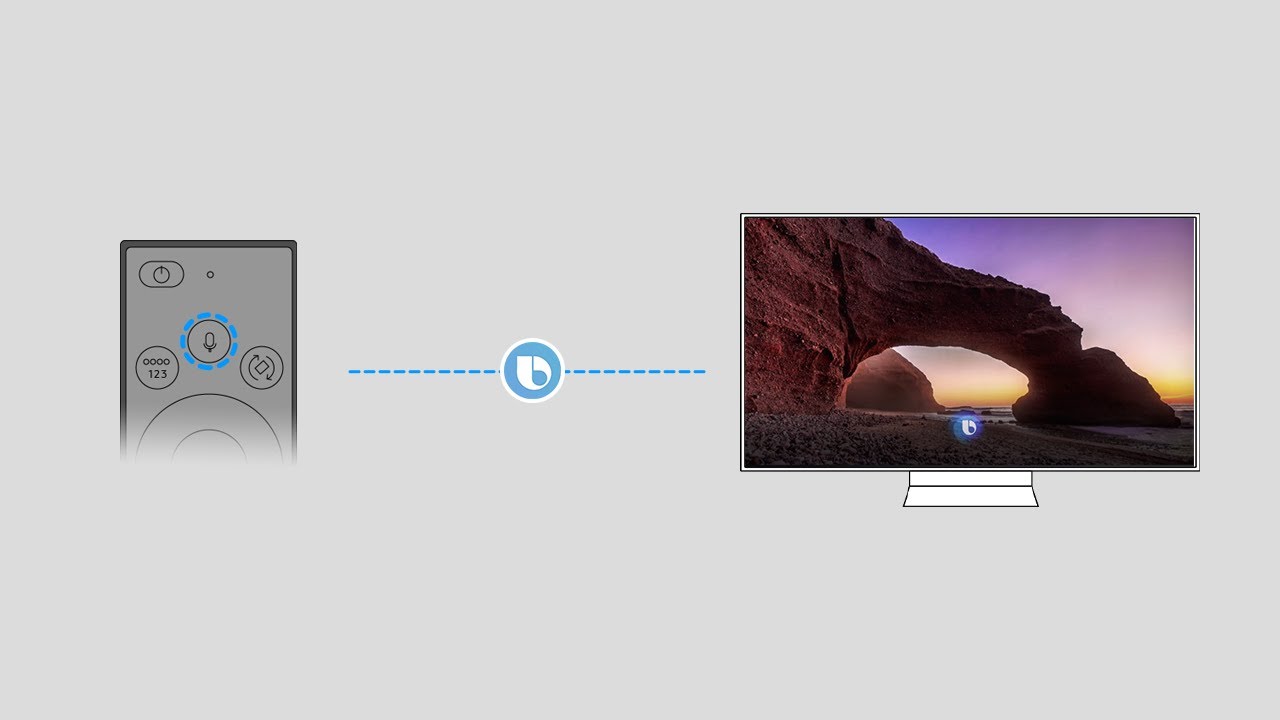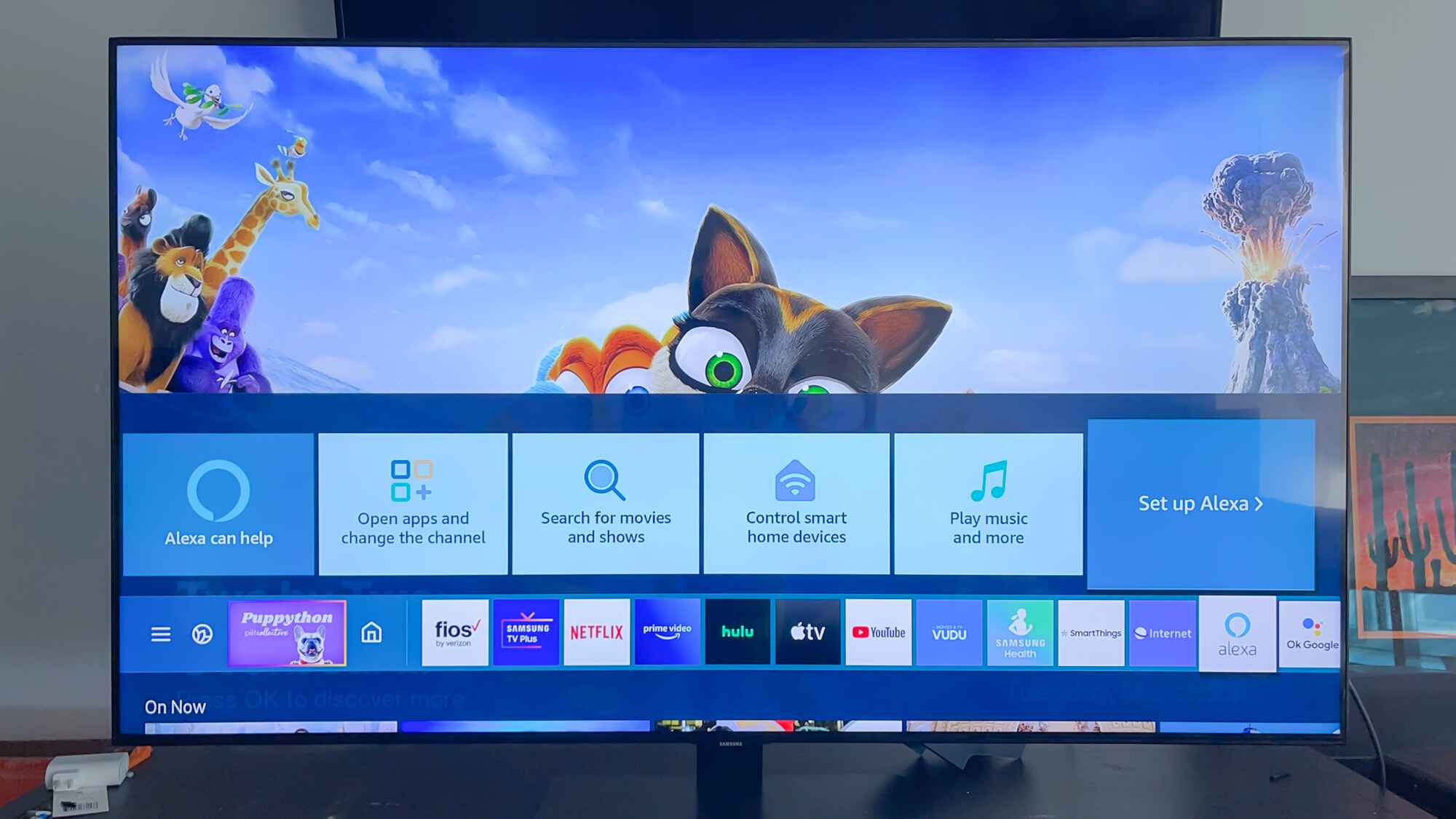Introduction
Welcome to the world of smart TVs, where cutting-edge technology meets entertainment in the comfort of your living room. Samsung Smart TVs have revolutionized the way we watch our favorite shows, movies, and more. With their sleek design and advanced features, these TVs offer an immersive viewing experience.
One of the features that sets Samsung Smart TVs apart is the voice control functionality. By simply speaking your commands, you can search for content, control settings, and even interact with apps. While this feature can be incredibly convenient, some users may prefer to turn off the voice on their Samsung Smart TV.
Why turn off voice on Samsung Smart TV?
There are several reasons why you might want to disable the voice on your Samsung Smart TV. Firstly, privacy concerns may arise as the voice control feature requires your TV to listen to your voice commands. Turning off voice control can provide peace of mind and alleviate any worries about your conversations being recorded.
Additionally, some users may find the voice control feature to be unnecessary or even disruptive to their viewing experience. If you prefer to operate your TV using a traditional remote control or through manual settings, disabling the voice control feature can help streamline your television usage.
Step-by-step guide to turning off voice on Samsung Smart TV
Disabling the voice control feature on your Samsung Smart TV is a simple process. Here’s a step-by-step guide to help you navigate through the settings:
- On your Samsung Smart TV remote, press the “Menu” button to access the main menu.
- Using the arrow keys, navigate to the “Settings” option and press the “Enter” button.
- In the Settings menu, scroll down and select the “General” option.
- Within the General settings, navigate to the “Accessibility” tab and press “Enter”.
- Locate the “Voice Guide” option and toggle it off to disable voice control on your TV.
- Press the “Exit” or “Menu” button to exit the settings menu.
With these simple steps, you can easily turn off the voice control feature on your Samsung Smart TV.
Why turn off voice on Samsung Smart TV?
There are several reasons why you might want to disable the voice on your Samsung Smart TV. Firstly, privacy concerns may arise as the voice control feature requires your TV to listen to your voice commands. While Samsung assures users that the voice data is not shared with third parties, some people may still feel uncomfortable with the idea of their TV constantly “listening” to their conversations. Turning off voice control can provide peace of mind and alleviate any worries about your conversations being recorded without your consent.
Additionally, some users may find the voice control feature to be unnecessary or even disruptive to their viewing experience. While the ability to control your TV with voice commands can be convenient, it may not always be the most practical or efficient method. For those who prefer to operate their TV using a traditional remote control or through manual settings, disabling the voice control feature can help streamline their television usage.
Another reason to turn off voice control on your Samsung Smart TV is to avoid any accidental voice commands. Imagine watching a suspenseful movie or a thrilling sports event, and an accidental voice command triggers an interruption or changes the channel. Disabling voice control can prevent such mishaps and allow you to enjoy your entertainment without any unexpected interruptions.
Furthermore, some users may have difficulty with the voice recognition feature due to factors such as accents or speech impairments. In such cases, turning off voice control ensures that you have a seamless user experience without any frustrations or misunderstandings caused by the TV misinterpreting or struggling to understand your commands.
In summary, the decision to turn off voice control on your Samsung Smart TV ultimately depends on your personal preferences and needs. Whether it’s for privacy concerns, a desire for a more traditional TV control experience, or to prevent accidental commands, disabling voice control can give you a greater sense of control and cater to your individual viewing preferences.
Step-by-step guide to turning off voice on Samsung Smart TV
Disabling the voice control feature on your Samsung Smart TV is a straightforward process. Follow these step-by-step instructions to turn off voice control:
- On your Samsung Smart TV remote, locate and press the “Menu” button. This will open the main menu on your TV screen.
- Using the arrow keys, navigate to the “Settings” option in the menu. Once highlighted, press the “Enter” button to access the Settings menu.
- In the Settings menu, scroll down using the arrow keys until you find the “General” option. Select it by pressing the “Enter” button.
- Within the General settings, you will see a list of options. Look for and select the “Accessibility” tab using the arrow keys and the “Enter” button.
- In the Accessibility menu, locate the “Voice Guide” option. By default, this is set to “On”. To turn off voice control, simply toggle this option to “Off” using the arrow keys and the “Enter” button.
- After disabling the Voice Guide, you can exit the settings menu by pressing the “Exit” or “Menu” button on your remote control.
That’s it! You have successfully turned off the voice control feature on your Samsung Smart TV.
Keep in mind that the exact menu options and layout may vary slightly depending on the model and firmware version of your Samsung Smart TV. However, the general steps outlined above should help you navigate through the settings and disable voice control on your TV.
If you ever decide to re-enable the voice control feature in the future, simply follow these same steps and toggle the “Voice Guide” option back to “On” in the Accessibility menu.
Alternative ways to disable voice on Samsung Smart TV
In addition to the step-by-step guide mentioned earlier, there are a couple of alternative methods you can try to disable the voice control feature on your Samsung Smart TV. These methods may come in handy if you encounter any issues or if the previous steps don’t apply to your specific TV model.
Method 1: Using the SmartThings app
If you have the SmartThings app installed on your smartphone or tablet, you can use it to control your Samsung Smart TV and adjust its settings, including voice control. Here’s how:
- Ensure that both your Smart TV and the device running the SmartThings app are connected to the same Wi-Fi network.
- Launch the SmartThings app on your device and select your TV from the list of connected devices.
- Navigate to the TV settings within the app and look for the option related to voice control or voice guide.
- Disable the voice control feature by toggling the respective option to the off position.
- Confirm the changes, and the voice control should now be disabled on your Samsung Smart TV.
Method 2: Contacting Samsung support
If you’re unsure about the specific steps or encounter any difficulties while trying to disable voice control, reaching out to Samsung customer support can be a helpful option. They have dedicated representatives who can guide you through the process or provide additional troubleshooting assistance based on your TV model and firmware version.
Depending on your region and the availability of support channels, you might be able to reach Samsung through phone, live chat, or email. Be sure to have your TV’s model information and any relevant details ready when contacting support to ensure a smoother and more efficient communication experience.
Keep in mind that the availability of alternative methods and the specific steps may vary depending on your Samsung Smart TV model and firmware version. It’s always recommended to refer to the official Samsung documentation or reach out to their support team for the most accurate and up-to-date information for your specific TV model.
Troubleshooting common issues when turning off voice on Samsung Smart TV
While disabling the voice control feature on your Samsung Smart TV is usually a straightforward process, there are some common issues that you may encounter. Here are a few troubleshooting tips to help address these issues:
Issue 1: Voice control option is not available in the Accessibility settings
In some cases, the option to disable voice control may not be visible or accessible in the Accessibility settings. This could be due to different firmware versions or variations in the user interface. Here’s what you can try:
- Make sure your Samsung Smart TV is running on the latest firmware. Check for any available updates in the TV settings and install them if necessary.
- If you’re unable to find the voice control option in the Accessibility settings, refer to the TV’s user manual or visit the Samsung support website for specific instructions for your TV model.
- If the issue persists, reach out to Samsung customer support for further assistance and guidance.
Issue 2: Voice control continues to activate even after disabling it
If you have followed the steps to disable voice control but find that it still activates or responds to voice commands, try the following steps:
- Reset your Samsung Smart TV to its factory settings. This can help resolve any software glitches or conflicts that may be causing the issue. Remember to back up your settings and data before performing a reset.
- Ensure that there are no other devices or remote controls in close proximity that may be triggering the voice control feature. Interference from other devices can sometimes lead to unintended voice control activation.
- If the problem persists, it’s recommended to contact Samsung support for more in-depth troubleshooting and assistance.
Issue 3: Inability to use voice control after disabling it
In rare cases, users may experience difficulties re-enabling voice control or using voice commands even after following the steps to disable and enable the feature. To troubleshoot this issue:
- Check for any available firmware updates for your Samsung Smart TV and install them if necessary. Updates can often address software-related issues and improve overall functionality.
- Verify that the microphone on your Samsung Smart TV remote control is working properly. Test it by using voice commands in other applications or devices.
- If the issue persists, contact Samsung support for further assistance, as there may be specific troubleshooting steps or technical solutions depending on your TV model.
Remember, if you encounter any difficulties or issues when turning off voice control on your Samsung Smart TV, it’s always recommended to consult the TV’s user manual or contact Samsung support for specific guidance tailored to your TV model.
Conclusion
Turning off the voice control feature on your Samsung Smart TV can provide you with greater control, privacy, and a more personalized viewing experience. Whether you prefer traditional remote control operation or simply want to alleviate any concerns about your privacy, disabling voice control is a simple process that allows you to take charge of your entertainment.
In this article, we discussed the reasons why you might want to turn off voice control on your Samsung Smart TV. From privacy concerns to personal preferences, understanding the motivations behind disabling this feature can help you make an informed decision.
We provided a step-by-step guide on how to disable voice control on your Samsung Smart TV, ensuring a seamless and user-friendly process. However, it’s important to note that the exact steps may vary slightly depending on your TV model and firmware version. Always refer to your TV’s user manual or contact Samsung support for accurate and up-to-date instructions.
We also explored alternative methods, such as using the SmartThings app or contacting Samsung support, to disable voice control. These alternatives can be useful if you encounter any issues or if the standard steps do not apply to your specific TV model.
Finally, we discussed some common troubleshooting tips for those who encounter difficulties when turning off voice control. By following these tips and reaching out to Samsung support if needed, you can overcome any obstacles and ensure a smooth experience.
Remember, disabling the voice control feature on your Samsung Smart TV is a personal choice. Consider your preferences, privacy concerns, and viewing habits to determine if turning off voice control aligns with your needs. With the flexibility and customization options offered by Samsung Smart TVs, you can enjoy your favorite content in a way that suits you best.