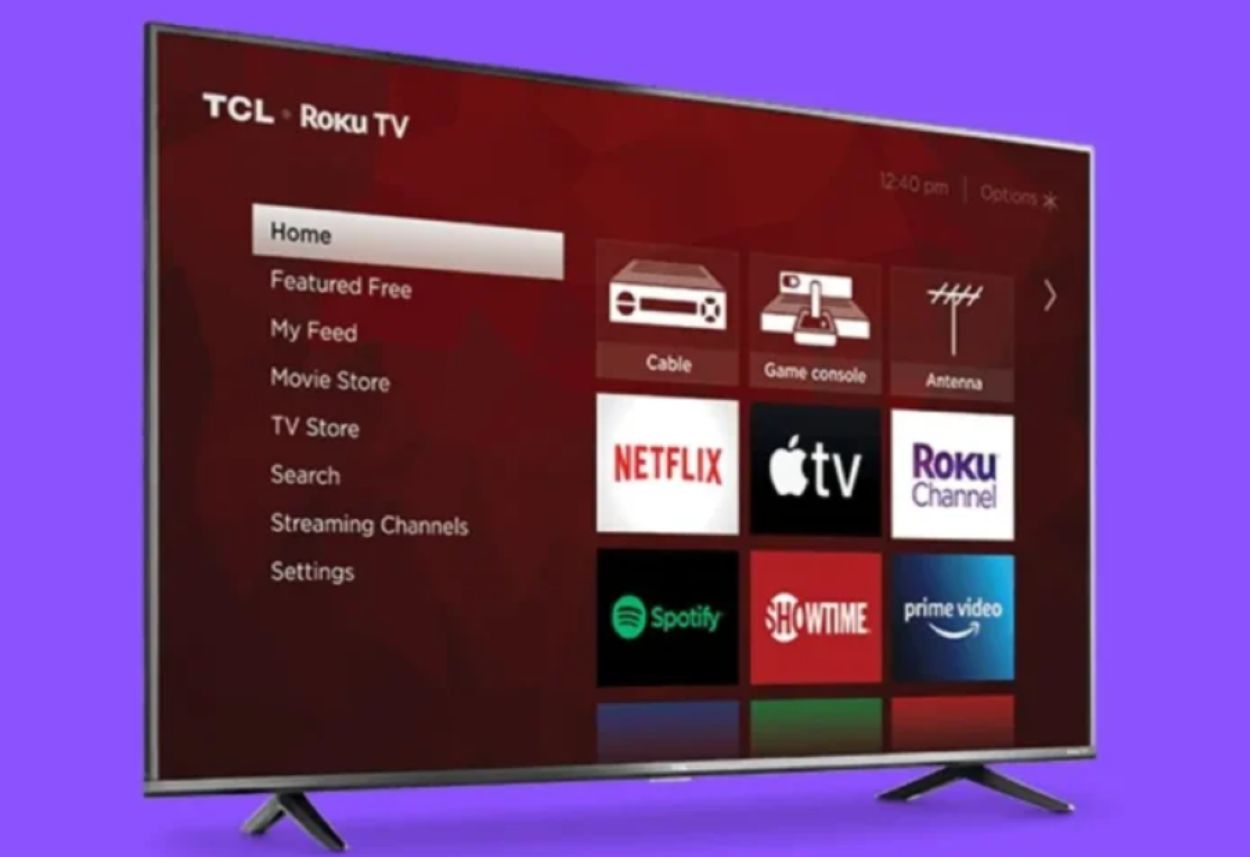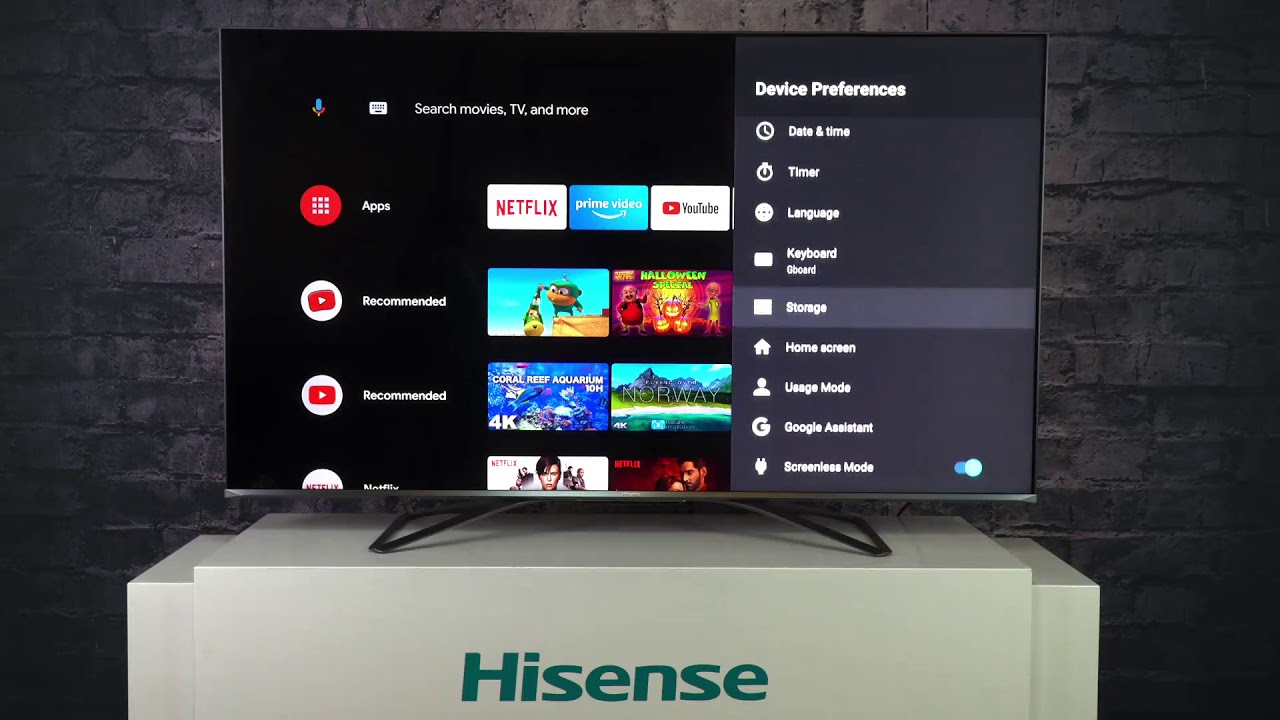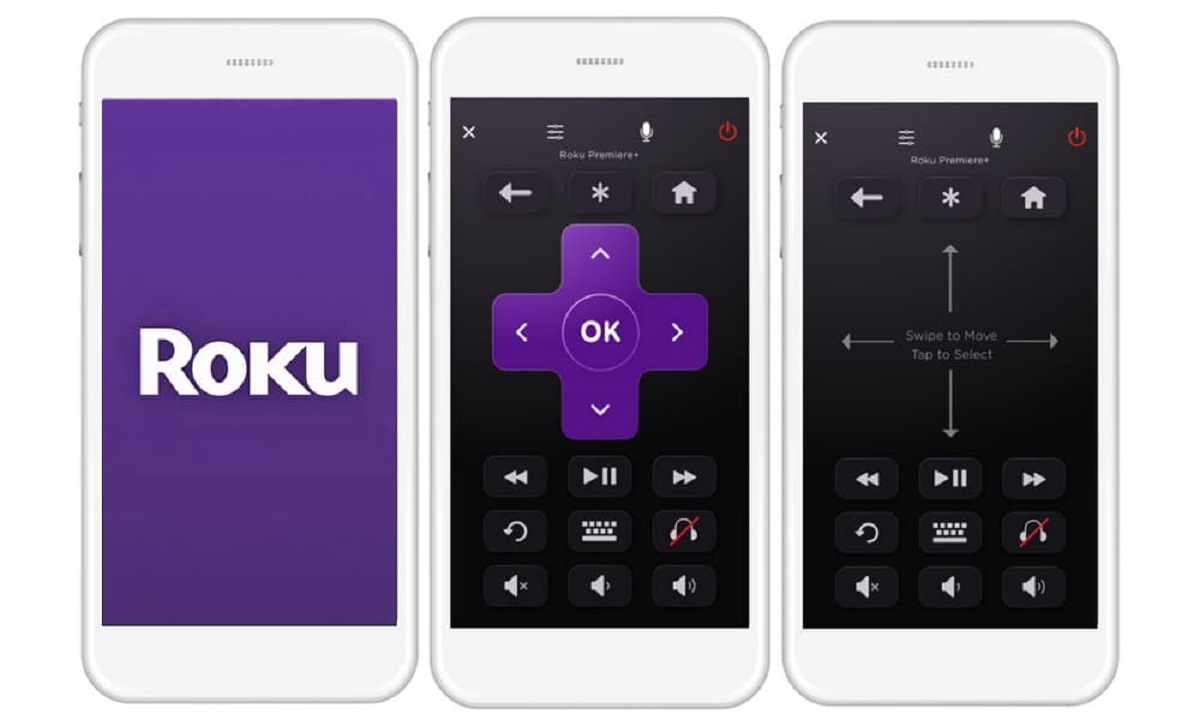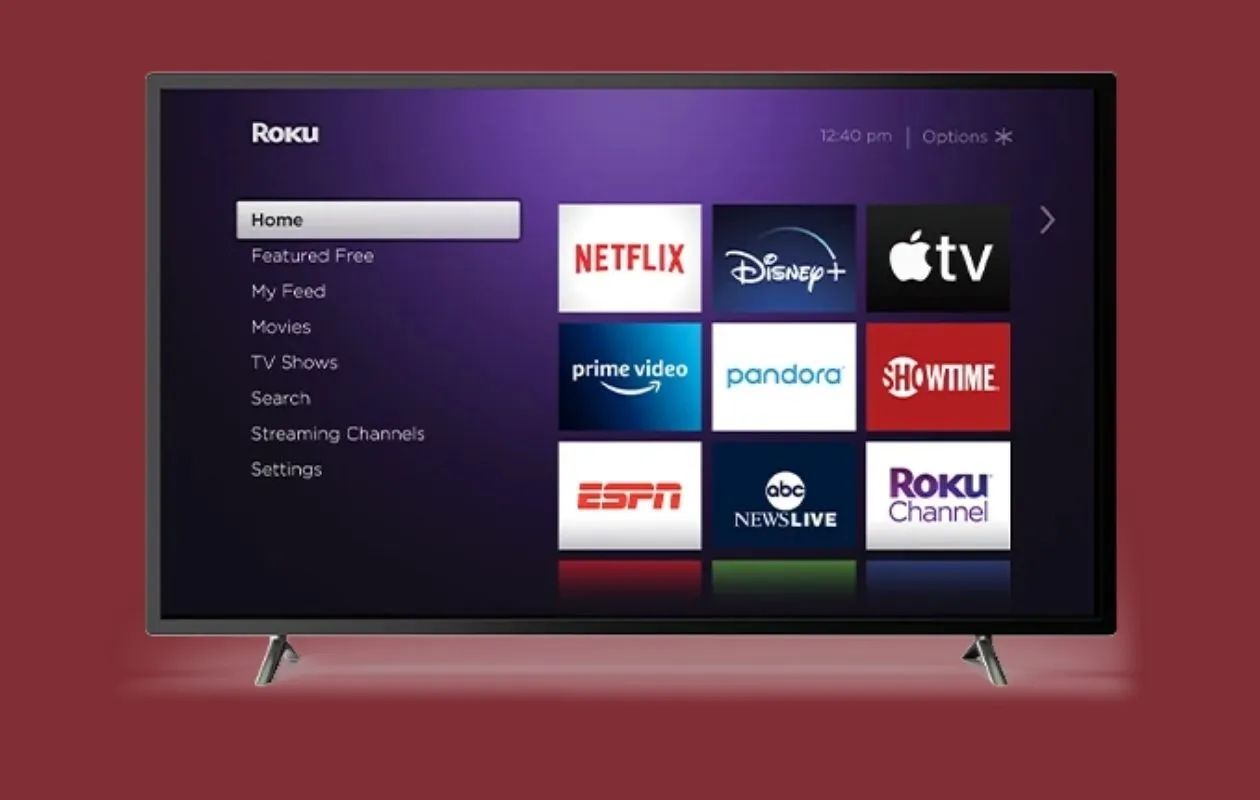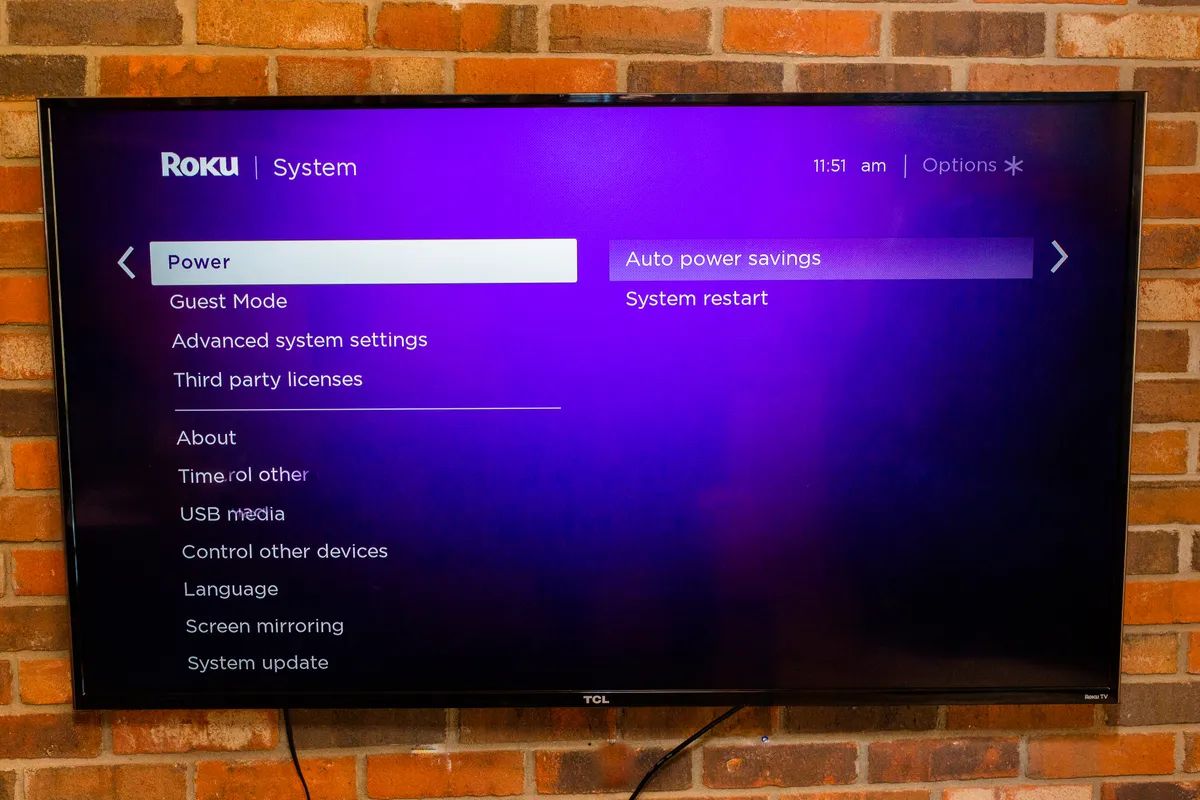Introduction
Welcome to the world of streaming entertainment, where you can enjoy your favorite movies, TV shows, and more with just a few clicks. Roku, one of the leading streaming devices, has gained immense popularity for its user-friendly interface and vast content library. However, like any electronic device, Roku can sometimes experience sluggish performance, leaving you frustrated and wondering why your Roku is so slow.
In this article, we will delve into the common reasons behind slow Roku performance and provide helpful solutions to improve its speed and responsiveness. Whether you are a tech-savvy individual or a casual user, understanding the factors that contribute to sluggishness and knowing how to tackle them will greatly enhance your streaming experience.
If you have noticed a significant delay in response time or if your favorite shows are constantly buffering, it’s time to troubleshoot the potential issues that might be affecting your Roku device. Don’t worry – we’ve got you covered! We will explore various factors that can affect your Roku’s performance, including outdated software and firmware, insufficient internet speed, Wi-Fi connectivity problems, overloaded cache, low signal strength, and concurrent streaming.
By identifying the root causes and implementing the appropriate solutions, you can get your Roku up and running smoothly again, ensuring uninterrupted streaming of your favorite content.
Understanding the Roku Device
Before we dive into the potential reasons behind your Roku’s sluggish performance, let’s take a moment to understand how this streaming device works. Roku is a compact device that connects to your TV and allows you to access various streaming platforms, such as Netflix, Hulu, Amazon Prime Video, and more, all in one place.
One key feature that sets Roku apart from other streaming devices is its user-friendly interface. The interface is designed to be simple and intuitive, even for those who are not tech-savvy. Roku devices come with a remote control that allows you to navigate through the menus, search for content, and control playback.
Roku offers a wide range of streaming options, from free channels to subscription-based services and pay-per-view content. You can add channels to your Roku device by accessing the Roku Channel Store, where you can find thousands of channels to choose from.
Moreover, Roku devices support both HD and 4K resolutions, so you can enjoy high-quality streaming on your compatible TV. With advancements in technology, Roku has also introduced voice control features, enabling users to search for content and control their device using voice commands.
Understanding the basic functioning and features of the Roku device is essential when troubleshooting performance issues. By having a clear understanding of how the device operates and interacts with your TV and internet connection, you will be better equipped to identify and resolve any underlying issues that may be causing slow performance.
Now that we have familiarized ourselves with the Roku device, let’s move on to the reasons why your Roku may be experiencing reduced speed and performance.
Common Reasons for Slow Performance
There can be several factors that contribute to the slow performance of your Roku device. Let’s explore some of the common reasons:
1. Outdated Software and Firmware: Just like any other device, Roku requires regular software updates to optimize performance. If you haven’t updated your Roku’s software and firmware in a while, it might be running on outdated versions that can affect its speed and responsiveness.
2. Insufficient Internet Speed: Your Roku’s performance heavily relies on your internet speed. If you have a slow internet connection or are using a lower-tier internet plan, it can result in buffering issues and slower loading times. Slow internet speeds can be particularly noticeable when streaming high-definition content or during peak usage hours.
3. Wi-Fi Connectivity Issues: Weak or intermittent Wi-Fi signals can cause your Roku’s performance to suffer. If your Roku is located far away from your Wi-Fi router or if there are physical obstacles between them, such as walls or furniture, it can weaken the Wi-Fi signal strength and lead to slow streaming and frequent buffering.
4. Overloaded Cache: Roku devices store temporary data in their cache to speed up the loading times of channels and apps. However, if the cache becomes overloaded with excessive data, it can slow down your Roku’s performance. Clearing the cache can help improve the device’s speed and responsiveness.
5. Low Signal Strength: In addition to Wi-Fi connectivity issues, if your internet signal strength is weak, it can result in slower performance and buffering on your Roku. Factors such as distance from the router, presence of obstructions, or interference from other devices can all contribute to a weak signal.
6. Concurrent Streaming: Another factor that can affect your Roku’s performance is concurrent streaming. If multiple devices in your home are streaming content simultaneously, it can put a strain on your internet bandwidth and cause your Roku to become slow and unresponsive.
Now that we have identified the common reasons behind slow Roku performance, it’s time to explore the solutions that can help improve its speed and overall performance.
Outdated Software and Firmware
One of the common culprits behind slow performance on Roku devices is outdated software and firmware. Roku regularly releases updates to improve device functionality, enhance security, and optimize performance. If you haven’t updated your Roku’s software and firmware, it can lead to slower operation and potential compatibility issues.
To check if your Roku’s software and firmware are up to date, follow these steps:
- On your Roku home screen, navigate to the “Settings” option.
- Select “System” and then choose “System update.”
- Roku will automatically check for any available updates. If an update is found, select “Download” and let it complete.
- Once the download is finished, your Roku device will restart to install the update.
After the update is installed, your Roku will be running on the latest software and firmware version, potentially resolving any performance issues caused by outdated software.
It’s also a good idea to ensure that your Roku’s apps and channels are up to date. Outdated apps can sometimes conflict with newer software versions, leading to slow performance. To update your apps:
- Go to the Roku home screen and navigate to the channel you want to update.
- Press the asterisk (*) button on your remote to access the options menu.
- Select “Check for updates.”
- If an update is available, choose “Update” and allow the process to complete.
By keeping your Roku’s software, firmware, and apps up to date, you can ensure that your device runs smoothly and efficiently, providing you with a seamless streaming experience.
Insufficient Internet Speed
One of the most common reasons for slow performance on Roku devices is insufficient internet speed. Your Roku relies on a stable and fast internet connection to stream content without buffering or interruptions. Slow internet speeds can significantly impact your streaming experience by causing delays in loading times and frequent buffering.
To determine if your internet speed is the cause of your Roku’s performance issues, you can perform a speed test using a device connected to the same network. There are numerous online speed test tools available that can measure your internet connection’s download and upload speeds.
Once you have determined your internet speed, compare it to the minimum requirements recommended by Roku for an optimal streaming experience. Generally, a minimum speed of 5 Mbps is recommended for standard definition (SD) streaming, while high-definition (HD) streaming requires a minimum of 10 Mbps. If you plan to stream 4K content, you will need a minimum speed of 25 Mbps.
If your current internet speed is below the recommended minimum for your desired streaming quality, you might want to consider upgrading your internet plan with your service provider. Contact your internet service provider (ISP) and inquire about faster plans that meet the recommended speed requirements for your Roku device.
However, if you have already upgraded your plan and are still experiencing slow speeds on your Roku, it’s possible that your internet connection might be experiencing congestion. During peak usage hours or if multiple devices are connected to the internet simultaneously, your connection’s bandwidth can become strained, resulting in slower speeds.
To alleviate congestion and improve your Roku’s performance:
- Try streaming during non-peak hours when internet traffic is minimal.
- Limit the number of devices connected to the internet at the same time.
- Ensure that bandwidth-intensive activities, such as large file downloads or video conferencing, are not taking place while you are streaming on your Roku.
By optimizing your internet speed, either by upgrading your plan or managing bandwidth usage, you can significantly improve your Roku’s performance and enjoy seamless streaming of your favorite content.
Wi-Fi Connectivity Issues
Another factor that can contribute to slow performance on Roku devices is Wi-Fi connectivity issues. Weak or intermittent Wi-Fi signals can cause buffering, delays in loading times, and overall sluggishness. It is important to ensure a strong and stable Wi-Fi connection for optimal streaming experience.
If you are experiencing Wi-Fi connectivity issues with your Roku, consider the following troubleshooting steps:
- Check the proximity of your Roku device to your Wi-Fi router. If it is located far away or obstructed by walls and furniture, it may weaken the Wi-Fi signal strength. Try moving the Roku device closer to the router to improve the signal quality.
- Ensure that there are no physical obstructions between your Roku device and the Wi-Fi router. Walls, metal objects, and other electronic devices can interfere with Wi-Fi signals. Try to place the router and Roku device in a clear line of sight to optimize signal strength.
- Restart your Wi-Fi router and Roku device. Sometimes, a simple restart can resolve temporary connectivity issues. Unplug the router and Roku device, wait for a few seconds, and then plug them back in. Allow them to boot up and establish a fresh connection.
- Review the Wi-Fi channel settings on your router. If you live in an area with multiple Wi-Fi networks, interference from nearby networks can affect your signal strength. Switching to a less crowded Wi-Fi channel can help enhance performance. Refer to your router’s manual or instructions from your ISP on how to change the Wi-Fi channel.
- If possible, use a wired Ethernet connection instead of Wi-Fi. Connecting your Roku device directly to the router with an Ethernet cable can provide a more stable and consistent internet connection, eliminating potential Wi-Fi-related issues.
You can also consider adding a Wi-Fi extender or booster to enhance the Wi-Fi signal range and strength around your Roku device. These devices help amplify the existing Wi-Fi signal, improving connectivity and reducing chances of slow performance caused by weak signals.
By addressing Wi-Fi connectivity issues and ensuring a strong and stable connection, you can greatly improve the performance of your Roku device and enjoy uninterrupted streaming of your favorite content.
Overloaded Cache
An overloaded cache can be another reason for slow performance on your Roku device. The cache stores temporary data to speed up the loading times of apps and channels. However, if the cache becomes overloaded with excessive data, it can have a negative impact on the device’s performance.
To clear the cache on your Roku device, follow these steps:
- From the Roku home screen, navigate to “Settings.”
- Select “System” and then choose “Advanced system settings.”
- Click on “Advanced storage settings” and then select “Clear cache.”
- Confirm the action when prompted.
Clearing the cache will remove temporary files and data that may be causing your Roku to slow down. It is recommended to clear the cache regularly or when you notice a significant decrease in performance.
In addition to clearing the cache, you can also try restarting your Roku device. A simple restart can help clear any temporary glitches or issues that may be affecting its performance. To restart your Roku:
- Go to the “Settings” menu on your Roku home screen.
- Select “System” and then choose “System restart.”
- Confirm the restart when prompted.
After the restart, your Roku device will boot up with a fresh start, potentially improving its speed and overall performance.
If you find that clearing the cache and restarting the device does not resolve the slow performance issue, you may want to consider performing a factory reset. This will restore your Roku to its original settings and remove any potentially problematic configurations. However, please note that a factory reset will also erase your personalized settings and installed apps, so make sure to back up any important data beforehand.
By clearing the cache regularly, restarting the device, or performing a factory reset if necessary, you can effectively address any overloaded cache issues and optimize the performance of your Roku device.
Low Signal Strength
Low signal strength can significantly impact the performance of your Roku device. If the Wi-Fi signal received by your Roku is weak, it can result in slower streaming, buffering, and overall reduced performance. To ensure a strong and stable connection, it is important to address low signal strength issues.
Here are some steps you can take to boost the Wi-Fi signal strength for your Roku:
- Reposition your Wi-Fi router: Place your router in a central location, away from obstructions such as walls or furniture. This can help improve the coverage and reach of your Wi-Fi signal, providing a stronger connection to your Roku device.
- Upgrade your router’s firmware: Check if there are any firmware updates available for your Wi-Fi router. Router manufacturers often release updates to improve performance and address connectivity issues. Refer to the manufacturer’s website or user manual for instructions on updating the router’s firmware.
- Consider a Wi-Fi extender or mesh system: Wi-Fi extenders or mesh systems can help expand the coverage of your Wi-Fi network, particularly in larger homes or areas with weak Wi-Fi signals. These devices amplify and extend the Wi-Fi signal, ensuring better coverage throughout your home and reducing signal strength issues.
- Reduce interference: Other electronic devices and appliances can interfere with Wi-Fi signals, causing signal degradation. Keep your Roku device away from devices such as microwave ovens, cordless phones, and baby monitors. Additionally, minimizing the use of Bluetooth devices near your Roku can also help reduce interference.
- Use a Wi-Fi analyzer: Consider using a Wi-Fi analyzer app to analyze the wireless signals in your area. This can help you identify the least congested Wi-Fi channels and switch to the optimal channel for better signal strength. These apps are available for smartphones and can provide real-time information about nearby Wi-Fi networks.
By implementing these measures, you can improve the Wi-Fi signal strength received by your Roku device, ultimately enhancing its performance and ensuring smoother streaming experiences.
Concurrent Streaming
Concurrent streaming, or streaming on multiple devices simultaneously, can have a significant impact on the performance of your Roku device. When multiple devices in your home are accessing the internet and streaming content at the same time, it can strain your internet bandwidth, leading to slower speeds and buffering on your Roku.
If you are experiencing slow performance on your Roku due to concurrent streaming, here are some steps you can take to alleviate the issue:
- Limit the number of devices streaming at once: If possible, try to limit the number of devices using a significant amount of bandwidth simultaneously. For example, if someone is streaming a movie on their laptop and another person is playing an online video game, it can put a strain on your network and impact the performance of your Roku device. Encourage users in your household to coordinate and schedule their streaming activities to optimize bandwidth usage.
- Set streaming quality preferences: Many streaming services, including Netflix and YouTube, allow you to adjust the streaming quality settings. Lowering the streaming quality on one or more devices can reduce the amount of bandwidth consumed, freeing up resources for your Roku device.
- Upgrade your internet plan: If you often have multiple devices streaming simultaneously and are experiencing consistent performance issues on your Roku, it might be worth considering upgrading to a higher-tier internet plan. Plans with higher download and upload speeds can better accommodate concurrent streaming activities and provide a smoother experience for all devices.
By managing and optimizing concurrent streaming activities in your home, you can ensure that your Roku device receives sufficient bandwidth to perform optimally, resulting in a seamless streaming experience.
Solutions to Improve Roku Performance
Now that we have identified the common reasons behind slow performance on Roku devices, let’s explore some effective solutions to improve their speed and overall performance. By implementing these solutions, you can enhance your streaming experience and enjoy uninterrupted entertainment.
1. Update Roku Software and Firmware: Regularly check for software and firmware updates for your Roku device. Updating to the latest versions can optimize performance, fix bugs, and introduce new features. To update, navigate to “Settings,” select “System,” and choose “System update.”
2. Optimize Internet Speed: Ensure that your internet speed meets the recommended minimum for your desired streaming quality. If necessary, upgrade your internet plan with your service provider to get faster speeds. For optimal performance, consider using a wired Ethernet connection instead of Wi-Fi.
3. Fix Wi-Fi Connectivity Issues: Address Wi-Fi connectivity issues by repositioning your router, upgrading its firmware, using Wi-Fi range extenders, and reducing interference from other devices.
4. Clear Cache: Clearing the cache on your Roku device can help improve performance. Navigate to “Settings,” select “System,” choose “Advanced system settings,” then “Advanced storage settings,” and select “Clear cache.”
5. Boost Wi-Fi Signal Strength: Enhance your Wi-Fi signal strength by repositioning your router, using Wi-Fi range extenders or mesh systems, and minimizing interference from nearby devices.
6. Adjust Concurrent Streaming: Limit the number of devices streaming simultaneously and adjust streaming quality preferences to optimize bandwidth usage and improve performance on your Roku device.
By implementing these solutions, you can effectively address the common performance issues on Roku devices and ensure smoother streaming experiences. Optimizing your device, internet connection, and Wi-Fi setup will result in enhanced speed, reduced buffering, and an overall improved streaming experience.
Update Roku Software and Firmware
Regularly updating the software and firmware of your Roku device is crucial for maintaining optimal performance. Roku releases updates periodically to enhance functionality, improve security, and address any performance issues. By keeping your Roku software and firmware up to date, you can ensure that your device operates smoothly and efficiently.
To update the software and firmware on your Roku device, follow these steps:
- On your Roku home screen, navigate to the “Settings” option.
- Select “System” and then choose “System update.”
- Roku will automatically check for any available updates. If an update is found, select “Download” and allow the process to complete.
- After the download is finished, your Roku device will restart to install the update.
During the update process, it is important to ensure that your Roku device remains connected to the internet and has sufficient power. Avoid interrupting the update by disconnecting the power or Wi-Fi during the installation.
Updating the software and firmware provides multiple benefits, such as:
- Improved Performance: Updates often include bug fixes and performance optimizations, resulting in enhanced speed and responsiveness.
- New Features: Roku updates can introduce new features and functionalities to enhance your streaming experience. These may include improved search options, additional customization settings, or enhanced compatibility with streaming services.
- Enhanced Security: Software updates address potential security vulnerabilities, protecting your Roku device from potential threats and ensuring a safer streaming experience.
In addition to updating the Roku software, it is also essential to keep your installed apps and channels up to date. Outdated apps may have compatibility issues or performance hindrances. To update your apps:
- Go to the Roku home screen and navigate to the channel you want to update.
- Press the asterisk (*) button on your remote to access the options menu.
- Select “Check for updates.”
- If an update is available, choose “Update” and allow the process to complete.
Regularly updating both the Roku software and installed apps ensures that you are benefiting from the latest enhancements, security patches, and bug fixes. It is a simple yet effective measure to optimize the performance of your Roku device and enjoy the best streaming experience possible.
Optimize Internet Speed
Having a fast and stable internet connection is vital for optimal performance on your Roku device. Slow internet speeds can result in buffering, long loading times, and poor video quality. By optimizing your internet speed, you can ensure a seamless and enjoyable streaming experience.
Here are some steps to optimize your internet speed:
- Check your current internet speed: Use an internet speed test tool to measure your current download and upload speeds. This will help you determine if your internet connection meets the recommended speeds for streaming on Roku. For standard definition (SD) streaming, a minimum of 5 Mbps is recommended, while high-definition (HD) streaming requires at least 10 Mbps. For 4K streaming, a minimum of 25 Mbps is recommended.
- Contact your Internet Service Provider (ISP): If your current internet speed falls below the recommended minimums, contact your ISP to inquire about upgrading your internet plan. Choose a plan that offers faster speeds and sufficient bandwidth for streaming on multiple devices simultaneously.
- Reduce network congestion: Internet speeds can be affected by network congestion during peak usage hours. If you experience slower speeds during specific times of the day, try streaming during non-peak hours when internet traffic is lower.
- Position your router correctly: Ensure that your Wi-Fi router is placed in a central location within your home. This helps to minimize signal loss and ensures better coverage throughout your space. Keep the router away from physical obstructions such as walls, furniture, and appliances that can interfere with the signal.
- Secure your Wi-Fi network: Unwanted users on your Wi-Fi network can slow down your internet speed. Make sure your Wi-Fi network is password protected to prevent unauthorized access.
- Update your router’s firmware: Router manufacturers often release firmware updates to improve performance and fix bugs. Check your router manufacturer’s website for any available updates and follow the instructions to update your router’s firmware.
By optimizing your internet speed and ensuring a fast and stable connection, you can enjoy smooth streaming, quick loading times, and excellent video quality on your Roku device.
Fix Wi-Fi Connectivity Issues
Wi-Fi connectivity issues can significantly impact the performance of your Roku device. Weak or unstable Wi-Fi signals can result in buffering, slow loading times, and interrupted streaming sessions. It is crucial to address and resolve Wi-Fi connectivity issues to ensure a smooth and uninterrupted streaming experience.
Here are some steps to fix Wi-Fi connectivity issues:
- Reposition your Wi-Fi router: Ensure that your Wi-Fi router is placed in a central location within your home. This allows for better signal distribution and coverage. Avoid placing the router near walls, large objects, or other electronic devices that can obstruct the Wi-Fi signal. If possible, consider elevating the router for improved signal propagation.
- Upgrade your router’s firmware: Outdated router firmware can cause connectivity issues and result in slower speeds. Check for any available firmware updates on the manufacturer’s website and follow the provided instructions to update your router’s firmware.
- Use Wi-Fi range extenders: If your Roku device is located far away from the router and experiences a weak Wi-Fi signal, consider using Wi-Fi range extenders. These devices amplify and extend the Wi-Fi signal, ensuring better coverage and stronger connectivity in areas that would otherwise have poor signal strength.
- Reduce interference: Other electronic devices and appliances, such as microwaves, cordless phones, or baby monitors, can interfere with Wi-Fi signals and cause connectivity issues. Keep your Roku device and router away from such devices to minimize interference.
- Change Wi-Fi channels: Routers broadcast Wi-Fi signals on specific channels. If neighboring networks are using the same or overlapping channels, it can lead to signal interference. Use a Wi-Fi analyzer app to identify the least congested channel and change your router’s channel settings accordingly for a cleaner Wi-Fi signal.
- Restart your router and modem: Sometimes, a simple restart can resolve temporary connectivity issues. Turn off your router and modem, wait for a few seconds, and then turn them back on. Allow them to restart and establish a fresh connection.
By following these steps, you can troubleshoot and fix Wi-Fi connectivity issues with your Roku device. Ensuring a stable and strong Wi-Fi connection will result in smoother streaming, reduced buffering, and an overall improved streaming experience.
Clear Cache
Clearing the cache on your Roku device can help improve its performance by removing temporary data that may slow down operations. The cache stores information about recently accessed channels and apps, making it faster to load them. However, over time, the cache can become overloaded with excessive data, leading to slower response times and potential performance issues. Clearing the cache can help alleviate these issues.
To clear the cache on your Roku device, follow these steps:
- From the Roku home screen, go to “Settings” and select “System.”
- Choose “Advanced system settings” and then select “Advanced storage settings.”
- Select “Clear cache” and confirm the action when prompted.
Clearing the cache removes temporary files and data, allowing your Roku device to start fresh and operate more efficiently. Be aware that clearing the cache will not delete your installed channels or apps, and it won’t have any impact on your personalized settings or preferences.
Performing this cache clearing process periodically can help maintain optimal performance on your Roku device. It is particularly beneficial if you notice a significant decrease in speed or increased buffering when using certain apps or channels.
Additionally, restarting your Roku device after clearing the cache can further optimize its performance. To restart your Roku:
- Go to the “Settings” menu on your Roku home screen.
- Select “System” and then choose “System restart.”
- Confirm the restart when prompted.
A restart can flush out any temporary glitches or issues that may be affecting your Roku’s performance.
By regularly clearing the cache and restarting your Roku device, you can ensure smoother and more responsive streaming experiences.
Boost Wi-Fi Signal Strength
A strong and reliable Wi-Fi signal is essential for optimal performance on your Roku device. Weak Wi-Fi signals can result in buffering, slow loading times, and poor video quality. Boosting your Wi-Fi signal strength can help ensure a stable and robust connection, enhancing your streaming experience on Roku.
Here are some steps to boost your Wi-Fi signal strength:
- Reposition your Wi-Fi router: Ensure that your Wi-Fi router is placed in a central location within your home. Ideally, it should be positioned on an elevated surface with a clear line of sight to the areas where you use your Roku device most frequently. Avoid placing it near walls, large objects, or other obstructions that can interfere with the signal.
- Use Wi-Fi range extenders: If your Roku device is located far away from the router or in an area with weak Wi-Fi coverage, consider using Wi-Fi range extenders or boosters. These devices amplify the Wi-Fi signal, extending its reach and ensuring better coverage throughout your home.
- Reduce interference: Ensure that your Wi-Fi signal is not being interfered with by other electronic devices or appliances. Keep your Roku device and Wi-Fi router away from devices such as microwave ovens, cordless phones, baby monitors, and Bluetooth speakers, as they can cause signal interference.
- Upgrade your router’s antenna: If your current router’s antenna is detachable, consider upgrading it to a higher-gain antenna. Higher-gain antennas provide better signal reception and transmission, extending the range of your Wi-Fi coverage.
- Enable Wi-Fi channel optimization: Some routers have the capability to automatically select the best Wi-Fi channel based on the least crowded frequency in your area. Enable this feature in your router’s settings to optimize your Wi-Fi signal strength.
- Secure your Wi-Fi network: Unauthorized users connected to your Wi-Fi network can degrade its performance. Ensure that your Wi-Fi network is password-protected with a strong and unique password to prevent unauthorized access.
Implementing these steps can help boost your Wi-Fi signal strength and improve the performance of your Roku device. A stronger and more reliable Wi-Fi signal ensures smooth streaming, faster loading times, and a better overall streaming experience.
Adjust Concurrent Streaming
Concurrent streaming, where multiple devices are simultaneously streaming content, can put a strain on your network’s bandwidth and impact the performance of your Roku device. To ensure a smooth streaming experience on your Roku, it’s important to manage and adjust concurrent streaming activities in your home.
Here are some steps to help you optimize concurrent streaming:
- Limit the number of devices streaming simultaneously: Encourage household members to coordinate their streaming activities to avoid overloading your network. Limiting the number of devices streaming at once allows for more available bandwidth, resulting in better streaming performance on your Roku device.
- Adjust streaming quality preferences: Many streaming services, such as Netflix and Amazon Prime Video, allow you to adjust the streaming quality. Lowering the streaming quality on one or more devices reduces the amount of bandwidth required for streaming, freeing up more bandwidth for your Roku device. Adjusting the streaming quality can result in smoother playback with fewer buffering interruptions.
- Consider upgrading your internet plan: If you frequently have multiple devices streaming simultaneously and experience consistent performance issues on your Roku, it might be worth considering upgrading to a higher-tier internet plan. Plans with higher download and upload speeds offer more bandwidth, ensuring smoother streaming experiences across all devices in your household.
- Manage other bandwidth-intensive activities: Streaming content is not the only activity that consumes bandwidth. Uploading large files, video conferencing, or online gaming can also impact your network’s performance. Try to schedule or limit these activities when you’re using your Roku device to minimize the impact on streaming performance.
By managing and optimizing concurrent streaming activities in your home, you can ensure that your Roku device receives sufficient bandwidth for smooth streaming. Adjusting streaming quality, limiting the number of simultaneous streams, and considering an internet plan upgrade if needed will result in a better streaming experience on your Roku device.
Conclusion
Slow performance on your Roku device can be frustrating, but with a little troubleshooting and optimization, you can improve its speed and overall performance. We explored various factors that can contribute to slow performance, including outdated software and firmware, insufficient internet speed, Wi-Fi connectivity issues, overloaded cache, low signal strength, and concurrent streaming.
To improve Roku performance, make sure to regularly update the software and firmware, as well as the apps and channels on your device. This ensures you benefit from bug fixes, new features, and security enhancements.
Optimizing your internet speed is crucial for smooth streaming. Ensure that your internet plan meets the recommended speed for your desired streaming quality and consider upgrading if necessary. Additionally, address Wi-Fi connectivity issues by repositioning your router, upgrading its firmware, or using Wi-Fi range extenders.
Clearing the cache on your Roku device can help remove temporary data and improve performance. Restarting the device can also help eliminate temporary glitches.
Finally, managing concurrent streaming activities and adjusting streaming quality preferences can optimize your network bandwidth and alleviate strain on your Roku device.
By following these steps and implementing the solutions provided, you can significantly enhance the speed, responsiveness, and overall performance of your Roku device. Enjoy uninterrupted streaming and a seamless entertainment experience!