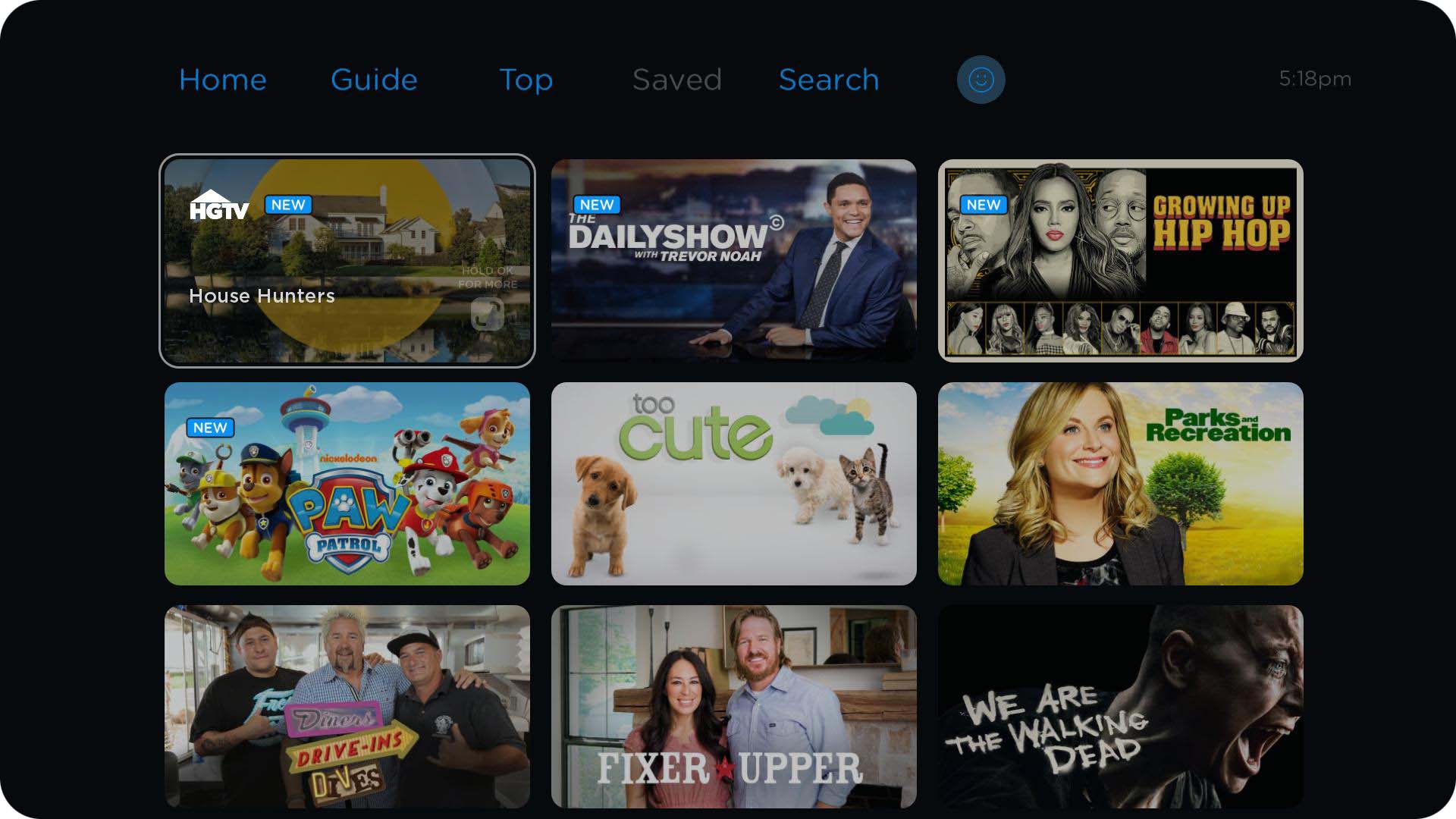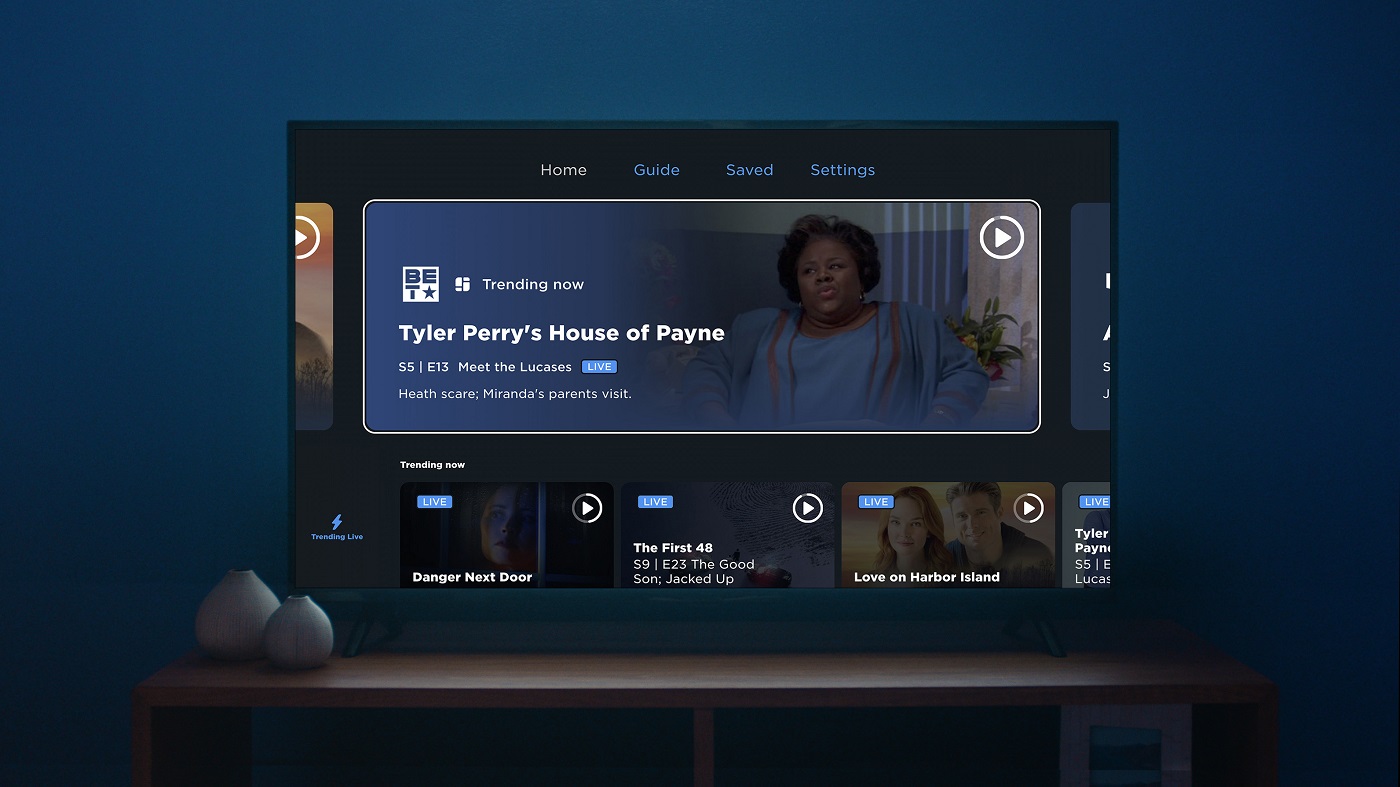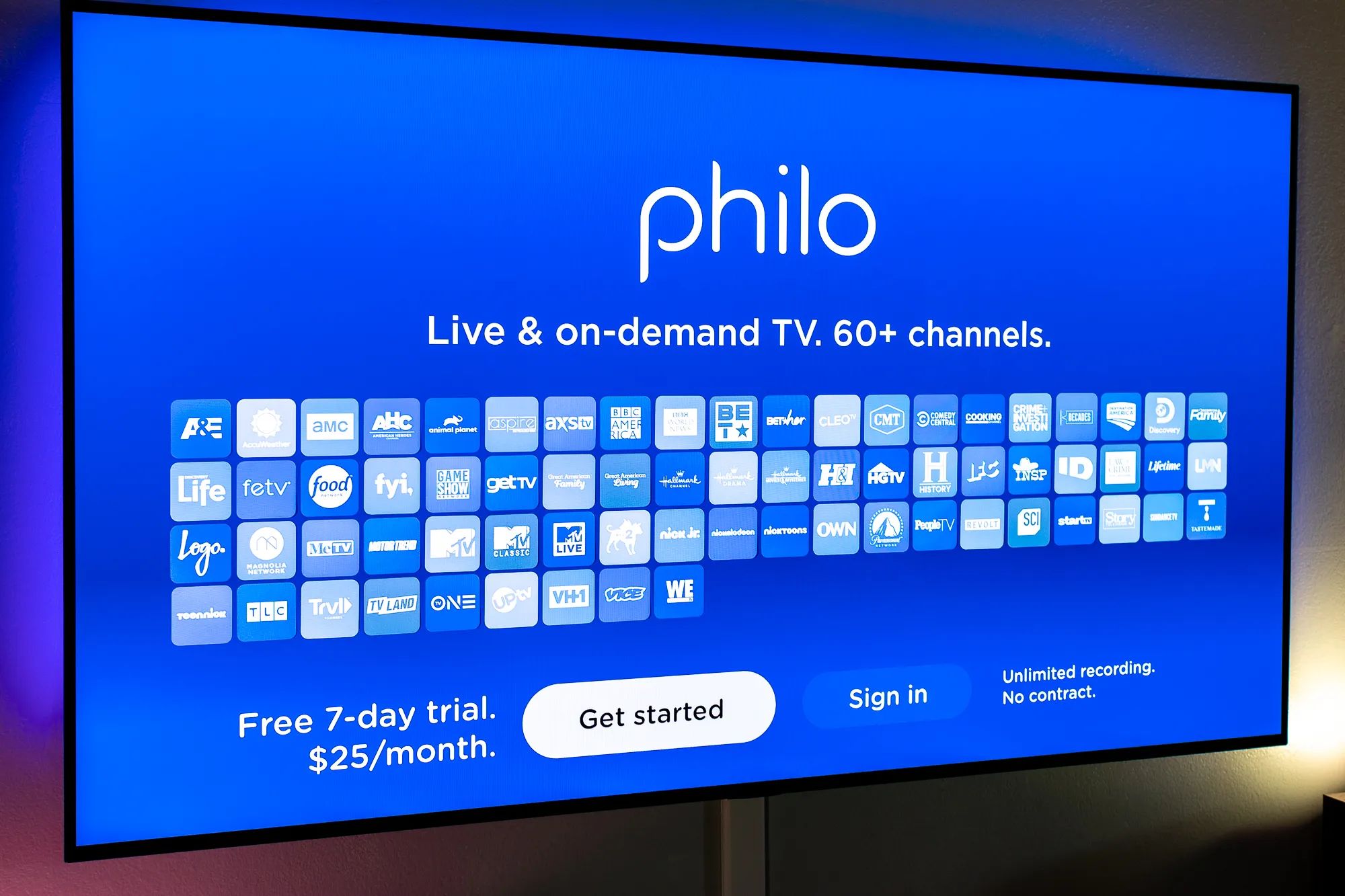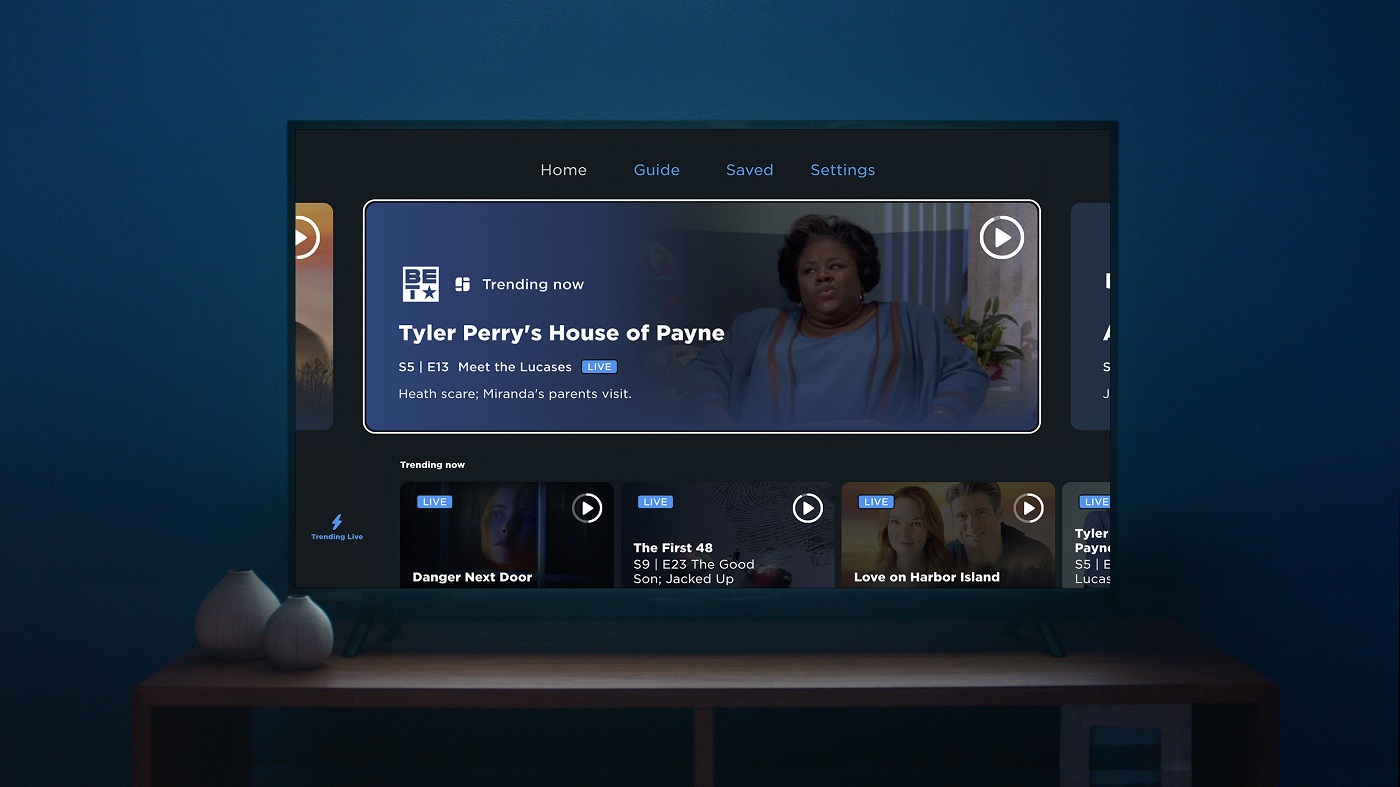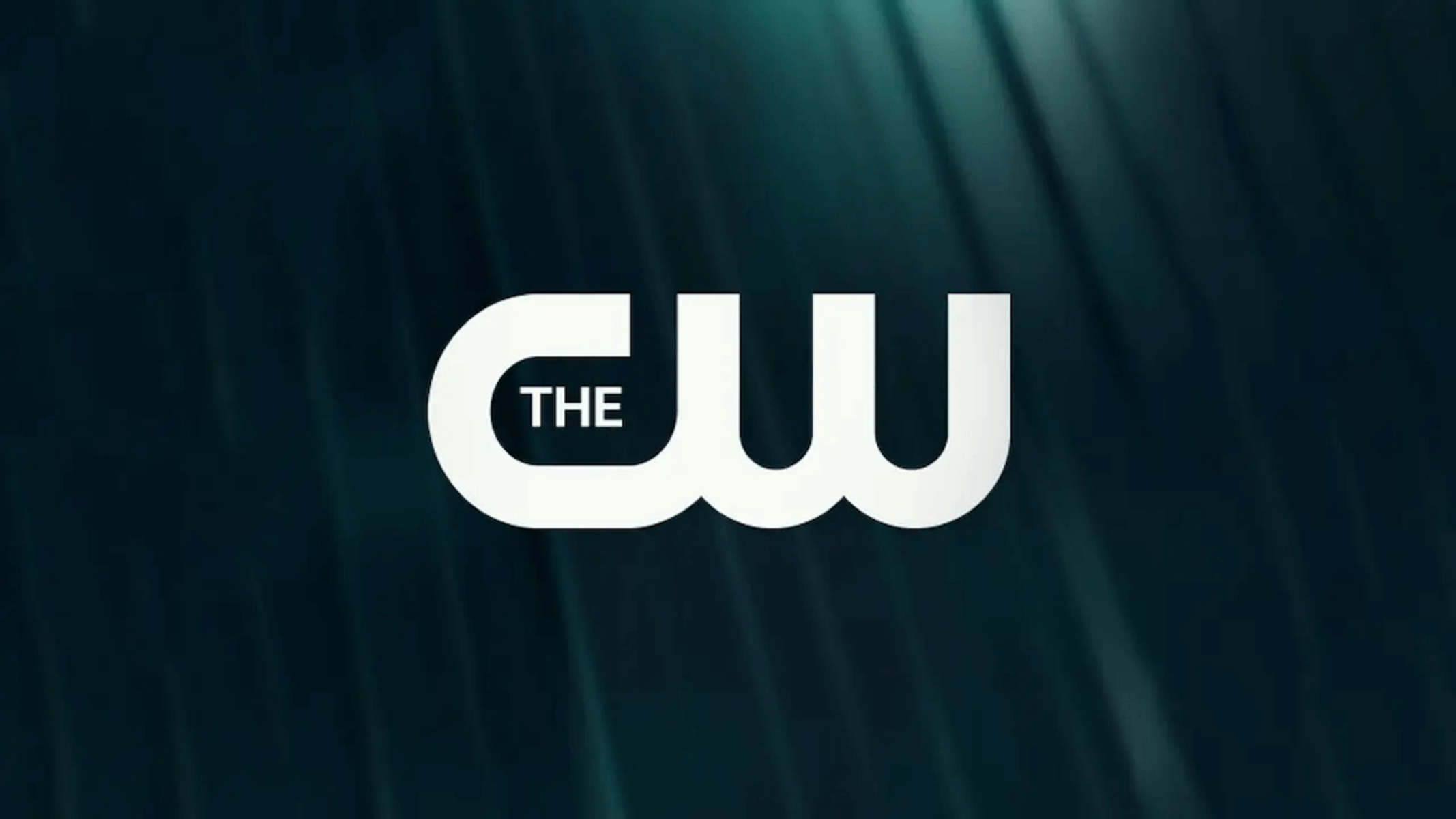Introduction
Are you looking for a way to cancel your Philo subscription on your Roku device? Whether you’ve found another streaming service or simply want to take a break, canceling your Philo subscription is a straightforward process. In this guide, we will walk you through the steps to cancel Philo on Roku, ensuring a hassle-free experience.
Philo is a popular streaming service that offers a wide range of TV channels and on-demand content. It provides Roku users with access to a plethora of entertainment options, including live TV, movies, and shows. However, if you’re no longer enjoying Philo or want to explore other streaming options, canceling your subscription is a quick and easy solution.
Canceling your Philo subscription on Roku requires navigating through the Roku menu and accessing the Channel Store. From there, you can manage your subscriptions and cancel the Philo channel. Follow the steps outlined in this guide to ensure a smooth cancellation process.
Step 1: Open Roku Menu
To begin the process of canceling your Philo subscription on Roku, you’ll need to open the Roku menu. Using your Roku remote, press the Home button to navigate to the main screen. The Home button is typically represented by a house icon and is located near the center of the remote.
Once you’ve pressed the Home button, the Roku menu will appear on your TV screen. This menu serves as the central hub for accessing all the different features and settings on your Roku device. It allows you to navigate through various channels, settings, and options effortlessly.
If you’re using a Roku remote with dedicated channel buttons, you can directly access the Roku menu by pressing the corresponding button on the remote. However, if your remote lacks these buttons, using the Home button is the universal method for accessing the Roku menu.
Opening the Roku menu is the first step to canceling your Philo subscription on Roku. It allows you to easily navigate to the Channel Store, where you can manage your subscriptions. With the Roku menu now open, you’re ready to move on to the next step in the cancellation process.
Step 2: Navigate to the Channel Store
Once you have the Roku menu open on your TV screen, it’s time to navigate to the Channel Store. The Channel Store is where you can browse and download various channels, including Philo.
To access the Channel Store, use the directional buttons on your Roku remote to highlight the “Streaming Channels” option on the Roku menu. The “Streaming Channels” option is usually located towards the left side of the menu. Once highlighted, press the OK or Select button to open the Channel Store.
Upon entering the Channel Store, you will find a plethora of available channels that you can browse and download. These channels span various categories, including movies, TV shows, sports, news, and more. To proceed with canceling your Philo subscription, locate the search bar within the Channel Store.
Using the Roku remote, navigate to the search bar and select it by pressing the OK or Select button. This will allow you to input your search term and find the Philo channel within the Channel Store. You can use the on-screen keyboard to type in “Philo,” or you can use the voice search feature, if available on your Roku device, to verbally search for it.
Once you’ve found the search results for Philo, it’s time to select the Philo channel and proceed further with the cancellation process. With the Channel Store now accessed and Philo located, you’re one step closer to canceling your Philo subscription on Roku.
Step 3: Find the Philo Channel
After accessing the Channel Store, it’s time to find the Philo channel. The Philo channel offers a wide range of live TV channels and on-demand content for your streaming pleasure. Here’s how you can locate it within the Channel Store.
Using the directional buttons on your Roku remote, navigate through the Channel Store until you find the search results for “Philo”. The search results will typically include the Philo channel logo and a brief description. Look for the official Philo channel, which should be verified by Roku.
Once you’ve located the Philo channel, select it by highlighting it and pressing the OK or Select button on your remote. This will bring you to the Philo channel page, which provides more details about the channel and its offerings.
On the Philo channel page, you’ll find information about the available subscription plans, featured content, and user ratings. This can be helpful if you’re considering canceling your subscription but want to explore the channel’s features further.
Take a moment to review the information on the Philo channel page. This will help you confirm that you’ve selected the correct channel and that you’re ready to proceed with canceling your subscription. If you’re sure you want to cancel Philo on your Roku device, it’s time to move on to the next step and manage your subscription settings.
Step 4: Select Philo and Press the Star (*) Button
Once you have accessed the Philo channel page within the Channel Store, it’s time to manage your subscription settings. To do this, you’ll need to select the Philo channel and press the Star (*) button on your Roku remote.
Using the directional buttons on your Roku remote, navigate to the Philo channel on the channel page. Once the Philo channel is highlighted, press the Star (*) button on your remote. The Star (*) button is typically located on the right side of the navigation buttons, often referred to as the Options button.
Pressing the Star (*) button will reveal a dropdown menu of options related to the Philo channel. Among these options, you will find the ability to manage your subscription settings, including canceling your Philo subscription. Select the “Manage Subscription” option from the dropdown menu to proceed.
By selecting “Manage Subscription,” you’ll be taken to the subscription management page for your Philo channel. This is where you can make changes to your subscription, such as canceling or modifying it. Review the available options on the subscription management page, as this will be crucial in canceling your Philo subscription on Roku.
From the subscription management page, you can also explore any trial offers or promotional discounts available for your Philo subscription. This could potentially influence your decision to cancel or explore other subscription options within the Philo channel.
Now that you’ve successfully selected the Philo channel and pressed the Star (*) button to access the subscription management page, you’re ready for the next step in canceling your Philo subscription on Roku.
Step 5: Choose “Manage Subscription”
Once you have accessed the subscription management page for the Philo channel, it’s time to proceed with canceling your subscription. To do this, you’ll need to choose the option to “Manage Subscription” from the available menu.
On the subscription management page, you’ll find various options related to your Philo subscription. These options may include viewing your current subscription details, upgrading or downgrading your plan, changing payment information, and of course, canceling your subscription.
Using the directional buttons on your Roku remote, navigate through the options on the subscription management page until you find “Manage Subscription”. Once “Manage Subscription” is highlighted, press the OK or Select button on your remote to proceed.
Choosing the “Manage Subscription” option will open a new page or prompt, indicating that you are about to cancel your Philo subscription. This step is crucial, as it allows you to confirm your cancellation and make any final adjustments before proceeding.
At this stage, it may be beneficial to review any cancellation policies or FAQs provided by Philo. This information can help answer any questions you may have regarding the cancellation process or any potential charges associated with early termination.
Once you feel confident and have reviewed all the necessary information, select the option to confirm your cancellation. This will officially cancel your Philo subscription on Roku and ensure that you will no longer be billed for the service.
Remember to note down any important information, such as confirmation numbers or cancellation dates, as they may be required for future reference. With the cancellation process complete, you can now explore other streaming options or take a break from Philo at your convenience.
Step 6: Cancel Your Philo Subscription
Now that you’ve reached the stage of canceling your Philo subscription on Roku, it’s time to take the final steps to end your subscription. Follow these instructions to successfully cancel your Philo subscription.
On the cancellation confirmation page, review any relevant details and ensure that you want to proceed with canceling your subscription. This page may also provide you with information about any applicable refund policy or remaining subscription period.
If you’re ready to proceed, locate and select the option to “Cancel Subscription” or a similar prompt on the page using your Roku remote. This will initiate the cancellation process for your Philo subscription.
Depending on the service provider and their specific cancellation process, you may be asked to confirm your cancellation by selecting “Yes” or entering your account password. Follow the on-screen prompts and provide the necessary information to complete the cancellation process.
Once your cancellation is confirmed, you should receive a confirmation message on your TV screen, indicating that your Philo subscription has been successfully canceled. At this point, you will no longer have access to Philo’s live TV channels and on-demand content.
It’s important to note that canceling your Philo subscription will take effect immediately, and your billing for the service will cease. However, you may still have access to Philo until the end of your current billing cycle, depending on the provider’s policy. Take this into consideration when planning your viewing activities.
Congratulations! You’ve successfully canceled your Philo subscription on Roku. Feel free to explore other streaming services or take a break from subscription-based content. If you decide to re-subscribe to Philo in the future, you can easily do so by reactivating your account and resuming your subscription.
Step 7: Confirm Cancellation
After going through the process of canceling your Philo subscription on Roku, it’s essential to confirm the cancellation to ensure that all changes have been made successfully. Follow these final steps to confirm the cancellation of your Philo subscription.
Once you have completed the cancellation process, you should receive a confirmation message or notification on your TV screen. This message will indicate that your Philo subscription has been canceled and that you will no longer be billed for the service.
Take a moment to review the confirmation message and ensure that the cancellation details align with your intention to terminate your Philo subscription. Double-check the date of cancellation and any other relevant information provided in the confirmation message.
Keep in mind that canceling your Philo subscription will result in the immediate suspension of access to the Philo channel’s content. You will no longer have the ability to stream live TV channels or access on-demand programming through Philo once the cancellation is confirmed.
If you have any concerns or questions after confirming your cancellation, refer to the Philo customer support resources. They can provide assistance with any inquiries or difficulties you may encounter during or after the cancellation process. It’s always a good idea to keep any confirmation numbers or emails related to your cancellation for future reference.
With the cancellation confirmed, you are now free to explore alternative streaming services or take a break from subscription-based content altogether. Remember that you can always re-subscribe to Philo or other streaming services if your preferences change in the future.
Congratulations! You have successfully confirmed the cancellation of your Philo subscription on Roku. Enjoy the flexibility and freedom to explore other entertainment options or take a hiatus from streaming.
Conclusion
Canceling your Philo subscription on Roku is a simple process that can be done in just a few steps. By following the steps outlined in this guide, you can successfully terminate your Philo subscription and explore other streaming options or take a break from subscription-based services.
Remember to start by opening the Roku menu and navigating to the Channel Store. From there, locate the Philo channel and select it, pressing the Star (*) button on your remote. This will allow you to manage your subscription and access the subscription management page.
Choose the option to “Manage Subscription” and navigate through the prompts to confirm and finalize your cancellation. Take note of any important information, such as confirmation numbers or cancellation dates, for future reference.
Keep in mind that canceling your subscription will cease future billings, but you may still have access to Philo until the end of your current billing cycle. Take this into consideration when planning your viewing activities.
Now that you know how to cancel your Philo subscription on Roku, you can easily make changes to your streaming services and explore other options. Enjoy the freedom to tailor your entertainment choices to your preferences and needs.
If you ever decide to resubscribe to Philo in the future, you can do so by reactivating your account and resuming your subscription. The process is straightforward and can be done through Philo’s website or app.
Thank you for following this guide. We hope it has provided valuable information and assistance in canceling your Philo subscription on Roku. Happy streaming!