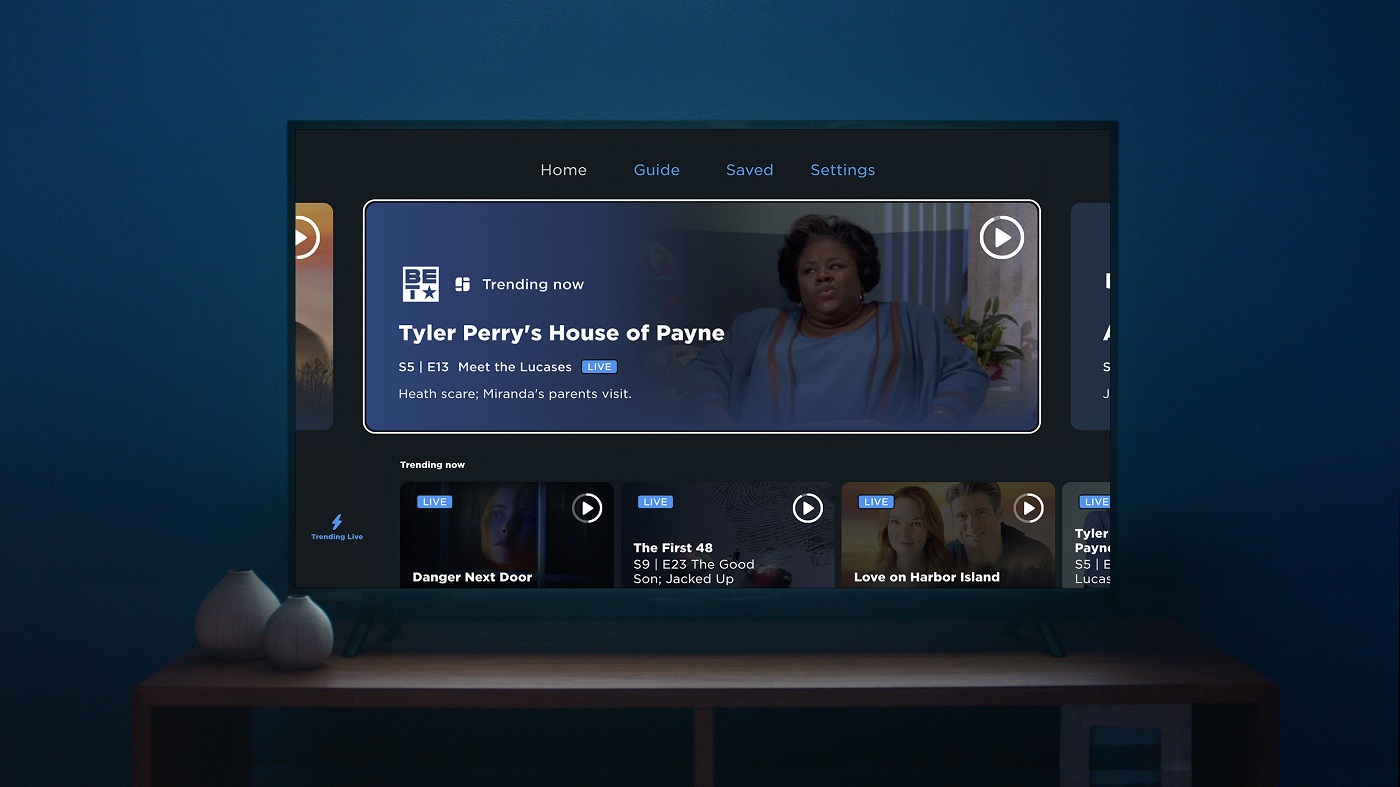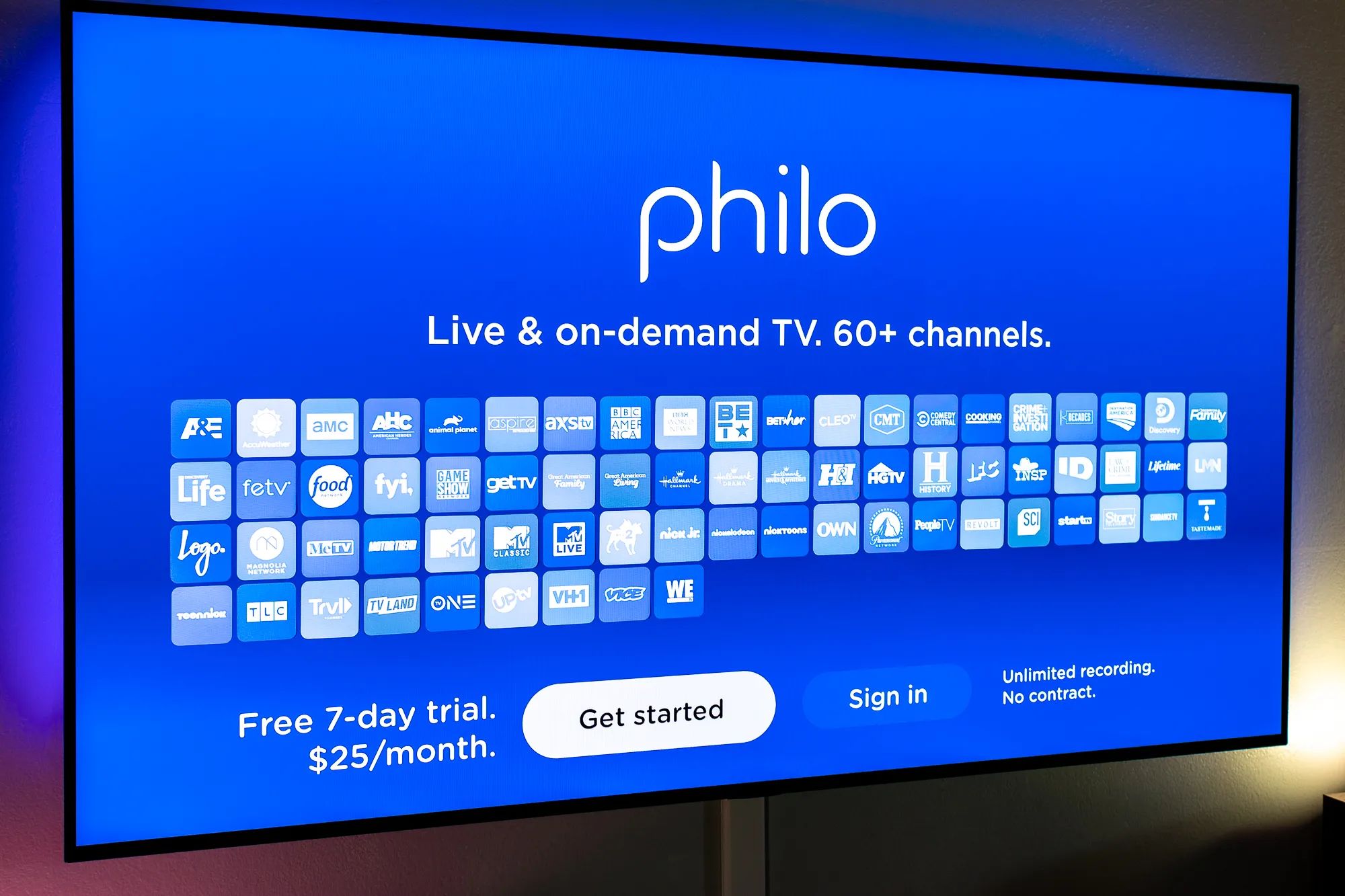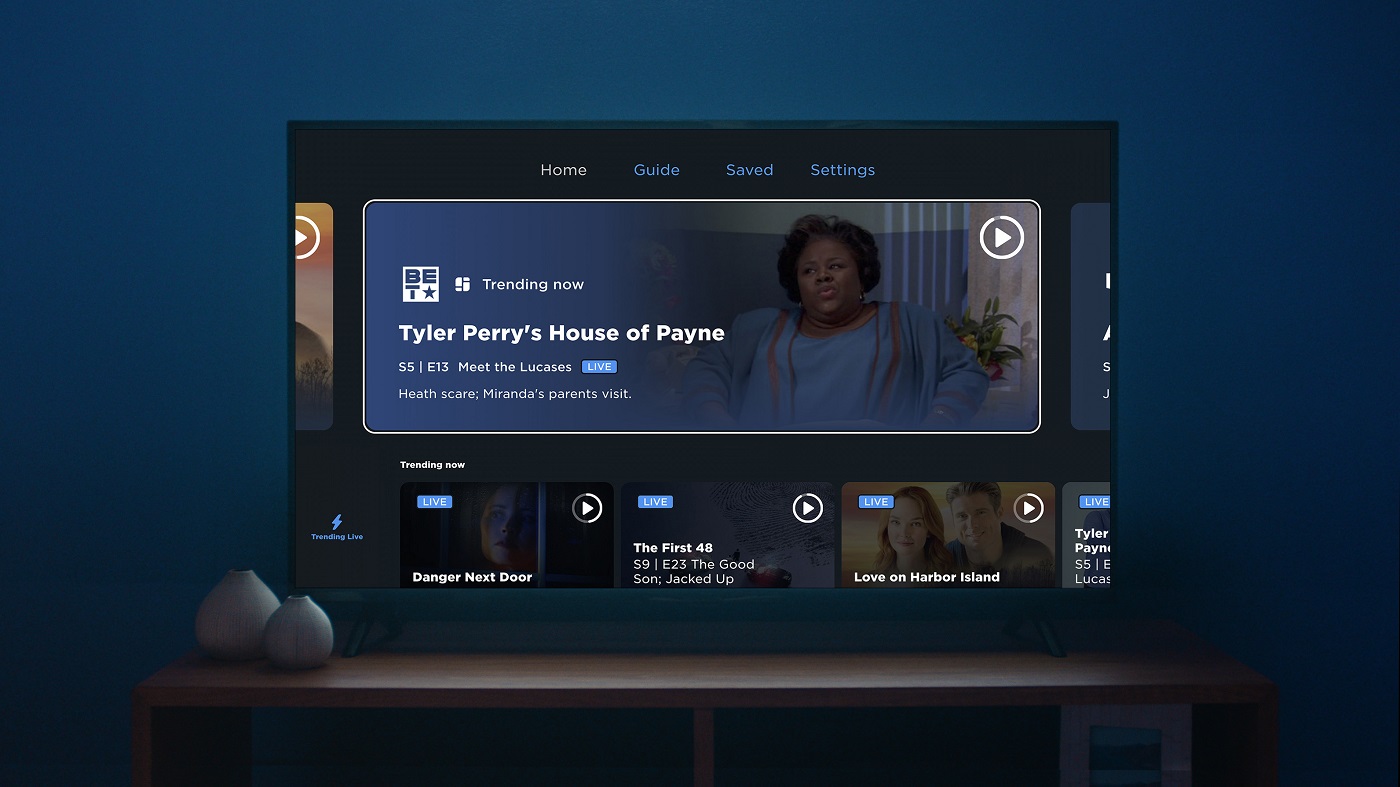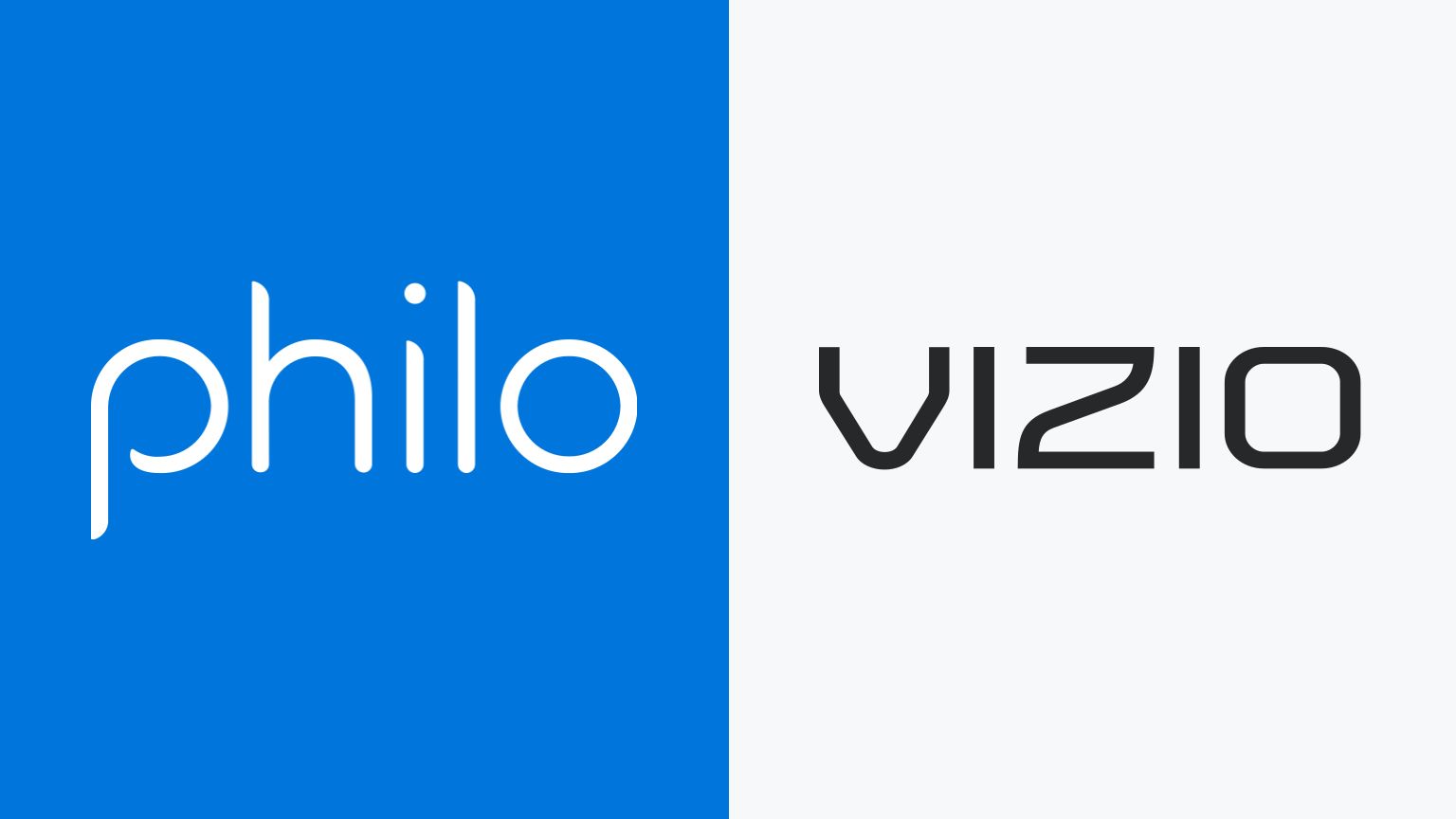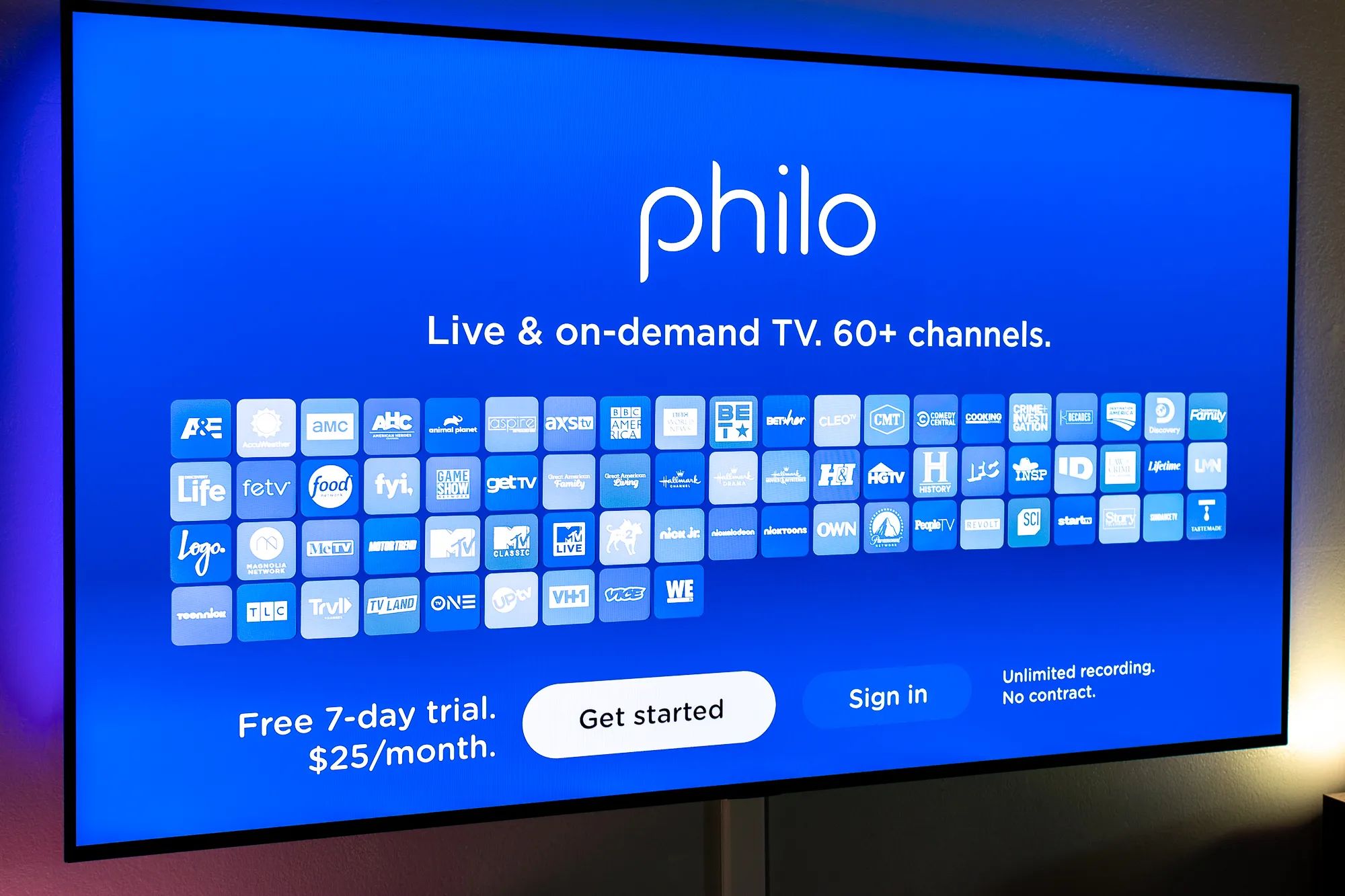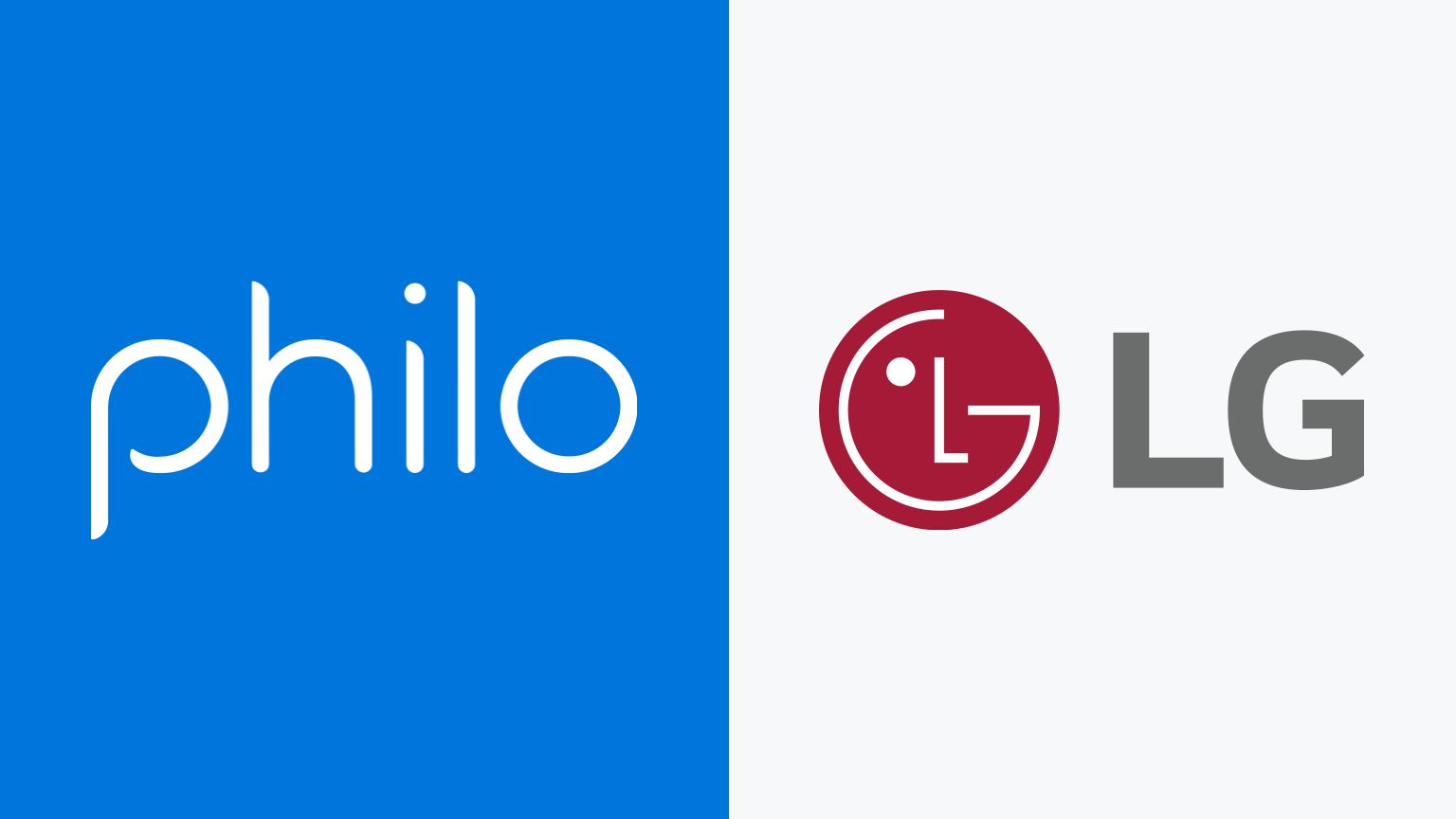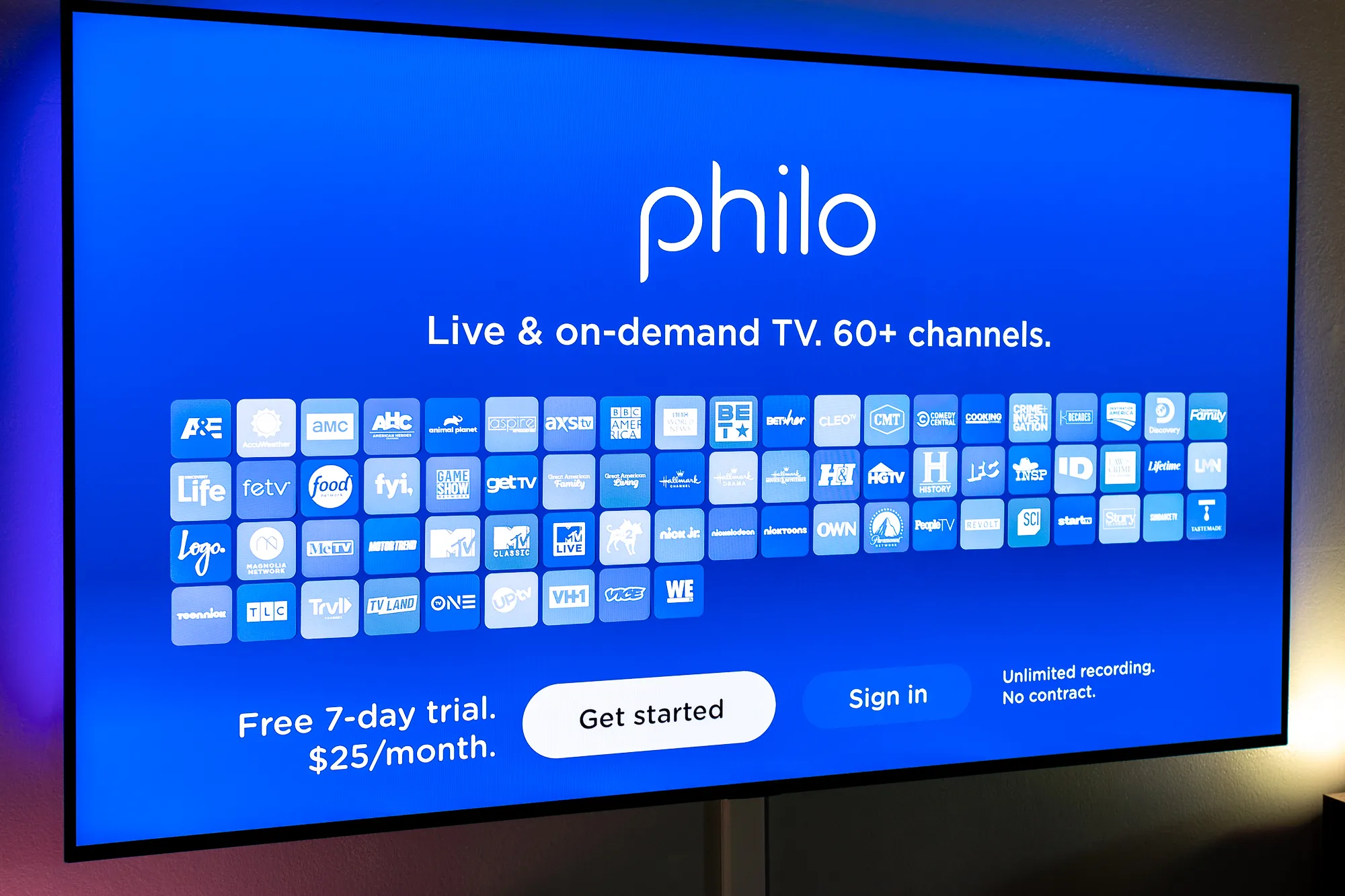Introduction
Welcome to the world of streaming entertainment, where you can access a wide range of TV shows, movies, and live channels at your convenience. If you own a Smart TV, you have the opportunity to enjoy all the benefits of streaming services right from the comfort of your living room. One popular streaming service that you might want to consider is Philo.
Philo is a subscription-based streaming platform that offers a variety of live and on-demand content from popular networks such as AMC, HGTV, MTV, and more. With its affordable pricing and extensive channel lineup, Philo has quickly become a favorite among cord-cutters.
If you’re eager to start watching Philo on your Smart TV, you’ve come to the right place. In this guide, we’ll walk you through the steps to get Philo up and running on your Smart TV, so you can access all your favorite shows and channels with ease.
Getting Started
Before diving into the process of watching Philo on your Smart TV, it’s important to ensure that your Smart TV is compatible with the Philo app. Not all Smart TVs support the installation of third-party apps, so it’s crucial to check this compatibility first.
Nowadays, most Smart TVs come with built-in app stores where you can download and install various apps. However, different TV brands have different app stores, so the steps to install the Philo app may vary slightly depending on your TV’s make and model. In general, though, the process remains similar.
To give you a general idea of the installation process, we’ll outline the steps below. Keep in mind that these steps are just a guideline, and the exact steps may differ for your specific TV.
- On your Smart TV remote, look for the “Home” or “Menu” button and press it. This will take you to the main menu of your TV.
- Once in the main menu, navigate to the “Apps” or “App Store” section. This is where you’ll find all the available apps for your TV.
- In the app store, search for “Philo” using the search function. Alternatively, you can browse the entertainment or streaming categories to find the Philo app.
- Once you locate the Philo app, select it and choose the “Install” or “Download” option. This will begin the installation process.
- Wait for the app to complete its installation. Depending on your internet speed and the size of the app, this may take a few minutes.
- Once the installation is complete, you’ll find the Philo app on your apps menu or home screen. You can now proceed to launch the app.
That’s it! You’ve successfully installed the Philo app on your Smart TV. Now, let’s move on to the next step of launching the app and getting started with your Philo streaming experience.
Step 1: Check your Smart TV compatibility
Before you can enjoy Philo on your Smart TV, it’s important to ensure that your TV is compatible with the Philo app. Not all Smart TVs support the installation of third-party apps, so it’s crucial to check this compatibility first.
Start by checking the make and model of your Smart TV. You can typically find this information on the back of the TV or in the settings menu. Once you have the make and model, you can easily search online to see if your TV is compatible with the Philo app.
Visit the official website of Philo and look for a list of supported devices. This list will provide you with the necessary information regarding which Smart TVs are compatible with the Philo app. Alternatively, you can also check the app store on your Smart TV to see if the Philo app is available for download.
If your TV is listed as compatible, congratulations! You can proceed with the installation of the Philo app on your Smart TV. However, if your TV is not listed, it means that the Philo app is not supported on your device.
Don’t worry if your Smart TV is not compatible with the Philo app. There are other options available! You can consider using a separate streaming device, such as a Roku, Amazon Fire TV Stick, or Apple TV. These devices connect to your TV and offer compatibility with a wide range of streaming services, including Philo.
By using a streaming device, you can bypass any compatibility limitations of your Smart TV and enjoy Philo on your television. Simply connect the streaming device to your TV, follow the device’s setup instructions, and download the Philo app from the app store provided by the streaming device.
Checking the compatibility of your Smart TV is the first crucial step to ensure a smooth and hassle-free experience when watching Philo. Once you have confirmed compatibility, you can proceed with the installation and start streaming your favorite shows and channels at your leisure.
Step 2: Install the Philo app on your Smart TV
Now that you have confirmed the compatibility of your Smart TV with the Philo app, it’s time to install the app on your device. The installation process may vary slightly depending on the make and model of your Smart TV, but the general steps remain the same.
Here’s a step-by-step guide to help you install the Philo app on your Smart TV:
- Using your Smart TV remote, navigate to the main menu of your TV. Look for the “Apps” or “App Store” section. This is where you’ll find all the available apps for your TV.
- In the app store, use the search function or browse through the entertainment category to find the Philo app. You can enter “Philo” in the search bar or look for it manually in the list of available apps.
- Once you locate the Philo app, select it and click on the “Install” or “Download” button. The app will begin downloading and installing on your Smart TV.
- Depending on the size of the app and your internet connection speed, the installation process may take a few minutes. Be patient and let the process complete.
- Once the installation is finished, you’ll see the Philo app icon in your list of installed apps or on your Smart TV’s home screen.
Congratulations! You have successfully installed the Philo app on your Smart TV. Now, it’s time to move on to the next step of launching the app and getting ready to stream your favorite content.
Please note that the installation process may vary slightly depending on the brand and model of your Smart TV. If you encounter any difficulties during the installation, refer to the user manual of your TV or consult the manufacturer’s website for more specific instructions.
Once the Philo app is installed on your Smart TV, you are one step closer to enjoying a wide range of live and on-demand content from popular networks. Proceed to the next step to learn how to launch the Philo app on your Smart TV and log in to your Philo account.
Step 3: Launch the Philo app
Now that you have successfully installed the Philo app on your Smart TV, it’s time to launch the app and get ready to start streaming your favorite shows and channels. Launching the Philo app is a straightforward process, and here’s how you can do it:
- Using your Smart TV remote, navigate to the main menu or home screen of your TV.
- Locate the Philo app icon among your installed apps or on the home screen.
- Select the Philo app using your remote. This will take you to the Philo app interface.
Once you are in the Philo app interface, you will be able to explore the different categories and browse through the available shows and channels. The interface may vary depending on the version of the Philo app and the design of your Smart TV, but it commonly consists of a navigational menu on the left or top, a preview or grid view of available content, and options to search for specific shows or channels.
Take some time to familiarize yourself with the app interface and explore its features. You can navigate through different categories, discover new shows, and create a customized list of your favorite channels for easy access.
Before you can start streaming, you will need to log in to your Philo account. If you already have a Philo account, proceed to the next step. If you don’t have an account yet, you can create one by visiting the Philo website or using the Philo mobile app.
Launching the Philo app on your Smart TV brings you one step closer to accessing a wide range of entertainment options. From live TV to on-demand shows, Philo offers a diverse selection of content to cater to your preferences.
Now that you’re ready to explore the Philo app, let’s move on to the next step: logging in to your Philo account.
Step 4: Log in to your Philo account
Now that you have launched the Philo app on your Smart TV, the next step is to log in to your Philo account. This will grant you access to all the channels and content available on the platform. If you don’t have a Philo account yet, you can create one through the Philo website or mobile app before proceeding.
Here’s how you can log in to your Philo account on your Smart TV:
- Using your Smart TV remote, navigate to the main menu or home screen of your TV.
- Open the Philo app by selecting the app icon.
- On the Philo app interface, you will be prompted to log in. Look for the “Log in” or “Sign in” button and select it using your remote.
- A login screen will appear, asking for your Philo account credentials.
- Using your remote, enter your Philo account email address and password. Take your time to ensure that you enter the correct information.
- After entering your login credentials, select the “Log in” or “Sign in” option to proceed.
Once your login information is verified, you will be logged in to your Philo account on your Smart TV. You should now have full access to the Philo app interface and all the features it offers.
If you happen to forget your Philo account password, you can initiate a password reset through the Philo website or contact Philo customer support for further assistance.
Now that you are successfully logged in to your Philo account, you can start exploring the vast collection of channels and content available on the platform. From live TV to on-demand shows, Philo delivers a wide range of entertainment options to suit your preferences.
Next, we will move on to the final step to start streaming your favorite shows and channels on your Smart TV using the Philo app. Stay tuned!
Step 5: Start streaming your favorite shows and channels
Now that you have successfully logged in to your Philo account on your Smart TV, it’s time to start streaming your favorite shows and channels. With the Philo app, you have access to a vast array of content from popular networks, allowing you to customize your viewing experience to your preferences.
Here’s how you can start streaming on your Smart TV using the Philo app:
- On the Philo app interface, navigate through the categories or use the search function to find the specific show or channel you want to watch.
- Once you find a show or channel, select it using your remote. This will bring you to the show’s page or the live channel stream.
- Depending on the show or channel, you may have different options available. You can choose to watch live, access on-demand episodes, or add the show to your favorites for quick access in the future.
- Using your remote, select the option that suits your preferences. If you select a live channel, the stream will start playing on your Smart TV.
- Enjoy your favorite shows and channels on your Smart TV! Sit back, relax, and immerse yourself in the world of entertainment provided by Philo.
Feel free to explore the different features and options available within the Philo app. You can browse through various categories, access personalized recommendations, create watchlists, and discover new shows and channels based on your interests.
With Philo, you can also pause, rewind, and fast-forward through the content you are watching, giving you full control over your viewing experience. Take advantage of these features to make the most out of your streaming sessions.
Remember that the content available on Philo is continually updated, ensuring a fresh and engaging viewing experience. Keep checking back for new episodes, series premieres, and exciting shows to keep you entertained.
Congratulations! You have now successfully set up Philo on your Smart TV and are ready to stream your favorite shows and channels. Enjoy the vast selection of entertainment offered by Philo and make your streaming experience truly unforgettable.
Thank you for following this guide, and we hope you have a fantastic time enjoying Philo on your Smart TV!
Troubleshooting tips
While setting up and using Philo on your Smart TV is generally a smooth process, there may be instances where you encounter some issues or technical difficulties. Don’t worry, as we’ve compiled a list of troubleshooting tips to help you resolve common problems and ensure a seamless streaming experience.
Here are a few troubleshooting tips to keep in mind:
- Check your internet connection: Ensure that your Smart TV is connected to a stable internet connection. Poor or intermittent internet connectivity can cause buffering or playback issues.
- Restart your Smart TV: Sometimes, simply restarting your TV can resolve minor software glitches. Turn off your Smart TV, unplug it from the power source, wait for a few moments, and then plug it back in and turn it on again.
- Update the Philo app: If you’re experiencing issues with the Philo app, it may be due to an outdated version. Check for app updates in your Smart TV’s app store and install the latest version of the Philo app.
- Clear cache and data: If the Philo app is running slowly or encountering errors, you can try clearing the cache and data associated with the app. Go to the app settings on your Smart TV, find the Philo app, and look for options to clear cache and data.
- Check for firmware updates: Ensure that your Smart TV’s firmware is up to date. Manufacturers often release firmware updates to address bugs and improve performance. Check for firmware updates in your TV’s settings menu or consult the manufacturer’s website.
- Contact Philo support: If you’ve tried the above troubleshooting steps and are still experiencing issues, it’s best to reach out to Philo support for further assistance. They have a dedicated support team that can help you troubleshoot specific issues related to the Philo app on your Smart TV.
Remember to refer to your Smart TV’s user manual for more specific troubleshooting steps or consult the manufacturer’s support website.
By following these troubleshooting tips, you can overcome common issues and ensure a smooth and enjoyable streaming experience with Philo on your Smart TV.
If you encounter any other specific issues not mentioned here, it’s always a good idea to consult Philo’s help center, as they may have tailored solutions for various technical problems and FAQs.
Good luck, and we hope these troubleshooting tips help you resolve any issues you may encounter while using Philo on your Smart TV!
Conclusion
Congratulations! You have successfully learned how to watch Philo on your Smart TV. By following the steps outlined in this guide, you can now enjoy a wide range of live and on-demand content from popular networks right from the comfort of your living room.
We started by checking the compatibility of your Smart TV with the Philo app, ensuring that you have a device capable of supporting the streaming service. Then, we guided you through the installation process, helping you find and install the Philo app on your Smart TV.
Once the app was installed, we showed you how to launch it and log in to your Philo account, giving you full access to the extensive range of shows and channels available on the platform. Finally, we provided troubleshooting tips to help you resolve any issues you may encounter along the way.
Now that you’re all set up, it’s time to sit back, relax, and enjoy the world of streaming entertainment with Philo. Whether you’re binge-watching your favorite shows or discovering new ones, Philo offers a vast selection of content to cater to your preferences.
Remember to explore the various features and options within the Philo app, such as creating watchlists, personalizing recommendations, and discovering new shows based on your interests. Take advantage of the pause, rewind, and fast-forward functions to have complete control over your viewing experience.
If you ever encounter any difficulties or have questions, don’t hesitate to reach out to Philo support for assistance. They are there to help you make the most out of your streaming experience.
Thank you for following this guide, and we hope you have many enjoyable hours of streaming with Philo on your Smart TV!