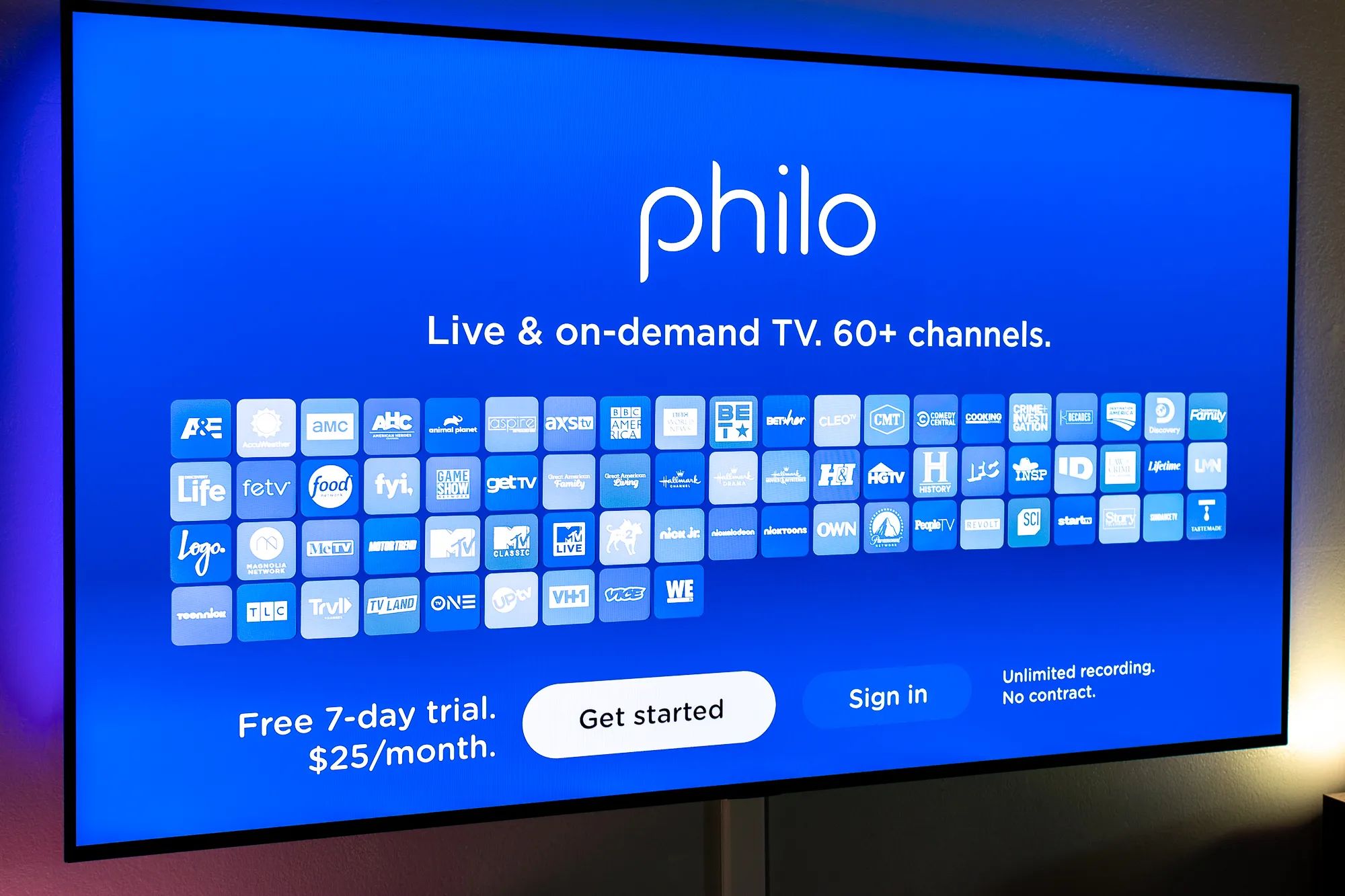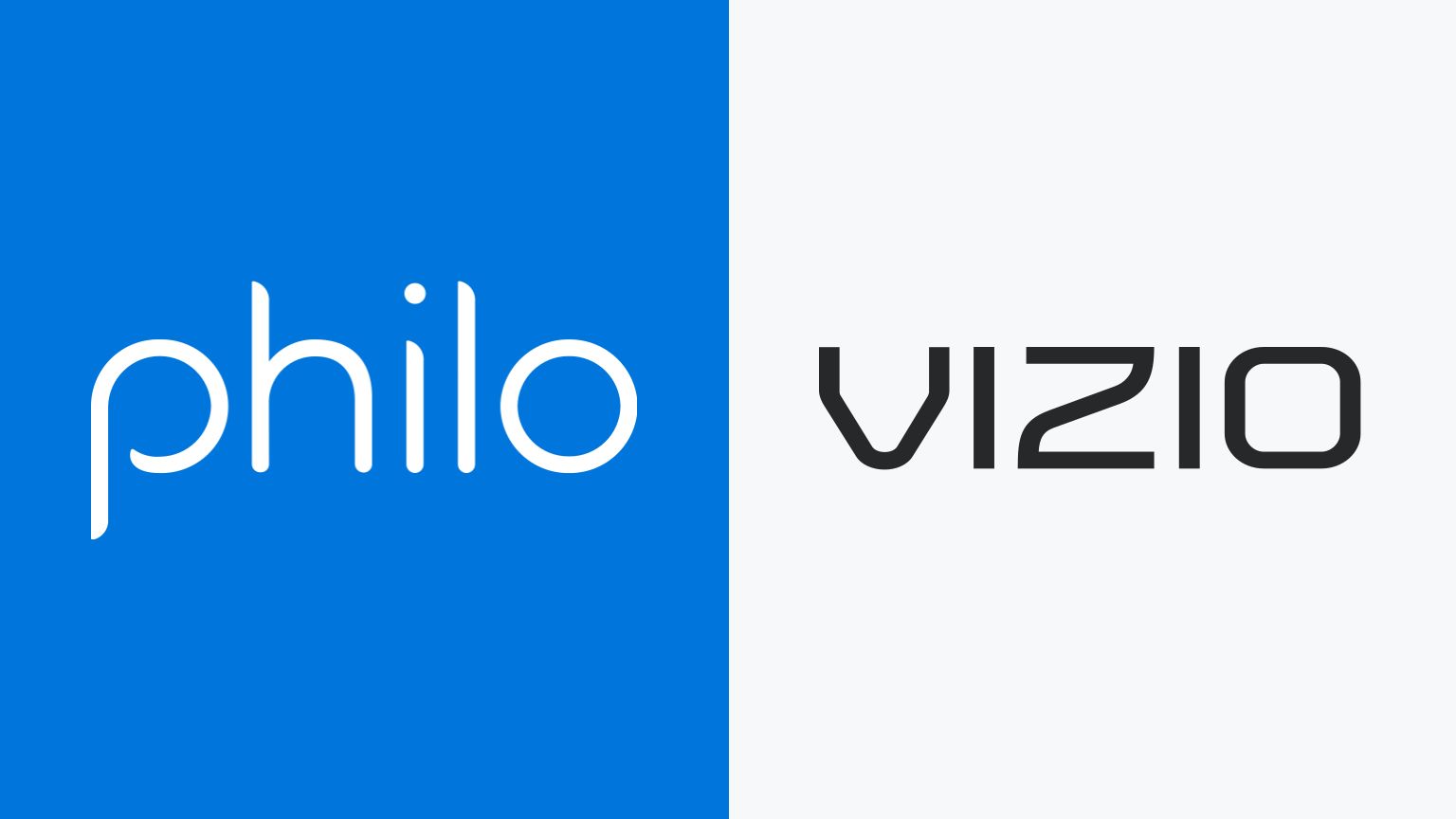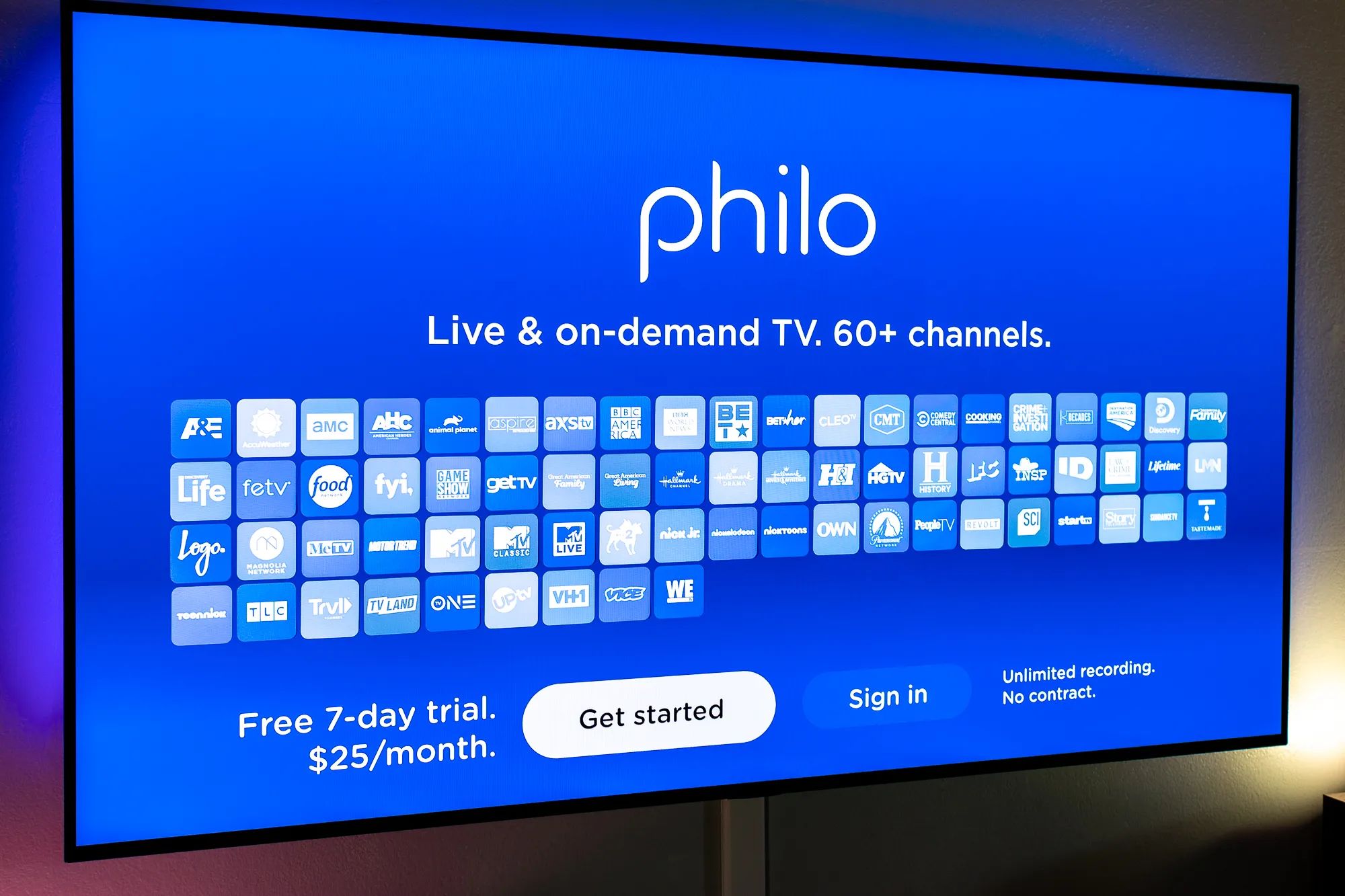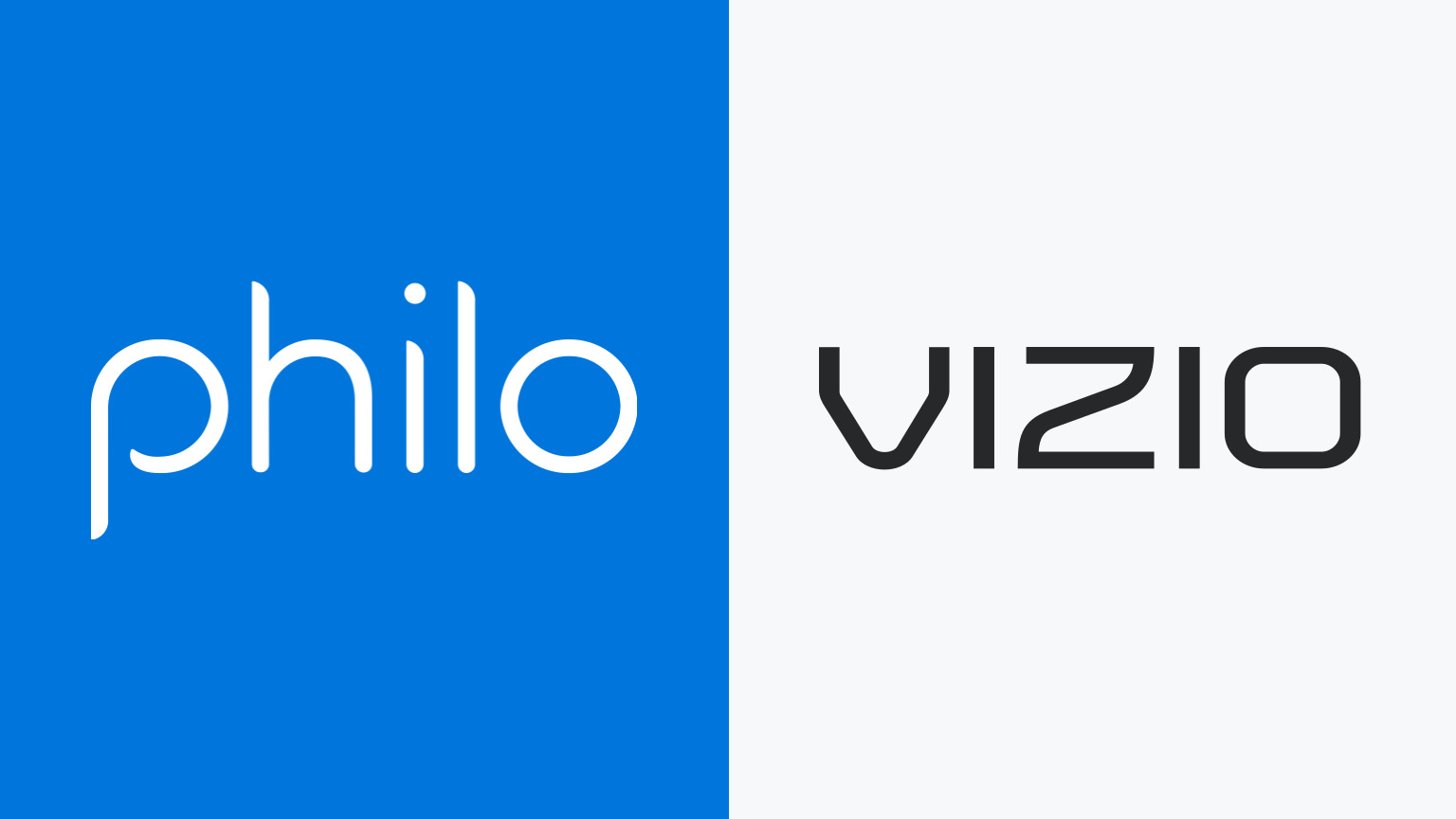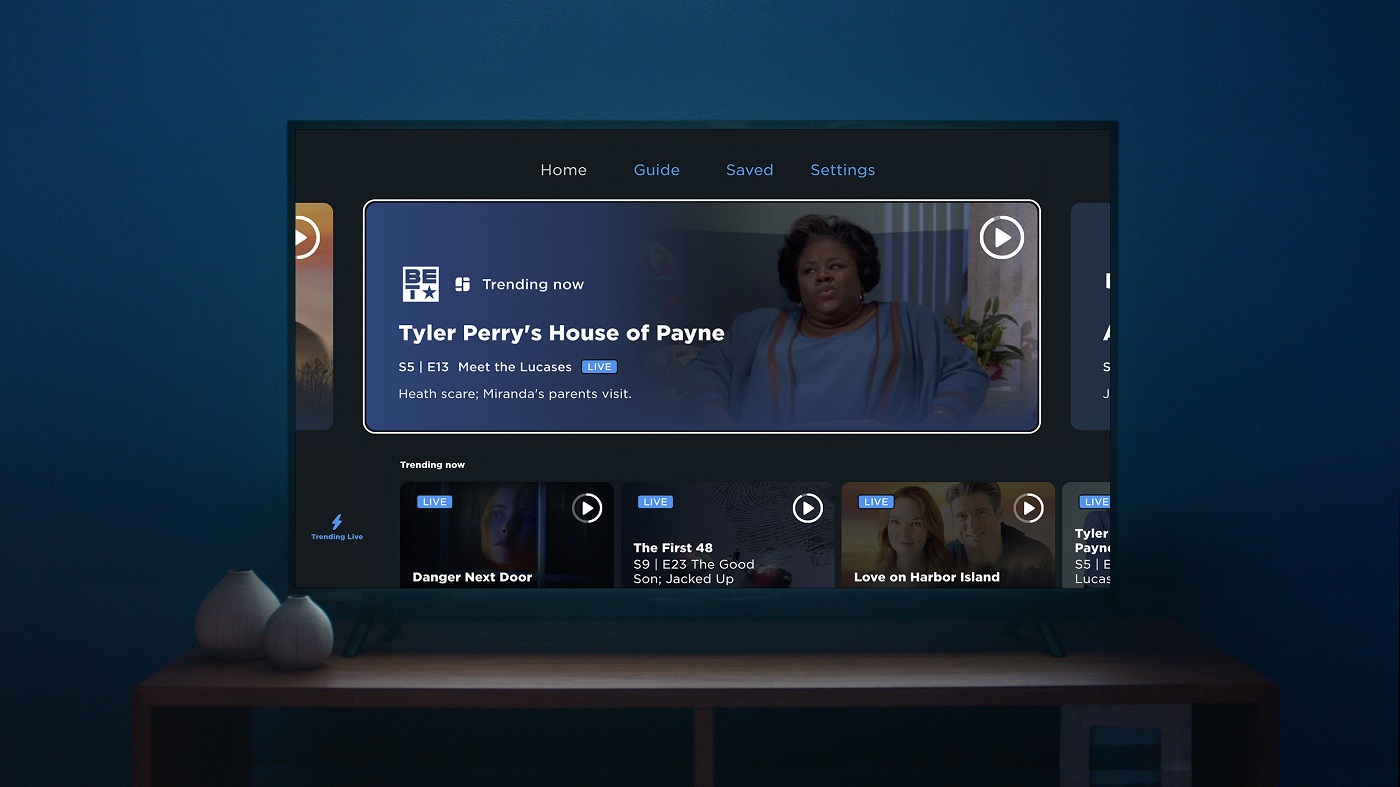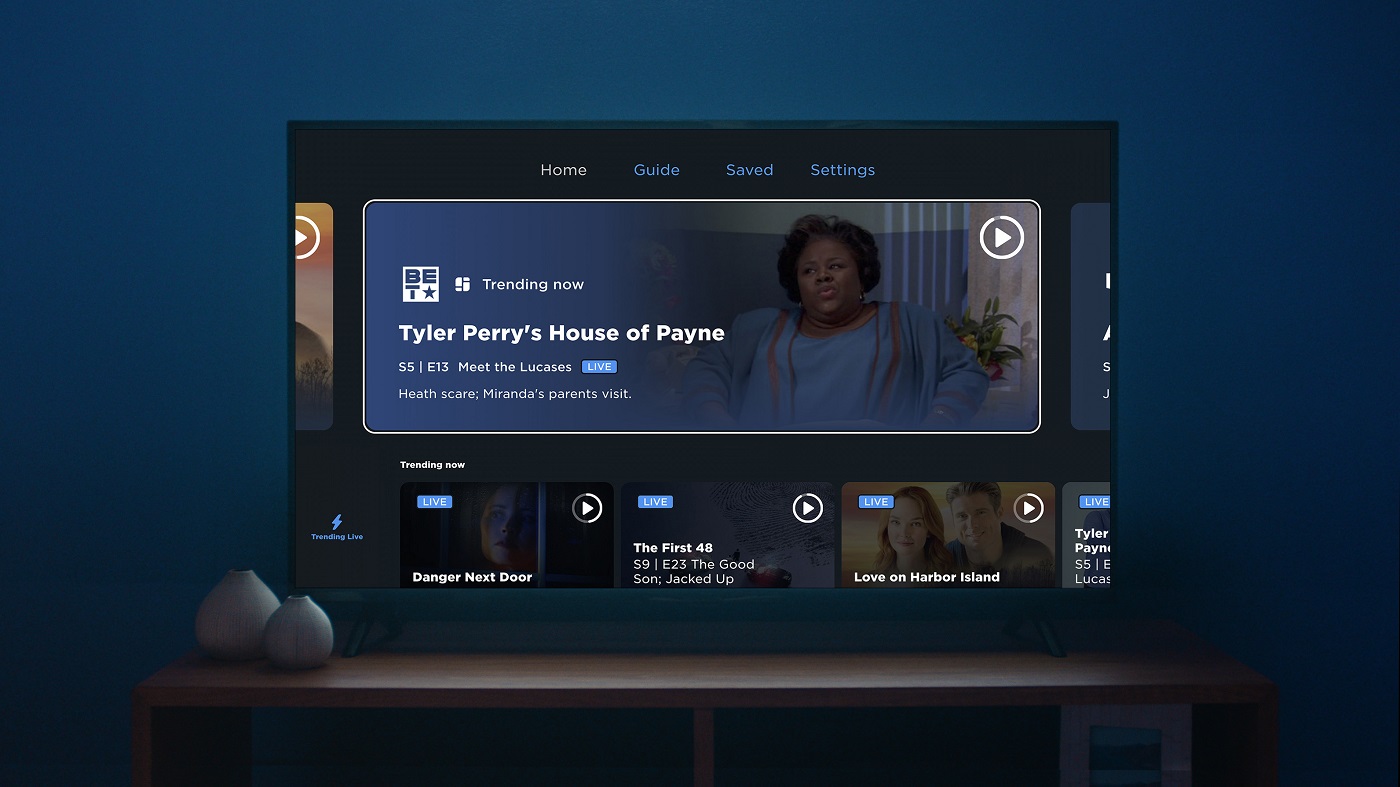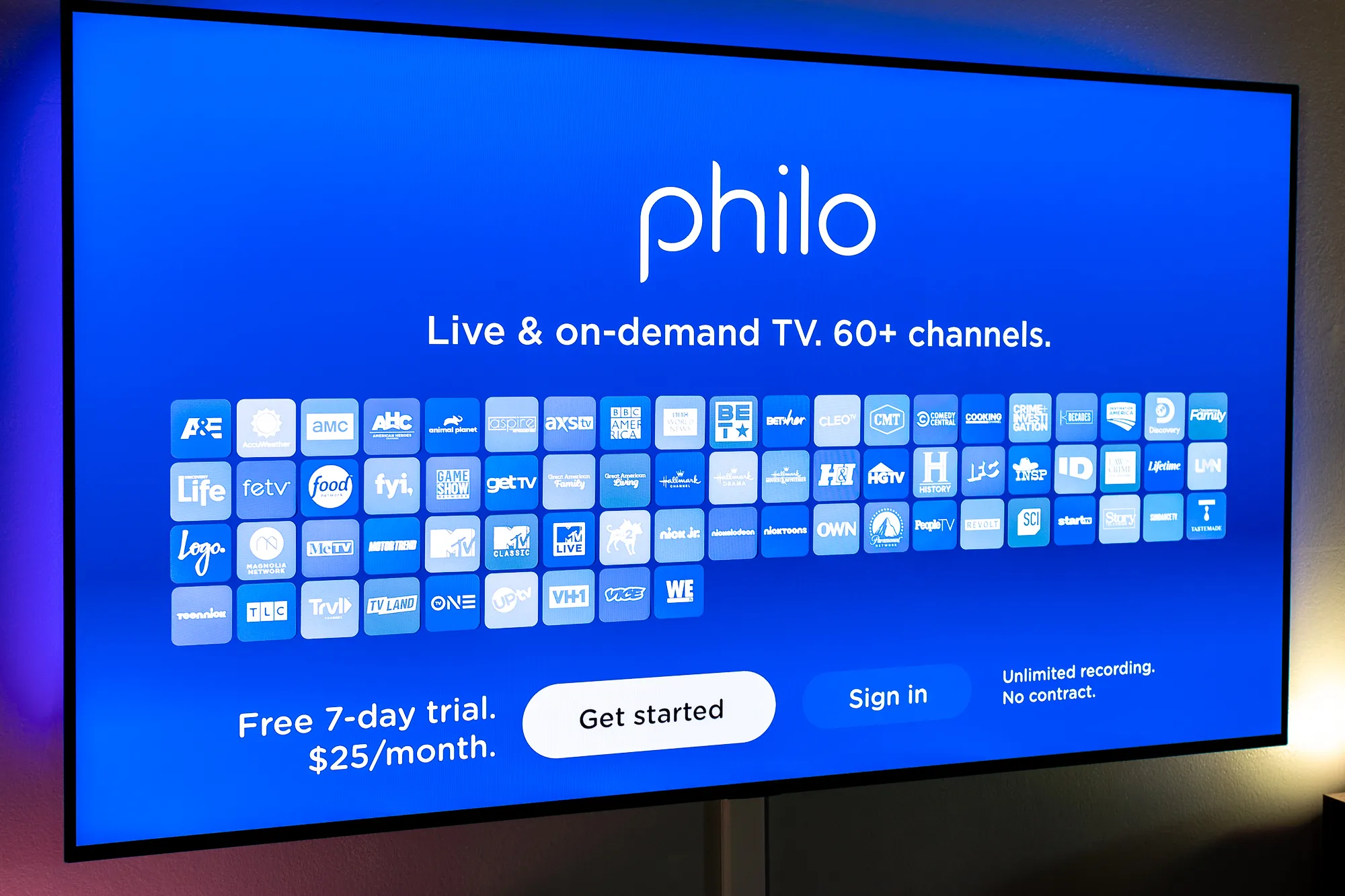Introduction
Welcome to our guide on how to download Philo on Vizio Smart TV. If you’re a fan of streaming services and you own a Vizio Smart TV, you’ll be thrilled to know that you can easily add the Philo app to your TV and enjoy a vast library of content right from the comfort of your couch.
Philo is a popular streaming service that offers a wide range of channels, including entertainment, lifestyle, sports, news, and more. With Philo, you can catch up on your favorite TV shows, watch live sports events, and stay up to date with the latest news, all in one place.
Vizio Smart TVs are known for their high-quality display, intuitive interface, and a wide range of smart features. Whether you have a Vizio Smart TV with built-in apps or a Vizio TV with SmartCast functionality, adding the Philo app to your device is a breeze.
In this guide, we will walk you through the step-by-step process of downloading and installing the Philo app on your Vizio Smart TV. With just a few simple steps, you’ll be able to enjoy all the benefits of Philo’s extensive catalog of entertainment.
Before we dive into the process, make sure you have the necessary prerequisites to follow the steps mentioned in this guide. Let’s get started!
Prerequisites
Before you begin the process of downloading Philo on your Vizio Smart TV, make sure you have the following prerequisites in place:
- A Vizio Smart TV (either with built-in apps or SmartCast functionality)
- An active internet connection
- A valid Philo account (if you don’t have one, you can sign up on the Philo website)
Ensure that your Vizio Smart TV is connected to the internet and that it is capable of accessing the Vizio app store. To do this, you may need to connect your TV to your home Wi-Fi network or use an Ethernet cable if your TV supports a wired connection.
If your Vizio Smart TV has built-in apps, you can navigate to the app store directly from your TV’s menu. However, if your TV has SmartCast functionality, you will need to pair it with a compatible mobile device using the Vizio SmartCast app.
This guide assumes that you have a basic understanding of how to navigate through the menus and settings of your Vizio Smart TV. If you need any additional assistance, consult your TV’s user manual or visit the Vizio support website for further information.
Once you have all the prerequisites in place, you are ready to embark on the process of downloading and installing the Philo app on your Vizio Smart TV. Let’s proceed to the next step!
Step 1: Connect Vizio Smart TV to the Internet
The first step in downloading Philo on your Vizio Smart TV is to ensure that your TV is connected to the internet. Follow these steps to establish an internet connection:
- Using your Vizio remote, press the “Menu” button to access the TV’s main menu.
- Navigate to the “Network” or “Settings” section in the menu, and select “Network Setup.”
- Choose your preferred method of connecting to the internet. If you have a wireless network available, select “Wireless” and follow the prompts to connect your TV to your Wi-Fi network. If you prefer a wired connection, select “Wired” and connect your TV to your router using an Ethernet cable.
- Enter your Wi-Fi network password or make the necessary wired connection. Follow the on-screen instructions to complete the setup process.
- Once connected, select “Finish” or “Done” to exit the network setup menu.
After completing these steps, your Vizio Smart TV should be successfully connected to the internet. Ensure that the internet connection is stable and active before proceeding to the next step.
Note: If you encounter any issues during the network setup process, refer to your TV’s user manual or visit the Vizio support website for troubleshooting assistance.
Now that your Vizio Smart TV is connected to the internet, we can move on to the next step, which is accessing the Vizio app store to download the Philo app. Let’s continue!
Step 2: Access the Vizio App Store
Now that your Vizio Smart TV is connected to the internet, it’s time to access the Vizio app store. The app store is where you’ll find a variety of applications, including the Philo app. Here’s how to do it:
- Using your Vizio remote, press the “V” button to open the Vizio SmartCast home screen.
- Navigate to the top menu and select “Apps.”
- In the Apps menu, you’ll see a selection of available apps.
- Scroll through the available apps or use the search bar to find the Philo app. You can type “Philo” in the search bar and press Enter to locate the app quickly.
- Once you find the Philo app, select it to open the app details page.
If you have a Vizio Smart TV with built-in apps, the app store may be accessible directly from your TV’s main menu. In this case, navigate to the app store option and follow a similar process to find and select the Philo app.
Now that you’re on the app details page, you’re one step closer to enjoying Philo on your Vizio Smart TV. In the next step, we’ll guide you through the process of downloading and installing the Philo app. Let’s proceed!
Step 3: Find the Philo App in the App Store
Now that you have accessed the Vizio app store, it’s time to find the Philo app and prepare to download it onto your Vizio Smart TV. Follow these steps:
- On the app details page, you will find information about the Philo app, such as its description, rating, and screenshots. Take a moment to review this information.
- If you are satisfied with the details, select the “Install” or “Download” button to initiate the download process.
- Wait for the download to complete. The time required may vary depending on your internet connection speed.
- Once the download is finished, you will see a notification indicating that the Philo app has been successfully installed on your Vizio Smart TV.
It’s worth mentioning that the availability of the Philo app in the Vizio app store may vary depending on your TV model and region. If you are unable to find the Philo app in the app store, ensure that your TV is supported and connected to the internet, and try again later or consider alternative methods, such as using a streaming device or casting from a mobile device.
With the Philo app successfully installed on your Vizio Smart TV, you’re now ready to move on to the next step, which is launching the app and signing in to your Philo account. Keep reading to learn how!
Step 4: Download and Install the Philo App on Vizio Smart TV
With the Philo app found in the Vizio app store, it’s time to download and install it onto your Vizio Smart TV. Follow these steps:
- On the app details page, select the “Install” or “Download” button to begin the download process.
- Wait for the download to complete. The time required for the download may vary depending on your internet connection speed.
- Once the download is finished, the Philo app will automatically start installing on your Vizio Smart TV.
- After the installation is complete, you will see a notification indicating that the Philo app has been successfully installed.
It’s important to note that the steps for downloading and installing the Philo app may vary depending on your Vizio Smart TV model and the version of the app store. The instructions provided here are general guidelines, but you may need to adapt them slightly based on your specific TV setup.
Now that you have successfully downloaded and installed the Philo app on your Vizio Smart TV, the next step is to launch the app and sign in to your Philo account. Continue reading to find out how to proceed!
Step 5: Launch the Philo App and Sign In to Your Account
Now that you have downloaded and installed the Philo app on your Vizio Smart TV, it’s time to launch the app and sign in to your Philo account. Follow these steps:
- Using your Vizio remote, navigate back to the home screen or the app menu.
- Locate the Philo app icon and select it to launch the app.
- On the Philo app’s welcome screen, you will find options to sign in or create a new account. Select the “Sign In” option.
- Using the on-screen keyboard, enter your Philo account email address and password. Make sure to double-check for any typos.
- Once you have entered your login credentials, select the “Sign In” or “Log In” button to proceed.
If you don’t have a Philo account yet, you can select the “Sign Up” or “Create Account” option on the Philo app’s welcome screen. Follow the prompts to create a new account, and then proceed to sign in using your newly created account credentials.
Upon successful sign-in, you will be able to access the Philo app’s interface on your Vizio Smart TV. You can now start exploring the extensive library of content available on Philo, including TV shows, live sports events, news broadcasts, and more.
Please note that you will require an active subscription to Philo in order to access its content. If you haven’t subscribed yet, you can do so on the Philo website before signing in to the app.
Congratulations! You have successfully launched the Philo app and signed in to your account on your Vizio Smart TV. Enjoy all the entertainment that Philo has to offer!
Conclusion
Downloading and enjoying the Philo app on your Vizio Smart TV is a simple and straightforward process. By following the steps outlined in this guide, you can add the Philo app to your Vizio Smart TV and gain access to a wide range of entertainment options.
We started by ensuring that your Vizio Smart TV is connected to the internet, as an active internet connection is essential for downloading and installing the Philo app. We then guided you through the process of accessing the Vizio app store, where the Philo app can be found.
Once the Philo app was located, we provided instructions for downloading and installing it onto your Vizio Smart TV. Finally, we explained how to launch the Philo app and sign in to your Philo account, granting you access to the vast catalog of content available on Philo.
Remember, a Philo subscription is required to enjoy all the features and content offered by the app. If you haven’t already subscribed, you can do so on the Philo website before signing in to the app on your Vizio Smart TV.
Now that you have successfully installed and signed in to the Philo app on your Vizio Smart TV, you can sit back, relax, and enjoy your favorite TV shows, live sports events, news broadcasts, and more.
We hope this guide has been helpful in assisting you with downloading and using the Philo app on your Vizio Smart TV. If you have any further questions or encounter any difficulties, don’t hesitate to refer to your TV’s user manual or contact Vizio customer support for assistance.
Thank you for choosing Philo and enjoy your streaming experience on your Vizio Smart TV!