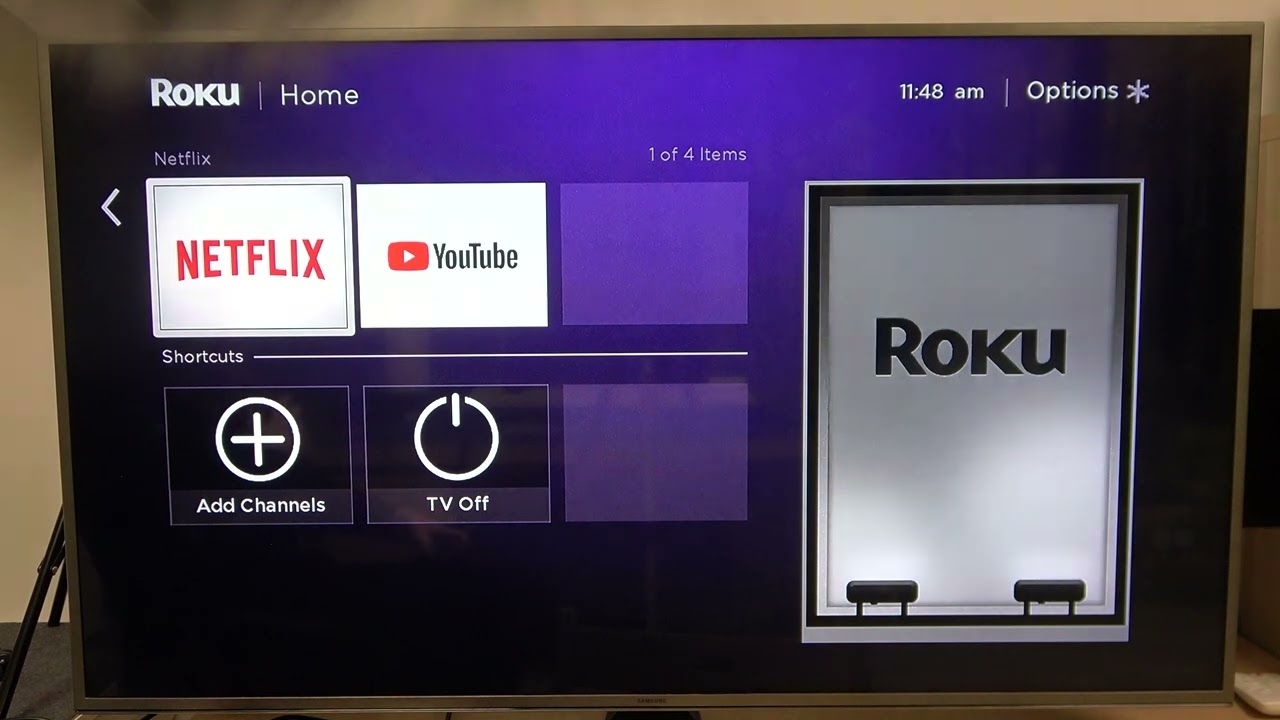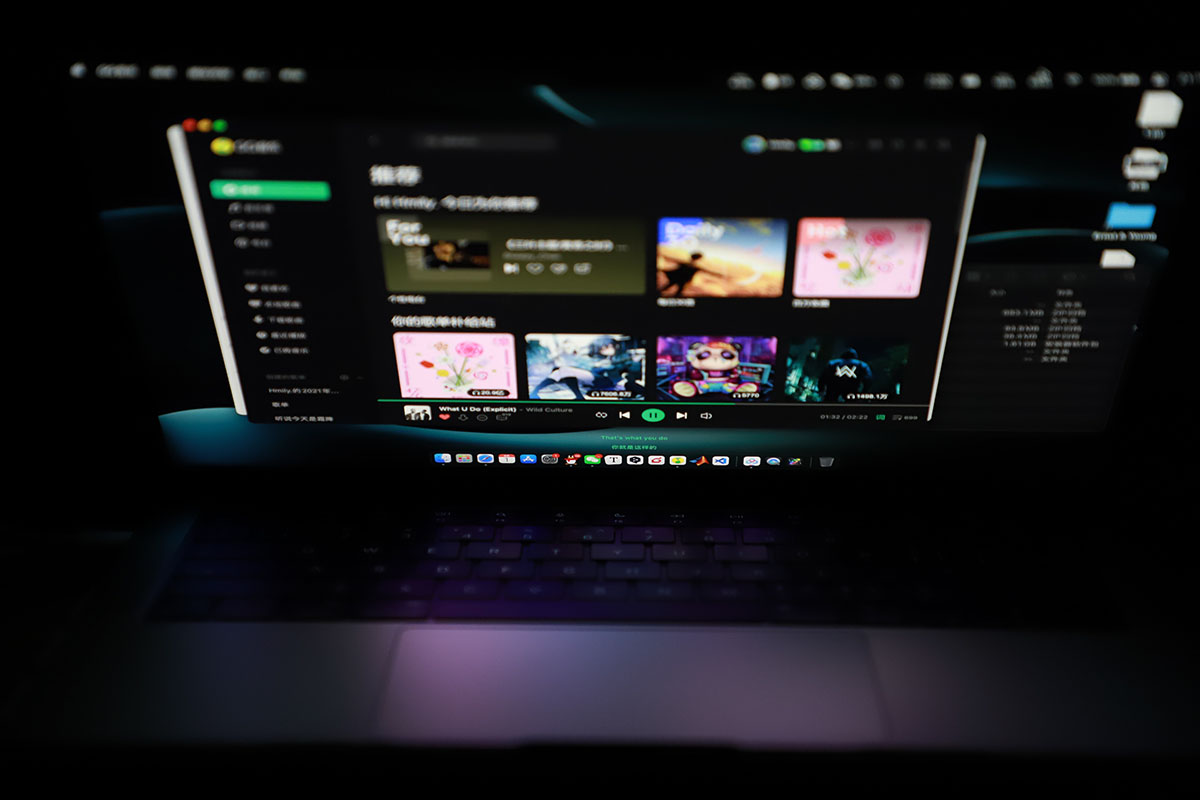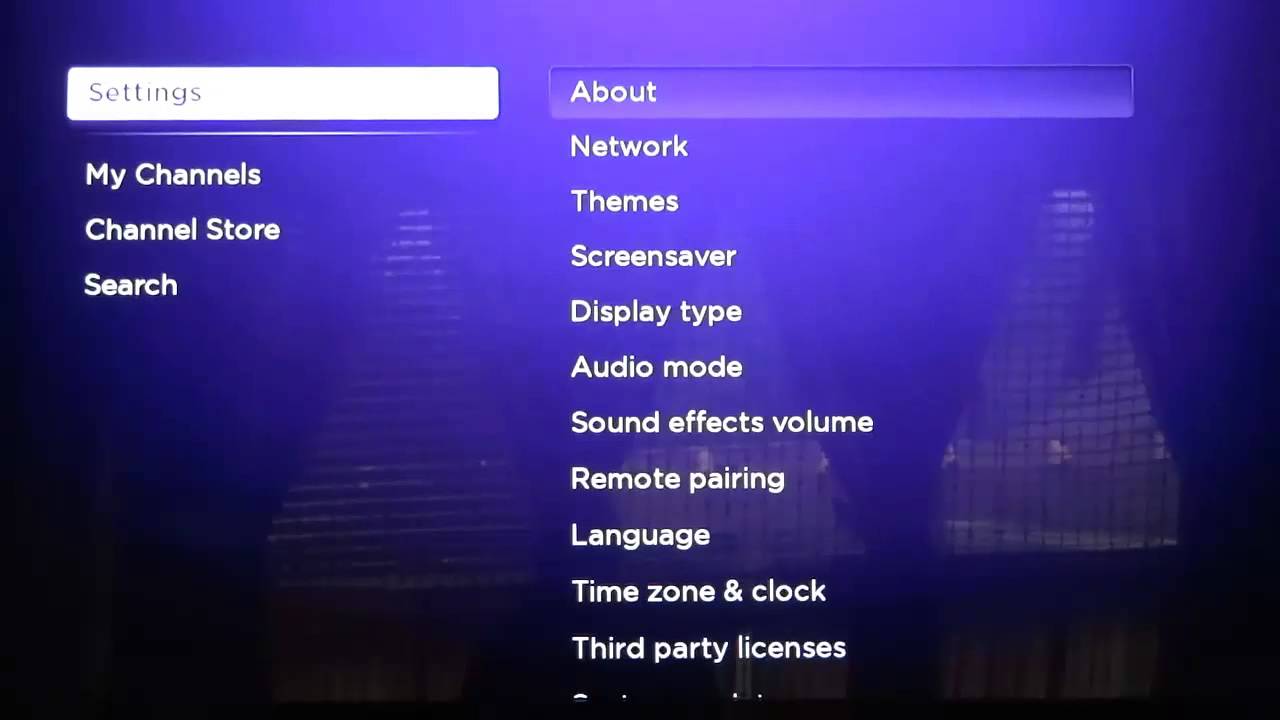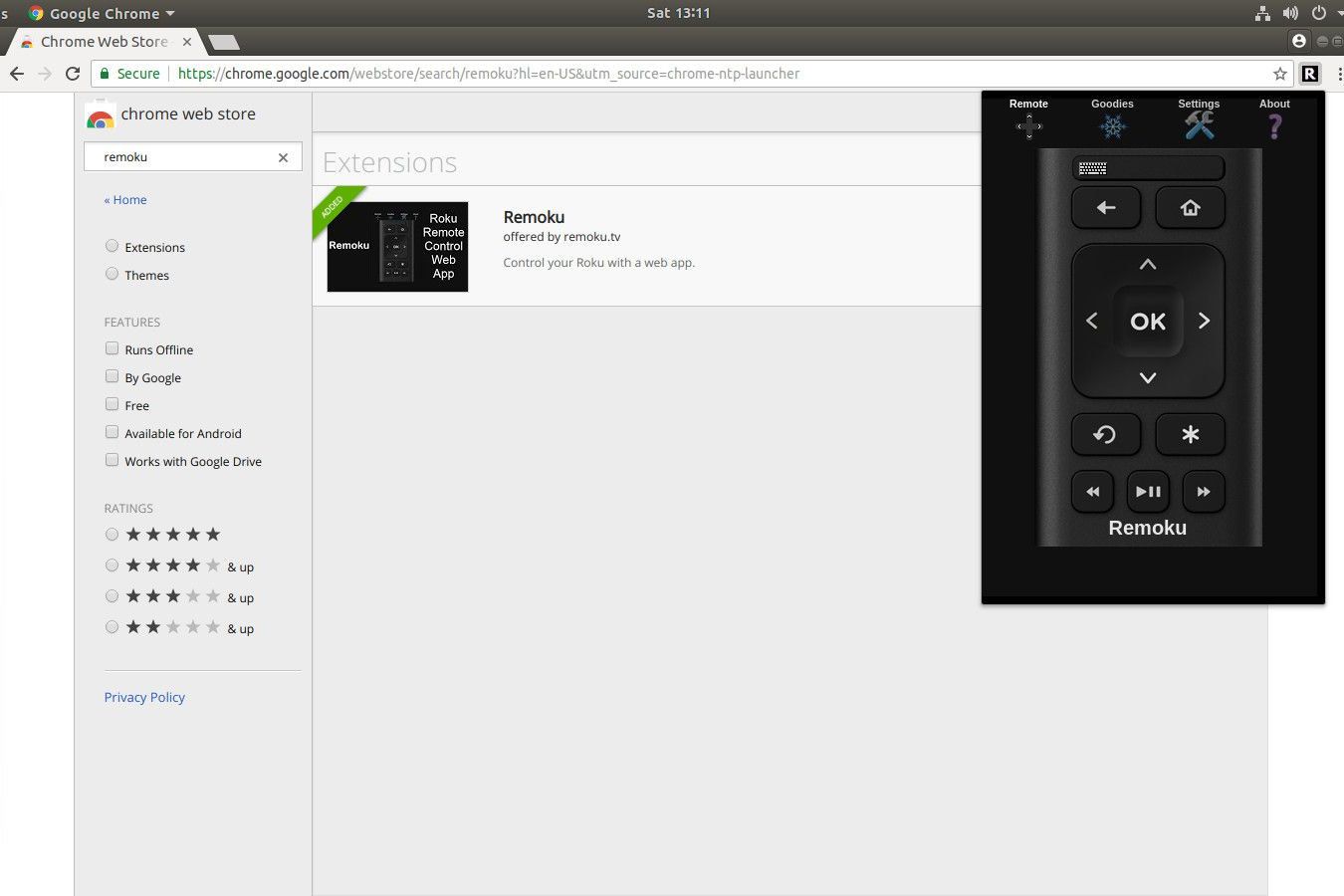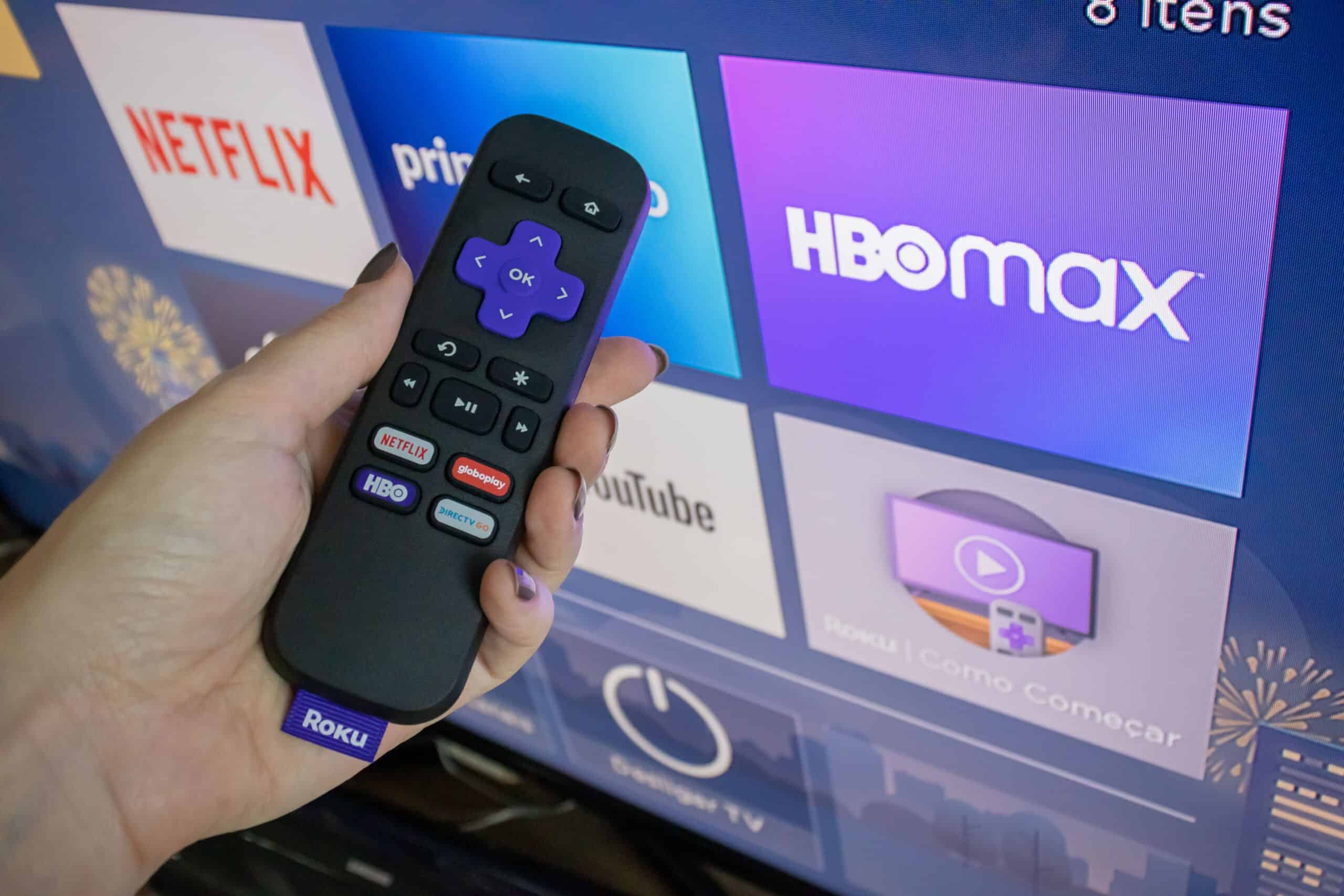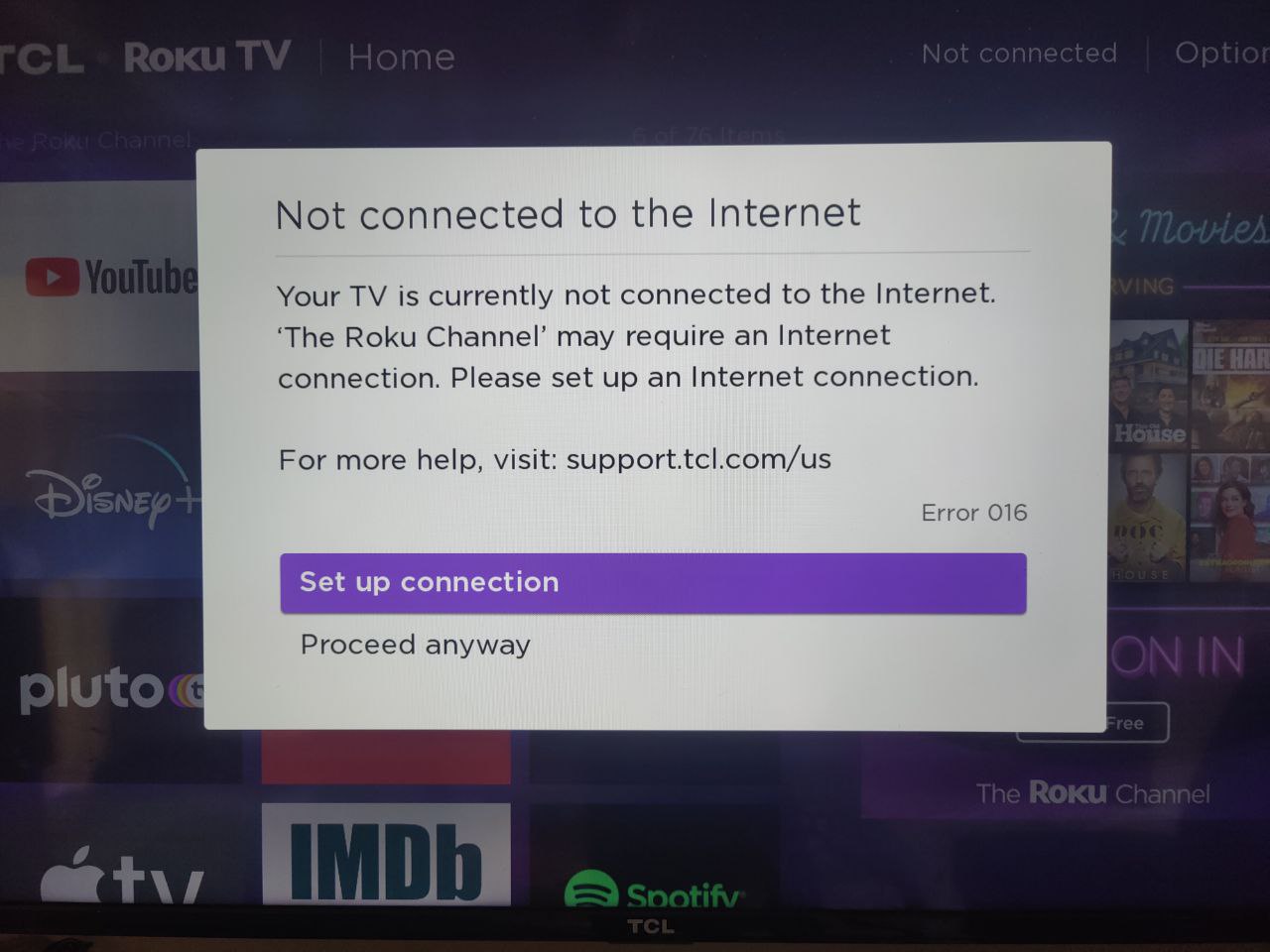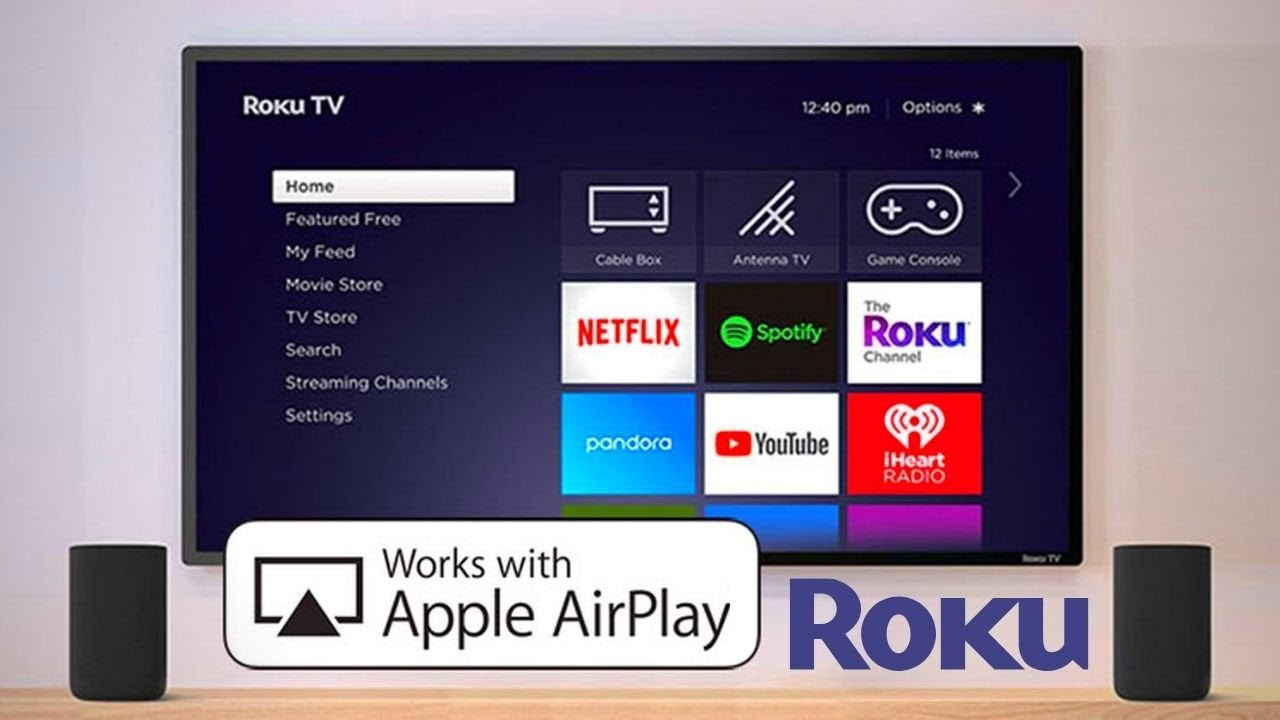What is a Mac Address?
A Mac Address, short for Media Access Control Address, is a unique identifier assigned to network interfaces of devices. It serves as a permanent hardware identifier for your device’s network connection. Similar to how every house has a unique address, every device connected to a network has a unique Mac Address. This address consists of a series of six pairs of hexadecimal numbers separated by hyphens or colons, such as XX-XX-XX-XX-XX-XX or XX:XX:XX:XX:XX:XX.
Mac Addresses are essential for communication between devices on a network. They ensure that data packets are delivered to the correct destination by identifying the source and target devices. Every network device, including your Roku streaming device, has a Mac Address assigned to it during manufacturing. This address is hardcoded into the device’s network interface and cannot be changed. It remains consistent throughout the device’s lifespan, even if you change routers or internet service providers.
Understanding your Roku device’s Mac Address can be vital for troubleshooting network connectivity issues, configuring network settings, or adding the device to your network’s whitelist. By having this information readily available, you can ensure smooth and seamless streaming experiences on your Roku device.
Why Do You Need to Find Your Roku Mac Address?
Finding your Roku Mac Address may not be something you think about on a daily basis, but there are a few important reasons why you may need this information. Let’s take a look at some of the main reasons why finding your Roku Mac Address can come in handy.
Network Troubleshooting: If you’re experiencing connectivity issues or have trouble connecting your Roku device to your home network, knowing the Mac Address can help troubleshoot the problem. By providing this information to your internet service provider or network administrator, they can assist you in resolving any network-related issues that may be affecting your streaming experience.
Router Configuration: When setting up your home network or making changes to your router’s settings, you may need to add specific devices to your network’s whitelist or configure access rules. Having the Mac Address of your Roku device allows you to easily identify and add it to the allowed devices list, ensuring uninterrupted access to your streaming content.
Parental Controls and DHCP Settings: Some routers provide advanced features like parental controls that allow you to restrict access to certain devices on your network. By having the Mac Address of your Roku device, you can assign specific DHCP settings, control access times, or implement content filters to manage the streaming activities of your family members.
Device Replacement or Upgrade: If you are replacing or upgrading your Roku device, knowing the Mac Address is crucial for transferring your network settings. Instead of reconfiguring your new device from scratch, you can simply input the Mac Address to match the settings of your old device, saving you time and effort.
In summary, finding your Roku Mac Address can be extremely useful for troubleshooting network issues, configuring router settings, implementing parental controls, and ensuring a smooth device replacement or upgrade process. Taking a few minutes to locate and store this unique identifier can save you time and frustration, enabling you to fully enjoy the streaming capabilities of your Roku device.
Finding Your Roku Mac Address
Locating the Mac Address of your Roku device is a straightforward process. There are multiple methods you can use, depending on your preference and available resources. Let’s explore three common methods for finding your Roku Mac Address.
Method 1: Finding the Roku Mac Address from the Settings Menu
1. Start by turning on your Roku device and navigating to the Home screen.
2. Using your Roku remote, scroll down and select “Settings.”
3. Within the Settings menu, scroll down and select “System.”
4. Next, select “About.”
5. On the About screen, you will find the “Network” section, which displays the Mac Address along with other network-related information. Make a note of the Mac Address.
Method 2: Finding the Roku Mac Address on the Physical Device
1. Locate your Roku device and flip it over, so you can see the bottom.
2. Look for a sticker or label on the bottom that contains information about your Roku device.
3. Among the various details listed, you should find the Mac Address. It is usually labeled as “MAC” followed by the 6 pairs of hexadecimal numbers.
4. Jot down the Mac Address from the label.
Method 3: Finding the Roku Mac Address from the Roku Mobile App
1. Ensure that you have the Roku mobile app installed on your smartphone or tablet.
2. Open the app and ensure your Roku device is connected to the same network as your mobile device.
3. Select your Roku device from the list of available devices within the app.
4. On the device details screen, navigate to the “Network” section. Here, you will find the Mac Address listed along with other network information.
5. Take note of the Mac Address displayed on the app.
By using any of these methods, you can easily locate the Mac Address of your Roku device. Remember to record the Mac Address accurately to ensure its effectiveness for troubleshooting, configuring router settings, and other network-related tasks.
Method 1: Finding the Roku Mac Address from the Settings Menu
One of the simplest ways to find the Mac Address of your Roku device is by accessing the settings menu. Here’s how you can do it:
- Start by turning on your Roku device and navigating to the Home screen.
- Using your Roku remote, scroll down and select “Settings.”
- Within the Settings menu, scroll down and select “System.”
- Next, select “About.”
- On the About screen, you will find the “Network” section, which displays the Mac Address along with other network-related information.
- Make a note of the Mac Address.
By following these steps, you can quickly and easily locate the Mac Address of your Roku device. This method is especially convenient if you have access to the Roku settings menu and prefer navigating through the device’s interface.
Knowing the Mac Address of your Roku device can be extremely beneficial, especially when troubleshooting network issues or configuring router settings. It allows you to communicate with your internet service provider or network administrator and provide them with the necessary information to resolve any connectivity problems.
Additionally, having the Mac Address readily available enables you to easily add your Roku device to your network’s whitelist or make any necessary network configurations. This ensures a smooth streaming experience and negates any potential obstacles that may arise due to network restrictions or settings.
Whether you’re an avid Roku user or simply want to optimize your streaming experience, knowing how to find the Mac Address of your Roku device is essential. Familiarize yourself with this method and always keep the Mac Address on hand whenever you may need it.
Method 2: Finding the Roku Mac Address on the Physical Device
If you’re unable to access the settings menu on your Roku device, another convenient method for finding the Mac Address is by checking the physical device itself. Follow these steps to locate the Mac Address on your Roku device:
- Locate your Roku device and flip it over, so you can see the bottom.
- Look for a sticker or label on the bottom that contains information about your Roku device.
- Among the various details listed, you should find the Mac Address. It is usually labeled as “MAC” followed by the 6 pairs of hexadecimal numbers.
- Jot down the Mac Address from the label.
By using this method, you can easily find the Mac Address of your Roku device without needing to navigate any menus or access the device’s settings. It is a quick and hassle-free way to obtain the necessary information for network troubleshooting or configuration.
Having the Mac Address readily available allows you to communicate effectively with your internet service provider or network administrator when addressing connectivity issues. It ensures that they have the accurate information needed to investigate and resolve any network-related problems you may be experiencing.
Additionally, if you plan on replacing your Roku device or upgrading to a newer model, having the Mac Address is crucial. It allows you to transfer your network settings seamlessly to the new device, saving you time and effort in the setup process.
Remember to note down the Mac Address accurately from the label on your Roku device. This unique identifier is essential for maintaining a smooth streaming experience and ensuring proper network connectivity for your Roku device.
Method 3: Finding the Roku Mac Address from the Roku Mobile App
If you have the Roku mobile app installed on your smartphone or tablet, you can easily find the Mac Address of your Roku device using this convenient method. Here’s how you can do it:
- Ensure that you have the Roku mobile app installed on your smartphone or tablet.
- Open the app and ensure your Roku device is connected to the same network as your mobile device.
- Select your Roku device from the list of available devices within the app.
- On the device details screen, navigate to the “Network” section. Here, you will find the Mac Address listed along with other network information.
- Take note of the Mac Address displayed on the app.
With the Roku mobile app, finding the Mac Address becomes even more convenient. It eliminates the need to physically access the Roku device or navigate through the settings menu. As long as your mobile device and Roku device are connected to the same network, you can quickly retrieve the Mac Address from the app.
Knowing the Mac Address of your Roku device is essential for troubleshooting network issues and configuring router settings. By having this information readily available through the Roku mobile app, you can easily communicate with your internet service provider or network administrator, providing them with the necessary details for resolving any connectivity problems.
Another advantage of using the Roku mobile app is the convenience it offers when setting up a new Roku device or upgrading to a newer model. By having the Mac Address accessible on your mobile device, you can seamlessly transfer your network settings to the new device, eliminating the need to reconfigure everything from scratch.
Keep in mind that the Roku mobile app is available for both iOS and Android devices and can be downloaded from their respective app stores. Ensure that you have the latest version of the app installed to access all its features, including conveniently retrieving the Mac Address of your Roku device.
Having the ability to find your Roku Mac Address through the Roku mobile app streamlines the process and ensures you have the necessary information at your fingertips. Take advantage of this method to simplify troubleshooting network issues, configuring router settings, or setting up new Roku devices efficiently.
Ensuring Accuracy and Troubleshooting
When finding your Roku Mac Address using any of the methods mentioned, it’s essential to ensure accuracy and troubleshoot any issues that may arise. Here are some key points to keep in mind:
1. Verify the Mac Address: Double-check the Mac Address you have recorded to make sure it matches the one displayed on your Roku device or within the Roku mobile app. Incorrectly noting or entering the Mac Address can lead to issues when configuring network settings or troubleshooting connectivity problems.
2. Use Valid Formatting: The Mac Address is a series of hexadecimal numbers separated by hyphens or colons. Make sure you use the correct format when noting or entering the Mac Address to avoid any potential errors.
3. Network Connectivity Issues: If you’re facing connectivity issues even after correctly entering your Roku Mac Address, consider checking your network settings, rebooting your router, or contacting your internet service provider for assistance. Sometimes, other factors can contribute to connectivity problems that may not be directly related to the Mac Address.
4. Seek Technical Support: If you encounter persistent network issues or difficulties finding the Mac Address, don’t hesitate to reach out to Roku technical support or consult the Roku support forums. They can provide further guidance and troubleshooting steps specific to your situation.
By addressing these considerations, you can ensure the accuracy of your Roku Mac Address and troubleshoot any potential issues you may encounter. Recording the Mac Address correctly, using the appropriate format, and seeking assistance when needed will help you effectively utilize this crucial information for network configuration and troubleshooting purposes.
Conclusion
In conclusion, finding your Roku Mac Address is an important task that can greatly benefit your network troubleshooting and configuration efforts. Whether you access it through the settings menu, obtain it from the physical device, or retrieve it using the Roku mobile app, having the Mac Address readily available can save you time and effort when dealing with network-related issues.
Knowing your Roku Mac Address allows you to communicate effectively with your internet service provider or network administrator, providing them with the necessary information to address connectivity problems. It also enables you to configure router settings, add your Roku device to a whitelist, or implement advanced features like parental controls.
Ensure accuracy when obtaining the Mac Address and use the correct formatting to avoid any potential errors. If you encounter persistent network issues, consider troubleshooting your network settings or seeking assistance from Roku technical support.
By following the methods outlined in this article and keeping the Mac Address of your Roku device readily available, you can enjoy a seamless streaming experience and make the most out of your Roku device’s capabilities.