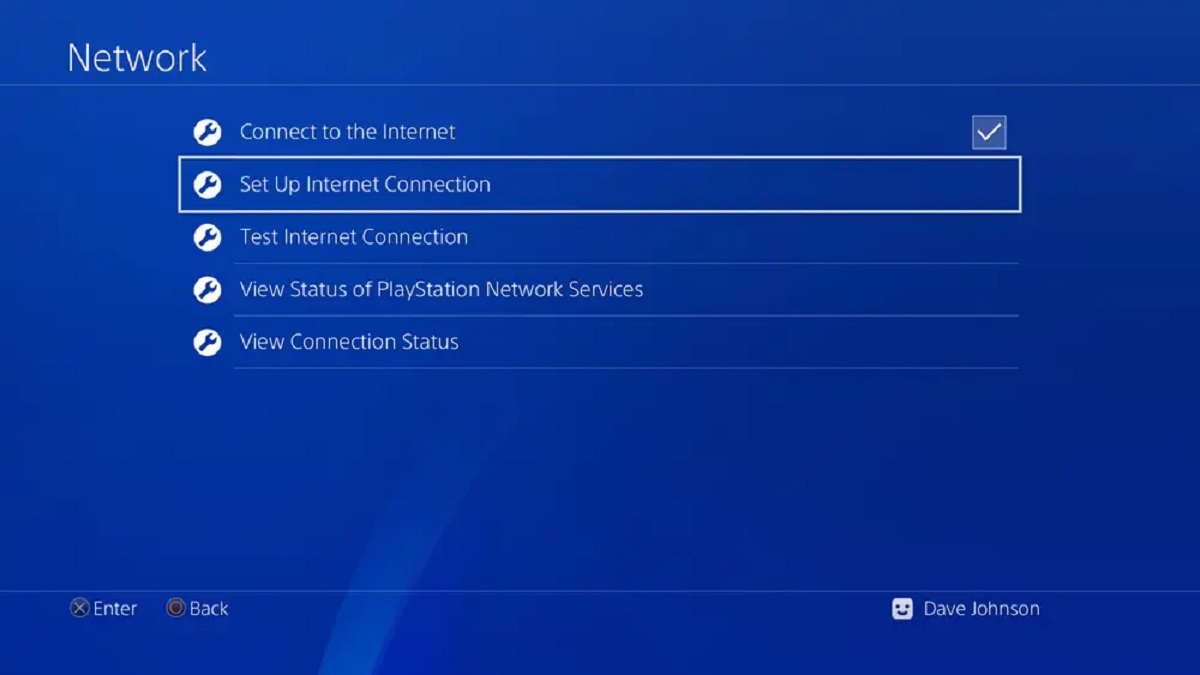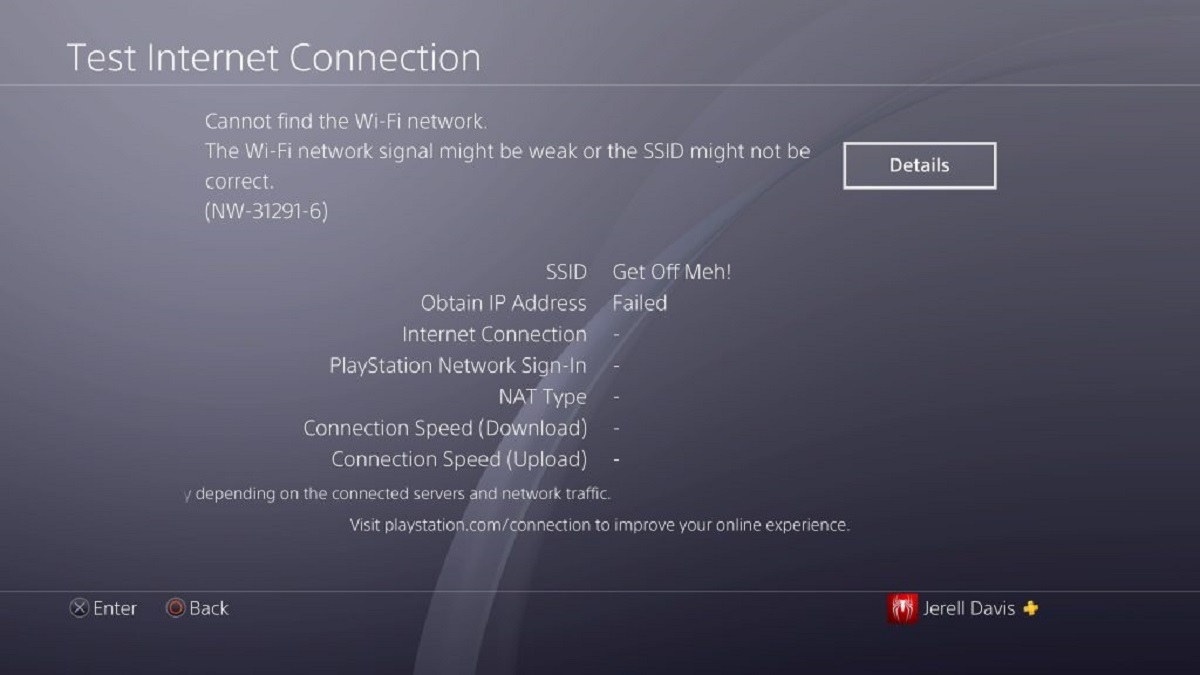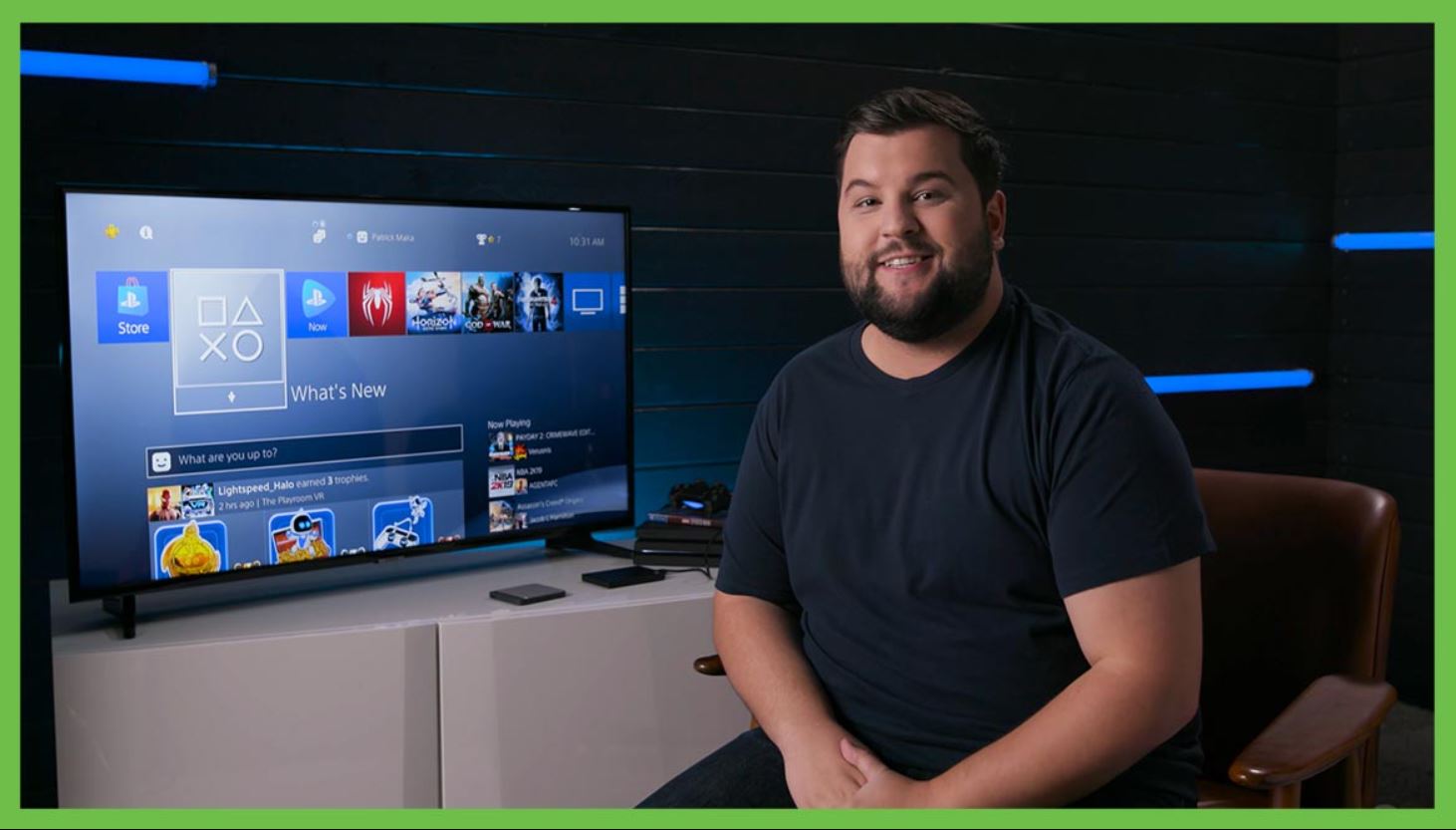Introduction
Having trouble connecting your PS4 to your WiFi? It can be frustrating when you’re eager to hop into a multiplayer game or stream your favorite movies, only to find that your console won’t connect to the internet. But don’t worry, you’re not alone. Many PS4 users face connectivity issues with their WiFi networks, and fortunately, there are several troubleshooting steps you can take to resolve the problem.
Before diving into the troubleshooting tips, it’s important to understand that there could be various reasons why your PS4 is not connecting to WiFi. It could be due to a weak WiFi signal, router compatibility issues, network congestion, or even a technical glitch with your console. The good news is that most of these problems can be resolved with some simple troubleshooting steps.
In this article, we will explore some common reasons why your PS4 may be having trouble connecting to WiFi, as well as provide you with practical solutions to help you get your console back online. Whether you’re a gaming enthusiast looking to join your friends online, or a movie lover wanting to stream your favorite shows, these troubleshooting tips will come in handy.
Keep in mind that not all solutions may work for every situation, but we will guide you through a series of steps to help troubleshoot and resolve your WiFi connectivity issues with your PS4.
Possible Reasons for PS4 Not Connecting to WiFi
There can be several potential reasons why your PS4 is not connecting to WiFi. Understanding these reasons can help you identify the root cause and find an appropriate solution. Here are some common culprits:
- Weak WiFi Signal: If your PS4 is located too far away from the router or there are physical obstructions like walls or objects blocking the signal, it can result in a weak WiFi connection.
- Router Compatibility Issues: Some routers may not be fully compatible with the PS4, leading to connectivity problems. It’s important to ensure that your router supports the necessary WiFi standards and protocols.
- Network Congestion: If you have multiple devices connected to your WiFi network and they are all consuming bandwidth, it can cause network congestion resulting in connection issues for your PS4.
- Outdated Firmware: Outdated firmware on either your PS4 or router can lead to compatibility issues and hinder WiFi connectivity. It’s always a good idea to keep your devices updated with the latest firmware.
- WiFi Interference: Other electronic devices in close proximity to your PS4 or router, such as cordless phones or microwaves, can interfere with the WiFi signal and disrupt the connection.
- Incorrect Network Settings: Sometimes, incorrect network settings on your PS4 can prevent it from connecting to WiFi. This can happen if the network settings were accidentally changed or if the automatic connection setup is not functioning properly.
- Router Issues: Occasionally, the issue may lie with your router itself. It could be experiencing hardware or software problems that are affecting the WiFi connectivity for all devices, including your PS4.
Now that we have identified some of the possible reasons why your PS4 is not connecting to WiFi, let’s move on to the troubleshooting tips that can help you resolve this issue and get your console back online.
Troubleshooting Tips
When your PS4 is not connecting to WiFi, it’s time to roll up your sleeves and start troubleshooting. Try the following tips to address the issue and get your console back online:
- Check Your WiFi Connection: Before diving into complex troubleshooting steps, make sure that your WiFi is working properly by testing it with another device like a smartphone or laptop.
- Restart Your PS4 and Router: Sometimes, a simple restart can fix connectivity issues. Turn off your PS4 and unplug your router’s power cable for about 30 seconds, then plug it back in and turn on your PS4.
- Adjust Your WiFi Frequency: If you’re using a dual-band router, try switching between the 2.4GHz and 5GHz frequency bands to see if one provides a more stable connection for your PS4.
- Check for Firmware Updates: Ensure that both your PS4 and router have the latest firmware installed. Check the manufacturer’s website or the system settings on your devices for any available updates.
- Move Your PS4 Closer to the Router: If your PS4 is located far away from your router, try moving it closer to improve the WiFi signal strength. A stronger signal usually results in better connectivity.
- Disable WiFi Interference: If you suspect interference from other devices or appliances, try moving your router away from them or keeping them turned off while using your PS4.
- Manually Configure the PS4’s Network Settings: If the automatic connection setup is not working, you can manually configure the network settings on your PS4. This involves entering the SSID and password for your WiFi network.
- Reset Your Router to Default Settings: As a last resort, you can reset your router to its default settings. Be aware that this will erase any customized settings, so make sure to have the necessary information to set up your WiFi network again.
- Contact Your Internet Service Provider (ISP): If none of the above solutions work, it’s possible that the issue lies with your internet service provider. Contact them for assistance and ensure there are no connectivity issues on their end.
By following these troubleshooting tips, you should be able to identify and resolve the issue preventing your PS4 from connecting to WiFi. Remember, every situation may be unique, so feel free to try multiple solutions until you find the one that works for you.
Check Your WiFi Connection
Before diving into complex troubleshooting steps, the first thing you should do when your PS4 is not connecting to WiFi is to verify the status of your WiFi connection. This will help you determine whether the issue lies with your PS4 or with the network itself.
Start by testing your WiFi connection with another device such as a smartphone, tablet, or laptop. If other devices are able to connect to the WiFi network and access the internet without any issues, then the problem likely lies with your PS4. However, if multiple devices are experiencing connectivity problems, then the issue may be with your WiFi network.
If you confirm that your WiFi connection is indeed working properly, proceed with the following troubleshooting tips. However, if there are connectivity issues with other devices as well, it’s advisable to contact your internet service provider (ISP) for assistance in resolving the WiFi network problem.
Now that you have verified the status of your WiFi connection, let’s move on to the next troubleshooting step.
Restart Your PS4 and Router
When facing connectivity issues with your PS4, one of the simplest and most effective troubleshooting steps is to restart both your console and your router. Restarting these devices can often resolve minor glitches and refresh the network connection.
To restart your PS4, follow these steps:
- On your PS4 controller, press and hold the power button on the front of the console until it beeps twice and turns off.
- Unplug the power cord from the back of the PS4 and wait for a few minutes.
- Plug the power cord back in and press the power button to turn on your PS4.
Next, to restart your router, follow these steps:
- Locate the power cable of your router and unplug it from the power outlet.
- Wait for about 30 seconds before plugging the power cable back into the outlet.
- Allow the router a few moments to fully restart.
Once both your PS4 and router have been restarted, attempt to connect your PS4 to the WiFi network again and check if the issue has been resolved. In some cases, a simple restart can clear any temporary connection problems and allow for a successful connection.
If restarting your PS4 and router doesn’t resolve the issue, proceed to the next troubleshooting step.
Adjust Your WiFi Frequency
One potential solution to fix connectivity issues between your PS4 and WiFi network is to adjust the frequency settings on your router. Most modern routers offer both 2.4GHz and 5GHz frequency bands, each with its pros and cons.
The 2.4GHz band has a longer range and is better at penetrating walls and other obstacles. However, it is also more susceptible to interference from other devices, such as cordless phones and microwaves. On the other hand, the 5GHz band offers faster speeds but has a shorter range.
To adjust your WiFi frequency settings, follow these steps:
- Access your router’s administration settings by entering its IP address in a web browser. The default IP address is typically printed on the back of the router or mentioned in the user manual.
- Find the wireless settings or WiFi settings section in the router’s administration panel.
- Look for the option to switch between 2.4GHz and 5GHz frequency bands and select the one that offers the optimal balance of range and speed.
- Save the changes and wait for the router to apply the new settings.
Once you have adjusted the frequency settings on your router, restart your PS4 and attempt to reconnect to the WiFi network. This step can help eliminate potential interference and improve the stability of your connection.
If adjusting the WiFi frequency doesn’t resolve the issue, proceed to the next troubleshooting step.
Check for Firmware Updates
Outdated firmware on your PS4 or router can lead to compatibility issues and hinder WiFi connectivity. It’s always recommended to keep your devices updated with the latest firmware to ensure optimal performance and compatibility.
To check for firmware updates on your PS4, follow these steps:
- On your PS4 home screen, go to the Settings menu.
- Select “System Software Update.”
- If an update is available, follow the on-screen instructions to download and install it.
- Once the update is complete, restart your PS4 and attempt to connect to the WiFi network again.
Checking for firmware updates on your router may vary depending on the brand and model. Generally, you can follow these steps:
- Access your router’s administration settings by entering its IP address in a web browser.
- Navigate to the firmware or software update section in the router’s administration panel.
- Check if there are any available updates and follow the instructions provided by the manufacturer to download and install them.
- After the firmware update is complete, restart your router.
By ensuring that both your PS4 and router are running the latest firmware versions, you eliminate any potential compatibility issues that might be causing the WiFi connectivity problem. This step can significantly improve the chances of successfully connecting your PS4 to the WiFi network.
If checking for firmware updates does not resolve the issue, continue to the next troubleshooting step.
Move Your PS4 Closer to the Router
If your PS4 is located far away from your router, the distance and physical obstructions may weaken the WiFi signal and result in a poor connection. By moving your PS4 closer to the router, you can improve the signal strength and increase the chances of a stable WiFi connection.
Here are a few tips on how to effectively move your PS4 closer to the router:
- Identify the ideal location for your PS4 that is closer to the router. Look for areas where there are fewer obstacles, such as walls or other electronic devices, that can interfere with the WiFi signal.
- Grab an Ethernet cable and connect one end to the Ethernet port on the back of your PS4.
- Connect the other end of the Ethernet cable to one of the LAN ports on your router.
- This wired connection bypasses the need for WiFi and provides a direct connection to the router, resulting in a more stable and reliable connection.
While a wired connection is generally more reliable, if you prefer using WiFi, you can still move your PS4 closer to the router. Just keep in mind that physical obstacles can still affect the signal quality.
After moving your PS4 closer to the router, restart both your PS4 and the router, then attempt to reconnect to the WiFi network. By reducing the distance between your console and the router, you increase the likelihood of a strong WiFi signal and a successful connection.
If moving your PS4 closer to the router does not resolve the issue, continue to the next troubleshooting step.
Disable WiFi Interference
WiFi interference from other electronic devices in close proximity to your PS4 or router can disrupt the WiFi signal and negatively impact the connection. If you suspect that WiFi interference is causing the connectivity problem, there are several steps you can take to mitigate it.
Here are some tips to disable WiFi interference:
- Moving or repositioning devices: If you have devices like cordless phones, microwaves, or baby monitors near your PS4 or router, try moving them away or repositioning them to reduce interference.
- Switching channels: Many routers allow you to select different WiFi channels. If you notice interference on the current WiFi channel, try switching to a less congested channel to minimize interference from other nearby devices.
- Using a WiFi analyzer: You can use a WiFi analyzer app or software to scan your WiFi network and identify sources of interference. This can help you pinpoint devices or other WiFi networks that might be causing interference, allowing you to take appropriate action.
- Upgrading to a dual-band router: Dual-band routers operate on both 2.4GHz and 5GHz frequency bands. If you’re experiencing excessive interference on the 2.4GHz band, consider upgrading to a dual-band router to take advantage of the less crowded 5GHz band.
- Using WiFi extenders or repeaters: If your PS4 is located far away from the router, WiFi extenders or repeaters can help amplify the WiFi signal and extend its reach. These devices can help improve signal strength and reduce the impact of interference.
- Choosing different WiFi channels for 2.4GHz and 5GHz: If your router supports both frequency bands, consider assigning different channels for each band to minimize interference between them.
By addressing WiFi interference, you can improve the quality and stability of your WiFi connection, thus increasing the chances of your PS4 successfully connecting to the network.
If disabled WiFi interference doesn’t resolve the issue, proceed to the next troubleshooting step.
Manually Configure the PS4’s Network Settings
If the automatic connection setup on your PS4 is not working properly, you can try manually configuring the network settings to establish a successful WiFi connection. This step involves entering the SSID (network name) and password for your WiFi network.
Follow these steps to manually configure the network settings on your PS4:
- On your PS4 home screen, go to the Settings menu.
- Select “Network” and then choose “Set Up Internet Connection”.
- Choose “Use WiFi” and select “Custom”.
- Select your WiFi network from the list of detected networks.
- Enter the password for your WiFi network and follow the on-screen instructions to complete the setup.
Ensure that you enter the correct SSID and password for your WiFi network. Pay close attention to uppercase and lowercase letters, as they are case-sensitive.
After manually configuring the network settings, test the connection to see if your PS4 successfully connects to the WiFi network. If the connection is established, you should be able to access online features, play multiplayer games, and stream content.
If manually configuring the network settings does not resolve the issue, proceed to the next troubleshooting step.
Reset Your Router to Default Settings
If all else fails and your PS4 still cannot connect to your WiFi network, you may need to reset your router to its default settings. This step will erase any customized settings on the router, so be sure to have the necessary information to set up your WiFi network again.
Follow these steps to reset your router to its default settings:
- Locate the reset button on your router. It is usually a small, recessed button that may require a pin or paperclip to press.
- Press and hold the reset button for about 10 to 15 seconds or until the router’s lights blink or turn off and on.
- Release the reset button and allow the router a few moments to reboot and restore its default settings.
Once your router has been reset, you will need to set up your WiFi network again by entering the SSID and password. Refer to your router’s documentation or consult your internet service provider if you need assistance with the setup process.
After setting up your router again, restart your PS4 and try connecting to the WiFi network. This fresh start for both the router and the PS4 may resolve any configuration issues or conflicts that were preventing a successful connection.
If resetting your router to default settings does not resolve the issue, there may be an underlying problem with your internet service provider or your PS4’s hardware. In this case, it is recommended to contact your internet service provider for further assistance or reach out to Sony support for help with your PS4.
Contact Your Internet Service Provider (ISP)
If you have exhausted all the troubleshooting options and your PS4 still cannot connect to your WiFi network, it may be time to get in touch with your internet service provider (ISP) for further assistance. They can help troubleshoot and identify any network issues that may be affecting your connectivity.
When contacting your ISP, provide them with specific details about your setup and the steps you have already taken to troubleshoot the issue. This will help them better understand the problem and provide you with appropriate guidance.
Your ISP may perform diagnostic tests or remotely access your router to check for any connectivity or configuration problems on their end. They can also verify that your internet service is active and functioning properly.
If the issue is determined to be with your internet service or network infrastructure, the ISP can work with you to resolve it. They may schedule a technician visit or provide instructions to fix any issues remotely. In some cases, they may need to replace or upgrade your equipment.
Remember to keep any relevant information such as account details, equipment serial numbers, and any error messages or codes you have encountered during your troubleshooting attempts. This will help expedite the support process when contacting your ISP.
It’s important to note that if multiple devices in your home are experiencing connectivity issues, it is more likely that the problem lies with your internet service rather than your PS4 specifically.
By contacting your ISP, you can take advantage of their technical expertise and resources to help resolve the WiFi connectivity problem with your PS4. They have the knowledge and tools to diagnose and address network issues, ensuring a smooth and stable online gaming or streaming experience.
Conclusion
In conclusion, encountering connectivity issues with your PS4 not connecting to WiFi can be frustrating, but with the right troubleshooting steps, you can get back online and enjoy your gaming or streaming experience. We explored several common reasons that can cause this problem, including weak WiFi signal, router compatibility issues, network congestion, outdated firmware, WiFi interference, incorrect network settings, or router issues.
To troubleshoot and resolve the issue, we provided a range of practical solutions. These include checking your WiFi connection, restarting your PS4 and router, adjusting your WiFi frequency, checking for firmware updates, moving your PS4 closer to the router, disabling WiFi interference, manually configuring the PS4’s network settings, resetting your router to default settings, and contacting your internet service provider (ISP) for assistance.
Remember, not all solutions may work in every situation, and it may require trying multiple troubleshooting steps to find the one that resolves your specific issue. Each step is designed to help you diagnose and rectify the problem, so be patient and diligent in your troubleshooting efforts.
If you have gone through all the troubleshooting steps outlined in this article and your PS4 still cannot connect to your WiFi network, it may be necessary to seek further assistance from your ISP or Sony support. They can provide additional guidance and expertise to help resolve the issue.
By following these troubleshooting tips, you can improve the chances of successfully connecting your PS4 to your WiFi network and enjoy uninterrupted gaming sessions or streaming experiences. Don’t let connectivity issues hinder your gaming fun – take the necessary steps to get your PS4 back online and enjoy seamless gameplay.