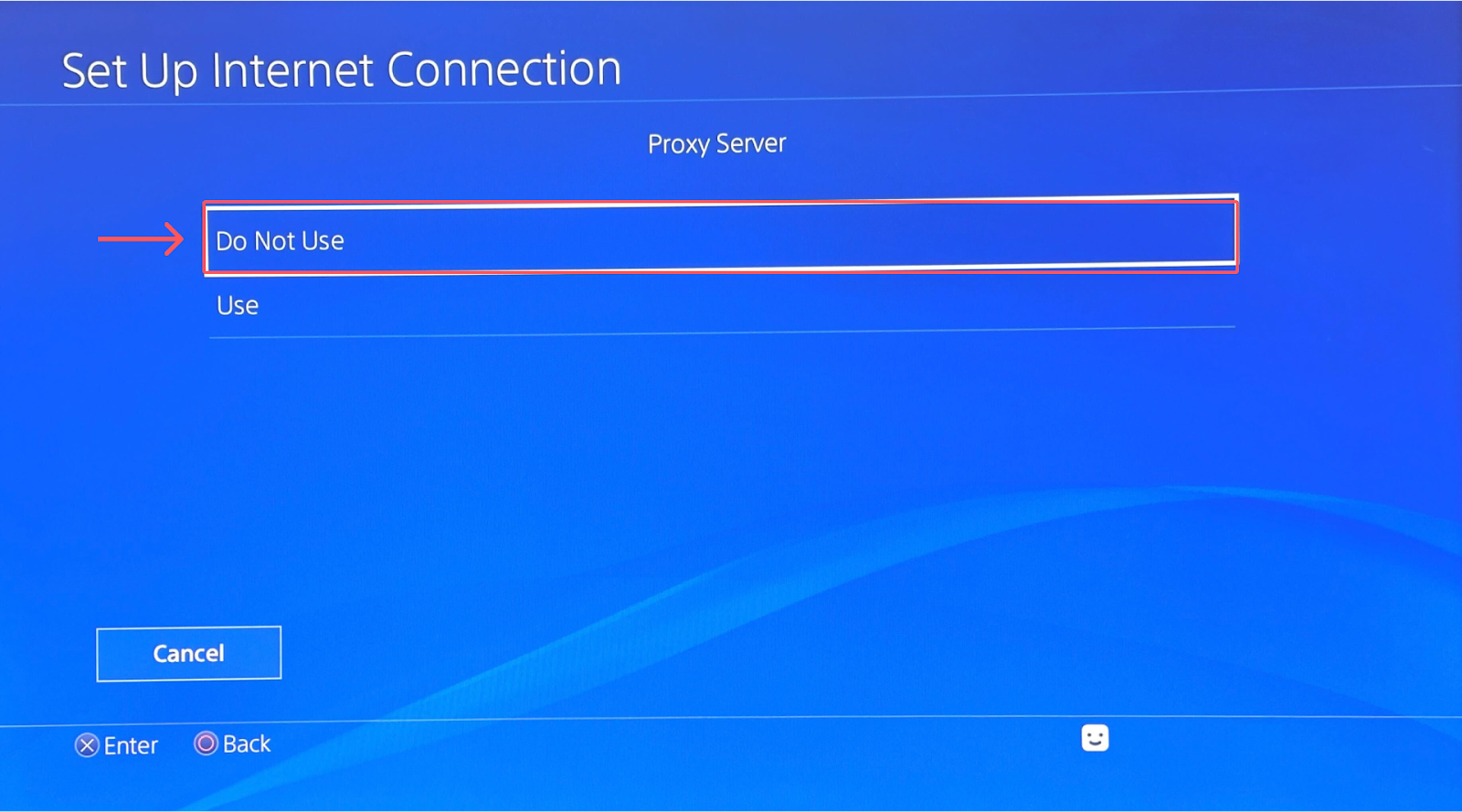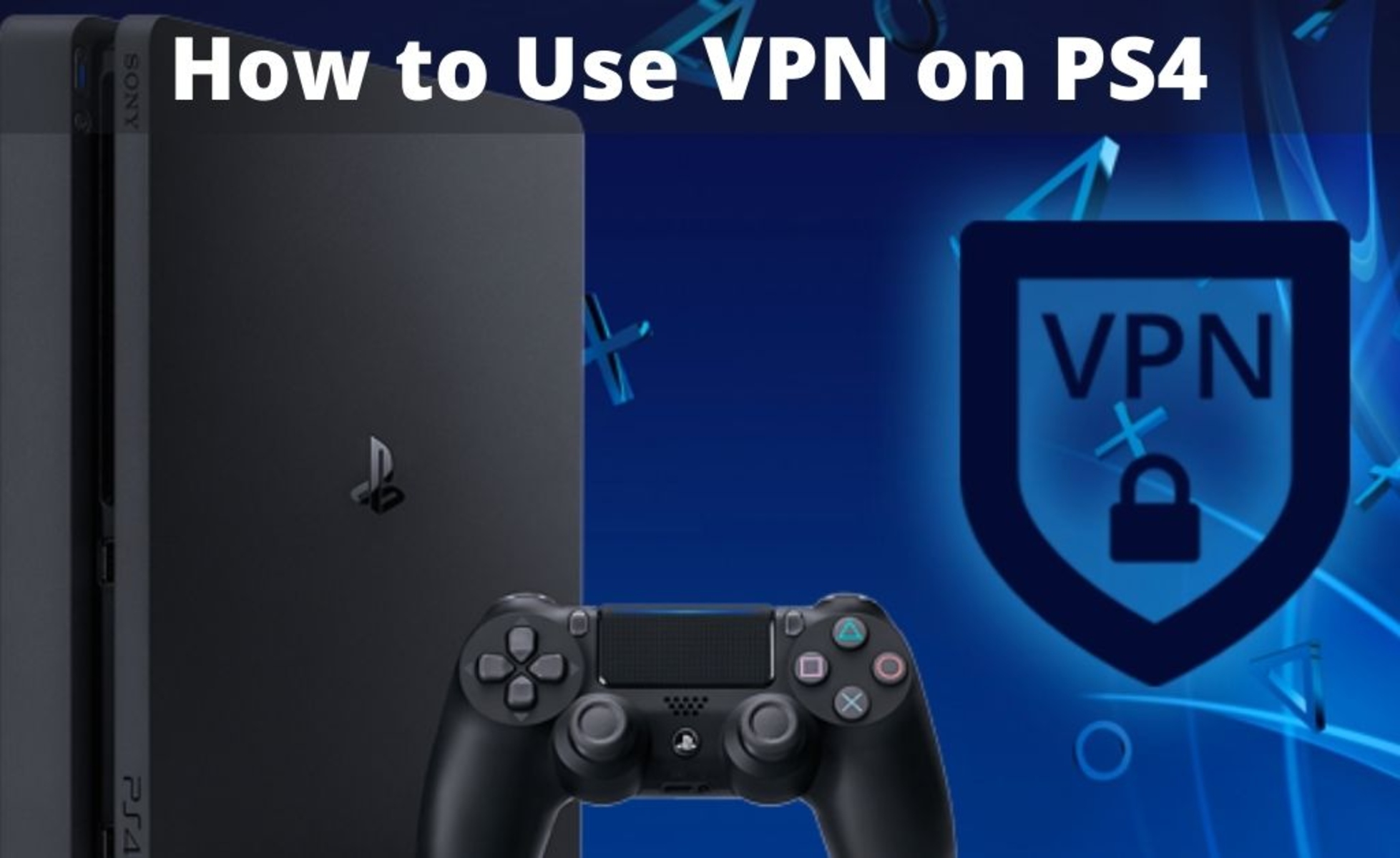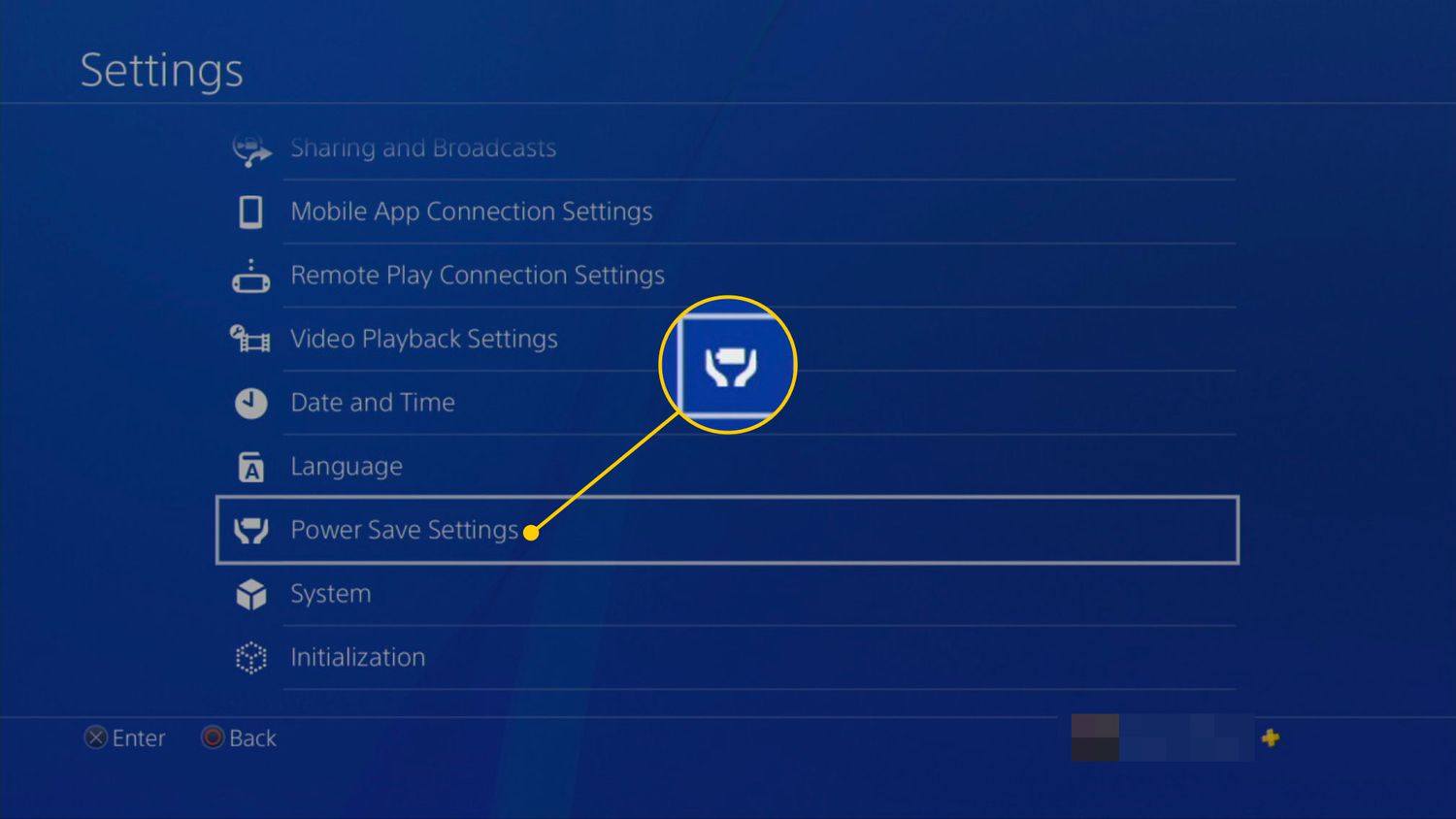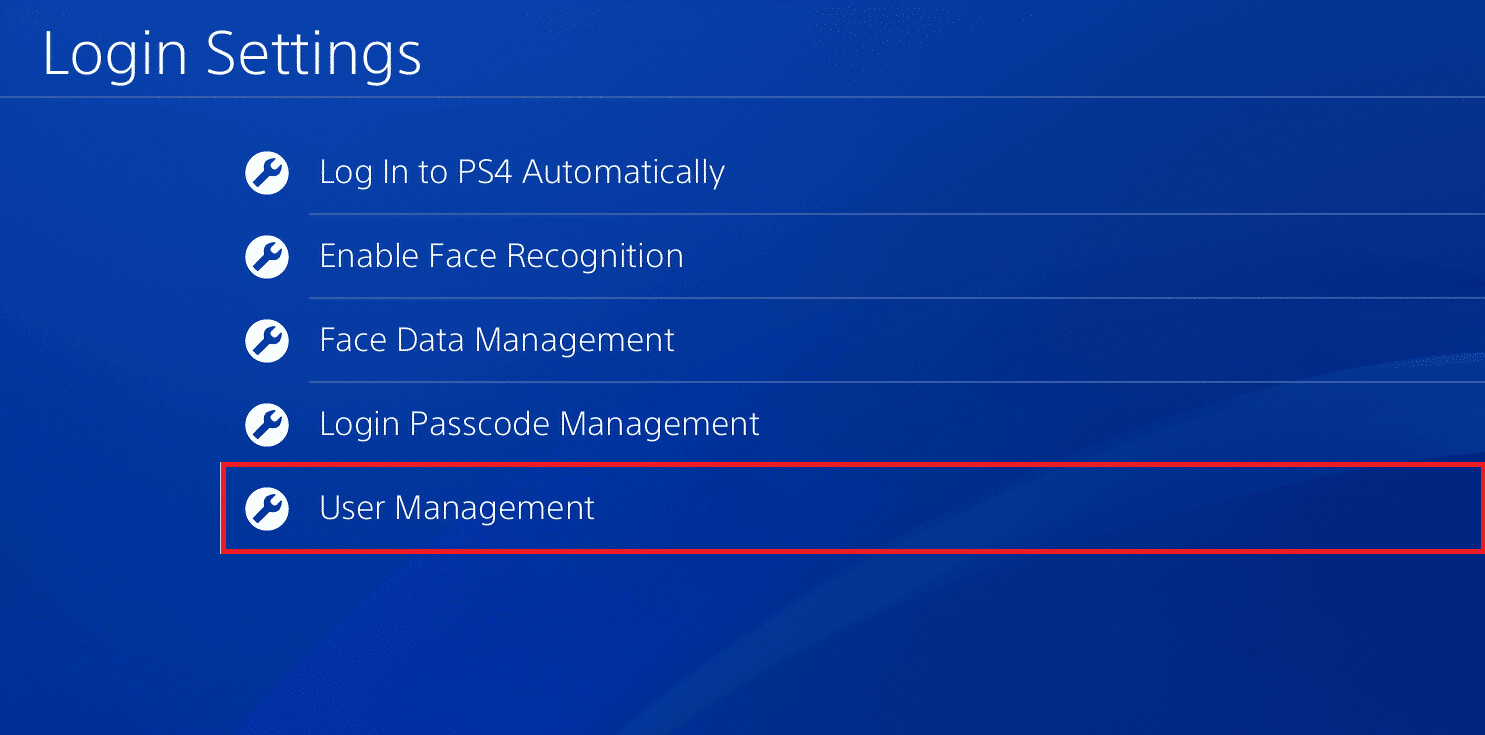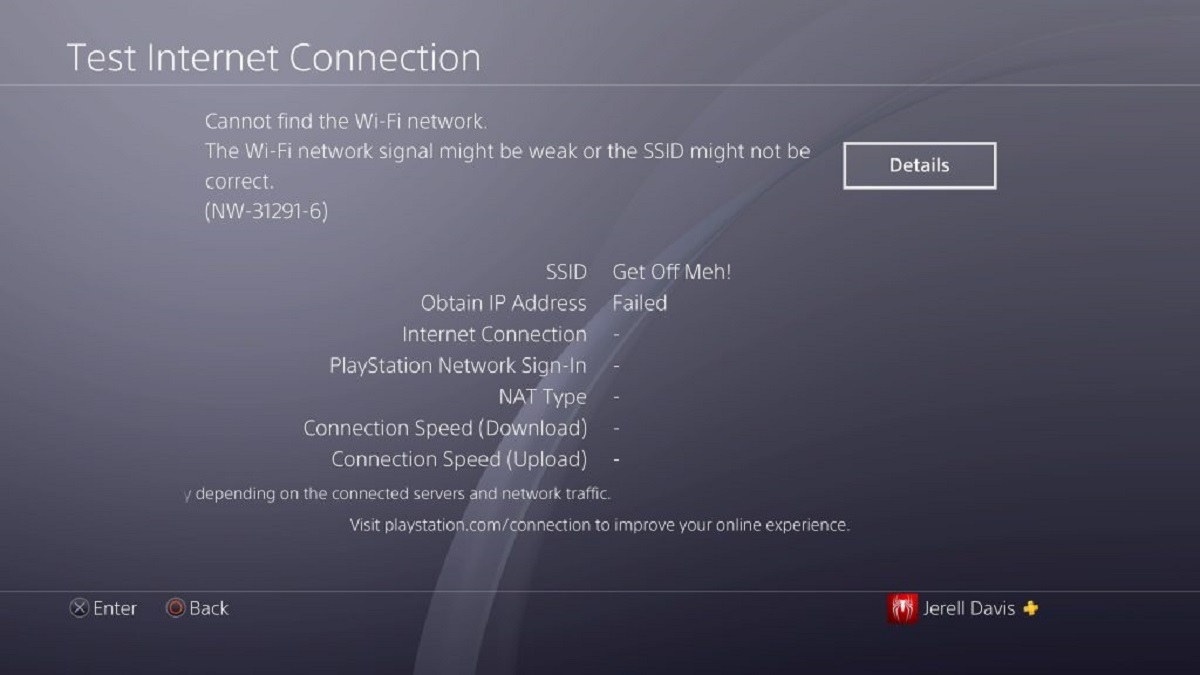Introduction
Welcome to the world of gaming on your PlayStation 4 (PS4)! As an avid PS4 user, you might have encountered the perplexing situation of your console asking for a proxy server. Don’t worry; you’re not alone! This article will provide you with a comprehensive understanding of what a proxy server is, why your PS4 is asking for it, and how to disable it if needed.
A proxy server acts as an intermediary between your device and the internet. It allows you to access web content by routing your internet connection through another server. This can be useful for various reasons, such as improving security, accessing region-restricted content, or enhancing network performance.
However, there are instances where your PS4 might prompt you to configure a proxy server. This can happen due to a variety of reasons, ranging from network configuration issues to unintentional settings. Understanding the underlying causes will enable you to effectively troubleshoot the problem and get back to gaming seamlessly.
In the following sections, we will delve into the reasons why your PS4 might be asking for a proxy server and provide step-by-step instructions on how to disable it if necessary. Whether you’re a tech-savvy gamer or just someone who wants to get back to their gaming experience smoothly, this article will guide you every step of the way.
What is a Proxy Server?
A proxy server is a middleman between your device (in this case, your PS4) and the internet. It sits between your console and the websites or services you want to access, forwarding your requests and receiving responses on your behalf. Essentially, it acts as a gateway, allowing you to browse the internet while keeping your IP address hidden and providing additional features.
When you connect to the internet through a proxy server, your web traffic is rerouted through that server before reaching its final destination. This process can provide several benefits:
- Anonymity: By using a proxy server, you can mask your IP address, making it difficult for websites or services to track your online activities. This enhances your privacy and security while browsing.
- Access to Restricted Content: Some websites or services are region-restricted, which means they can only be accessed from specific geographic locations. With a proxy server, you can mask your actual location and access region-locked content.
- Improved Performance: In some cases, a proxy server can help optimize network performance by caching web content. When you request a webpage, the server might already have a cached copy, resulting in faster loading times.
- Security: Proxy servers can act as a shield between your device and the internet, providing an additional layer of security against malicious websites or cyber attacks.
Proxy servers come in various types, including HTTP proxies, HTTPS proxies, SOCKS proxies, and more. Each type has its own specific use case and benefits.
Now that you have a general understanding of what a proxy server is and its benefits, let’s explore why your PS4 might be asking for a proxy server and how to address this issue.
Reasons why your PS4 is asking for a Proxy Server
There are several reasons why your PS4 might be asking for a proxy server configuration. Understanding these reasons will help you troubleshoot the issue effectively. Let’s explore the most common causes:
- Network Configuration Issues: Sometimes, network configuration issues can trigger your PS4 to prompt for a proxy server. This can occur if there are conflicts with your router settings or if there’s a problem with your internet connection.
- Manual Proxy Settings: It’s possible that someone manually configured a proxy server on your PS4, either intentionally or by mistake. If proxy settings are enabled, your console will continue to ask for proxy server details.
- Malware or Adware: Malicious software or adware infections on your PS4 can alter your network settings, including the use of a proxy server. These infections might hijack your internet traffic or attempt to track your activities through a proxy server.
- Network Interference: Certain network interference or firewall settings may cause your PS4 to prompt for a proxy server. This can happen when network administrators enforce proxy configurations to control internet access within a network.
- Inaccurate DNS Settings: DNS (Domain Name System) settings translate website addresses into IP addresses. If your PS4’s DNS settings are incorrect, it can lead to proxy server prompts.
It’s important to note that while using a proxy server can offer benefits, it’s not necessary for the normal functioning of your PS4. Most users opt to disable proxy settings unless they have a specific need for one.
In the next section, we will guide you through the process of disabling the proxy server on your PS4, resolving any issues that arise as a result of its configuration.
How to Disable a Proxy Server on PS4
If your PS4 is asking for a proxy server and you wish to disable it, you can follow these step-by-step instructions:
- Turn on your PS4 and navigate to the main menu.
- From the main menu, go to “Settings”.
- In the Settings menu, scroll down and select “Network”.
- Within the Network settings, choose “Set Up Internet Connection”.
- When prompted to select a network connection method, choose either “Use Wi-Fi” or “Use a LAN Cable” depending on your network setup.
- Select “Custom” when asked to choose your network settings.
- At the IP Address Settings, DHCP Host Name, and DNS Settings screens, select “Automatic” to let your PS4 automatically obtain the necessary information.
- When you reach the Proxy Server screen, make sure to select “Do Not Use”. This will disable the proxy server settings.
- Continue through the remaining screens, selecting “Automatic” for MTU Settings and “Do Not Use” for Proxy Server.
- Finally, select “Test Internet Connection” to confirm that your PS4 is now connected without the need for a proxy server.
Once you have successfully disabled the proxy server on your PS4, you should no longer receive prompts for proxy server configuration. Your console will be able to connect to the internet directly, allowing you to enjoy your gaming experience without any interruptions.
If you continue to experience issues or if the proxy server prompt persists, it is recommended to contact your internet service provider (ISP) or consult the official PlayStation support channels for further assistance.
Troubleshooting Common Proxy Server Issues on PS4
While disabling the proxy server on your PS4 should resolve most issues, it’s possible to encounter some common problems related to proxy settings. Here are a few troubleshooting steps you can take:
- Double-check the Proxy Server Settings: If you’re still being prompted for a proxy server after disabling it, go back to the network settings on your PS4 and ensure that the “Do Not Use” option is selected. It’s possible that the changes didn’t save properly.
- Reset Network Settings: If the issue persists, you can try resetting your network settings on the PS4. This can be done by going to the Settings menu, selecting “Network”, and then choosing the “Set Up Internet Connection” option. Follow the prompts to set up your network connection again and see if the problem resolves.
- Reset Router Settings: In some cases, the problem might lie with your router settings. To rule this out, try resetting your router to its default settings. This can usually be done by pressing and holding the reset button on the router for a few seconds. After the router restarts, reconnect your PS4 to the network and test if the proxy server issue persists.
- Scan for Malware: If you suspect that malware or adware may be causing problems, it’s essential to scan your PS4 for any malicious software. Use reliable antivirus or malware detection software to perform a thorough scan and remove any infections if found.
- Contact your ISP: If none of the above steps resolve the issue, there might be a network-related problem beyond your control. Reach out to your internet service provider (ISP) and explain the proxy server issue you’re facing. They may be able to provide further guidance or troubleshoot the issue from their end.
By following these troubleshooting steps, you can effectively address common proxy server issues on your PS4. Remember to double-check your settings, reset network configurations if needed, and seek assistance from your ISP if the problem persists.
Now that you’re armed with the knowledge to troubleshoot proxy server issues, you can enjoy a seamless gaming experience on your PS4 without any interruptions!
Conclusion
Understanding the reasons behind your PS4 asking for a proxy server and knowing how to disable it is essential for a smooth gaming experience. In this article, we discussed what a proxy server is and explored the potential reasons why your PS4 might prompt you for proxy server configuration.
We learned that network configuration issues, manual proxy settings, malware or adware infections, network interference, and inaccurate DNS settings can all contribute to the proxy server prompts on your PS4. However, the good news is that these issues can be resolved by following a few simple steps.
We provided you with clear instructions on how to disable the proxy server on your PS4, ensuring that your console connects directly to the internet. Additionally, we offered troubleshooting tips to address common proxy server issues, allowing you to resolve any ongoing problems effectively.
If you continue to face difficulties, it is advisable to reach out to your internet service provider (ISP) or consult the official PlayStation support channels for further assistance. They can provide the necessary guidance to help you overcome any persistent issues.
With this knowledge in hand, you can now confidently navigate the world of gaming on your PS4 without worrying about proxy server configurations. Enjoy your gaming experience to the fullest, and may your gaming adventures be seamless and uninterrupted!