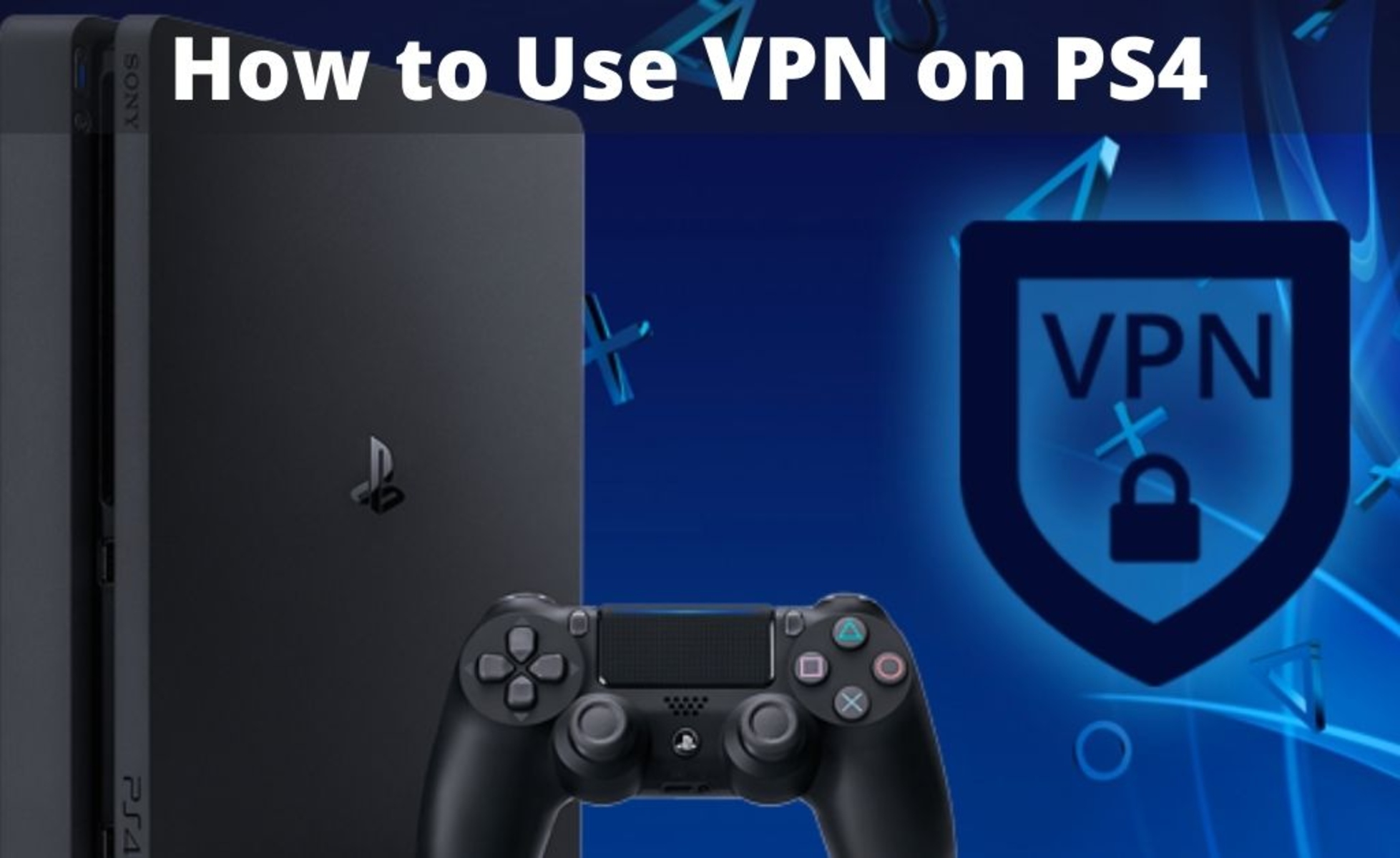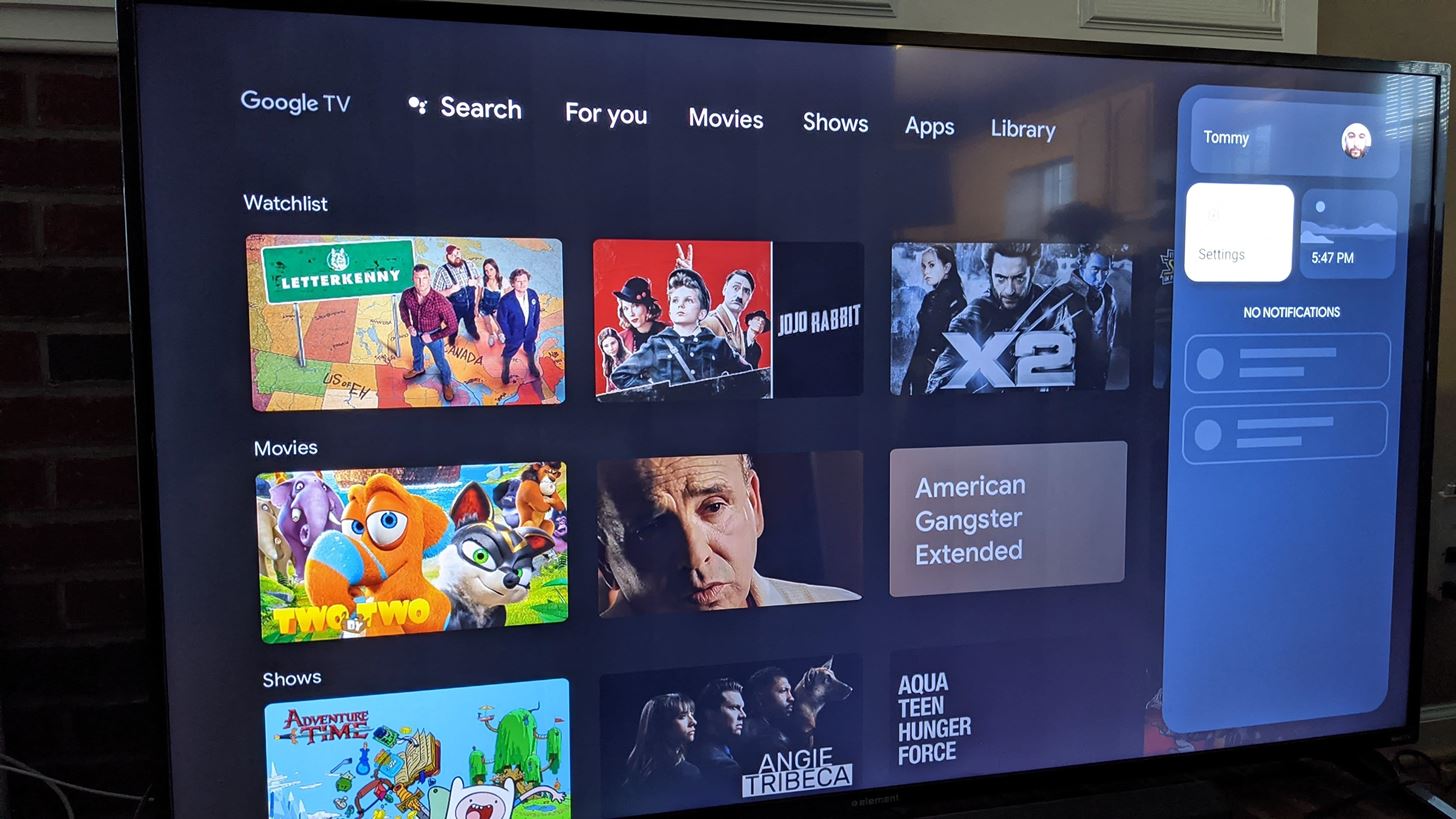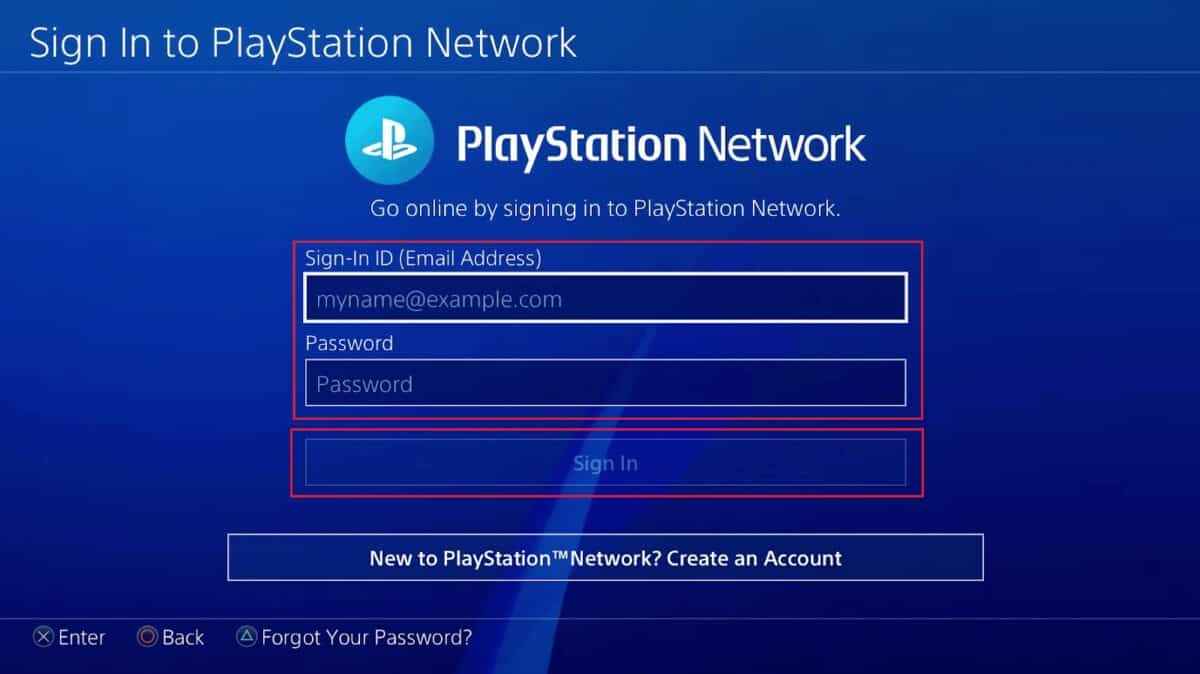Introduction
With the increasing importance of online gaming and streaming, many PlayStation 4 (PS4) users are looking for ways to enhance their gaming experience. One effective solution is to use a Virtual Private Network (VPN) on your PS4, allowing you to enjoy a more secure and versatile gaming environment.
A VPN is a powerful tool that encrypts your internet connection and routes it through a remote server, masking your real IP address and providing you with a new one. This not only enhances your online security by keeping your personal information private, but it also allows you to bypass geo-restrictions and access content that may be blocked in your region.
Using a VPN on your PS4 can open up a world of possibilities. Whether you want to play region-locked games, access exclusive content, or simply enjoy a more seamless gaming experience with reduced lag and latency, a VPN can help you achieve that.
In this guide, we will walk you through the process of setting up a VPN on your PS4, offering you step-by-step instructions for three different options. You can choose the one that best suits your needs and preferences.
Before we dive into the setup process, it’s important to note that while using a VPN can enhance your gaming experience, it may also introduce a slight decrease in your internet speed. The encryption process and the distance to the VPN server can contribute to this. However, the benefits of increased security, accessibility, and freedom often outweigh this potential drawback.
What is a VPN?
A Virtual Private Network (VPN) is a technology that allows you to establish a secure and encrypted connection over the internet. It creates a private network by routing your internet traffic through a remote server, encrypting it in the process.
When you connect to a VPN, your data passes through an encrypted tunnel, which shields it from potential eavesdroppers, hackers, and other malicious entities. This ensures that your online activities remain private and protected.
A VPN also masks your IP address, replacing it with the IP address of the VPN server you are connected to. This has several advantages. Firstly, it helps protect your identity and online presence by making it harder for others to trace your activities back to you. Secondly, it allows you to bypass geo-restrictions imposed by content providers or governments, enabling you to access region-locked content with ease.
VPN technology has gained significant popularity in recent years due to its numerous benefits and applications. In addition to enhancing security and privacy, VPNs are widely used for remote access to internal networks, streaming geo-restricted content, downloading torrents, and even gaming.
By using a VPN on your PS4, you can enjoy a variety of benefits. Not only does it protect your gaming sessions from potential DDoS attacks, but it also helps reduce lag and latency by connecting to a server closer to the gaming server. Furthermore, a VPN allows you to access exclusive content and play region-locked games that may not be available in your physical location.
Now that we understand what a VPN is and why it is valuable, let’s explore how to set up a VPN on your PS4 so you can start reaping the benefits.
Why use a VPN on your PS4?
Gaming on your PS4 is already exciting, but when you add a VPN to the mix, it takes your gaming experience to a whole new level. Here are some compelling reasons to use a VPN on your PS4:
- Bypass geo-restrictions: Many game developers release region-locked games, meaning certain games are only accessible in specific countries or regions. By using a VPN, you can connect to a server in the desired region and play these games without any restrictions.
- Access exclusive content: Gaming platforms sometimes offer exclusive content or early access to certain games based on your geographic location. By using a VPN, you can access this exclusive content regardless of where you are located.
- Reduce lag and latency: When you connect to a VPN server close to the gaming server, it can help reduce lag and latency, resulting in a smoother gaming experience. This is especially beneficial for online multiplayer games that require fast and reliable connections.
- Enhance security and privacy: Using a VPN on your PS4 encrypts your internet connection, providing an extra layer of security. It prevents potential DDoS attacks that could disrupt your gaming sessions and keeps your personal information and gaming activities private from prying eyes.
- Protect against IP bans: If you’ve ever been banned from an online game or forum, you know how frustrating it can be. With a VPN, you can change your IP address and bypass IP bans, allowing you to continue gaming without interruption.
- Shield from DDoS attacks: Unpleasant individuals may target your gaming sessions with DDoS attacks, causing lag or disconnecting you from the game. By using a VPN, your real IP address is hidden, making it much harder for attackers to target you.
By utilizing a VPN on your PS4, you unlock a world of possibilities, ensuring unrestricted access to games, enhanced security, and a smoother gaming experience. The next section will guide you through the step-by-step process of setting up a VPN on your PS4.
Step-by-step guide: How to set up a VPN on PS4
Setting up a VPN on your PS4 can be done in a few different ways. Below, we will outline three options, each with its own advantages and requirements. Choose the one that suits your needs:
- Option 1: Set up VPN on your router:
- Check if your router supports VPN configuration. If it does, follow the specific instructions provided by your router manufacturer.
- Access your router’s settings page and navigate to the VPN section.
- Enter the VPN server details provided by your VPN service provider.
- Save the settings and restart your router.
- Connect your PS4 to the router.
- Test the connection to ensure the VPN is working on your PS4.
- Option 2: Use a VPN on your computer and share the connection with your PS4:
- Subscribe to a VPN service and install the VPN client on your computer.
- Connect to a VPN server through the client.
- Connect your PS4 to your computer using an Ethernet cable.
- On your computer, go to Network Connections and open the properties of the VPN connection.
- Go to the Sharing tab and enable “Allow other network users to connect through this computer’s internet connection.”
- Select your PS4 from the list of available devices.
- Save the settings and enable internet connection sharing.
- Test the connection on your PS4 to ensure the VPN is active.
- Option 3: Set up a VPN on your PS4 directly:
- Subscribe to a VPN service that offers a DNS proxy.
- On your PS4, go to Settings, then Network, and select “Set Up Internet Connection.”
- Choose “Use Wi-Fi” or “Use a LAN Cable” depending on your connection type.
- Select “Custom” when prompted to choose a network setup method.
- Enter your Wi-Fi or LAN settings as required.
- For the DNS settings, select “Manual.”
- Enter the primary and secondary DNS server addresses provided by your VPN service.
- Save the settings and test the connection to ensure the VPN is configured correctly.
These three options provide different approaches to setting up a VPN on your PS4. Choose the one that aligns with your technical capabilities and preferences. Once your VPN is set up, you can enjoy a more secure and versatile gaming experience.
Option 1: Set up VPN on your router
If you prefer to set up a VPN on your router, it can provide seamless protection for all devices connected to your network, including your PS4. Follow these steps to configure VPN on your router:
- Check if your router supports VPN configuration. Some popular VPN-compatible router brands include Asus, Linksys, Netgear, and TP-Link. Refer to your router’s manual or check the manufacturer’s website for instructions.
- Access your router’s settings page by opening a web browser and typing in the router’s IP address. The default IP address is typically printed on a label on the router or can be found in the manual.
- Navigate to the VPN section or tab in your router’s settings page. The location of this section may vary depending on the router model.
- Enter the VPN server details provided by your VPN service provider. This typically includes the server address, username, and password. You may also need to select the encryption method and protocol.
- Save the settings and restart your router to apply the changes. This step is essential to ensure that the VPN connection is established correctly.
- Connect your PS4 to the router using an Ethernet cable or via Wi-Fi. Make sure your PS4 is set to automatically obtain an IP address.
- Test the connection on your PS4 to ensure the VPN is working. Go to the “Settings” menu, select “Network,” and choose “Test Internet Connection.” The test should confirm that you are connected to the internet via the VPN.
Setting up a VPN on your router ensures that all devices connected to your network, including your PS4, will automatically route their traffic through the VPN. This provides an extra layer of security and bypasses any device-specific VPN setup requirements. Keep in mind that the specific steps may vary depending on your router model, so refer to your router’s documentation or reach out to the manufacturer’s support if needed.
Option 2: Use a VPN on your computer and share the connection with your PS4
If setting up a VPN directly on your router is not feasible or if you want more control over your VPN connection, you can use your computer as a bridge between the VPN and your PS4. Follow these steps to share your VPN connection with your PS4:
- Subscribe to a VPN service and install the VPN client on your computer. Ensure that your computer meets the system requirements specified by the VPN provider.
- Launch the VPN client and connect to a VPN server of your choice. Follow the provider’s instructions for selecting a server and establishing a connection.
- Connect your PS4 to your computer using an Ethernet cable. This establishes a wired connection between the two devices.
- On your computer, go to Network Connections or Network and Sharing Center, depending on your operating system.
- Locate the VPN connection you just established and open its properties.
- In the properties window, navigate to the Sharing tab. Tick the box that says “Allow other network users to connect through this computer’s internet connection.”
- From the dropdown menu, select your PS4 as the device to share the connection with.
- Save the settings and enable internet connection sharing. Your computer will now act as a gateway, sharing the VPN connection with your PS4.
- To verify the setup, turn on your PS4 and check the network settings. It should now show that your PS4 is connected to the internet via your computer’s VPN connection.
By sharing your VPN connection with your PS4, you can enjoy the benefits of a VPN on your gaming console while maintaining control over your VPN settings. This option is especially useful if your router does not support VPN configuration or if you prefer the flexibility of managing your VPN connection on your computer. Just remember to keep your computer running with the VPN client connected whenever you want to use the VPN on your PS4.
Option 3: Set up a VPN on your PS4 directly
If you prefer to set up a VPN directly on your PS4 without the need for a separate device, you can use a DNS proxy service to achieve this. Follow these steps to configure a VPN on your PS4:
- Subscribe to a VPN service that offers a DNS proxy. Some popular DNS proxy services include Smart DNS Proxy, Unlocator, and OverPlay.
- On your PS4, go to the Settings menu and select “Network.”
- Choose “Set Up Internet Connection” and select either “Use Wi-Fi” or “Use a LAN Cable” based on your connection type.
- When prompted to choose a network setup method, select “Custom.”
- Follow the on-screen instructions to set up your Wi-Fi or LAN connection.
- For the DNS settings, select “Manual.”
- Enter the primary and secondary DNS server addresses provided by your DNS proxy service. These addresses should be available in your account settings or obtained from the service provider.
- Save the settings and proceed with the internet connection setup.
- Test the connection on your PS4 to ensure that the VPN is configured correctly. Your PS4 should now be connected to the internet via the DNS proxy, allowing you to access region-restricted content and enjoy a more secure gaming experience.
Setting up a VPN directly on your PS4 using a DNS proxy service eliminates the need for additional devices or complex configurations. However, keep in mind that a DNS proxy does not provide the same level of encryption as a traditional VPN. While it allows you to bypass geo-restrictions, it does not offer the same security benefits. Therefore, if privacy and security are your primary concerns, it is recommended to opt for one of the previous options.
Tips for using a VPN on PS4
Now that you have set up a VPN on your PS4, here are some useful tips to enhance your VPN gaming experience:
- Choose a server close to the gaming server: When connecting to a VPN server, select one that is geographically close to the gaming server. This can help minimize latency and improve your overall gaming performance.
- Experiment with different VPN servers: If you experience performance issues or high ping, try connecting to different VPN servers to find the one that provides the best speeds and stability for your gaming needs.
- Disable background applications and downloads: To optimize your gaming experience, close any unnecessary applications and avoid downloading large files in the background while gaming. This will help allocate more bandwidth to your gaming session.
- Regularly update your VPN client: Keep your VPN client software up to date to ensure you have the latest security patches and features. Check for updates regularly or enable automatic updates if available.
- Use a wired connection: Whenever possible, connect your PS4 to your router using an Ethernet cable. Wired connections tend to be more stable and provide lower latency compared to wireless connections, resulting in a smoother gaming experience.
- Test your connection regularly: Run periodic speed and latency tests to ensure that your VPN connection is performing optimally. This can help you identify any issues and take necessary actions to improve your gaming experience.
- Consider using a gaming VPN: Some VPN providers offer specialized gaming VPN services that are optimized for gaming performance. These VPNs often have dedicated gaming servers, advanced routing algorithms, and other features geared towards minimizing lag and providing a better gaming experience.
- Be aware of VPN usage restrictions: Some online gaming platforms have strict policies regarding the use of VPNs. It’s important to familiarize yourself with the terms of service of the gaming platform you are using to ensure that your VPN usage complies with their rules.
By keeping these tips in mind and adjusting your VPN settings accordingly, you can maximize the benefits of using a VPN on your PS4 and enjoy a secure, unrestricted, and high-performance gaming experience.
Conclusion
Using a VPN on your PS4 is a great way to enhance your gaming experience by providing increased security, access to region-locked content, reduced lag, and more. By following the step-by-step guides and tips outlined in this article, you can easily set up a VPN on your PS4 using a router, computer, or directly on the console.
Option 1, setting up a VPN on your router, offers a convenient solution for protecting all devices connected to your network, including your PS4. Option 2 allows you to use your computer as a bridge, sharing your VPN connection with your PS4. Option 3 provides a direct setup on your PS4 using a DNS proxy.
Whichever option you choose, it’s important to select a VPN service that suits your gaming needs, prioritizes speed and stability, and offers servers in your desired locations. Regularly test your connection, experiment with different servers, and consider factors such as distance, server load, and encryption protocols to optimize your gaming performance.
Remember to follow any VPN usage restrictions imposed by online gaming platforms and familiarize yourself with their terms of service. Additionally, keep your VPN client and firmware up to date to ensure you have the latest security features and improvements.
By using a VPN on your PS4, you can unlock a world of gaming possibilities, protect your privacy and security, and enjoy a smoother and more versatile gaming experience. So go ahead, set up your VPN and start exploring the vast gaming world that awaits you!