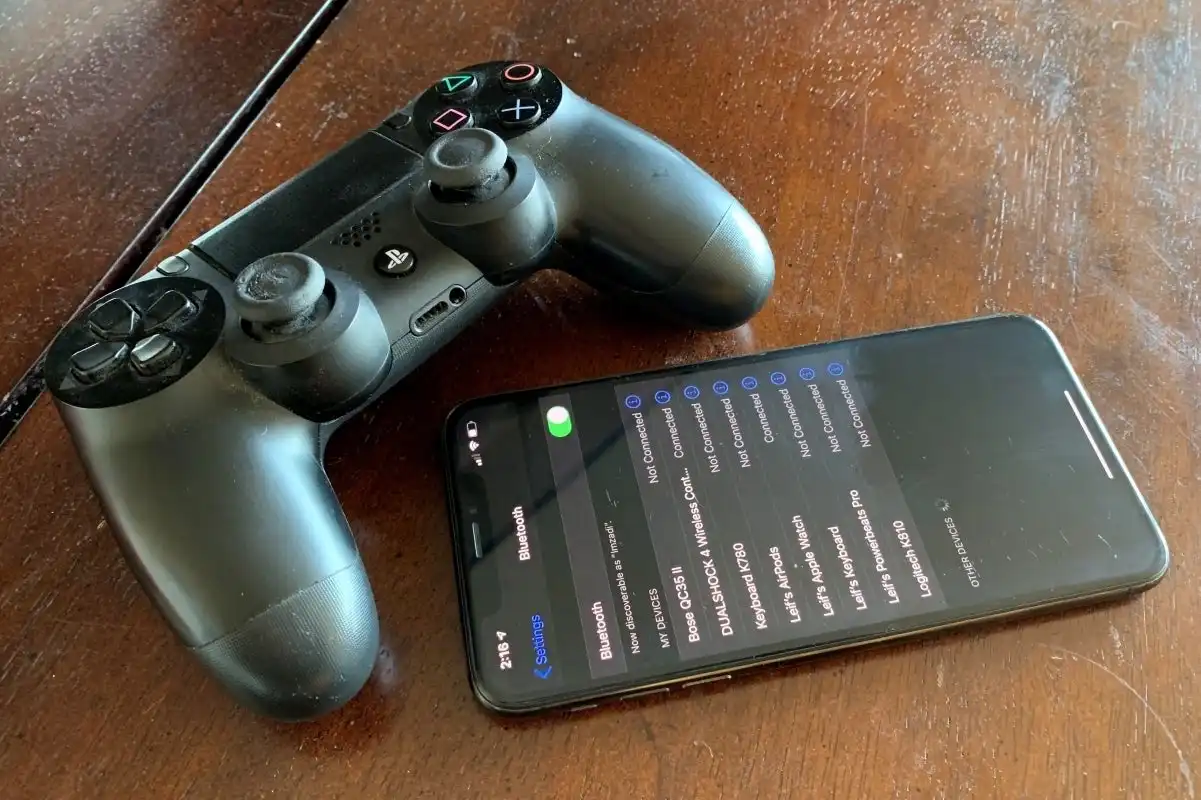Introduction
Have you ever encountered the frustrating situation where your PlayStation controller starts blinking for no apparent reason? It can be quite bewildering, especially when you’re in the middle of an intense gaming session or attempting to navigate through your favorite game.
A blinking PlayStation controller is a signal that something is amiss and needs your attention. However, it’s not always clear what exactly is causing the blinking, leading to confusion and annoyance. But fear not! In this article, we will explore the various reasons for a blinking PlayStation controller and provide you with possible solutions to resolve the issue.
Understanding the underlying causes of a blinking controller is crucial in troubleshooting the problem effectively. In most cases, the issue stems from low battery, connectivity problems, outdated firmware, syncing issues, or even hardware malfunctions. By identifying the root cause, you can take appropriate measures to fix the problem and get back to your gaming adventures in no time.
Before we dive into the specifics of each potential problem, it’s important to note that these solutions serve as general guidelines and may not apply to every situation. It’s always a good idea to consult official PlayStation support or contact customer service if you’re unable to resolve the issue on your own.
Now, without further ado, let’s explore the possible reasons behind your blinking PlayStation controller and the steps you can take to rectify the problem.
Reasons why your Playstation controller is blinking
A blinking Playstation controller can be a frustrating experience, but it’s important to understand the potential reasons behind this issue. By identifying the cause, you can take the necessary steps to fix the problem and get your controller back to normal. Here are several common reasons why your Playstation controller may be blinking:
- Low battery: One of the most common reasons for a blinking Playstation controller is a low battery. When the battery power drops below a certain threshold, the controller’s LED lights start blinking to indicate that it needs to be charged. It’s a good idea to connect your controller to a charger or a USB cable to replenish the battery.
- Connection issues: Another possible cause for the blinking controller is a weak or disrupted wireless connection. If your Playstation console or Bluetooth device is too far away, it can result in poor connectivity. Make sure that you are within the recommended range and that there are no physical obstacles blocking the connection.
- Incompatible firmware: Outdated firmware on your Playstation console or controller can also lead to blinking lights. Check for any available firmware updates and install them to ensure compatibility and stability.
- Controller sync problems: Occasionally, the synchronization between the Playstation console and the controller can become interrupted or corrupted. This can cause the controller’s lights to blink. Resetting the controller or reestablishing the connection can often resolve the issue.
- Button or hardware malfunction: If none of the above reasons apply, it’s possible that your controller may have a button or hardware malfunction. This can result in erratic behavior and blinking lights. In such cases, contacting customer support or seeking a professional repair service may be the best course of action.
By understanding these potential causes, you can now move on to finding a suitable solution for your blinking Playstation controller. In the following section, we will explore various steps you can take to fix the issue and get back to your gaming experience.
Low battery
One of the most common reasons for a blinking Playstation controller is a low battery. When the battery power drops below a certain threshold, the controller’s LED lights start blinking as a warning that it needs to be charged. Fortunately, resolving this issue is relatively simple:
Charge your controller: Connect your controller to a charger or a USB cable to replenish the battery. Make sure that the charging cable is securely connected to both the controller and a power source. Typically, the LED lights on the controller will stop blinking once it starts to charge. It’s important to note that depending on how low the battery is, it may take a while for the controller to fully charge. Be patient and allow it sufficient time to reach a suitable charge level.
If the blinking continues even after charging, try using a different charging cable or a different USB port on your console or computer. Sometimes, faulty cables or ports can interfere with the charging process.
Additionally, it’s a good practice to regularly check the battery level of your Playstation controller and charge it before it fully drains. This will help prevent the inconvenience of a blinking controller during your gaming sessions.
Now that you’ve addressed the low battery issue, let’s move on to other potential causes for a blinking Playstation controller and the corresponding solutions.
Connection issues
Another common reason for a blinking Playstation controller is connection issues between the controller and the Playstation console. When the wireless connection is weak or disrupted, the LED lights on the controller may start blinking. Here are a few steps you can take to address this problem:
Check wireless connection: Ensure that your Playstation console and the controller are within the recommended range for a stable wireless connection. If you’re too far away from the console, try moving closer and see if the blinking stops. Additionally, check for any physical obstacles that may be blocking the wireless signal, such as walls or large objects. Removing any obstructions can help improve the connection.
Reset the controller: Sometimes, resetting the controller can help resolve connection issues. Look for the small reset button on the back of the controller (usually located near the L2 button). Use a small pin or a paperclip to press and hold the reset button for a few seconds. Afterward, try reconnecting the controller to the console and see if the blinking has stopped.
Re-pair the controller: If the blinking persists after resetting the controller, try re-pairing it with the Playstation console. Turn off both the console and the controller. Then, press and hold the Playstation button and the Share button simultaneously on the controller until the LED lights start flashing rapidly. This indicates that the controller is in pairing mode. On the console, navigate to the Bluetooth settings and search for new devices. Select the controller from the list and follow the on-screen instructions to complete the pairing process.
If none of these steps resolve the connection issues and the controller continues to blink, there may be a more complex problem at hand. In such cases, it’s advisable to contact Playstation support or seek professional assistance for further troubleshooting and solutions.
Now that we’ve addressed connection issues, let’s move on to exploring another potential cause for a blinking Playstation controller and the corresponding solution.
Incompatible firmware
Outdated firmware on your Playstation console or controller can often lead to a blinking controller. Firmware is the software embedded in the hardware of your device, responsible for its functionality and compatibility. If the firmware is incompatible with the controller, it can cause issues such as blinking lights. Follow the steps below to address this problem:
Check for firmware updates: Start by checking if there are any available firmware updates for your Playstation console and controller. Manufacturers often release updates to improve performance, fix bugs, and enhance compatibility. To do this, navigate to the settings menu on your console, and look for the System or Software Update option. Follow the on-screen prompts to check for and install any available updates. Once the updates are installed, test if the blinking issue is resolved.
If you find that your firmware is already up to date or if the blinking persists after installing updates, you may need to manually reinstall the firmware. This process varies depending on the Playstation model, so it’s recommended to refer to the official Playstation support website or consult the user manual for detailed instructions.
It’s essential to keep your console and controller firmware up to date, as this ensures compatibility with the latest games and features. Regularly checking for firmware updates and installing them can help prevent issues such as blinking lights on your Playstation controller.
Now that we’ve addressed the issue of incompatible firmware, let’s explore another potential cause for a blinking Playstation controller and the corresponding solution.
Controller sync problems
Controller sync problems can often result in a blinking Playstation controller. These issues can occur when the synchronization between the controller and the console becomes interrupted or corrupted. If you’re experiencing sync problems, try the following steps to resolve the issue:
Reset the controller: Resetting the controller can help reestablish the sync with the Playstation console. Look for the small reset button on the back of the controller, often located near the L2 button. Using a small pin or a paperclip, press and hold the reset button for a few seconds. This action will reset the controller’s wireless connection. Afterward, reconnect the controller to the console and check if the blinking has stopped.
Re-pair the controller: If resetting the controller doesn’t resolve the sync problem, you may need to re-pair it with the Playstation console. Turn off both the console and the controller. Then, press and hold the Playstation button and the Share button simultaneously on the controller until the LED lights start flashing rapidly. This indicates that the controller is in pairing mode. On the console, navigate to the Bluetooth settings and search for new devices. Select the controller from the list and follow the on-screen instructions to complete the pairing process.
If the blinking persists or if you encounter any difficulties during the sync process, it’s advisable to consult the official Playstation support or refer to the user manual for further guidance. They can provide more specific instructions based on your console model and help troubleshoot any underlying issues.
Resolving controller sync problems is crucial to ensure a seamless gaming experience. By following the above steps, you can get your Playstation controller back in sync with the console and eliminate the blinking lights.
Now that we’ve addressed controller sync problems, let’s move on to discussing another potential cause for a blinking Playstation controller and the corresponding solution.
Button or hardware malfunction
If your Playstation controller continues to blink even after addressing the previous potential causes, there is a possibility of a button or hardware malfunction. A malfunctioning button or hardware issue can result in erratic behavior and blinking lights on the controller. Here are a few steps you can take to address this problem:
Inspect the buttons: Carefully examine the buttons on your Playstation controller for any physical damage or debris that may be interfering with their functioning. Sometimes, stuck or damaged buttons can cause the controller to behave abnormally. If you notice any issues, try cleaning the buttons using compressed air or gently wiping them with a lint-free cloth. If the problem persists, it may be necessary to replace the controller’s buttons or seek professional repair assistance.
Test the controller on another console: To determine if the issue is with the controller or the Playstation console, try connecting the controller to another console. If the controller works fine on a different console without any blinking lights, it’s likely that the issue is with the original console rather than the controller. In such cases, you may need to troubleshoot or seek support for your Playstation console.
Contact Playstation support: If you’ve tried all the previous solutions and the blinking lights persist, it’s advisable to contact Playstation support or seek professional assistance. They can provide further troubleshooting steps or advise on the best course of action. Depending on the warranty and the extent of the issue, they may repair or replace the controller.
It’s important to note that hardware malfunctions can sometimes be unavoidable. Regular maintenance, proper handling, and avoiding excessive force when using the buttons can help prolong the lifespan of your Playstation controller and minimize the chances of hardware issues.
Now that we’ve explored the potential causes for a blinking Playstation controller and their corresponding solutions, let’s summarize the steps discussed to address this problem.
Possible solutions for a blinking Playstation controller
Dealing with a blinking Playstation controller can be frustrating, but there are several possible solutions you can try to resolve the issue. To recap, here are the steps we’ve discussed so far:
- Charge your controller: Connect your controller to a charger or USB cable to replenish the battery.
- Check wireless connection: Ensure that your Playstation console and the controller are within the recommended range for a stable wireless connection.
- Update your firmware: Check for and install any available firmware updates for your Playstation console and controller to ensure compatibility and stability.
- Reset the controller: Press and hold the reset button on the back of the controller to reset the wireless connection.
- Re-pair the controller: Put the controller in pairing mode and reconnect it to the Playstation console.
- Inspect buttons and hardware: Check for any physical damage or debris on the controller’s buttons, and consider cleaning or replacing them if necessary.
- Test on another console: Connect the controller to a different Playstation console to determine if the issue is with the controller or the original console.
- Contact Playstation support: If all else fails, reach out to Playstation support or seek professional assistance for further troubleshooting and options.
Remember that these solutions serve as general guidelines and may not apply to every situation. If you’re unable to resolve the blinking issue on your own, it’s always a good idea to consult official Playstation support or contact customer service for personalized assistance.
We hope that with the help of these steps, you can successfully troubleshoot and fix the blinking Playstation controller issue. Now, you can get back to enjoying your gaming experience without any interruptions!
Charge your controller
One of the most common reasons for a blinking Playstation controller is a low battery. When the battery power drops below a certain threshold, the controller’s LED lights start blinking as a warning that it needs to be charged. Fortunately, resolving this issue is relatively simple:
Charge your controller: Connect your controller to a charger or a USB cable to replenish the battery. Make sure that the charging cable is securely connected to both the controller and a power source. Typically, the LED lights on the controller will stop blinking once it starts to charge. It’s important to note that depending on how low the battery is, it may take a while for the controller to fully charge. Be patient and allow it sufficient time to reach a suitable charge level.
If the blinking continues even after charging, try using a different charging cable or a different USB port on your console or computer. Sometimes, faulty cables or ports can interfere with the charging process.
Additionally, it’s a good practice to regularly check the battery level of your Playstation controller and charge it before it fully drains. This will help prevent the inconvenience of a blinking controller during your gaming sessions.
By ensuring that your Playstation controller is adequately charged, you can eliminate low battery as a potential cause for the blinking lights. Now, let’s move on to explore other possible reasons for a blinking Playstation controller and their respective solutions.
Check wireless connection
Another potential cause for a blinking Playstation controller is weak or disrupted wireless connection. If your controller is not properly connected to the Playstation console, it can result in blinking lights. Here are some steps you can take to address this issue:
Ensure proximity and clear line of sight: Make sure that your Playstation console and the controller are within the recommended range for a stable wireless connection. If you’re too far away from the console, try moving closer and see if the blinking stops. Additionally, check for any physical obstacles that may be blocking the wireless signal, such as walls or large objects. Removing any obstructions can help improve the connection.
Check for wireless interference: Other electronic devices in close proximity to your Playstation console can sometimes interfere with the wireless connection and cause the controller to blink. Move any devices that emit wireless signals, such as routers or cordless phones, farther away from the console. In some cases, changing the Wi-Fi channel on your router can also help reduce interference.
Restart the console and controller: Sometimes, simply restarting both the console and the controller can help resolve connectivity issues. Turn off the console and the controller, then unplug the power cord from the console and wait for a few minutes. After that, plug the power cord back in, turn on the console, and then turn on the controller. This can help establish a fresh wireless connection.
If the blinking lights persist after following these steps, there may be a more complex issue at hand. In such cases, it’s advisable to consult the official Playstation support or contact customer service for further guidance and assistance.
By ensuring a stable and uninterrupted wireless connection between the controller and the console, you can eliminate connectivity problems as a potential cause for the blinking lights. Now, let’s explore another possible reason for the blinking Playstation controller and its solution.
Update your firmware
An outdated firmware on your Playstation console or controller can often lead to a blinking controller. Firmware is the software embedded in the hardware of your device, responsible for its functionality and compatibility. If the firmware is incompatible with the controller, it can cause issues such as blinking lights. Follow these steps to address this problem:
Check for firmware updates: Start by checking if there are any available firmware updates for your Playstation console and controller. Manufacturers often release updates to improve performance, fix bugs, and enhance compatibility. To do this, navigate to the settings menu on your console, and look for the System or Software Update option. Follow the on-screen prompts to check for and install any available updates. Once the updates are installed, test if the blinking issue is resolved.
If you find that your firmware is already up to date or if the blinking persists after installing updates, you may need to manually reinstall the firmware. This process varies depending on the Playstation model, so it’s recommended to refer to the official Playstation support website or consult the user manual for detailed instructions.
It’s essential to keep your console and controller firmware up to date, as this ensures compatibility with the latest games and features. Regularly checking for firmware updates and installing them can help prevent issues such as blinking lights on your Playstation controller.
If you’re unsure about updating the firmware or encounter any difficulties during the process, it’s advisable to consult the official Playstation support or contact customer service for assistance. They can provide you with specific instructions based on your console model and help troubleshoot any potential issues.
By keeping your firmware updated, you can eliminate outdated firmware as a potential cause for the blinking Playstation controller. Now, let’s move on to discussing another possible reason for the blinking lights and its solution.
Reset the controller
Resetting the controller can often resolve issues related to blinking lights on your Playstation controller. This process helps to reestablish the wireless connection between the controller and the console. Follow these steps to reset the controller:
Identify the reset button: Locate the small reset button on the back of the controller. It is typically located near the L2 button. You might need a small pin or a paperclip to press the reset button effectively.
Press and hold the reset button: Using a small pin or a paperclip, press and hold the reset button on the back of the controller for a few seconds. This action will reset the wireless connection settings of the controller.
Reconnect the controller: After resetting the controller, reestablish the wireless connection with the Playstation console. Turn off the console and the controller, then turn them back on. The controller should automatically attempt to reconnect with the console. If not, navigate to the console’s Bluetooth settings, select the controller, and follow the on-screen instructions to reconnect it.
After successfully resetting and reconnecting the controller, check if the blinking lights have stopped. If the issue persists, you may need to explore other potential solutions or seek further assistance from the official Playstation support or customer service.
It’s important to note that resetting the controller will not delete any of your saved data or settings. It only resets the wireless connections and settings to their default state.
Now that you’ve reset the controller, you can move on to exploring another possible reason for the blinking Playstation controller and its corresponding solution.
Replace or repair the controller
If all previous solutions have been exhausted and your Playstation controller continues to blink, it’s possible that there is a button or hardware malfunction. In such cases, replacing or repairing the controller may be necessary. Here are some steps you can take:
Contact Playstation support: If your controller is still under warranty, reach out to official Playstation support for assistance. They can guide you through a repair process or offer a replacement if needed. Provide them with details about the issue and any troubleshooting steps you have already taken. They will provide you with further instructions based on your specific situation.
Seek professional repair services: If your controller is no longer under warranty or if you prefer not to go through the official support channels, you can consider seeking professional repair services. Look for reputable repair shops that specialize in gaming consoles and controllers. They can diagnose the issue and provide a repair solution. Keep in mind that the cost of repair may vary depending on the extent of the problem.
If the cost of repair or replacement is not feasible, you may need to consider purchasing a new controller. It’s important to take care of your controllers to minimize the chances of buttons or hardware malfunctions. Regular cleaning, avoiding excessive force, and proper storage can help prolong the lifespan of your controllers.
It’s worth mentioning that hardware malfunctions are sometimes unavoidable, even with proper care. If you find yourself in a situation where replacing or repairing the controller is necessary, remember to backup any saved data or profiles associated with the controller before proceeding.
Now that we’ve explored various potential causes and solutions for a blinking Playstation controller, you can choose the appropriate course of action based on your specific situation. If in doubt, always reach out to the official Playstation support or seek professional assistance.
Conclusion
A blinking Playstation controller can be a frustrating experience, disrupting your gaming sessions and causing confusion. However, by understanding the potential reasons behind this issue and following the appropriate troubleshooting steps, you can often resolve the problem and get your controller back to optimal performance.
In this article, we explored various reasons for a blinking Playstation controller, including low battery, connection issues, incompatible firmware, controller sync problems, and button or hardware malfunctions. We provided potential solutions for each of these causes, such as charging the controller, checking the wireless connection, updating firmware, resetting the controller, and considering replacement or repair options.
It’s important to note that these solutions serve as general guidelines and may not apply to every situation. If you’re unable to resolve the blinking issue on your own, it’s always a good idea to consult official Playstation support or contact customer service for personalized assistance.
Taking care of your Playstation controller, regularly checking for updates, and ensuring a stable wireless connection are essential steps to minimize the chances of encountering a blinking controller. Additionally, being aware of the signs of a low battery and charging the controller before it fully drains can help prevent interruptions during your gaming sessions.
We hope that this article has provided you with valuable insights and practical solutions for addressing a blinking Playstation controller. Remember to always refer to the official Playstation support or seek professional assistance if needed. Now, armed with this knowledge, you can confidently troubleshoot and resolve any blinking issues that may arise with your Playstation controller.