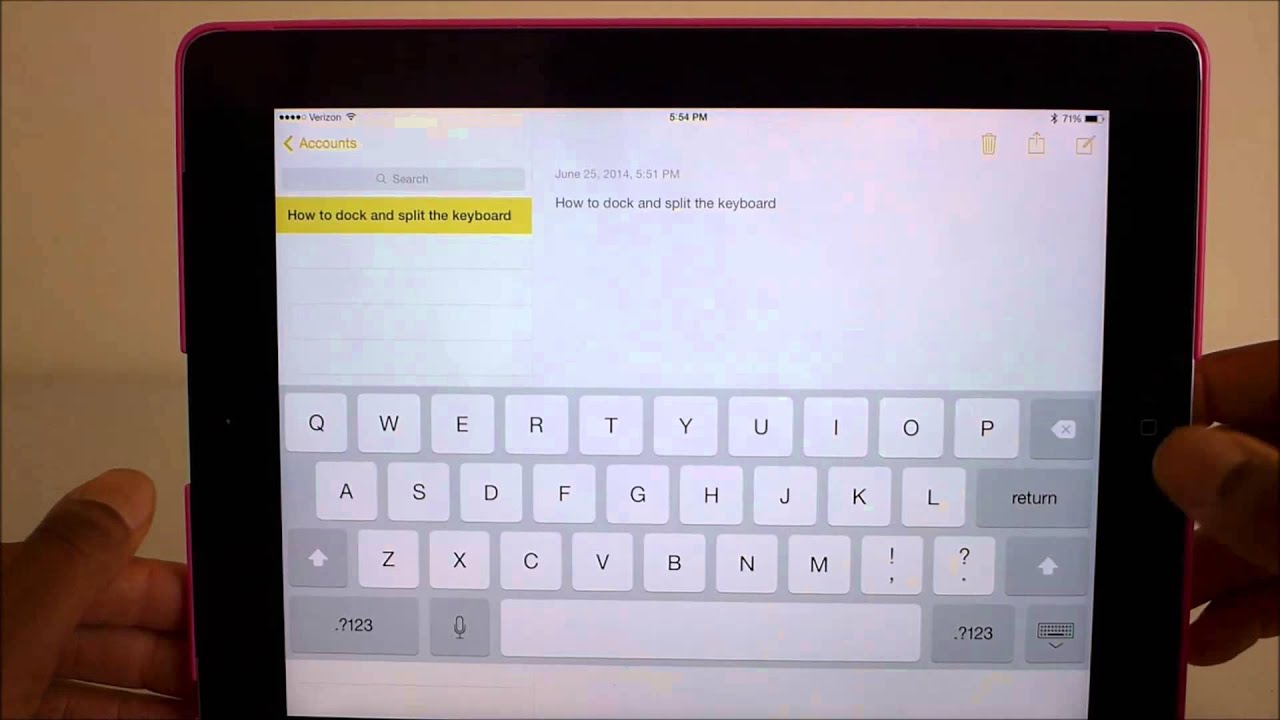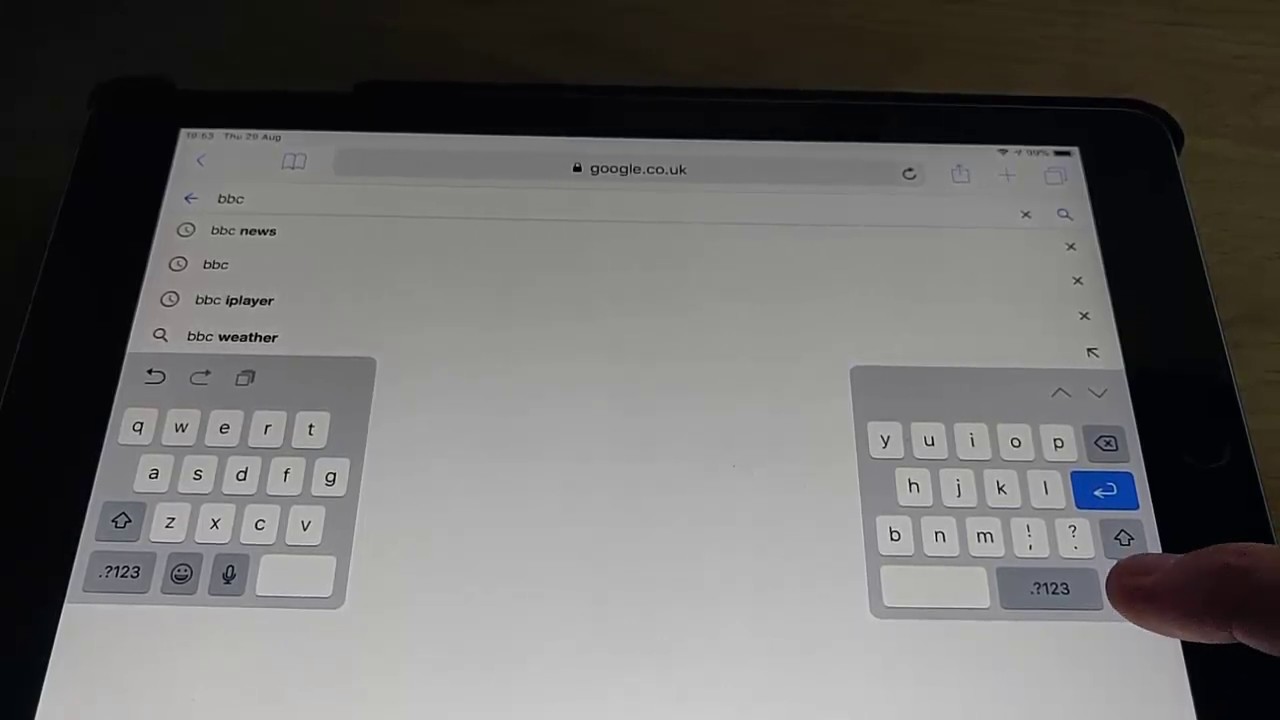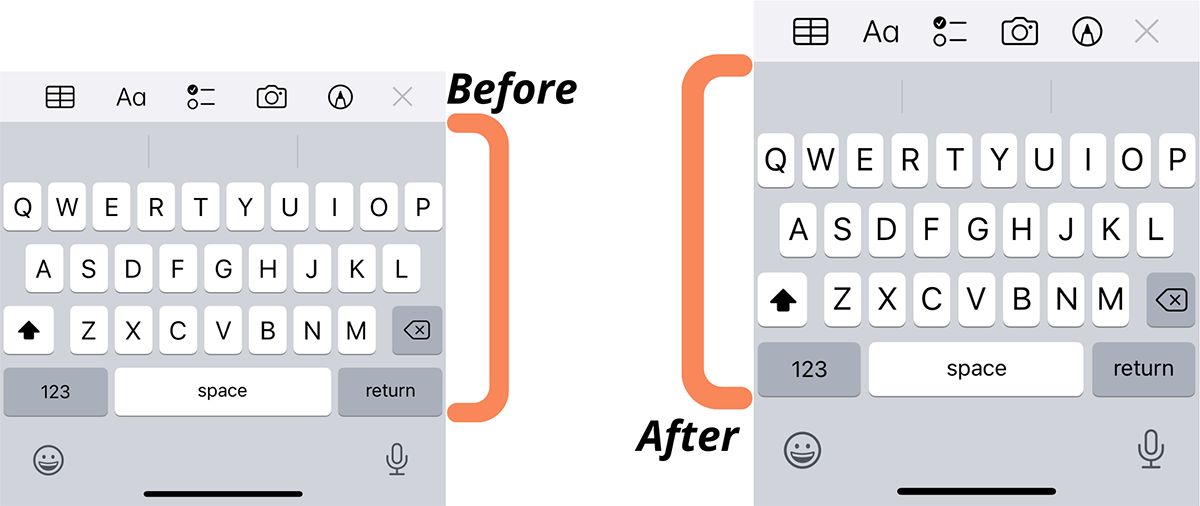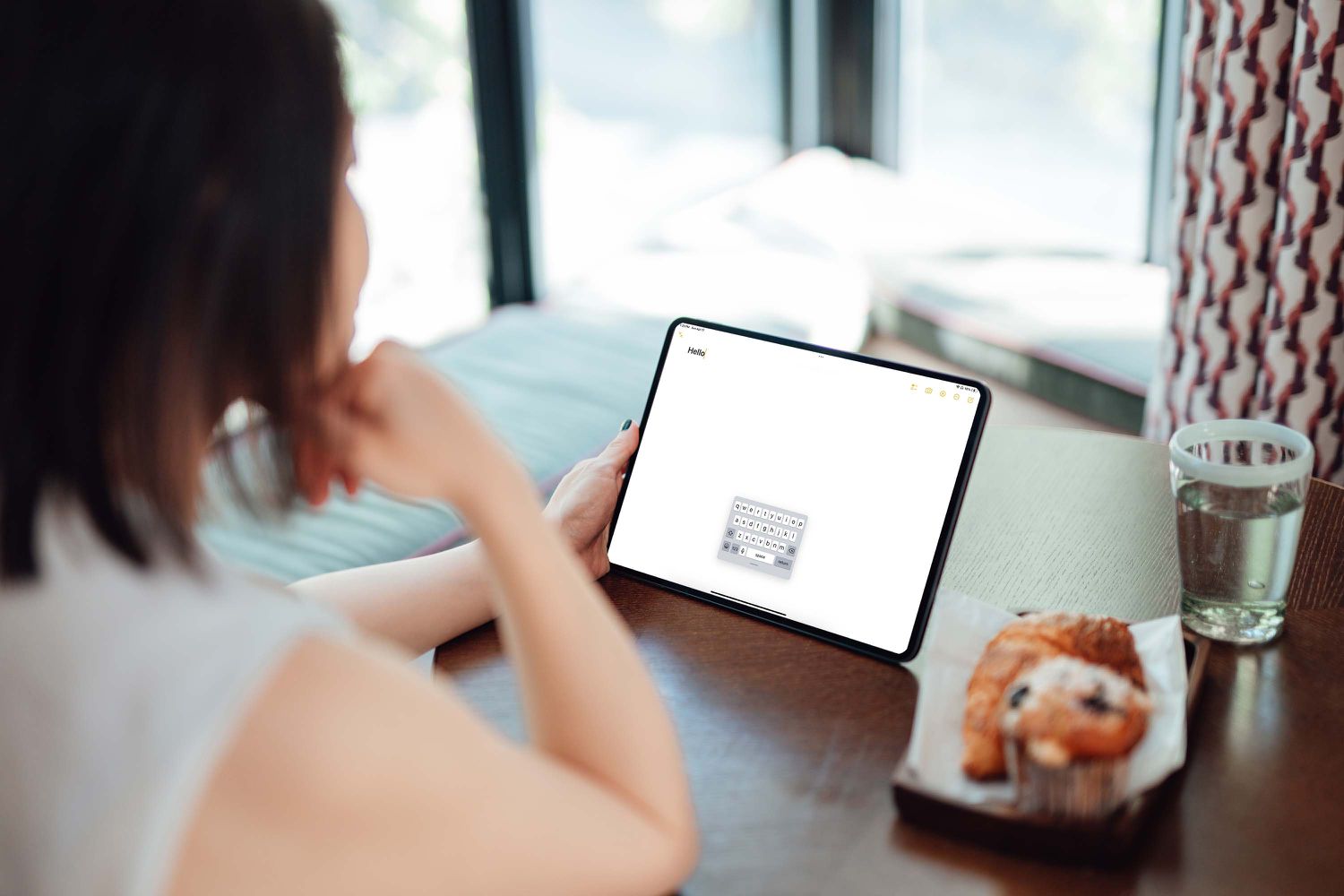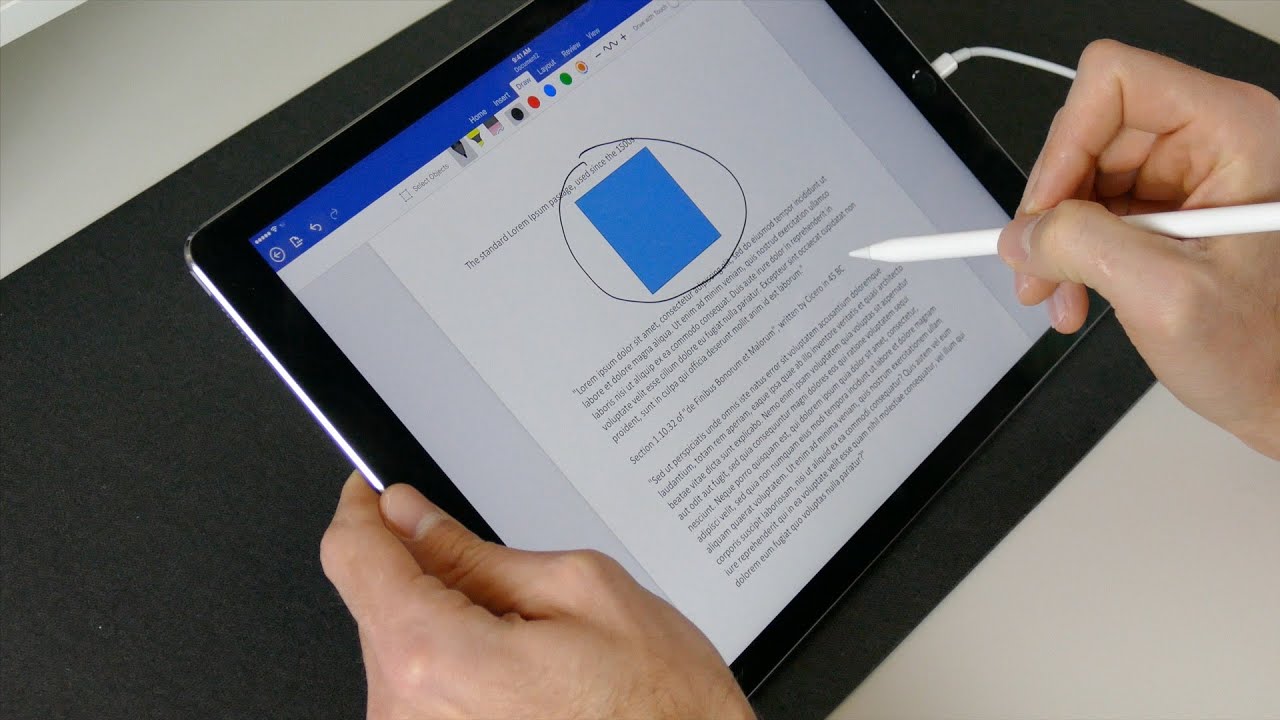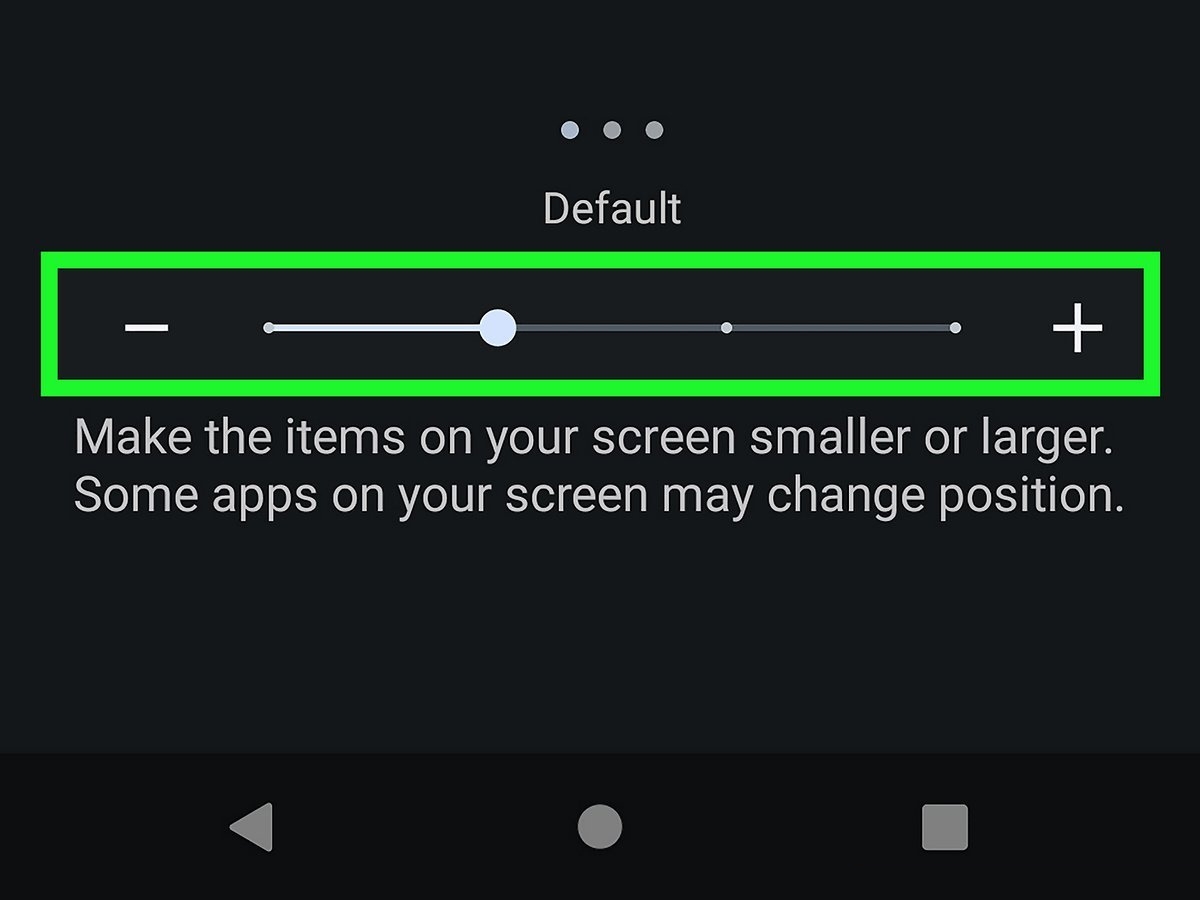Why Is My Keyboard In The Middle Of The Screen On My iPad
Are you experiencing an issue where the keyboard on your iPad suddenly appears in the middle of the screen instead of at the bottom? This can be frustrating and make typing difficult. Fortunately, there are several reasons why this might be happening, and even better, there are ways to fix it. Let’s explore the possible causes and solutions for this problem.
One possible reason for the keyboard being in the middle of the screen is a simple software glitch. Sometimes, temporary hiccups can occur in the iPad’s operating system, causing the keyboard to display incorrectly. In other cases, accidental changes to the device’s settings might have triggered the shift in keyboard position.
Another possible cause is related to the keyboard settings on your iPad. It is possible that the keyboard has been split into two halves and undocked from the bottom of the screen. This split keyboard feature is designed to improve typing ergonomics, but it can be activated unintentionally.
Similarly, the Reachability feature on your iPad might be impacting the keyboard position. This feature allows you to access items at the top of the screen by double-tapping the home button. If Reachability is enabled, it can affect the placement of the keyboard and cause it to shift towards the middle of the screen.
Now that we have identified some possible reasons for the issue, let’s explore how you can resolve it and get your keyboard back to its original position.
Introduction
Using an iPad can be a seamless and enjoyable experience, but occasionally, you may encounter unexpected issues. One such issue is when the keyboard on your iPad suddenly appears in the middle of the screen instead of its usual position at the bottom.
When your keyboard is situated in the middle of the screen, it can make typing feel awkward and less efficient. However, there is no need to panic or become frustrated. In this article, we will explore the possible causes of this issue and provide you with solutions to fix it.
Understanding the root cause of the problem is crucial in finding the appropriate solution. It could be as simple as a software glitch or an accidental change in the device settings. By identifying the cause, you can take the necessary steps to resolve the issue and regain the use of your keyboard as intended.
Throughout this article, we will walk you through the troubleshooting process step-by-step, ensuring that you are equipped with the knowledge to rectify the problem. Whether it’s restarting your iPad, adjusting keyboard settings, or enabling/disabling specific features, we will cover all the potential solutions.
It’s important to note that solving this issue will require minimal technical expertise. Even if you’re not particularly tech-savvy, you can confidently follow our instructions to bring your keyboard back to its normal position. Rest assured, by the end of this article, you will be equipped with the necessary tools and information to overcome this inconvenience.
Now, without further ado, let’s dive in and discover why your keyboard is in the middle of the screen on your iPad, and how you can fix it!
What Causes the Keyboard to Be in the Middle of the Screen?
Several factors can cause the keyboard to appear in the middle of the screen on your iPad. Understanding these potential causes will help you pinpoint the specific issue and apply the appropriate solution. Let’s explore the most common reasons for this occurrence:
- Software Glitch: Occasionally, temporary software glitches can affect the normal functioning of your iPad, including the position of the keyboard. These glitches can arise from system updates, app installations, or other factors, causing the keyboard to display incorrectly.
- Accidental Settings Change: It’s possible that you inadvertently triggered a change in the keyboard settings on your iPad, leading to the middle screen placement. This can happen if you mistakenly activated the split keyboard feature or made adjustments to the undock option.
- Reachability Feature: The Reachability feature, designed to make it easier to access items on the top of the screen with one hand, may impact the position of the keyboard. If Reachability is enabled, it can cause the keyboard to shift towards the middle of the screen.
By identifying the potential cause behind the misplaced keyboard, you can proceed with the appropriate troubleshooting steps to bring it back to its original position. In the following sections, we will walk you through the various solutions available to rectify this issue.
Remember, don’t panic if your keyboard is stuck in the middle of the screen. It is a common problem that can be easily resolved. In the next section, we will delve into the step-by-step solutions to fix the keyboard position on your iPad.
How to Fix the Keyboard Position on Your iPad
If you’re experiencing the issue of your iPad keyboard appearing in the middle of the screen, don’t worry. There are several troubleshooting steps you can take to fix this problem. Let’s explore the solutions below:
- Restarting Your iPad: Often, a simple restart can resolve minor software glitches that may have caused the keyboard to display incorrectly. Press and hold the power button until the “slide to power off” slider appears. Slide it to power off, then press and hold the power button again until the Apple logo appears.
- Resetting All Settings: If the restart didn’t work, you can try resetting all settings on your iPad. Go to Settings > General > Reset > Reset All Settings. Keep in mind that this will not delete your data, but it will reset your preferences and settings back to their default state.
- Updating Your iPad’s Software: Make sure you have the latest software version installed on your iPad. Go to Settings > General > Software Update. If there is an update available, follow the on-screen instructions to download and install it. Software updates often include bug fixes and improvements that can resolve keyboard-related issues.
- Adjusting the Keyboard Split and Undock Options: If you accidentally enabled the split keyboard or undocked the keyboard, you can adjust these settings to fix the keyboard position. Open any app where the keyboard is visible, tap and hold the keyboard icon at the bottom-right corner of the keyboard, and select “Dock” or “Merge” to return the keyboard to its original position.
- Enabling/Disabling Reachability: If your keyboard is affected by the Reachability feature, you can toggle it off to restore the keyboard’s position. Go to Settings > Accessibility > Touch > Reachability, and switch the toggle to off position.
Try each of these solutions one by one and test the keyboard position after implementing each step. In most cases, one of these methods will successfully bring your keyboard back to its regular position at the bottom of the screen. If the issue persists, you may need to contact Apple support for further assistance.
Now that you have a range of troubleshooting methods at your disposal, you can confidently fix the keyboard position issue on your iPad. Experiment with these solutions and enjoy the convenience of a properly positioned keyboard once again!
Restarting Your iPad
One of the simplest and most effective troubleshooting steps to fix the issue of the keyboard being in the middle of the screen on your iPad is to restart the device. Restarting your iPad can help resolve temporary software glitches that may have caused the keyboard to display incorrectly.
To restart your iPad, follow these steps:
- Press and hold the Power button located at the top or side of your iPad.
- Continue holding the Power button until the “slide to power off” slider appears on the screen.
- Drag the slider to the right to power off your iPad.
- Wait for a few seconds, then press and hold the Power button again until the Apple logo appears on the screen.
Your iPad will now start up again, and you can test whether the keyboard has returned to its normal position at the bottom of the screen. If the issue persists, proceed to the next troubleshooting step.
Restarting your iPad is a simple yet powerful solution that can often resolve minor software glitches. It allows the device to refresh its system processes and may rectify any underlying issues causing the keyboard positioning problem.
If restarting your iPad did not resolve the issue, continue reading to explore additional troubleshooting steps.
Resetting All Settings
If restarting your iPad did not resolve the issue of the keyboard being in the middle of the screen, you can try resetting all settings on your device. This troubleshooting step will not delete your data, but it will reset all preferences and settings back to their default state.
Here’s how you can reset all settings on your iPad:
- Open the Settings app on your iPad.
- Scroll down and tap on “General.”
- Scroll down again and tap on “Reset.”
- Tap on “Reset All Settings.”
- Enter your passcode if prompted, and confirm your decision by tapping on “Reset All Settings” again.
After resetting all settings, your iPad will restart. You will need to reconfigure certain preferences, such as Wi-Fi and notifications, but your data and media will remain intact.
Now, test the position of the keyboard to see if it returns to its normal placement at the bottom of the screen. If the issue persists, proceed to the next troubleshooting step.
Resetting all settings is a more comprehensive solution, as it restores all preferences and settings to their default state. This can be helpful if the keyboard positioning issue is related to a specific setting that may have been accidentally changed. However, keep in mind that you may need to reconfigure certain personalized settings after the reset.
If resetting all settings didn’t resolve the issue, don’t worry. There are still more troubleshooting steps to explore. Continue reading to find out what to try next.
Updating Your iPad’s Software
If restarting your iPad and resetting all settings did not fix the issue of the keyboard being in the middle of the screen, it may be worth checking if there are any software updates available for your device. Software updates often include bug fixes and improvements that can address issues like keyboard positioning.
Follow these steps to update your iPad’s software:
- Open the Settings app on your iPad.
- Scroll down and tap on “General.”
- Tap on “Software Update.”
- If an update is available, you will see a pending update. Tap on “Download and Install.”
- Follow the on-screen instructions to complete the installation. Your iPad may restart during the update process.
Once the software update is complete, check if the keyboard has returned to its regular position at the bottom of the screen. If not, proceed to the next troubleshooting step.
Updating your iPad’s software ensures that you have the latest bug fixes and improvements from Apple. It’s possible that the incorrect keyboard position issue you’re experiencing has already been addressed in a software update. By keeping your device up to date, you can ensure optimal performance and compatibility with apps and features.
If updating your iPad’s software did not resolve the issue, don’t fret. There are still more solutions to try. Continue reading to explore the next troubleshooting step.
Adjusting the Keyboard Split and Undock Options
If the keyboard on your iPad is still in the middle of the screen, it’s possible that you accidentally enabled the split keyboard or undocked it from its usual position. Adjusting these settings can help bring the keyboard back to its original placement at the bottom of the screen.
Follow these steps to adjust the keyboard split and undock options:
- Open any app on your iPad where the keyboard is visible.
- Tap and hold the keyboard icon located at the bottom-right corner of the keyboard.
- A pop-up menu will appear with options such as “Split” and “Undock.” Select either “Dock” or “Merge” to reset the keyboard’s position.
After making the adjustment, check if the keyboard returns to its normal position. If the issue persists, proceed to the next troubleshooting step.
The split keyboard feature is designed to make typing more comfortable, particularly when holding the iPad with both hands. However, it can be activated unintentionally, causing the keyboard to split and appear in the middle of the screen. Resetting the keyboard’s position by merging it or docking it will bring it back to its standard layout.
If adjusting the keyboard split and undock options did not resolve the issue, don’t worry—we still have one more troubleshooting step to explore. Read on to discover the final solution.
Enabling/Disabling Reachability
One possible cause of the keyboard being in the middle of the screen on your iPad is the Reachability feature. This feature allows you to access items at the top of the screen with ease by double-tapping the home button. However, it can inadvertently affect the placement of the keyboard.
To enable or disable Reachability on your iPad, follow these steps:
- Open the Settings app on your iPad.
- Scroll down and tap on “Accessibility.”
- Tap on “Touch.”
- Scroll down and locate “Reachability.”
- If the toggle next to Reachability is green, indicating that it’s enabled, tap on it to disable Reachability. If it’s already disabled, you can leave it as is.
Once Reachability is disabled, check if the keyboard returns to its usual position at the bottom of the screen. If the issue persists, there may be another underlying factor causing the problem.
Reachability is a convenient feature for one-handed operation of your iPad, but it can impact the positioning of the keyboard. Disabling Reachability can help resolve the issue if the keyboard behavior is affected by this feature.
If none of the troubleshooting steps have resolved the problem, it’s recommended to reach out to Apple Support or visit an authorized service center for further assistance.
By following these troubleshooting steps, you have a good chance of resolving the issue of the keyboard being in the middle of the screen on your iPad. Remember to test the keyboard positioning after each step to assess if the problem has been resolved.
Conclusion
Experiencing the keyboard in the middle of the screen on your iPad can be frustrating, but fortunately, there are several ways to address this issue. By following the troubleshooting steps outlined in this article, you can resolve the problem and restore the keyboard to its normal position at the bottom of the screen.
We explored the various causes behind the keyboard misplacement, such as software glitches, accidental settings changes, the Reachability feature, and the split keyboard option. Understanding these causes helped us identify the appropriate solutions.
Restarting the iPad, resetting all settings, updating the software, adjusting the keyboard split and undock options, and enabling/disabling Reachability are the primary steps to troubleshoot and fix the issue. These solutions are designed to address different possible causes and provide a comprehensive approach to resolving the problem.
Remember, it’s important to test the keyboard positioning after each troubleshooting step to determine if the issue has been resolved. If the problem persists even after trying all the solutions, it may be necessary to contact Apple Support or visit an authorized service center for further assistance.
By taking these troubleshooting steps, you can overcome the frustration of having the keyboard in the middle of the screen and once again enjoy a seamless typing experience on your iPad.
We hope this article has been helpful in resolving the keyboard positioning issue on your iPad. Thank you for reading, and we wish you success in fixing the problem!