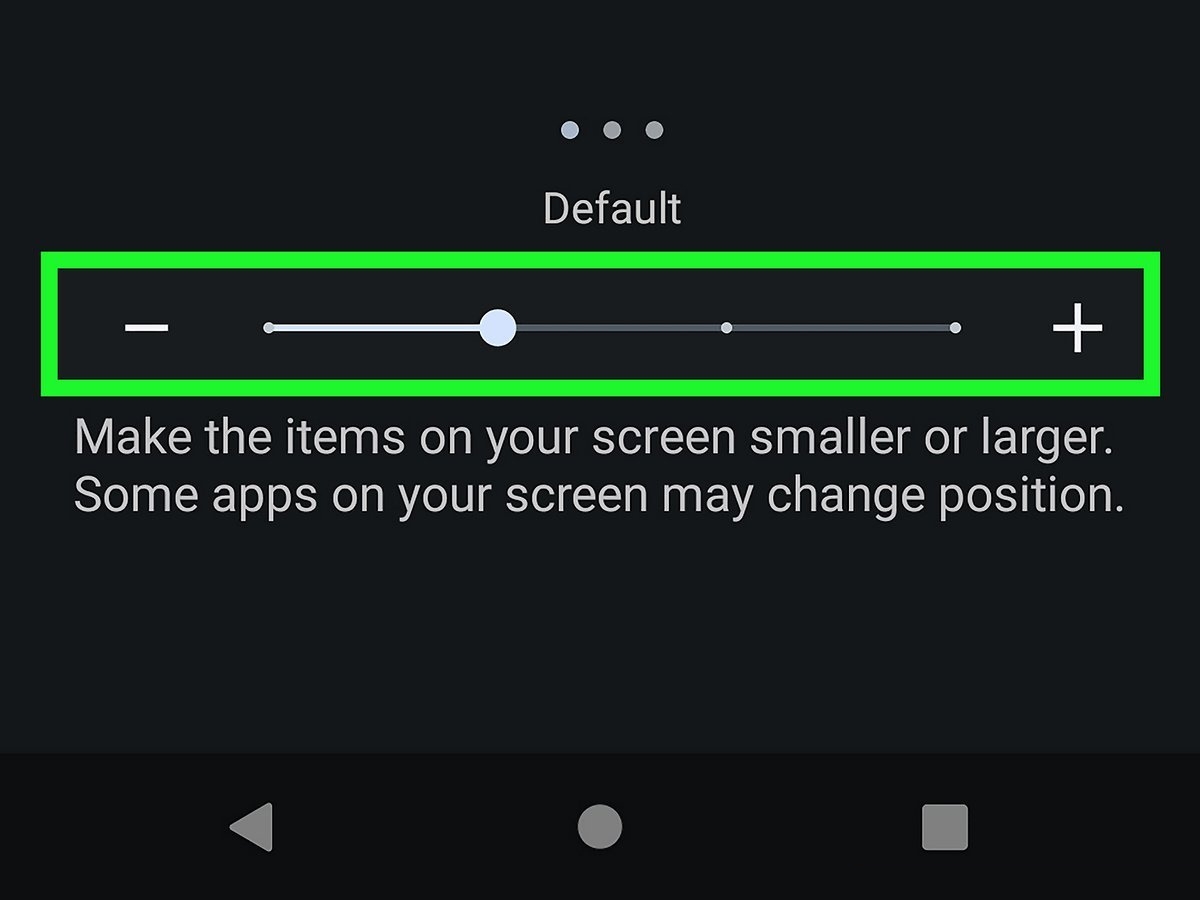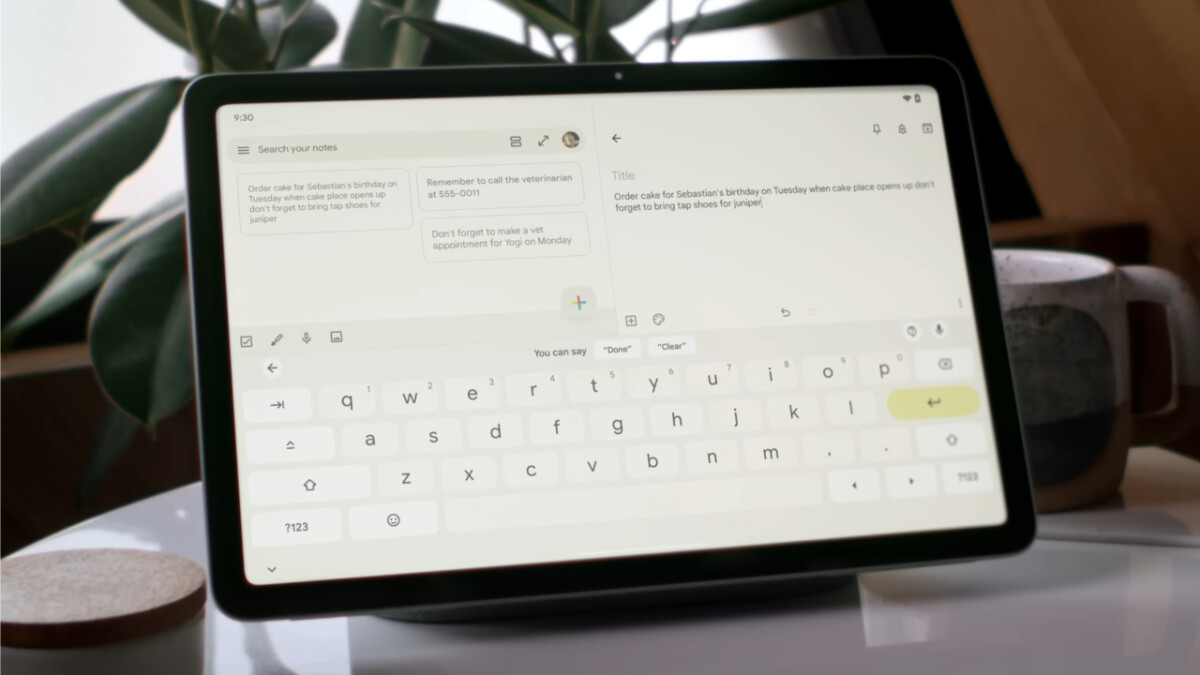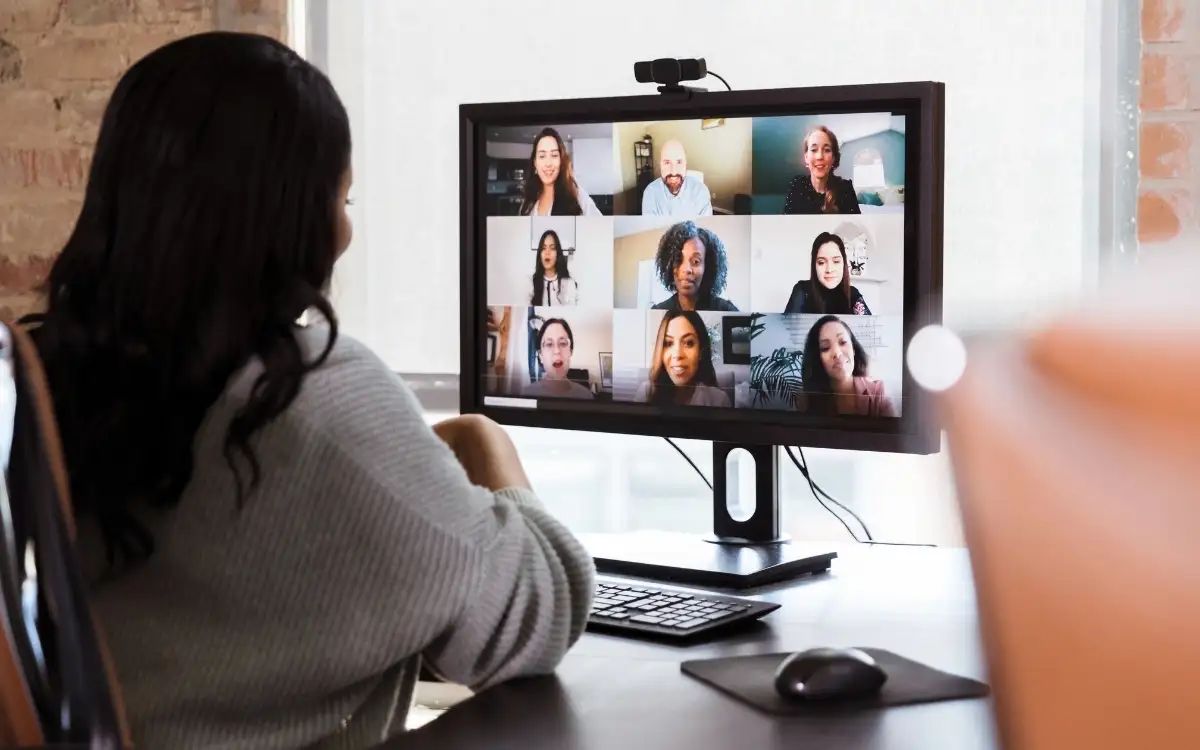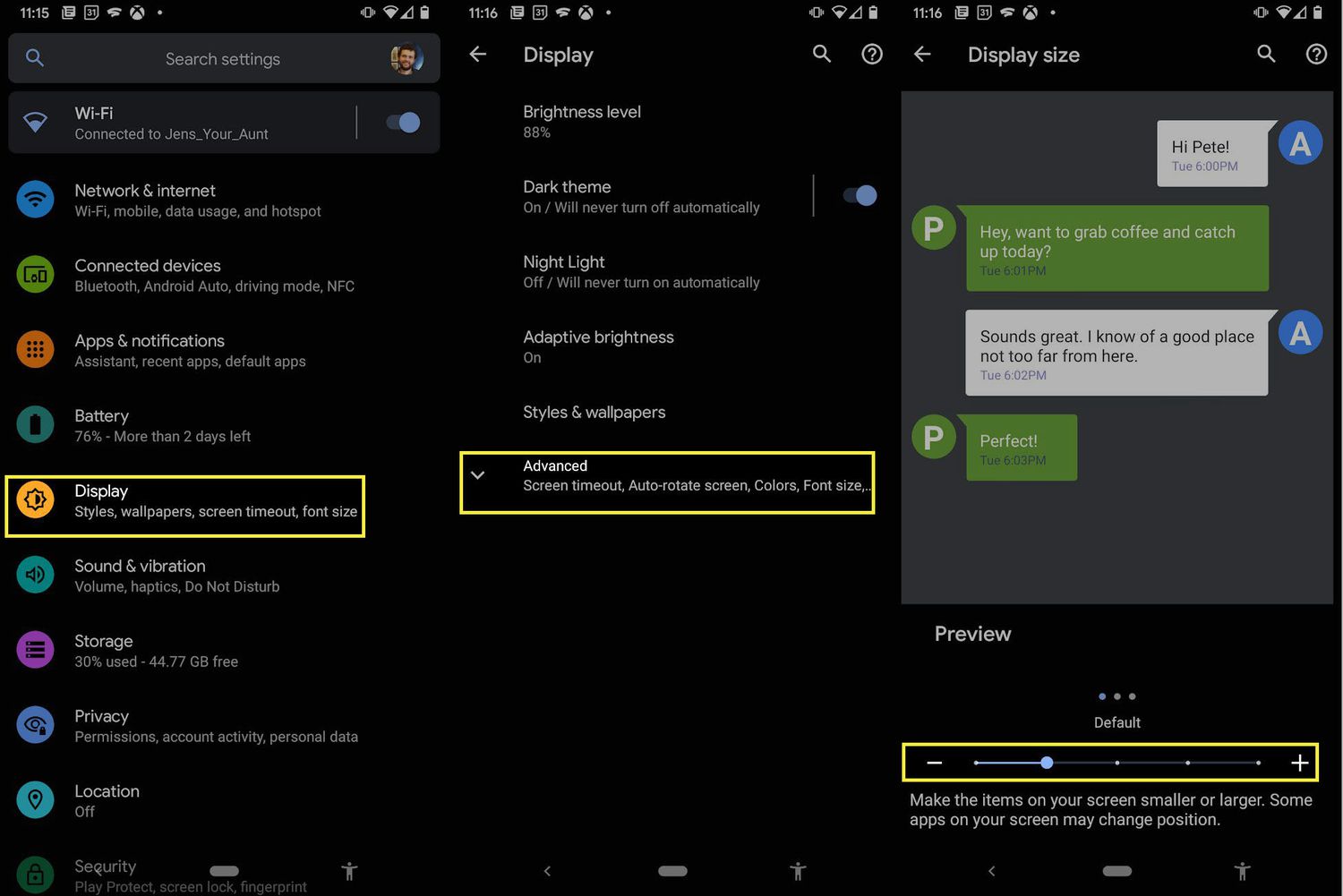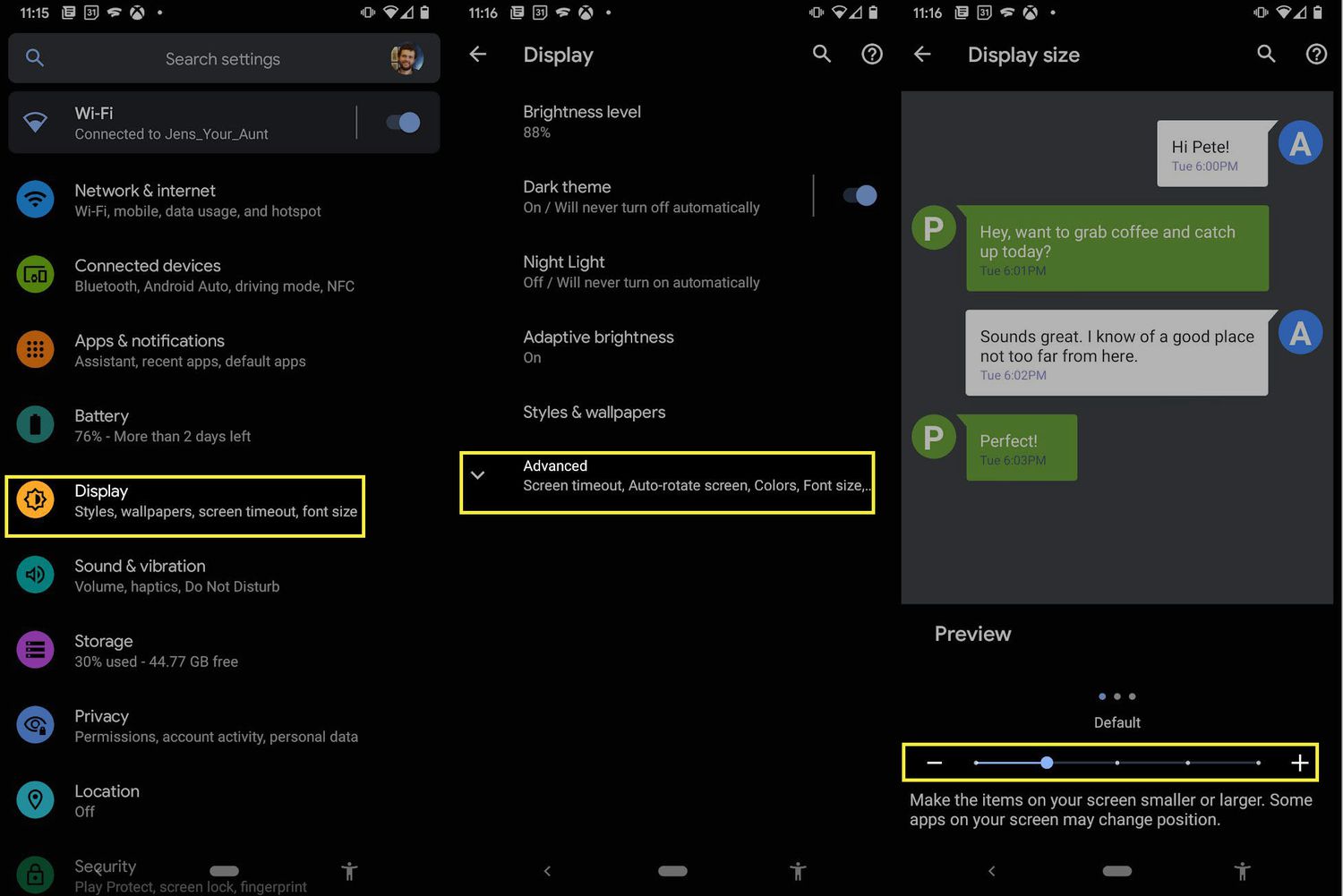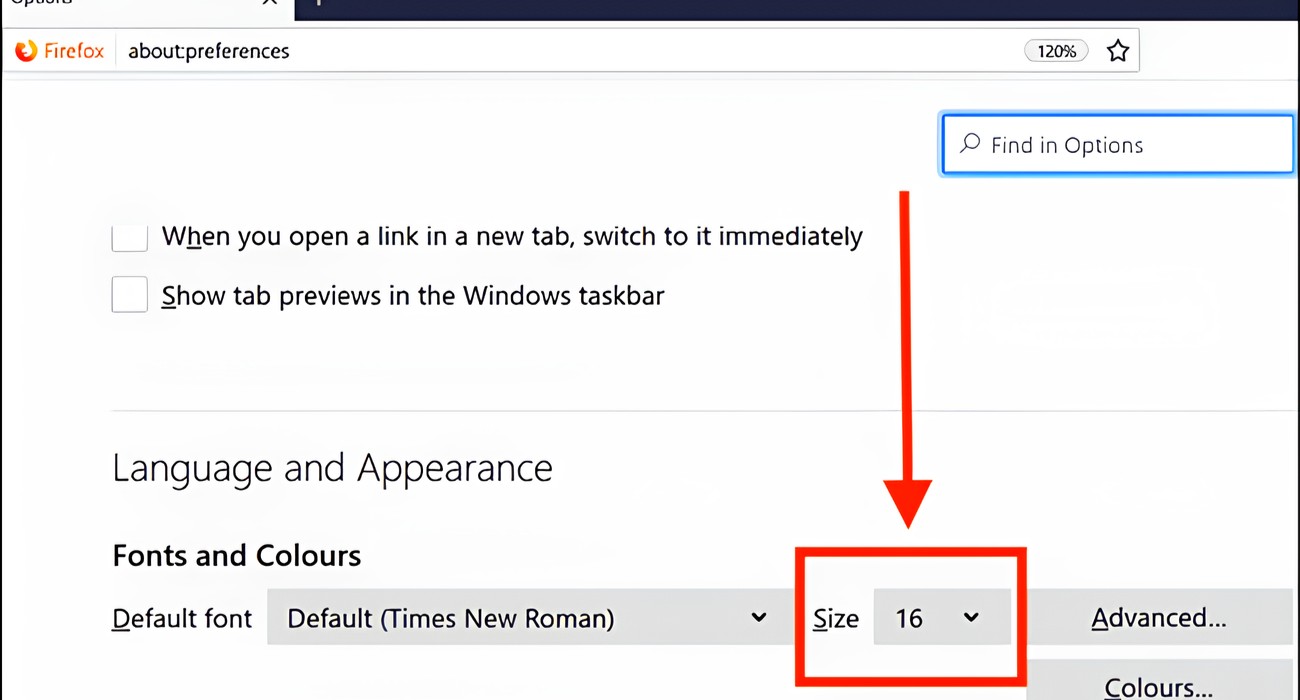Introduction
Welcome to the world of tablets, where everything happens at the touch of your fingertips. Tablets have become a popular choice for browsing the internet, streaming videos, playing games, and even getting some work done on the go. Despite their convenience and portability, one common concern that tablet users often face is the size of the on-screen keyboard.
Typing on a small virtual keyboard can be a challenge, especially for those with larger hands or visual impairments. The good news is that most tablets offer options to enlarge the keyboard, making it easier to type accurately and efficiently. In this article, we will explore how to enlarge the keyboard on both Android tablets and iPads, providing you with simple steps to optimize your typing experience.
Whether you’re new to tablets or have been using one for a while, this guide will equip you with the knowledge to make the necessary adjustments and enhance your productivity. Let’s dive in and discover how you can enlarge the keyboard on your tablet!
Why do you need to enlarge the keyboard on your tablet?
The size of the on-screen keyboard on a tablet can significantly impact your typing experience. There are several reasons why you may need to enlarge the keyboard to suit your specific needs:
- Accessibility: Enlarging the keyboard can make it easier for individuals with visual impairments to see and accurately press the keys. The larger keys provide a better visual contrast and reduce the chances of mistyping.
- Ease of Use: If you have larger hands or fingers, typing on a small keyboard can be frustrating and error-prone. Enlarging the keyboard allows for more precise typing and reduces the chances of hitting the wrong keys.
- Comfort: Using a larger keyboard can also provide a more comfortable typing experience, particularly if you spend long hours typing on your tablet. Less strain on your fingers and wrists can lead to improved productivity and reduced fatigue.
- Improved Accuracy: Enlarging the keyboard can improve your typing accuracy by reducing the likelihood of accidental taps or input errors. This is especially beneficial when typing lengthy emails, documents, or messages.
By customizing and enlarging the keyboard on your tablet, you can overcome these challenges and tailor the typing experience to your preferences and needs. Whether you have a specific requirement due to a disability or simply want to improve your typing speed and accuracy, the ability to enlarge the keyboard on your tablet can make a world of difference.
How to enlarge the keyboard on an Android tablet
Enlarging the keyboard on an Android tablet is a straightforward process that can be done in a few simple steps. The exact steps may vary slightly depending on the Android version and device, but the general process remains the same. Here’s how to do it:
- Go to the “Settings” app on your Android tablet. You can usually find it in the app drawer or by swiping down from the top of the screen and tapping on the gear icon.
- In the Settings menu, scroll down and find the “Language & input” or “Keyboard” option. Tap on it to access keyboard settings.
- Look for the “Virtual keyboard” or “On-screen keyboard” option and select it. This will bring up a list of available keyboard apps on your tablet.
- Find and tap on the keyboard app that you are currently using. It is usually labeled as “Google Keyboard” or “Gboard.”
- Inside the keyboard app settings, look for the “Preferences” or “Layout” option. Tap on it to access additional settings.
- In the Layout settings, you will find an option to adjust the keyboard size or scale. Depending on your specific device and Android version, this setting may be labeled as “Keyboard size,” “Resize keyboard,” or something similar.
- Adjust the slider or select a size option that suits your preference. As you make changes, the keyboard preview will update accordingly, allowing you to see the changes in real-time.
- Once you are satisfied with the new keyboard size, exit the settings menu, and start using the enlarged keyboard on your Android tablet.
It’s important to note that the steps mentioned above may vary slightly based on your Android device and the version of Android installed. If you can’t find the exact options mentioned, try exploring similar settings or consulting the user manual for your specific tablet model.
How to enlarge the keyboard on an iPad
Enlarging the keyboard on an iPad can greatly improve your typing experience, especially if you find the default size to be too small. With a few simple steps, you can customize the keyboard size according to your preference. Here’s how to do it:
- Open the “Settings” app on your iPad. You can find it on your home screen.
- In the Settings menu, scroll down and tap on “Accessibility.”
- Under the “Physical and Motor” section, choose “Keyboards.”
- Next, select “Keyboard Size.”
- You will see a slider labeled “Keyboard Size.” Drag the slider to the right to enlarge the keyboard or to the left to make it smaller. As you adjust the slider, the keyboard preview will update in real-time to show you the changes.
- Find a suitable keyboard size that best fits your needs. You can test different sizes by typing to see how comfortable it feels.
- Exit the Settings app, and your enlarged keyboard will now be enabled on your iPad.
Note that the steps outlined above are based on the latest version of iOS at the time of writing. If you are using an older version of iOS, the location of the keyboard settings may differ slightly. However, you can typically find the keyboard size adjustment option within the Accessibility settings menu.
Additionally, you can also split the keyboard into two halves for easier typing on larger iPads. To do this, simply swipe your fingers apart on the keyboard, and it will split into two parts. You can adjust the position of the split keyboard by tapping and holding on the keyboard icon at the bottom right corner and selecting the desired option.
By following these simple steps, you can customize and enlarge the keyboard on your iPad, improving your typing accuracy and overall typing experience.
Tips for using an enlarged keyboard on a tablet
Once you have successfully enlarged the keyboard on your tablet, here are some helpful tips to make the most out of your new typing experience:
- Practice and familiarize yourself: Take some time to practice typing on the enlarged keyboard. Become familiar with the new layout and allow your muscle memory to adjust to the larger keys. With practice, your typing speed and accuracy will improve.
- Adjust the keyboard position: Most tablets allow you to reposition the keyboard on the screen. Experiment with different positions to find what feels most comfortable for you. You can try splitting the keyboard for easier two-handed typing if your tablet supports it.
- Use autocorrect and predictive text: Take advantage of the autocorrect and predictive text features on your tablet’s keyboard. These features can help minimize typing errors and save you time by suggesting words as you type.
- Customize keyboard settings: Explore the settings of your keyboard app to discover additional customization options. You may find options to change the theme, adjust keypress sounds, enable swipe-typing, or even add shortcuts to speed up your typing.
- Use external keyboards: If you find it challenging to type on the tablet’s screen even with an enlarged keyboard, consider connecting an external keyboard via Bluetooth or a wired connection. External keyboards often provide a more traditional typing experience with larger keys.
- Take breaks and stretch: Typing on a tablet for extended periods can strain your hands and fingers. Remember to take frequent breaks and stretch your fingers and wrists to prevent discomfort or repetitive strain injuries.
- Use keyboard shortcuts: Many tablets support keyboard shortcuts that can enhance your productivity and navigation. Familiarize yourself with these shortcuts to perform tasks quickly and efficiently.
By implementing these tips, you can optimize your typing experience on an enlarged keyboard and make the most out of your tablet’s capabilities. Experiment and find what works best for you to enhance your productivity and enjoy hassle-free typing.
Conclusion
Enlarging the keyboard on your tablet can greatly improve your typing experience, making it easier and more comfortable to type on a virtual keyboard. Whether you have an Android tablet or an iPad, adjusting the keyboard size to suit your needs is a simple process that can significantly enhance your productivity.
By recognizing the need to enlarge the keyboard and following the step-by-step instructions provided in this article, you can customize the keyboard size to accommodate your preferences and physical requirements. This is particularly beneficial for individuals with visual impairments, larger hands, or those who simply want a more comfortable and accurate typing experience.
Remember to practice and familiarize yourself with the new keyboard size to optimize your typing speed and accuracy. Additionally, taking advantage of features such as autocorrect, predictive text, and customized keyboard settings can further enhance your typing efficiency.
If you find typing on the tablet’s screen to be challenging even with an enlarged keyboard, consider using an external keyboard for a more traditional typing experience. This can be especially useful when typing long documents or engaging in extensive writing tasks.
Overall, the ability to enlarge the keyboard on your tablet offers flexibility and customization to suit your unique typing needs. Embrace these adjustments and enjoy a more comfortable and efficient typing experience on your tablet!