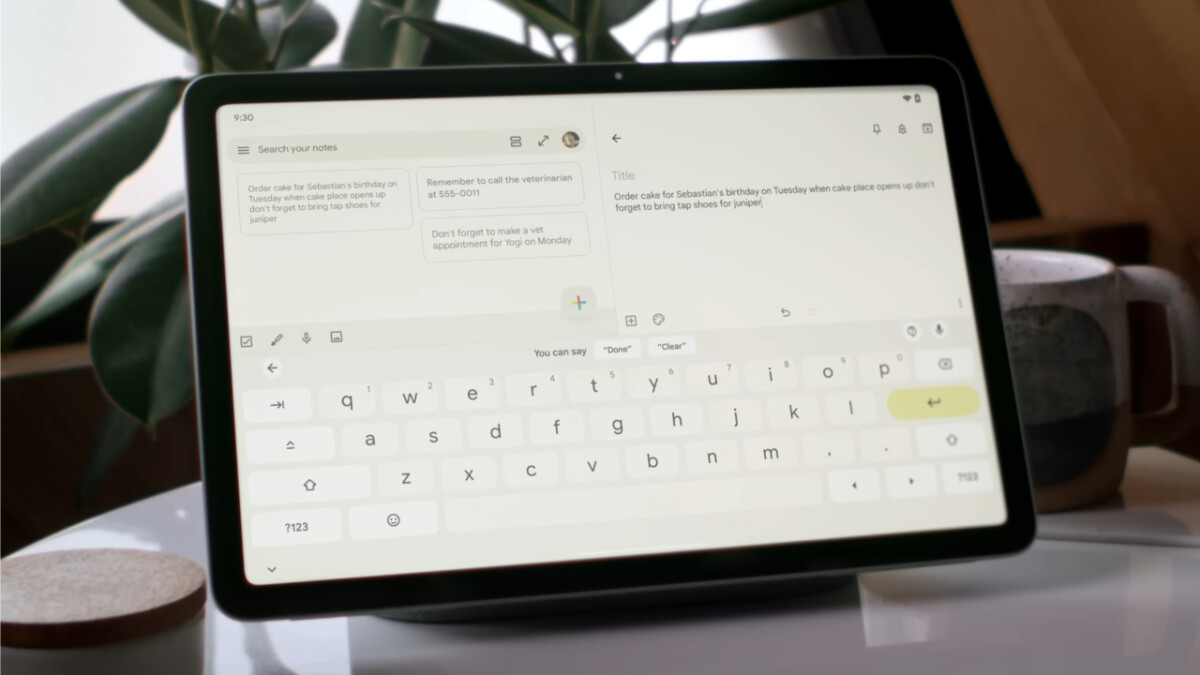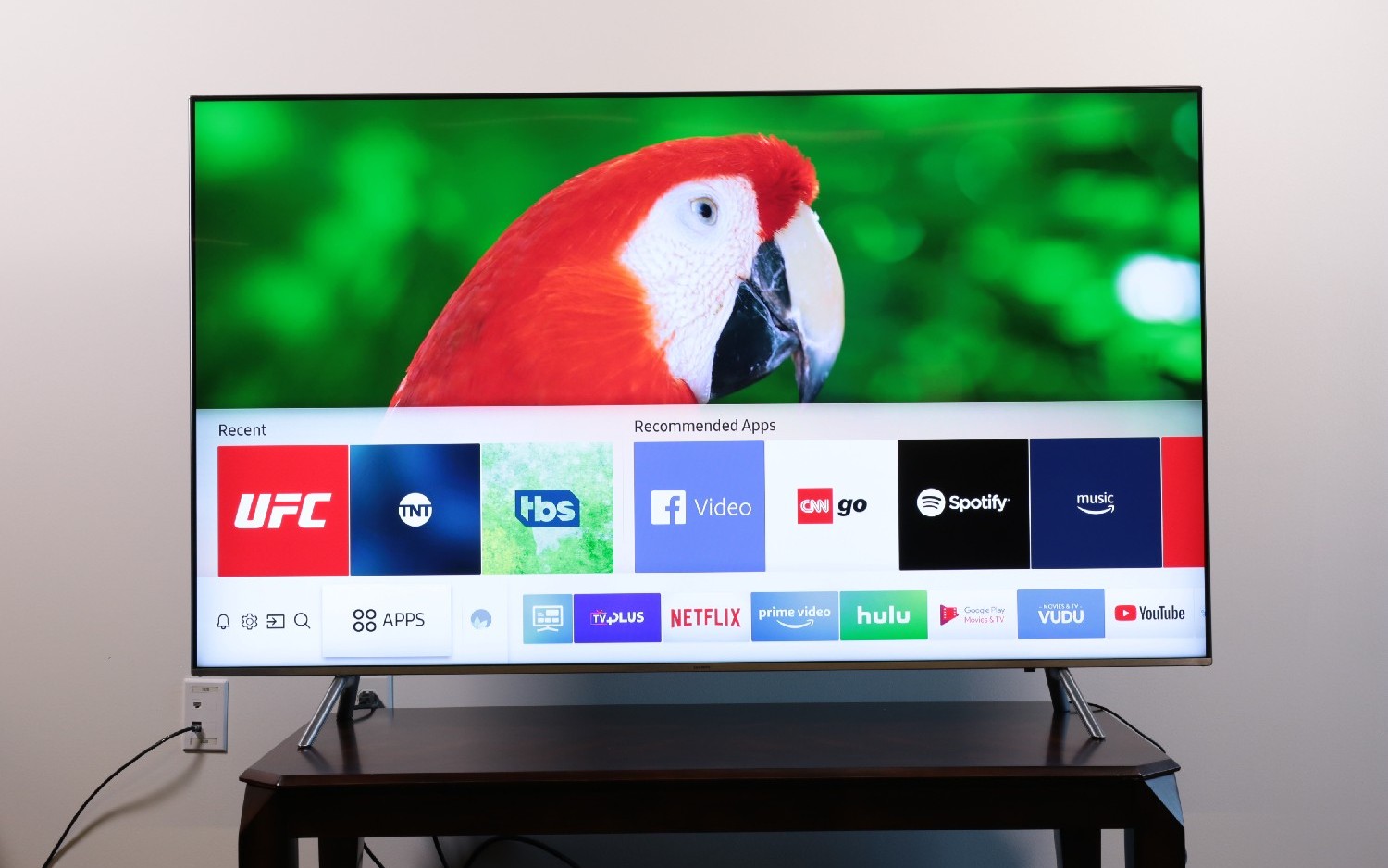Introduction
Welcome to our guide on how to make your keyboard bigger on your Samsung tablet! If you find yourself struggling to type accurately or comfortably on your tablet’s keyboard, you’re not alone. Many users, especially those with larger fingers or visual impairments, may face difficulty while using a standard-sized keyboard. Fortunately, Samsung tablets offer various methods to customize and adjust the keyboard size to meet your individual preferences and needs.
In this article, we will explore three different methods you can use to make your keyboard bigger on your Samsung tablet. Whether you want to increase the size of the keys or change the overall layout, we have you covered. Additionally, we will discuss why you might want to make these changes and the benefits it can bring.
Having a larger keyboard can greatly enhance your typing experience. Not only does it make it easier to locate and press the right keys, but it can also help reduce strain on your fingers and minimize the risk of errors. Moreover, for those with visual impairments, a larger keyboard can improve readability and reduce eye strain.
So, if you’re ready to take control of your Samsung tablet’s keyboard and make it more comfortable and visually appealing, let’s dive in and explore the different methods you can use to achieve just that!
Why You Might Want to Make Your Keyboard Bigger
There are several reasons why you might want to make your keyboard bigger on your Samsung tablet. Let’s explore some of the common scenarios where adjusting the keyboard size can greatly benefit you:
- Enhanced Typing Accuracy: If you frequently find yourself making mistakes while typing on your tablet, a larger keyboard can help improve your accuracy. With bigger keys, you have a greater surface area to tap on, reducing the chances of hitting the wrong key.
- Comfortable Typing Experience: Using a keyboard that’s too small for your fingers can lead to discomfort and fatigue. By making your keyboard bigger, you can type with ease and reduce strain on your hands and fingers, particularly if you have larger hands or long nails.
- Visual Assistance: For individuals with visual impairments, a bigger keyboard can make a world of difference. Enlarged keys and increased spacing between them enhance readability, making it easier to see the letters and symbols on the keyboard. This can be particularly helpful for users with conditions such as low vision or presbyopia (age-related near vision loss).
- Accessible Typing for Seniors: As we age, our eyesight and dexterity may decline, making it challenging to use small keys on a tablet keyboard. Enlarging the keyboard makes it more accessible for senior users who may have difficulty accurately tapping on smaller keys.
- Personal Preference: Ultimately, the decision to make your keyboard bigger is a matter of personal preference. Some users simply prefer a larger keyboard because they find it more visually appealing or easier to use. Customizing the keyboard size allows you to tailor it to your individual needs and make typing on your Samsung tablet a more enjoyable experience.
Whether you’re looking for improved accuracy, comfort, accessibility, or to satisfy your personal preferences, making your keyboard bigger on your Samsung tablet can greatly enhance your overall typing experience. Now, let’s explore the different methods you can use to achieve this customization!
Method 1: Changing the Keyboard Size in Settings
One of the simplest ways to make your keyboard bigger on your Samsung tablet is by adjusting the keyboard size settings. Follow these steps to customize the size of your keyboard:
- Open the “Settings” app on your Samsung tablet.
- Scroll down and tap on “General Management.”
- Select “Language and Input” or “On-screen Keyboard.”
- Choose the keyboard you’re currently using (e.g., Samsung Keyboard).
- Tap on “Keyboard Size and Layout” or a similar option.
- Here, you can use a slider or drag the adjustment bar to increase or decrease the keyboard size according to your preference. Play around with the size until you find the one that suits you best.
- Once you’re satisfied with the new size, exit the settings, and test out the keyboard in your favorite apps.
By following these simple steps, you can easily make your keyboard bigger without the need for any third-party applications. Take your time to find the perfect size that allows you to type comfortably and accurately.
Note that the specific options and names in the settings may vary depending on the model of your Samsung tablet and the version of Android OS it is running. However, the general process should be similar across most Samsung tablets.
Now that you’ve learned how to adjust the keyboard size through the tablet’s settings, let’s move on to another method that involves using a third-party keyboard app for further customization.
Method 2: Using a Third-Party Keyboard App
If you’re looking for more extensive customization options, using a third-party keyboard app can be a great alternative. These apps offer a wide range of features, including the ability to resize and customize your keyboard. Here’s how you can make your keyboard bigger using a third-party keyboard app on your Samsung tablet:
- Go to the Google Play Store on your Samsung tablet and search for a third-party keyboard app. Some popular options include Gboard, SwiftKey, and Fleksy.
- Select the app you want to install and tap on the “Install” button.
- Once the app is installed, follow the on-screen instructions to set it as your default keyboard.
- Open the app and navigate to the keyboard settings.
- Look for the “Keyboard Size” or “Layout” option and adjust it to increase the keyboard size according to your preference.
- Explore other customization options offered by the app, such as themes, color schemes, and additional features like gesture typing.
- Exit the settings and try out the new and larger keyboard in your preferred apps.
Third-party keyboard apps not only allow you to resize the keyboard but also offer a plethora of other features to enhance your typing experience. From predictive text to customizable themes, these apps provide a more personalized and versatile keyboard experience.
It’s important to note that while third-party keyboard apps can provide additional functionality, they may require permissions to access your typing data. Make sure to review and understand the permissions before granting access.
Now that you have learned how to make your keyboard bigger using a third-party keyboard app, let’s explore another option that Samsung tablets offer for adjusting keyboard size – the floating keyboard option.
Method 3: Enabling the Floating Keyboard Option
Another method you can use to make your keyboard bigger on your Samsung tablet is by enabling the floating keyboard option. This feature allows you to undock the keyboard from the bottom of the screen and resize it freely. Follow these steps to enable the floating keyboard:
- Open any app that requires the use of the keyboard, such as a messaging app or a note-taking app.
- Tap on the keyboard icon located at the bottom right or bottom left corner of the keyboard. This icon typically resembles a small keyboard or a square with arrows.
- From the menu that appears, select the “Floating” or “Undock” option.
- You can now drag the floating keyboard around the screen by tapping and holding the four dots icon located at the top of the keyboard.
- To resize the floating keyboard, tap and hold the small handle at the lower-right corner of the keyboard and drag it to increase or decrease the size.
- Once you’re satisfied with the size and positioning of the floating keyboard, you can start typing comfortably.
The floating keyboard option allows you to have greater control over the keyboard size and placement, making it especially useful if you need to type with one hand or want to position the keyboard in a specific area of the screen.
Note that the availability of the floating keyboard option may depend on the model of your Samsung tablet and the version of the software it is running. If this feature is not available on your device, you can still utilize the previous methods mentioned to resize your keyboard.
With the floating keyboard enabled, you now have more flexibility in customizing the size and placement of the keyboard on your Samsung tablet. This concludes our methods for making your keyboard bigger. Let’s summarize what we’ve learned so far.
Conclusion
Customizing the size of your keyboard on your Samsung tablet can greatly improve your typing experience and make it more comfortable and accurate. In this article, we explored three different methods to make your keyboard bigger:
- Changing the keyboard size in the settings: This method allows you to adjust the keyboard size directly from the tablet’s settings, providing a simple way to resize the keyboard to your liking.
- Using a third-party keyboard app: Third-party keyboard apps offer a wide range of customization options, including the ability to resize the keyboard. These apps provide additional features that can further enhance your typing experience.
- Enabling the floating keyboard option: The floating keyboard option allows you to undock and resize the keyboard, giving you more flexibility in terms of positioning and size.
Remember, making your keyboard bigger is not only beneficial for those with larger fingers or visual impairments but can also enhance typing accuracy, comfort, and accessibility for users of all kinds. Finding the right keyboard size for your needs is a matter of personal preference, so take the time to experiment and find the size that works best for you.
Whether you choose to adjust the keyboard size through the tablet’s settings, use a third-party keyboard app, or enable the floating keyboard option, these methods offer a range of choices to customize your Samsung tablet’s keyboard to your liking.
Now that you have the knowledge and tools to make your keyboard bigger on your Samsung tablet, go ahead and optimize your typing experience. Enjoy effortless and more enjoyable typing on your tablet with a perfectly sized keyboard!