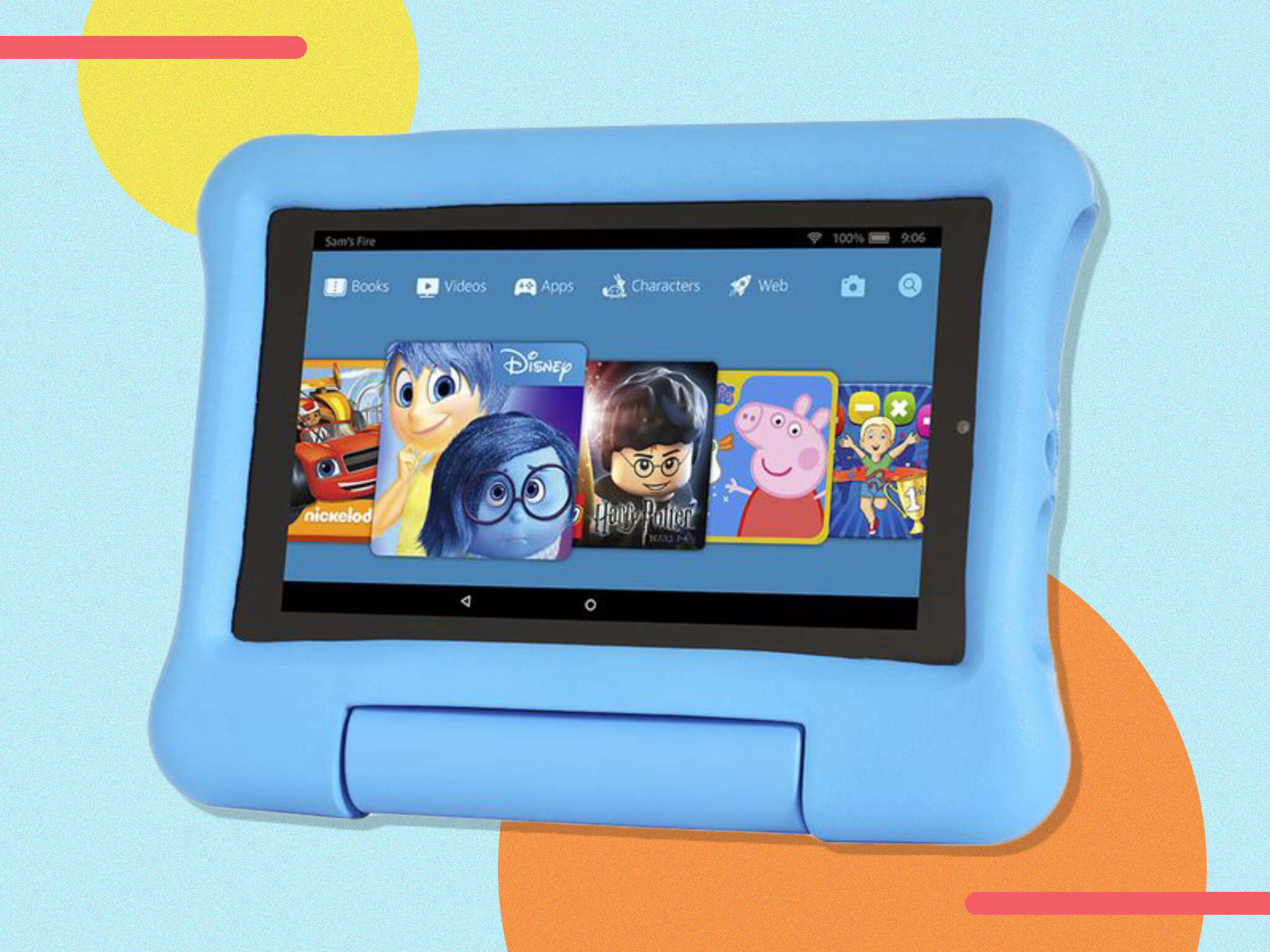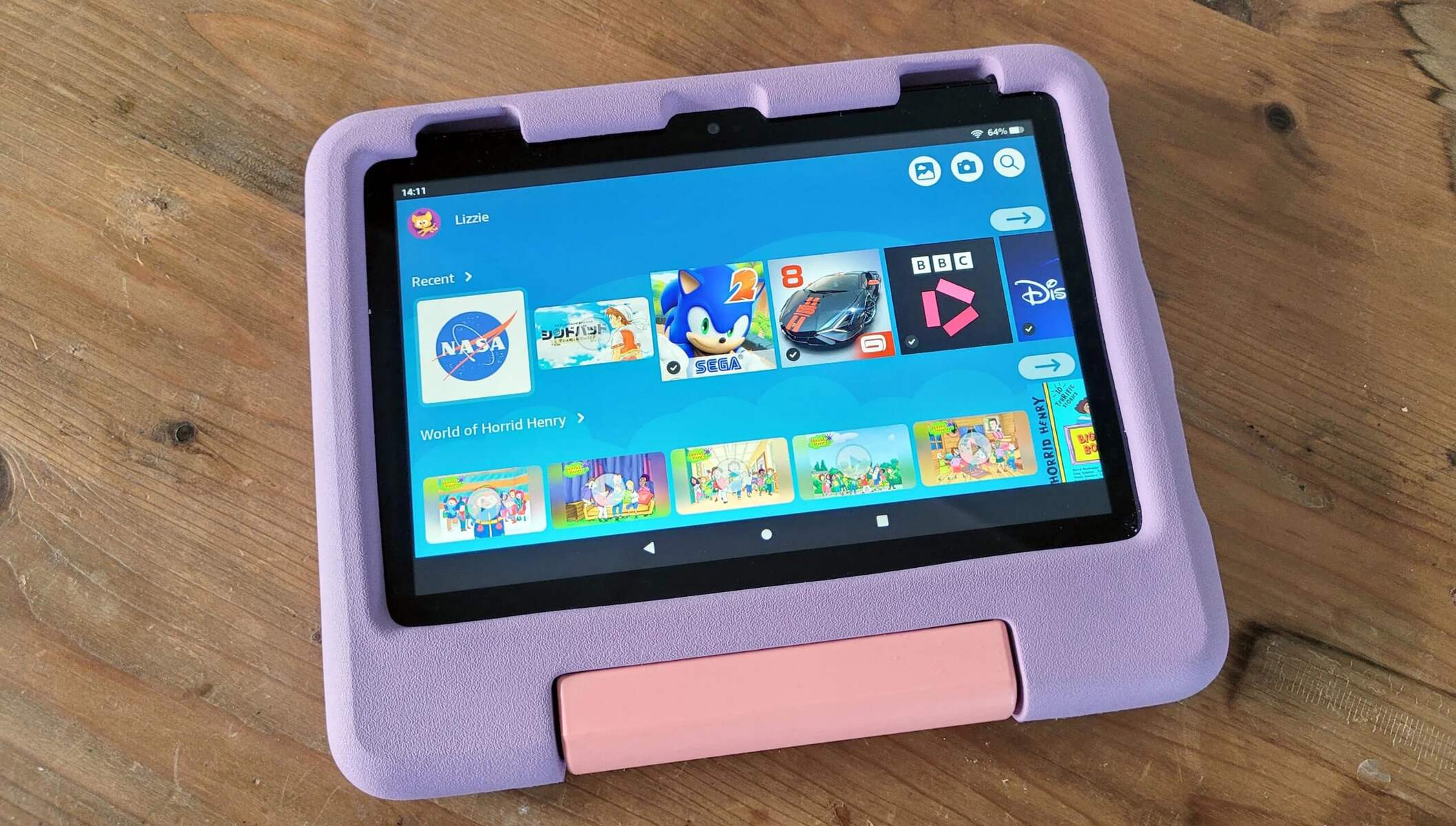Introduction
As a parent, you may be concerned about the content and apps your child has access to on your Amazon Fire tablet. The good news is that Amazon provides a range of features and settings to make your device more kid-friendly. By following a few simple steps, you can create a child profile, customize settings, and set up parental controls to ensure a safe and age-appropriate digital experience for your little one. In this article, we will guide you through the process of making your Amazon Fire tablet kid-friendly, allowing you to have peace of mind while your child explores the digital world.
One of the first steps to creating a kid-friendly environment on your Amazon Fire tablet is to set up a child profile. This will give your child their own personalized space on the device, tailored to their age and preferences. Once the child profile is set up, you can customize settings such as content restrictions, time limits, and educational goals to align with your child’s needs. Additionally, you can manage the content and apps available to your child, ensuring they have access to age-appropriate games, educational apps, and entertainment.
To further ensure a safe and controlled digital experience, Amazon provides robust parental control features. By setting up parental controls, you can restrict access to certain websites, limit screen time, and even control the types of content that can be accessed. Additionally, you can monitor your child’s device usage, set up notifications for app downloads, and receive regular reports on their activities.
With these steps in place, you can rest assured that your child’s Amazon Fire tablet is a safe and enjoyable device for them to explore and learn. In the following sections, we will dive deeper into each step, providing detailed instructions and tips to help you make the most of the kid-friendly features available on your Amazon Fire tablet. Let’s get started!
Step 1: Set up a child profile on your Amazon Fire tablet
Setting up a child profile on your Amazon Fire tablet is the first essential step towards creating a kid-friendly environment. It allows your child to have their own personalized space on the device, ensuring that the content and apps they access are age-appropriate and suitable for their needs.
To set up a child profile, follow these simple steps:
- Go to the “Settings” menu on your Amazon Fire tablet. You can access this by swiping down from the top of the screen and then tapping on the gear icon.
- Select the “Profiles & Family Library” option.
- Tap on “Add Child Profile” and follow the on-screen instructions to create a new child profile. You will be asked to provide the child’s name, age, and gender.
- Once the child profile is created, you can customize the profile by adding a profile picture and selecting a theme.
It is worth mentioning that you can create multiple child profiles on a single Amazon Fire tablet, allowing each child to have their own individual settings and content preferences.
When setting up the child profile, you have the option to enable “FreeTime,” a kid-friendly interface that provides a curated selection of age-appropriate content and apps. Enabling FreeTime ensures that your child has a safe and enjoyable experience on their Amazon Fire tablet.
By setting up a child profile, you are laying the foundation for a kid-friendly environment on your Amazon Fire tablet. In the next section, we will explore how to customize settings for the child profile, ensuring that the device is tailored to your child’s age and preferences.
Step 2: Customize settings for the child profile
After setting up a child profile on your Amazon Fire tablet, it’s time to customize the settings to ensure the device is tailored to your child’s age and preferences. By doing so, you can provide a safe and age-appropriate digital experience for your little one.
Here are some key settings you can customize for the child profile:
- Content Filters: Amazon Fire tablets offer different content filtering options based on age ranges. You can choose the appropriate filter level for your child’s age, ensuring that they only have access to content suitable for them.
- Time Limits: Setting time limits is important to balance screen time and other activities. You can define specific time limits for weekdays and weekends, ensuring that your child’s device usage is regulated.
- Bedtime: With the bedtime setting, you can enforce a specific time at night when the child’s device will automatically go into sleep mode. This helps establish healthy sleep habits and prevents late-night screen time.
- Educational Goals: Amazon Fire tablets have a feature called Learn First, which allows you to set educational goals for your child. You can select subjects of interest and the number of educational hours you want your child to spend per day.
- Web Browsing: Depending on your child’s age and browsing habits, you can choose to enable or disable web browsing within their child profile. This feature ensures that they have a safe and controlled online experience.
By customizing these settings, you can create a child-friendly environment that meets your specific requirements. It’s important to regularly review and update these settings as your child grows and their needs evolve.
In addition to the above settings, you can also manage the content and apps available in the child profile. Amazon provides a vast library of age-appropriate books, games, and apps that you can add to your child’s profile. You can easily monitor and control the types of content they have access to, ensuring it aligns with your values and educational goals.
With the settings customized to fit your child’s needs, you are one step closer to making your Amazon Fire tablet a truly kid-friendly device. In the next section, we will explore how to manage content and apps in the child profile, allowing you to curate a safe and engaging digital library for your child.
Step 3: Manage content and apps in the child profile
Once you have set up a child profile and customized the settings on your Amazon Fire tablet, it’s time to manage the content and apps available to your child. By curating a safe and engaging digital library, you can ensure that your child has access to age-appropriate and educational content.
Here are some key steps to manage content and apps in the child profile:
- Add Content: Visit the Amazon Appstore to explore a vast collection of books, games, and apps specifically designed for children. You can easily add these to your child’s profile by navigating to the content and tapping on the “Add to [child’s name]” button.
- Remove Content: If you come across content that you deem inappropriate or no longer wish your child to access, you can easily remove it from their profile by selecting the content and tapping on the “Remove from Profile” option.
- Manage Educational Goals: Within the child profile settings, you can track and manage the educational goals you have set for your child. You can adjust the subjects and learning hours to align with their educational needs.
- Block Specific Content: If there are specific apps, games, or genres of content that you want to block, you can utilize the “Manage Your Content & Subscription” section in your Amazon account. This gives you granular control over the content available in your child’s profile.
By actively managing the content and apps in the child profile, you can create a curated and safe digital environment for your child to explore and learn. Regularly updating the content library ensures that your child has access to fresh and engaging materials that align with their interests and educational goals.
It’s worth noting that Amazon offers a subscription-based service called Amazon FreeTime Unlimited, which provides unlimited access to a wide range of kid-friendly books, videos, apps, and games. This service can be a valuable addition to your child’s profile and allows them to explore a diverse collection of content handpicked by Amazon’s experts.
Now that you have successfully managed the content and apps in your child’s profile, it’s time to move on to the next step and set up parental controls and restrictions. This ensures that your child’s device usage remains safe and within the boundaries you define.
Step 4: Set up parental controls and restrictions
To ensure a safe and controlled digital experience for your child on your Amazon Fire tablet, it’s important to set up parental controls and restrictions. By implementing these features, you can monitor and regulate their device usage, restrict access to certain content, and establish boundaries that align with your family’s values and rules.
Here are some key steps to set up parental controls and restrictions on your Amazon Fire tablet:
- Parental Controls Pin: The first step is to set up a Parental Control PIN that will be required to make any changes to the settings. This ensures that only authorized individuals can modify the device’s restrictions.
- Content Filters: Amazon provides various content filters based on age ranges. Review and select the appropriate filter for your child, ensuring that they have access to content suitable for their age and maturity level.
- Web Browsing Restrictions: If you want to restrict web browsing within the child profile, you can toggle off the web browser option in the Parental Controls settings. This helps prevent your child from accessing websites that may not be appropriate for their age.
- Manage App Usage: You can control the types of apps your child can use by specifying which apps are allowed and blocking the ones you don’t want them to access. This gives you the ability to ensure that your child only uses educational or age-appropriate apps.
- Set Time Limits: Managing screen time is crucial for a healthy balance between technology and other activities. With Amazon Fire tablets, you can set daily time limits to regulate your child’s device usage, ensuring they allocate time for other important activities.
- Purchase Restrictions: To prevent unauthorized purchases, you can enable purchase restrictions by requiring a password or PIN for any purchases or downloads made on the device. This helps avoid any accidental or unauthorized transactions.
By setting up parental controls and restrictions, you can have peace of mind knowing that your child is using their Amazon Fire tablet in a safe and controlled manner. Regularly reviewing and updating these settings as your child grows and their needs change is essential to maintain a secure and age-appropriate digital environment.
In the next step, we will discuss how to effectively monitor and supervise your child’s device usage, allowing you to stay informed about their digital activities and ensure their safety.
Step 5: Monitor and supervise your child’s device usage
Monitoring and supervising your child’s device usage is essential to ensure their safety and make sure they are using their Amazon Fire tablet responsibly. By staying informed about their digital activities, you can identify any potential issues and address them proactively.
Here are some key steps to effectively monitor and supervise your child’s device usage:
- Activity Reports: Amazon provides activity reports that give you insights into your child’s device usage, including the apps they have accessed, the time spent on each app, and the websites visited (if web browsing is enabled). These reports help you understand their digital habits and identify any potential areas for improvement.
- Notifications and Alerts: Enable notifications and alerts to stay informed about any new app downloads or content accessed by your child. This allows you to have a real-time understanding of their device usage and take appropriate action if necessary.
- Communication and Open Dialogue: Engage in open communication with your child about their digital activities and the responsible use of technology. Encourage them to come to you with any concerns or questions they may have, fostering trust and a healthy digital relationship.
- Regular Check-Ins: Regularly check in with your child to discuss their digital experiences, address any issues, and set boundaries or guidelines as needed. This ensures ongoing supervision and keeps you updated on their evolving needs.
- Guidance and Education: Take an active role in educating your child about online safety, responsible digital citizenship, and the potential risks associated with certain online activities. This empowers them to make informed decisions and navigate the digital world safely.
It’s important to strike a balance between monitoring your child’s device usage and respecting their privacy. While it’s necessary to supervise their activities, it’s also crucial to foster trust and independence as they grow older.
By actively monitoring and supervising your child’s device usage, you can ensure their safety, promote responsible digital habits, and address any concerns or issues as they arise. This ongoing involvement helps create a positive and secure digital experience for your child on their Amazon Fire tablet.
With the completion of this final step, you have successfully made your Amazon Fire tablet kid-friendly and established a safe and controlled environment for your child to explore and learn. By implementing these steps, you are providing your child with the opportunity to enjoy technology while ensuring their well-being and digital literacy. Enjoy this journey with your child as they discover and engage with the digital world around them.
Conclusion
Making your Amazon Fire tablet kid-friendly is a process that involves setting up a child profile, customizing settings, managing content and apps, setting up parental controls and restrictions, and monitoring your child’s device usage. By following these steps, you can create a safe and controlled digital environment that caters to your child’s age, interests, and educational needs.
Setting up a child profile provides your child with their own personalized space on the device and ensures that the content and apps they access are appropriate for their age. Customizing settings like content filters, time limits, and educational goals helps tailor the device to your child’s needs and promotes responsible digital use.
Managing content and apps in the child profile allows you to curate a safe and engaging digital library for your child. By adding age-appropriate content and removing any inappropriate or unwanted material, you can ensure that your child has access to high-quality, educational, and entertaining resources.
Setting up parental controls and restrictions is crucial for maintaining a safe and controlled digital environment. By setting up a PIN, selecting content filters, restricting web browsing, managing app usage, and setting time limits, you can regulate your child’s device usage and protect them from potentially harmful or inappropriate content.
Regularly monitoring and supervising your child’s device usage empowers you to stay informed about their digital activities and address any concerns or issues as they arise. Communication, education, and guidance play a vital role in fostering responsible digital habits and ensuring your child’s safety online.
By following these steps and actively engaging with your child’s digital journey, you can provide them with a safe, enjoyable, and educational experience on their Amazon Fire tablet. Remember, technology is a tool that, when used responsibly, can enhance your child’s learning and entertainment. Embrace this opportunity to explore and learn together as you navigate the digital world.