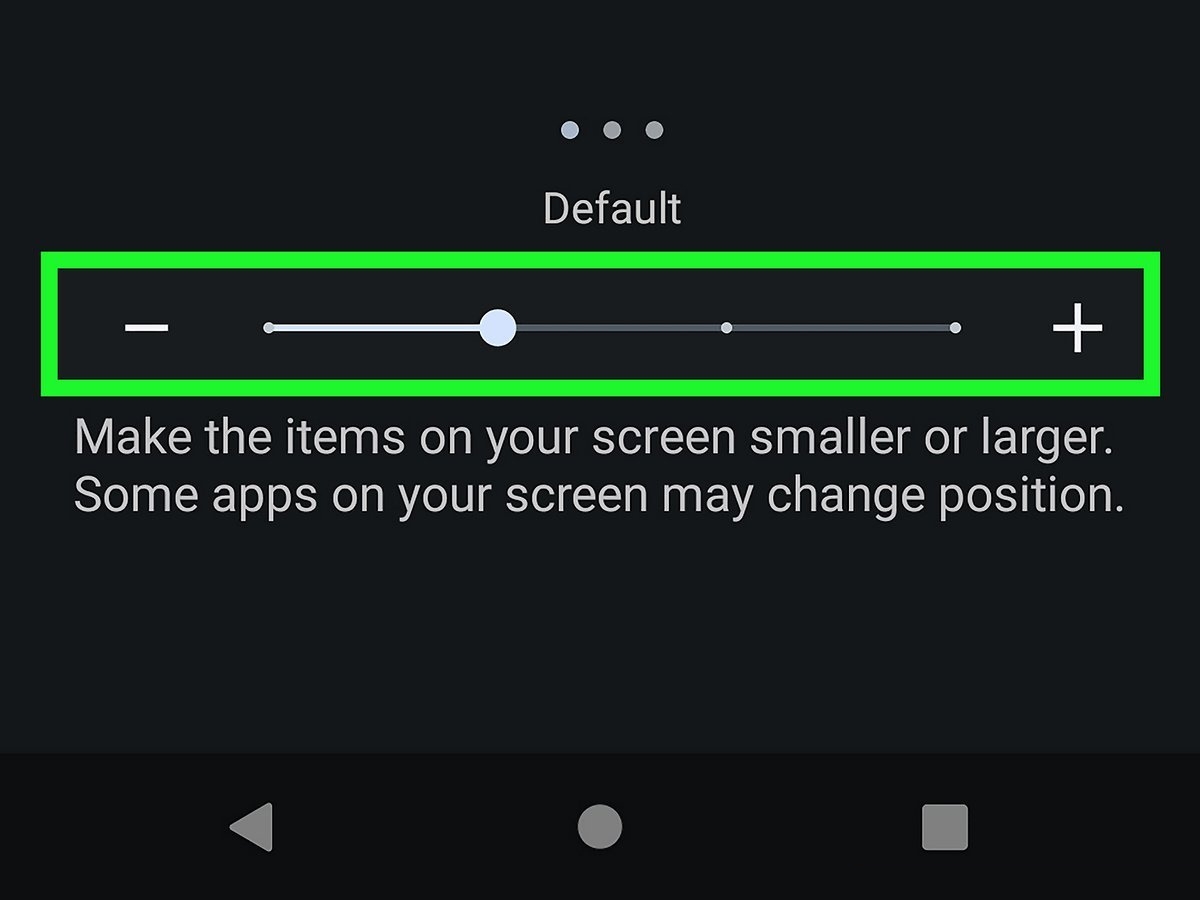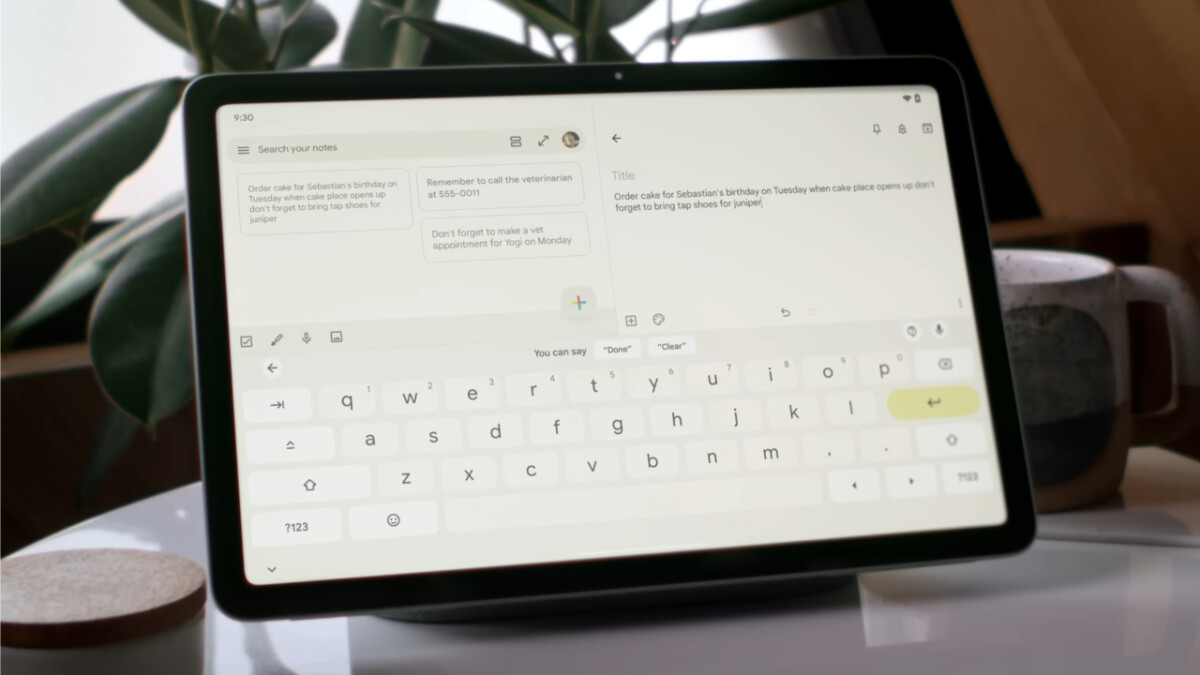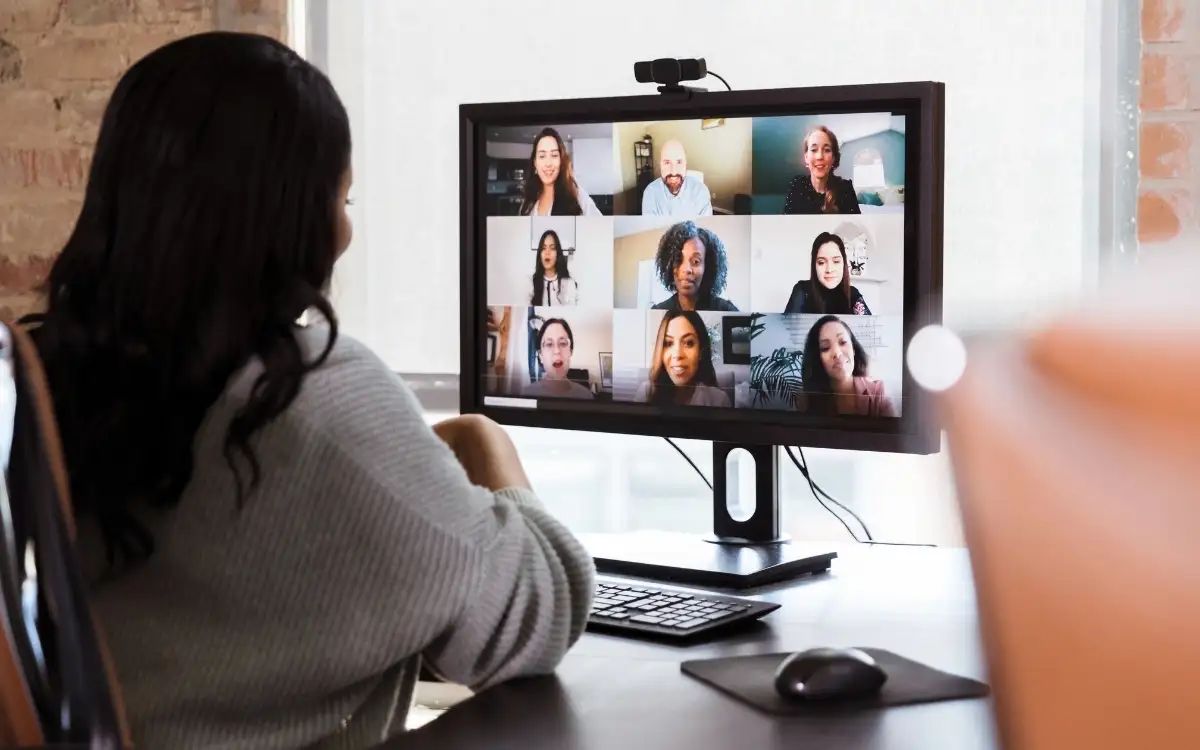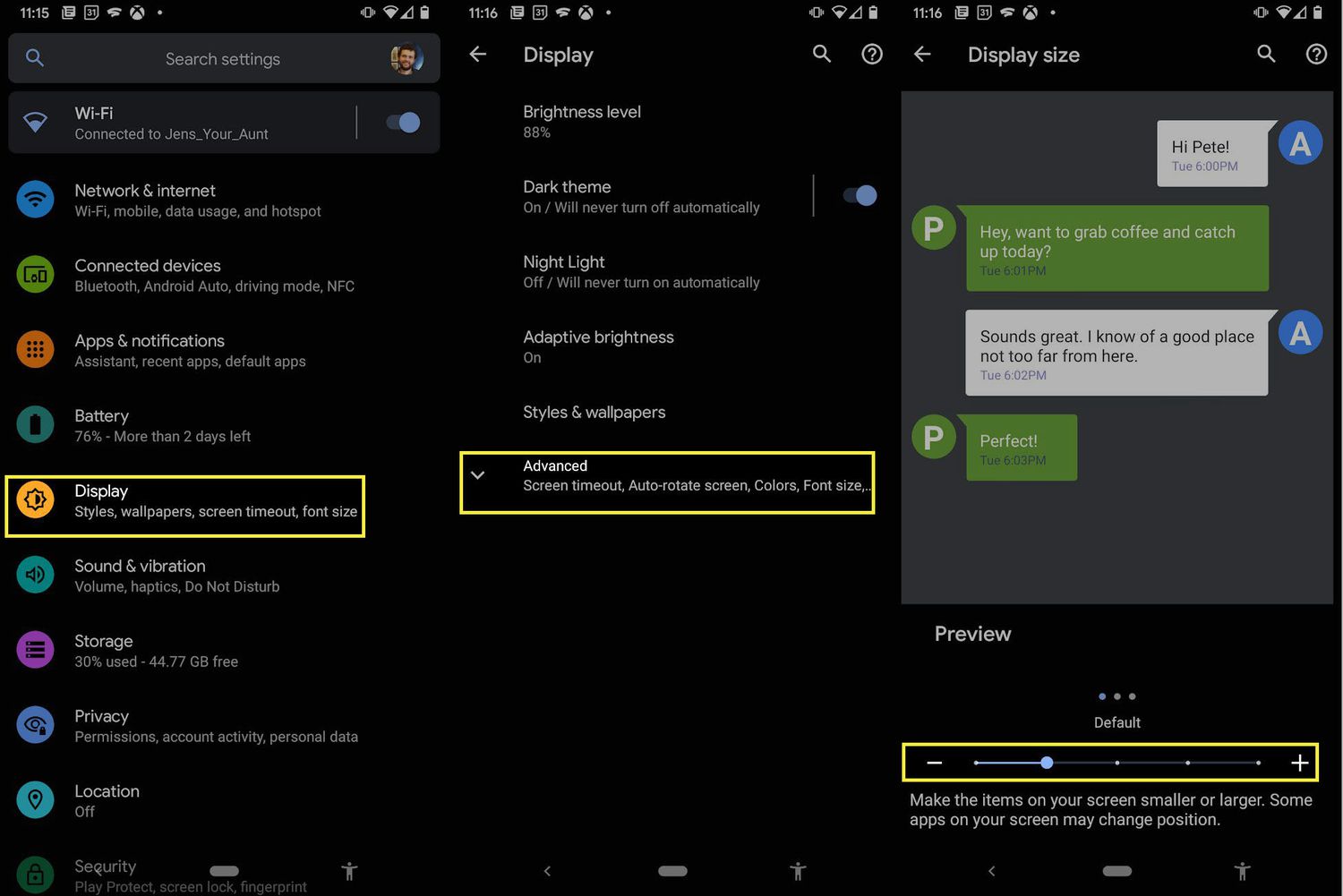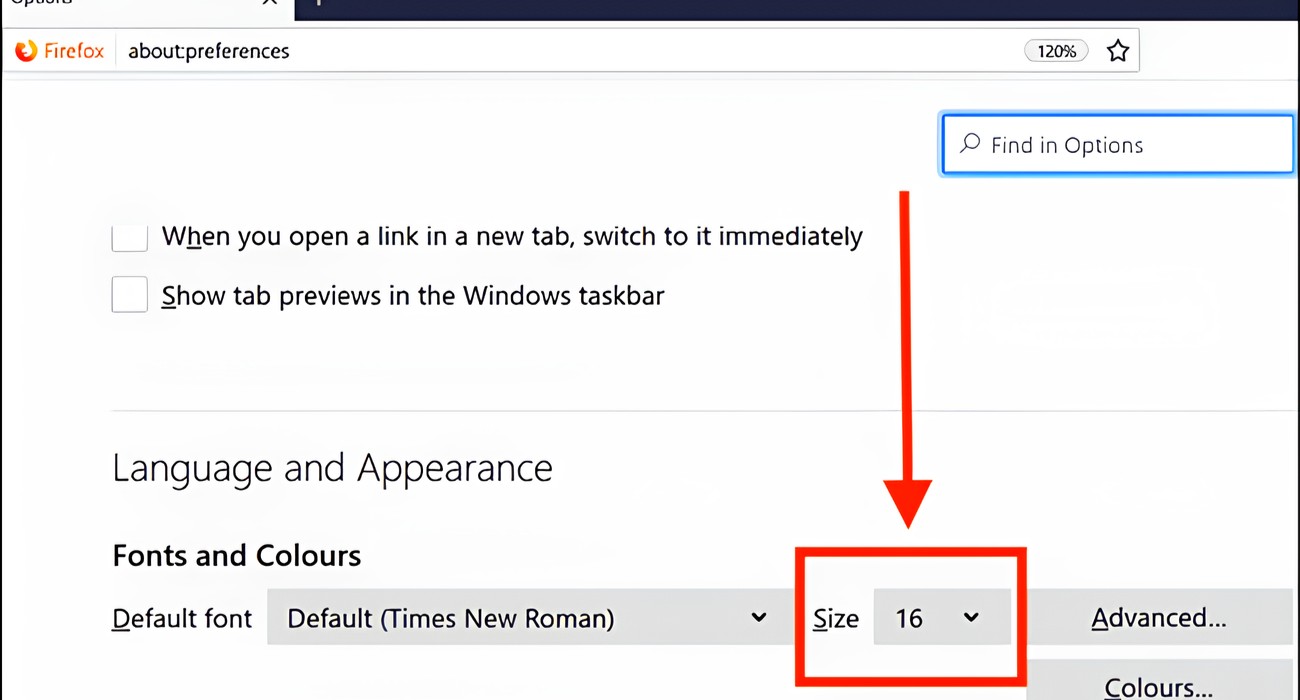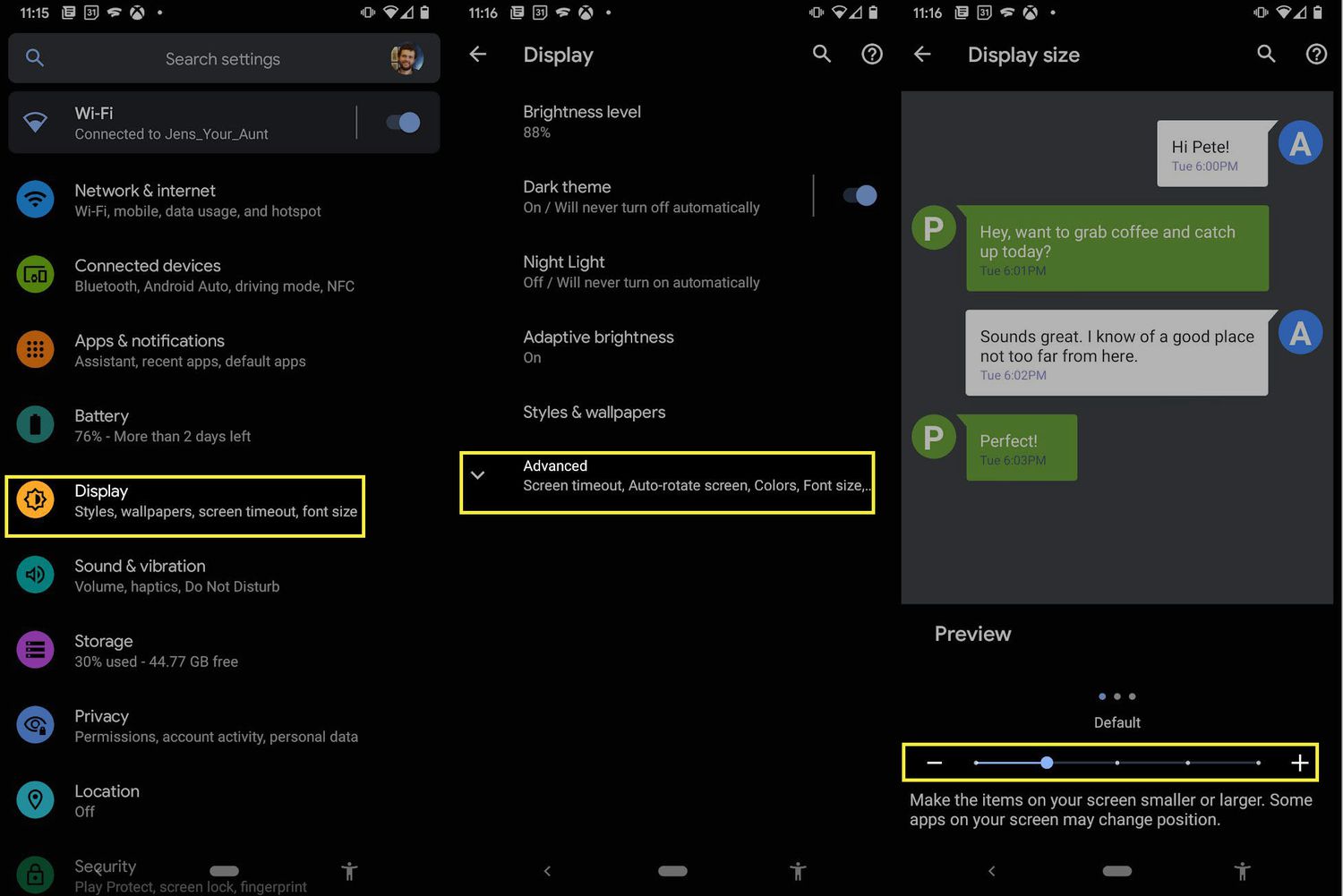Introduction
Tablets have become increasingly popular for their portability and convenience, allowing users to stay connected and productive on the go. However, one of the common challenges that tablet users face is the limited space on the on-screen keyboard. Trying to type on a small keyboard can be frustrating and may lead to mistakes and slower typing speeds. Thankfully, there are ways to enlarge the keyboard on your tablet, making it easier to type and improving your overall user experience.
In this article, we will guide you through the steps to enlarge the keyboard on different tablet operating systems. Whether you have an Android, iOS, or Windows tablet, we’ve got you covered. We will also provide some handy tips to help you type more efficiently on a tablet with a small keyboard.
By enlarging the keyboard, you can increase the size of the keys, making them easier to tap and reducing the chances of making typing errors. This can be especially beneficial for users with larger fingers or those who prefer a more spacious typing surface.
So, if you’re tired of struggling with a tiny keyboard on your tablet, let’s dive in and discover how to enlarge it on different tablet platforms. With a few simple adjustments, you can enjoy a more comfortable and efficient typing experience on your tablet.
Why do you need to enlarge the keyboard on your tablet?
The main reason you may want to enlarge the keyboard on your tablet is to enhance your typing experience. Here are a few specific reasons why this can be beneficial:
- Improved accuracy: With a larger keyboard, the keys become more prominent and easier to tap accurately. This can help reduce typing errors and save you the time and frustration of constantly correcting mistakes.
- Easier visibility: Enlarging the keyboard allows for larger lettering, making it easier to see the keys and the characters you are typing. This is especially helpful for those with visual impairments or those who prefer larger text for better readability.
- Enhanced comfort: Typing on a small keyboard for extended periods can strain your fingers and lead to discomfort. By enlarging the keyboard, you provide more space for your fingers to rest on the keys comfortably, even if you have larger or wider digits.
- Better speed and efficiency: A larger keyboard can significantly improve your typing speed. With bigger keys, you will find that your fingers can navigate more easily, allowing for a faster and more efficient typing experience.
Whether you use your tablet for work, school, or personal purposes, having an enlarged keyboard can make a significant difference in your overall productivity. It will allow you to type more effortlessly, saving valuable time and ensuring accurate and error-free text input.
Furthermore, if you struggle with dexterity or have conditions such as arthritis, an enlarged keyboard can make it easier and less painful to type on your tablet, enabling you to stay connected and communicate effectively.
Now that we understand the benefits of enlarging the keyboard on your tablet, let’s explore how to accomplish this on Android, iOS, and Windows tablets in the following sections.
How to enlarge the keyboard on Android tablets
Android tablets offer several options for enlarging the keyboard. Here’s how you can do it:
- Change keyboard size in settings: Go to the ‘Settings’ menu on your Android tablet and locate the ‘Language and Input’ or ‘Keyboard’ settings. Look for the option to adjust the keyboard size and select a larger size. You may have different size options to choose from, so experiment to find the one that suits you best.
- Use a different keyboard app: If the default Android keyboard doesn’t provide sufficient options for enlarging the keyboard, consider downloading a third-party keyboard app. Many of these apps offer customizable themes and adjustable keyboard sizes, allowing you to find the perfect fit for your typing needs.
- Customize keyboard settings within apps: Some apps, such as messaging or note-taking apps, have their own keyboard settings. Check within the specific app’s settings to see if there are options to enlarge the keyboard or adjust its size specifically within that app.
Once you have chosen the method that works best for you, you can enjoy a larger keyboard on your Android tablet, making typing more comfortable and efficient.
It’s worth mentioning that the exact steps and options may vary slightly depending on the Android version and device manufacturer. However, the general process should be similar across different Android tablets.
Now that you know how to enlarge the keyboard on Android tablets let’s move on to iOS tablets and learn how to accomplish the same there.
How to enlarge the keyboard on iOS tablets
If you own an iOS tablet such as an iPad, you can easily enlarge the keyboard using the following methods:
- Enable the QuickPath feature (iOS 13 and later): QuickPath is a swipe-to-type feature that allows you to glide your finger across the keyboard to form words. To enable this feature and enlarge the keyboard, go to the ‘Settings’ app, select ‘General,’ and then ‘Keyboard.’ Toggle on ‘Slide to Type’ to activate QuickPath. With this feature enabled, the keyboard will automatically expand to fill the screen when you start typing.
- Adjust keyboard size in settings: Open the ‘Settings’ app, go to ‘General,’ and then ‘Keyboard.’ Under the Keyboard settings, you will find an option to adjust the keyboard size. Tap on ‘Keyboard Size’ and choose the larger size option. The keyboard will resize accordingly when you use it.
- Use split keyboard: To make the keyboard even more accessible on larger iPads, you can split the keyboard into two halves. Simply hold down the keyboard icon at the bottom right or left corner of the keyboard and select ‘Split.’ This allows you to position your thumbs comfortably and type with ease.
By utilizing these methods, you can enlarge the keyboard on your iOS tablet, providing a more comfortable and efficient typing experience.
It’s important to note that the steps and options mentioned above may vary depending on the version of iOS you are using. The general process, however, remains similar across different iOS tablets.
Now that you know how to enlarge the keyboard on iOS tablets, let’s explore how to accomplish the same on Windows tablets.
How to enlarge the keyboard on Windows tablets
If you’re using a Windows tablet, you can enlarge the keyboard using the following methods:
- Change the keyboard layout: Windows tablets offer different keyboard layouts, including Full, Thumb, and Handwriting. To change the layout and potentially enlarge the keyboard, tap the keyboard icon in the taskbar and select ‘Keyboard layout.’ Choose a layout that fits your preferences and typing style.
- Adjust the keyboard size: Some Windows tablets allow you to adjust the keyboard size directly. Tap the keyboard icon in the taskbar, and then click on the cogwheel icon to access the keyboard settings. Look for an option to resize the keyboard and choose a larger size.
- Use an external keyboard: If you find it challenging to work with the on-screen keyboard on your Windows tablet, consider connecting an external keyboard. This will provide you with a physical keyboard with larger keys, making typing more comfortable and efficient.
By utilizing these methods, you can enlarge the keyboard on your Windows tablet, tailoring it to your typing preferences and needs.
Please note that the specific steps and options may vary depending on the Windows version and device manufacturer. However, the general process of adjusting the keyboard size should be similar across various Windows tablets.
Now that you know how to enlarge the keyboard on Windows tablets, let’s explore some additional tips for typing on a tablet with a small keyboard.
Other tips for typing on a tablet with a small keyboard
Even with an enlarged keyboard, typing on a tablet can still present challenges due to the limited screen space. Here are some additional tips to help you type more effectively on a tablet with a small keyboard:
- Use predictive text: Take advantage of the predictive text feature on your tablet’s keyboard. This feature suggests words as you type and can significantly speed up your typing by reducing the number of keystrokes required.
- Enable auto-correction: Enable auto-correction in your keyboard settings to help correct any typing mistakes you may make. This can help save time and ensure more accurate text.
- Utilize voice input: Most tablets offer voice input functionality, allowing you to dictate your text instead of typing it. This can be especially helpful for longer pieces of text or when your hands are occupied.
- Practice touch typing: If you frequently use your tablet for typing, consider learning touch typing techniques. This allows you to type without having to constantly look at the keys, which can significantly improve your typing speed and accuracy.
- Use a stylus: If precision is key, using a stylus can provide more control and accuracy compared to using your fingers. This can be particularly useful for tasks that require precise input, such as drawing or precise text editing.
- Customize your keyboard: Explore the customization options available for your specific keyboard. You may be able to personalize the layout, add shortcuts, or adjust the keyboard’s appearance to suit your preferences and optimize your typing experience.
By incorporating these tips into your tablet typing routine, you can maximize your efficiency and typing speed, even on a device with a small keyboard.
Remember, practice makes perfect. The more you type on your tablet, the more comfortable and proficient you will become. So, keep practicing and experimenting with different techniques to find what works best for you.
Now that we’ve covered various tips for typing on a tablet with a small keyboard, let’s wrap up the article.
Conclusion
Enlarging the keyboard on your tablet can greatly enhance your typing experience, making it more comfortable, accurate, and efficient. Whether you have an Android, iOS, or Windows tablet, there are various methods available to enlarge the keyboard to suit your preferences and needs.
On Android tablets, you can adjust the keyboard size in settings, use a different keyboard app, or customize keyboard settings within specific apps. iOS tablets offer options such as enabling the QuickPath feature, adjusting keyboard size in settings, or using a split keyboard. Windows tablets allow you to change the keyboard layout, adjust the keyboard size, or use an external keyboard for a more comfortable typing experience.
In addition to enlarging the keyboard, you can also employ other tips to enhance your typing on a tablet with a small keyboard. Incorporating predictive text, auto-correction, voice input, touch typing techniques, a stylus, and customizing your keyboard can all contribute to a smoother and more efficient typing experience.
Remember, practice and familiarity with your tablet’s keyboard will further improve your typing speed and accuracy. The more you type, the more you will become accustomed to the layout and shortcuts, enabling you to type effortlessly and save valuable time.
So, don’t let a small keyboard hold you back. Take advantage of these techniques and tips to enlarge the keyboard on your tablet, allowing you to type with ease and confidence. Enjoy a better typing experience on your tablet and stay productive wherever you go!