Introduction
When it comes to convenience and connectivity, linking your tablet to your phone can open up a world of possibilities. Whether you want to share files, use your phone’s data plan on your tablet, or simply enjoy a seamless connection between the two devices, it’s relatively straightforward to link them together. In this guide, we will walk you through the process of connecting a Samsung tablet to a Samsung phone using Bluetooth technology.
By establishing a Bluetooth connection between your tablet and phone, you can enjoy the convenience of sharing data, such as photos, videos, and documents, with ease. Additionally, you can use your phone’s internet connection on your tablet, allowing you to browse the web, stream content, and stay connected even when Wi-Fi is not available.
Before we dive into the step-by-step process, it’s important to note that the exact steps may vary slightly depending on the models and versions of your Samsung tablet and phone. However, the general process of linking the two devices using Bluetooth is consistent across most Samsung devices.
With that said, let’s get started on connecting your Samsung tablet to your Samsung phone and unlock the full potential of these powerful devices working together in harmony.
Step 1: Turn on Bluetooth on both devices
The first step in linking your Samsung tablet to your Samsung phone is to ensure that Bluetooth is enabled on both devices. Bluetooth is a wireless communication technology that allows devices to connect and communicate with each other over short distances. Here’s how you can turn on Bluetooth on your tablet and phone:
- On your Samsung tablet, go to the Settings menu. You can usually find the Settings icon in the app drawer or on the home screen.
- Scroll down and tap on the “Connections” option. Depending on the version of the operating system, it may be named “Bluetooth & device connections” or simply “Bluetooth”.
- Toggle the Bluetooth switch to the “On” position. You should see the Bluetooth icon appear in the status bar, indicating that Bluetooth is now active on your tablet.
- Now, let’s turn on Bluetooth on your Samsung phone. Go to the Settings menu, which is typically represented by the gear icon on the home screen or in the app drawer.
- Scroll down and look for the “Connections” option. Tap on it to access the connection settings.
- Similar to your tablet, toggle the Bluetooth switch to enable it. Once activated, the Bluetooth icon will appear in the status bar on your phone.
With Bluetooth turned on, both devices are now ready to be paired and establish a wireless connection. In the next step, we will guide you through the pairing process to link your tablet and phone together seamlessly.
Step 2: Pair your tablet and phone
Once Bluetooth is enabled on both your Samsung tablet and phone, the next step is to pair the two devices. Pairing allows them to recognize and establish a secure connection with each other. Follow these steps to pair your tablet and phone:
- On your tablet, navigate to the Bluetooth settings page, which you can usually find within the “Connections” or “Bluetooth” section of the Settings menu.
- Ensure that your tablet’s Bluetooth is turned on and in discoverable mode. This will allow your tablet to be detected by other devices, including your phone.
- On your phone, go to the Bluetooth settings page in the Settings menu. Make sure Bluetooth is activated.
- Tap on the “Scan” or “Search” button to discover nearby devices. Your phone will start scanning for available Bluetooth devices, including your tablet.
- Wait for your phone to display a list of available devices. It may take a few moments for the scanning process to complete. Once the list is populated, look for the name of your tablet.
- When your tablet’s name appears in the list, tap on it to initiate the pairing process. Your phone will send a pairing request to the tablet.
- On your tablet, you will receive a notification or prompt asking you to accept the pairing request from your phone. Confirm the pairing by tapping on “Accept” or “Pair”.
- Once the pairing is successful, you will see a confirmation message on both your tablet and phone. They are now linked via Bluetooth.
Congratulations! You have successfully paired your Samsung tablet and phone. Now, let’s move on to the next step to ensure your phone is visible and can communicate with your tablet.
Step 3: Enable Bluetooth visibility on your phone
After pairing your Samsung tablet and phone, it’s essential to enable Bluetooth visibility on your phone. Bluetooth visibility allows your tablet to detect and connect to your phone whenever they are within range. Here’s how to enable Bluetooth visibility on your Samsung phone:
- Open the Settings menu on your phone by tapping on the gear icon.
- Navigate to the Bluetooth settings page.
- Look for the “Visibility” or “Visible” option. It may be listed under different names depending on your device model.
- Tap on the visibility option to enable it. This will make your phone discoverable to other devices, including your tablet.
- You may be prompted to set a duration for how long your phone will remain visible. Choose the appropriate duration for your needs, such as “Always visible” or “15 minutes”.
Once you have enabled Bluetooth visibility on your phone, your tablet will be able to recognize and establish a connection with your phone whenever they are in close proximity. This will make it easier to transfer files, share internet connection, and enjoy seamless connectivity between the two devices.
It’s worth noting that enabling Bluetooth visibility for an extended period may consume more battery power on your phone. If you want to conserve battery life, you can set a shorter visibility duration or manually enable it only when needed.
With Bluetooth visibility activated on your phone, you are ready to proceed to the next step, which involves searching for available devices on your tablet. Let’s continue!
Step 4: Search for available devices on your tablet
With Bluetooth visibility enabled on your Samsung phone, it’s time to search for available devices on your tablet. This will allow your tablet to discover and connect to your phone. Follow these steps to search for available devices on your Samsung tablet:
- Go to the Settings menu on your tablet by tapping on the gear icon or accessing it from the app drawer.
- Scroll down and find the “Connections” or “Bluetooth” option.
- Tap on Bluetooth to access the Bluetooth settings.
- On the Bluetooth settings page, look for the option to scan or search for nearby devices. This may be represented by a magnifying glass icon or a “Scan” button.
- Tap on the scan option to initiate a search for available Bluetooth devices.
- Wait for the scanning process to complete, as your tablet searches for nearby devices, including your phone.
- You will see a list of available devices appear on the screen.
- Look for the name of your phone in the list of available devices. It should be displayed with a Bluetooth icon next to it.
If your phone does not appear in the list of available devices, make sure that Bluetooth is turned on and that your phone is within range of your tablet. It’s also important to ensure that Bluetooth visibility is enabled on your phone, as mentioned in the previous step.
Once your phone’s name appears in the list, you are ready to establish a connection between your tablet and phone. In the next step, we will guide you through the process of selecting your phone from the list and confirming the pairing. Let’s move on!
Step 5: Select your phone from the list of available devices
Once your tablet has completed scanning for nearby devices, including your Samsung phone, it’s time to select your phone from the list of available devices. By selecting your phone, you will initiate the connection process between the two devices. Here’s how to do it:
- On your tablet, review the list of available devices that was generated during the scanning process.
- Look for the name of your phone in the list. It should be displayed along with a Bluetooth icon.
- Tap on your phone’s name to select it. This will prompt your tablet to establish a connection with your phone.
- Depending on the device, you may be required to enter a passkey or verify a pairing code. In such cases, follow the on-screen prompts and enter the necessary information to proceed.
- Once you have selected your phone and completed any required verification steps, your tablet will attempt to connect to your phone via Bluetooth.
- During the connection process, you may see a loading or connecting status on both your tablet and phone.
- Once the connection is established, you will see a confirmation message or notification on both devices, indicating that they are now successfully linked.
Congratulations! You have successfully selected your Samsung phone from the list of available devices on your tablet. The next step involves confirming the pairing on your phone to ensure a secure and stable connection between the two devices. Let’s move on!
Step 6: Confirm the pairing on your phone
After selecting your Samsung phone from the list of available devices on your tablet, it’s time to confirm the pairing on your phone. This step ensures that the connection between your tablet and phone is secure and established successfully. Follow these steps to confirm the pairing on your Samsung phone:
- On your phone, you should see a notification or prompt indicating that your tablet is trying to connect via Bluetooth.
- Tap on the notification or open the Bluetooth settings on your phone.
- Review the information displayed, such as the name of your tablet and a request to confirm the pairing.
- Verify that the information matches your tablet and tap on the “Confirm” or “Pair” button.
- Depending on the device, you may be prompted to enter a passkey or verify a pairing code. Follow the on-screen instructions and enter the necessary information to proceed.
- Once you have confirmed the pairing, your phone will establish a secure Bluetooth connection with your tablet.
- You should see a confirmation message or notification on both your tablet and phone, confirming the successful pairing and connection.
It’s important to note that the prompts and options may vary slightly depending on your Samsung phone model and software version. However, the general process remains consistent across most Samsung devices.
After confirming the pairing on your phone, you have successfully established a reliable Bluetooth connection between your Samsung tablet and phone. You can now enjoy seamless communication and sharing of data between the two devices. In the next step, we will explore how you can leverage this connection to enhance your tablet and phone experience. Stay tuned!
Step 7: Enjoy seamless connection between your tablet and phone
Congratulations! You have successfully completed the process of linking your Samsung tablet to your Samsung phone via Bluetooth. Now, you can reap the benefits of a seamless connection between these two devices. Here are some ways you can make the most out of this connection:
- File Sharing: With the Bluetooth connection established, you can easily transfer files between your tablet and phone. Whether it’s sharing photos, videos, documents, or music, you can now effortlessly exchange files without the need for cables or internet access.
- Internet Tethering: If you’re in an area without Wi-Fi access, you can utilize your phone’s internet connection on your tablet. This feature, known as internet tethering or mobile hotspot, allows your tablet to use your phone’s data plan to browse the web, stream content, and stay connected on the go.
- Remote Control: Some Samsung tablets have a remote control feature that allows you to control your phone’s functions remotely. This can be handy when your phone is connected to a charger or placed at a distance, and you want to manage calls, play media, or access apps using your tablet.
- Syncing and Backup: By linking your tablet and phone, you can ensure that your data, such as contacts, calendars, and notes, stays synchronized across both devices. This means that any changes or updates made on one device will reflect on the other device as well, keeping your information up to date.
- Enhanced Productivity: With the seamless connection between your tablet and phone, you can enhance your productivity by seamlessly switching between devices. For example, you can start writing an email on your tablet and finish it on your phone without any interruption. This seamless transition saves time and allows you to be more efficient.
By leveraging the Bluetooth connection between your Samsung tablet and phone, you can unlock a world of convenience, versatility, and integration. Whether you’re a student, professional, or simply someone who wants to streamline their digital experience, this seamless connection offers numerous benefits and possibilities.
So go ahead and explore the capabilities of your linked devices. Share files, access the internet, control your phone remotely, sync your data, and boost your productivity. Enjoy the seamless connection that your Samsung tablet and phone now offer!
Conclusion
Connecting your Samsung tablet to your Samsung phone through Bluetooth opens up a world of possibilities for seamless connectivity and enhanced convenience. By following the steps outlined in this guide, you have successfully established a reliable Bluetooth connection between your devices.
With this connection, you can effortlessly share files, access the internet, control your phone remotely, synchronize data, and boost productivity. The ability to transfer files wirelessly and use your phone’s internet on your tablet adds to the versatility and convenience of these devices.
Remember to keep Bluetooth visibility enabled on your phone for easy device detection and connection. You can control the visibility duration to balance convenience and battery consumption.
If you ever need to connect your tablet and phone again, simply repeat the pairing process outlined in this guide. With a bit of practice, you’ll be able to establish the connection quickly and easily.
Now that you have your Samsung tablet and phone linked, feel free to explore the various features and possibilities that come with it. From file sharing to internet tethering, remote control to data synchronization, you have the tools to enhance your digital experience and streamline your workflow.
Enjoy the seamless connection between your Samsung tablet and phone, and make the most out of their combined power and capabilities. Embrace the convenience and possibilities they offer, and unlock a more integrated and efficient technology experience.







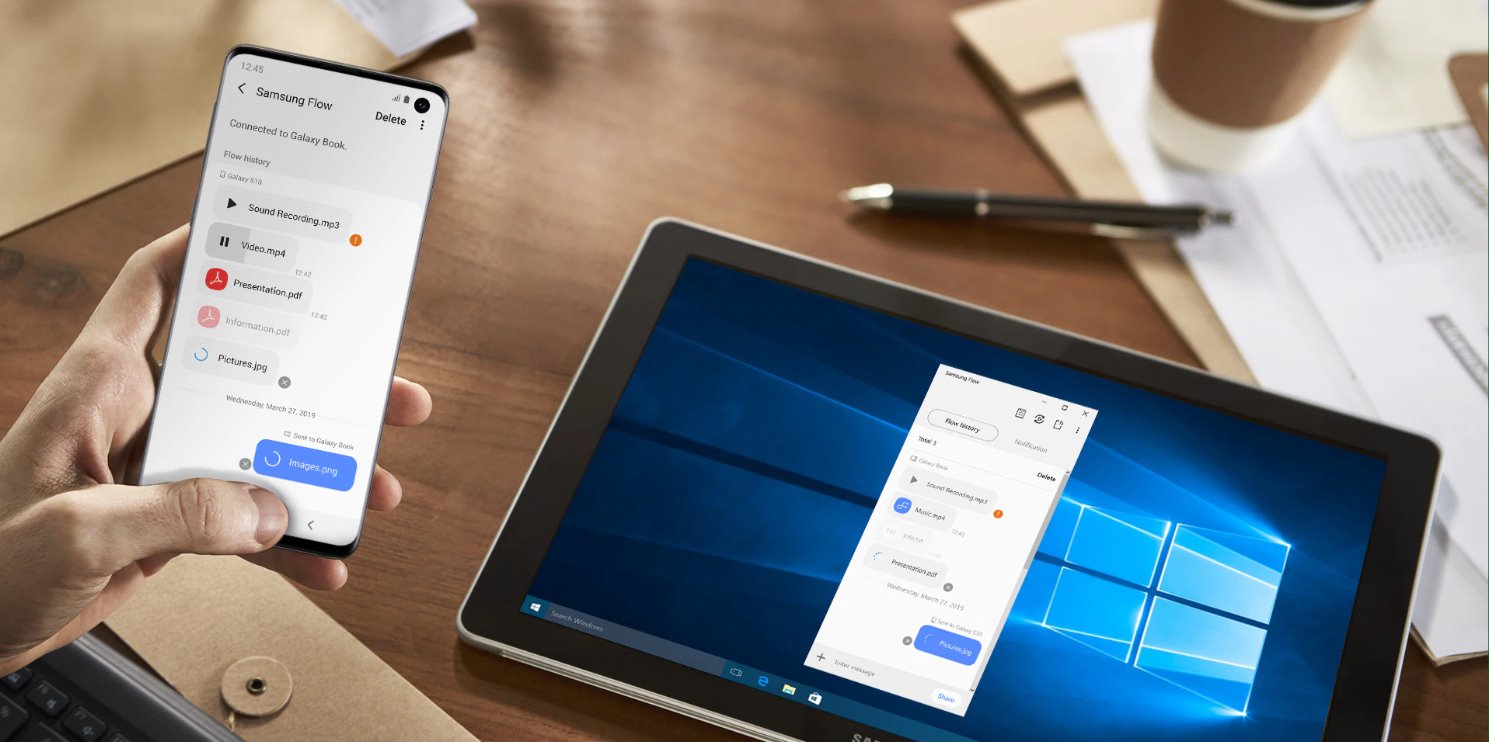



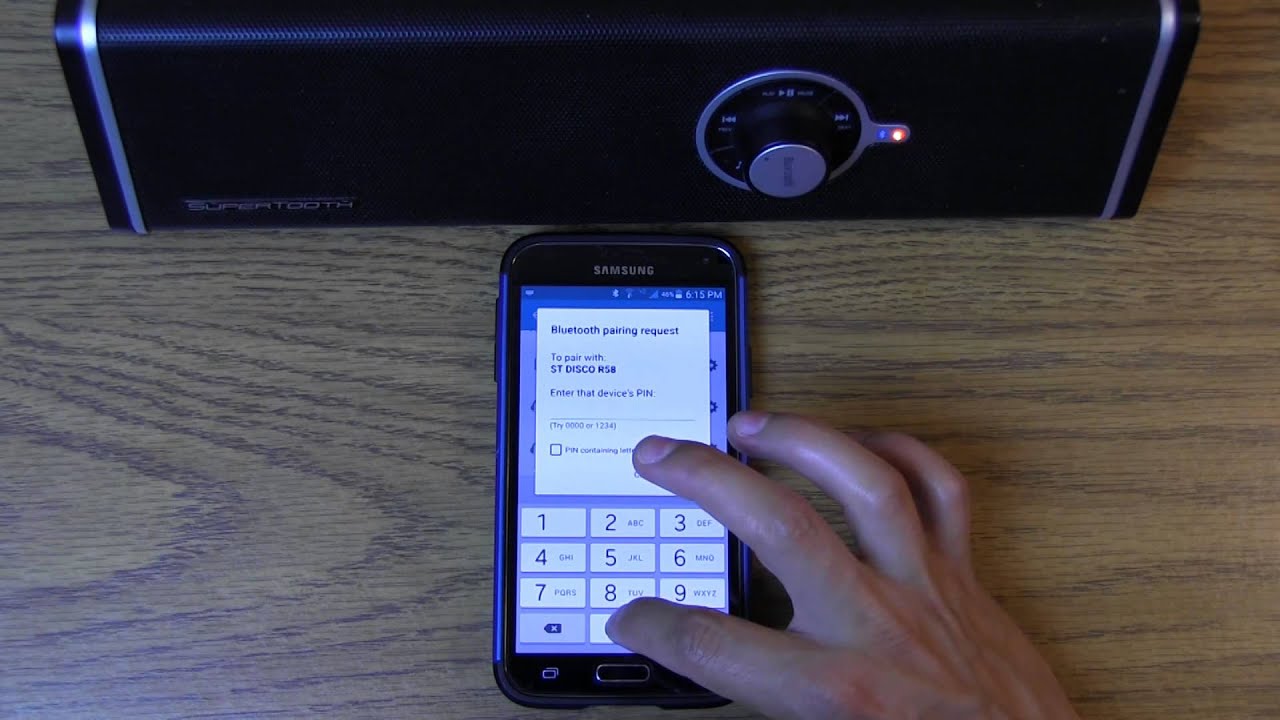




![[Full Guide] How to Bypass Google Account Verification After Reset](https://robots.net/wp-content/uploads/2023/11/How-to-Bypass-Google-Account-Verification-After-Reset-300x180.png)








