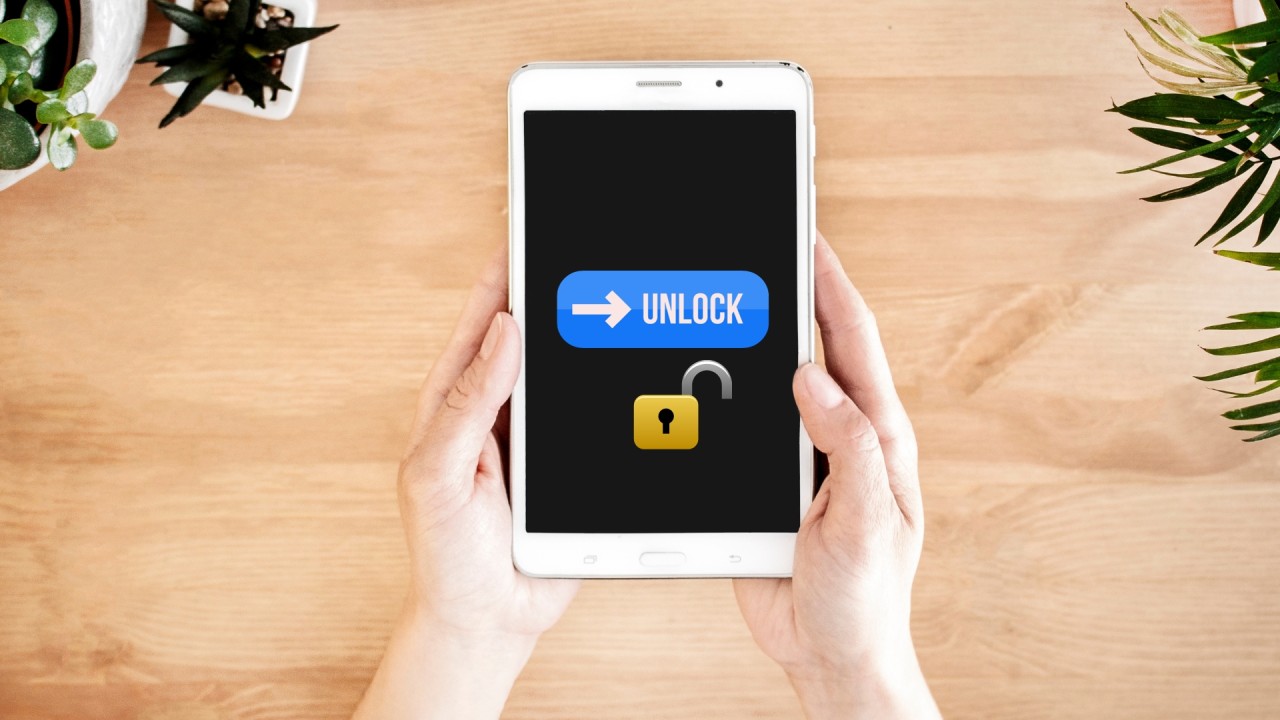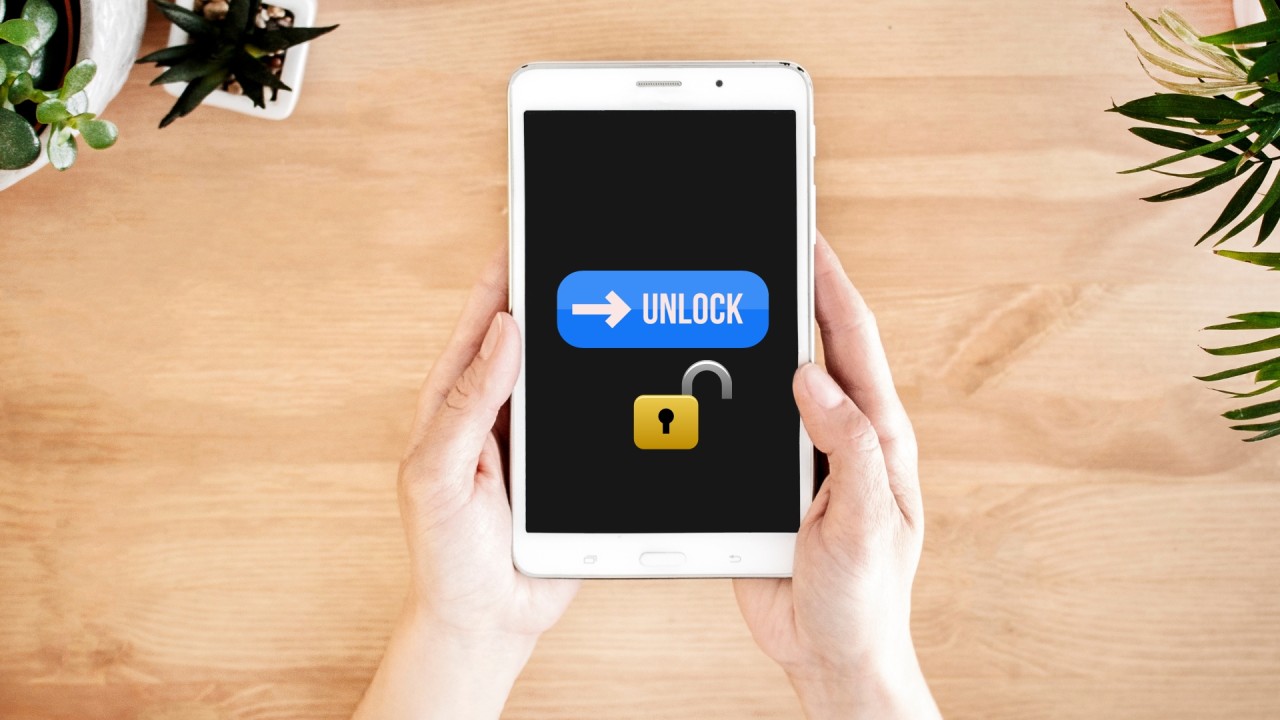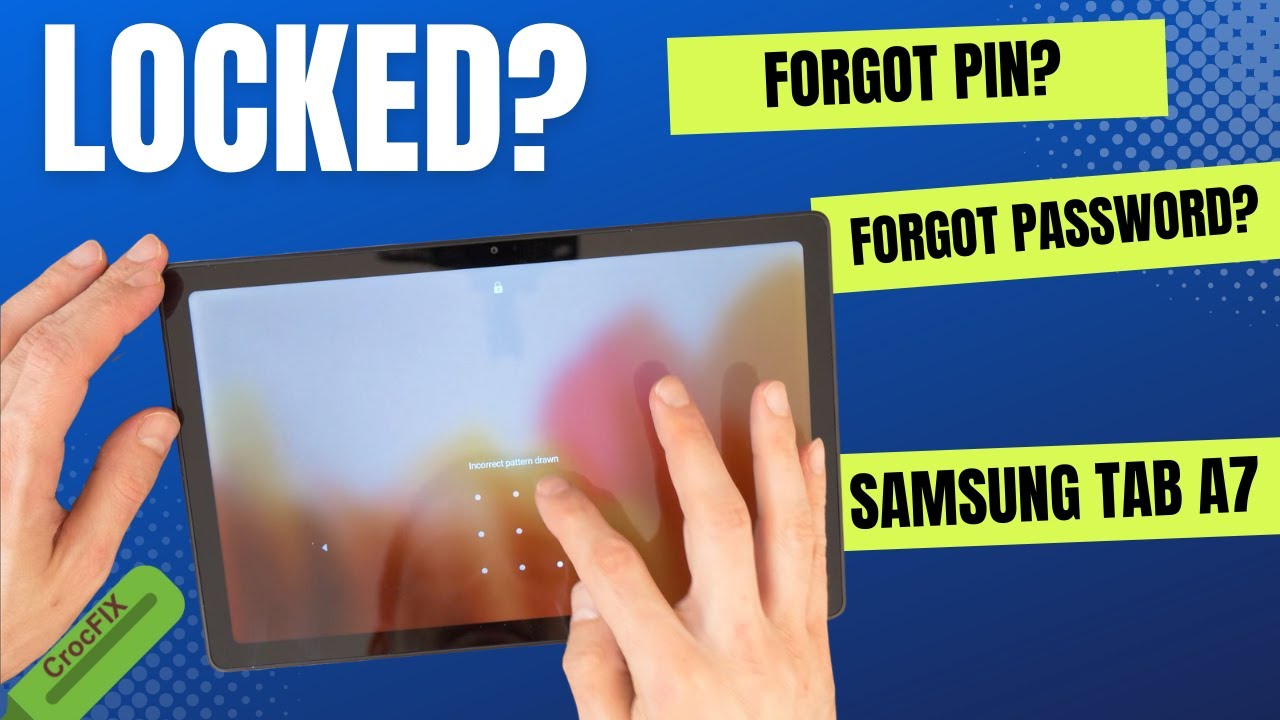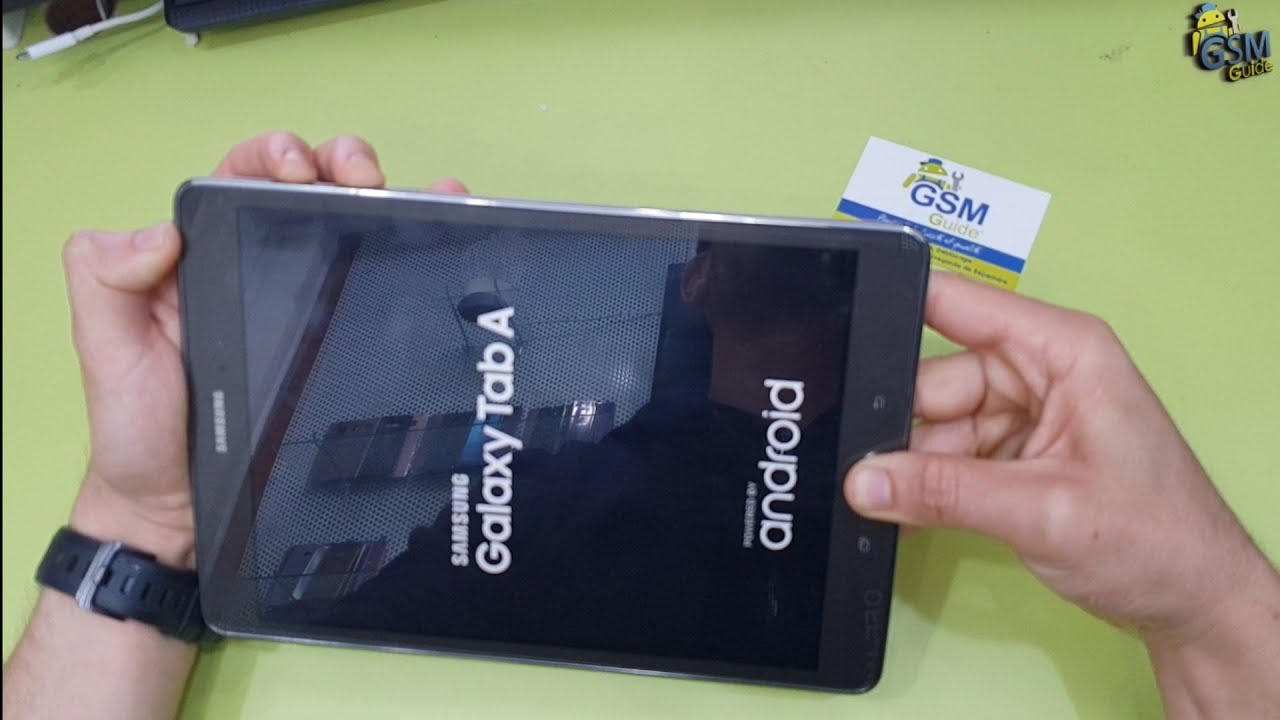Checking for Android Device Manager
If you forgot the password for your Samsung tablet, one of the first things you should do is check if you have enabled the Android Device Manager on your device. This powerful feature provided by Google can help you locate, ring, lock, or erase your tablet remotely.
To check if the Android Device Manager is enabled on your tablet, follow these steps:
- Open a web browser on your computer or another mobile device.
- Visit the Android Device Manager website at https://www.google.com/android/find.
- Sign in using the same Google account that is linked to your Samsung tablet.
- After signing in, the website will attempt to locate your device. If your tablet is connected to the internet and has location services enabled, it should appear on the map.
- If your tablet appears on the map, you can click on it to reveal several options, such as ringing the device, locking it with a new password, or even erasing all the data on the device. Choose the option that suits your situation.
- Follow the on-screen prompts to complete the chosen action.
If the Android Device Manager is not enabled on your tablet, unfortunately, you cannot use this method to recover your password. However, don’t worry, as there are other options available to you.
Let’s explore another option: using the “Find My Mobile” service provided by Samsung.
Using Find My Mobile
If you forgot your Samsung tablet password and have previously registered your tablet with Samsung’s Find My Mobile service, you can use this feature to reset your password remotely. Here’s how:
- Using a web browser on your computer or another device, go to the Samsung Find My Mobile website at https://findmymobile.samsung.com.
- Sign in using your Samsung account credentials. Make sure you use the same account that is linked to your tablet.
- Once signed in, you will see a list of your registered Samsung devices. Locate your tablet from the list.
- Click on the “Unlock” option next to your tablet. This will prompt Samsung’s Find My Mobile service to remotely unlock your device and remove the current password.
- Your tablet should now be accessible without a password. Remember to set a new password for your device to ensure its security.
It’s worth noting that in order to use the Find My Mobile service, your tablet must have an active internet connection, and you must have previously enabled the option in your tablet’s settings. Additionally, your Samsung account must be linked to your device.
If you didn’t enable Find My Mobile or can’t access it for any reason, don’t panic. There are still options available to recover or reset your tablet’s password. Let’s explore the option of factory resetting your tablet.
Factory Resetting Your Tablet
If you are unable to unlock your Samsung tablet using the Android Device Manager or Find My Mobile service, you can resort to performing a factory reset. It’s important to note that a factory reset will erase all data and settings on your tablet, so make sure you have a backup of any important files beforehand. Here’s how you can factory reset your tablet:
- Power off your tablet completely.
- Press and hold the Volume Up button and the Power button simultaneously until the Samsung logo appears on the screen.
- Release both buttons and wait for the Android system recovery menu to appear.
- Use the Volume Down button to navigate to the “Wipe data/factory reset” option.
- Press the Power button to select the option.
- Navigate to the “Yes” option using the Volume Down button and press the Power button to confirm.
- Wait for the factory reset process to complete. Once done, the tablet will return to its original factory settings.
- Use the Volume Down button to select the “Reboot system now” option and press the Power button to restart your tablet.
After the reboot, your Samsung tablet should no longer have a password, and you can set up a new one during the initial device setup. Keep in mind that performing a factory reset will erase all your personal data, so it’s always a good idea to create regular backups to avoid any data loss.
If you are still unable to access your tablet after trying a factory reset, it’s time to reach out to Samsung’s support for further assistance. Let’s explore the details of how to contact Samsung support.
Using Samsung’s “Find My Mobile” Service
If you have a Samsung tablet and you’ve registered it with Samsung’s “Find My Mobile” service, you can utilize this option to reset your tablet’s password remotely. Follow these steps to use Samsung’s “Find My Mobile” service:
- On a computer or another mobile device, open a web browser and go to the Samsung Find My Mobile website.
- Sign in using your Samsung account credentials. Make sure you use the same account that is linked to your Samsung tablet.
- After signing in, you will see a list of your registered Samsung devices. Locate your tablet from the list.
- Click on the “Unlock” option next to your tablet. This will prompt Samsung’s Find My Mobile service to remotely unlock your tablet and remove the current password.
- Your tablet should now be accessible without a password. We recommend setting a new password for your device to ensure its security.
Please note that in order to use Samsung’s “Find My Mobile” service, your tablet must have an active internet connection, and you must have previously enabled the option in your tablet’s settings. Additionally, make sure your Samsung account is linked to your tablet.
If you did not enable the “Find My Mobile” service or are unable to access it for any reason, don’t worry. There are additional options available for recovering or resetting your tablet’s password. Let’s explore the option of contacting Samsung support for further assistance.
Contacting Samsung Support
If you have exhausted all the options mentioned above and are still unable to recover or reset your Samsung tablet password, it’s time to reach out to Samsung’s support team for further assistance. Here’s how you can contact Samsung support:
- Visit Samsung’s official website and go to the Support section.
- Navigate to the Contact Us page or Customer Support page.
- Choose your country or region to find the appropriate contact information for your location.
- Depending on your preference, you can either contact Samsung support through phone, live chat, or email.
- Explain your issue to the Samsung support representative and provide them with the necessary details about your tablet model and the problem you are facing.
- Follow the instructions given by the support representative and provide any additional information they may request.
Samsung’s support team is trained to handle such situations and will guide you through the process of recovering or resetting your tablet’s password. They may be able to provide you with alternative solutions or direct you to a service center if needed.
Remember to be patient and provide accurate information when contacting Samsung support. They are there to assist you and will do their best to help you regain access to your Samsung tablet.
By following the steps mentioned in this article, you should be able to overcome the issue of a forgotten Samsung tablet password. Whether it’s using the Android Device Manager, the Find My Mobile service, factory resetting your tablet, or contacting Samsung support, there are multiple options available to help you regain access to your device.