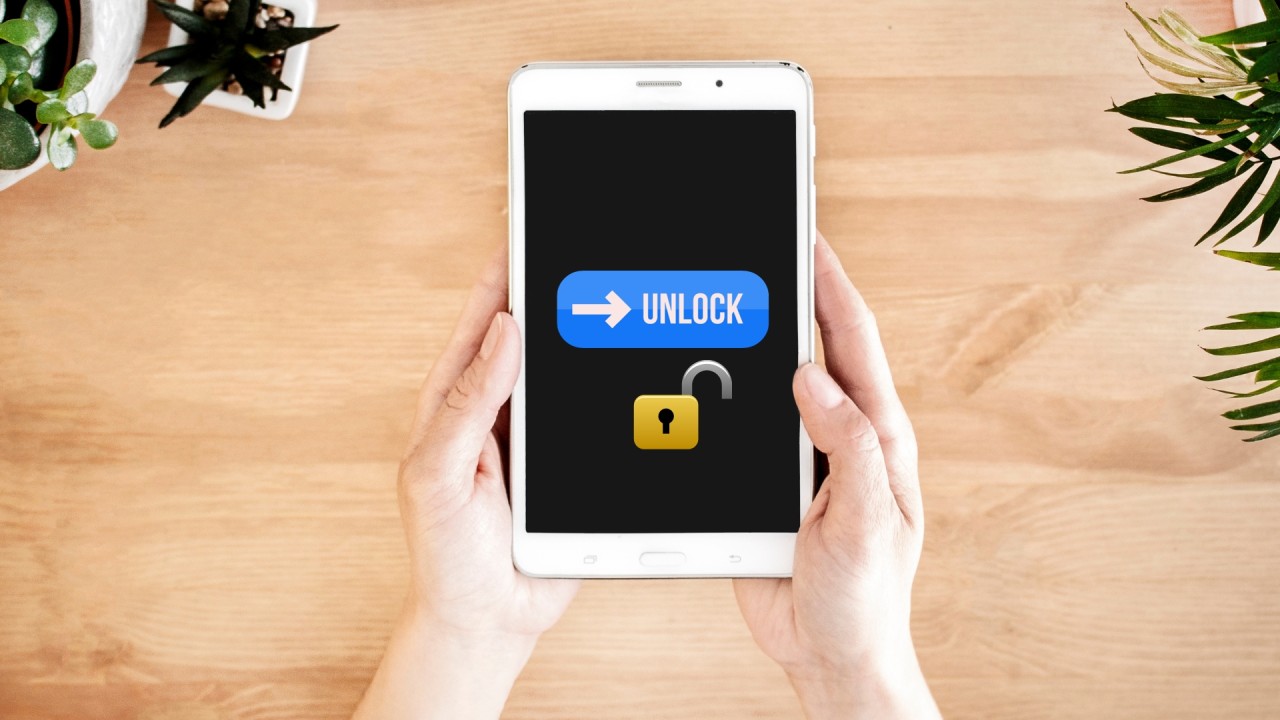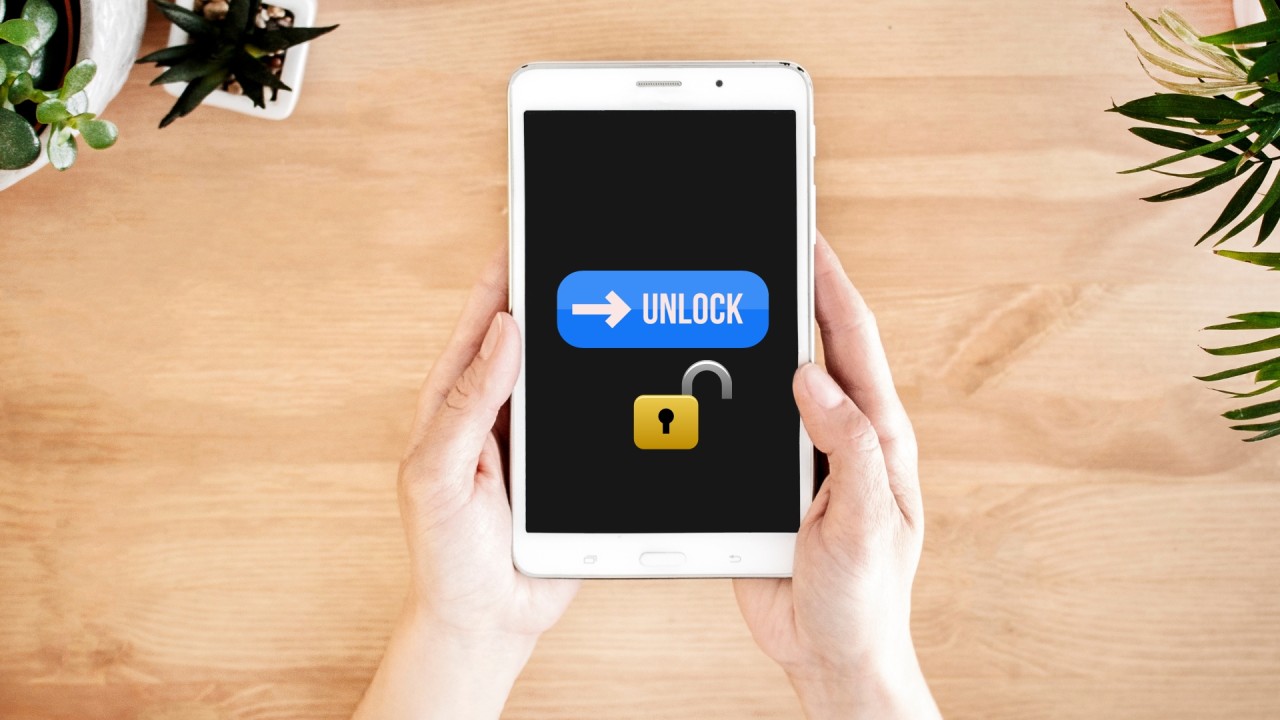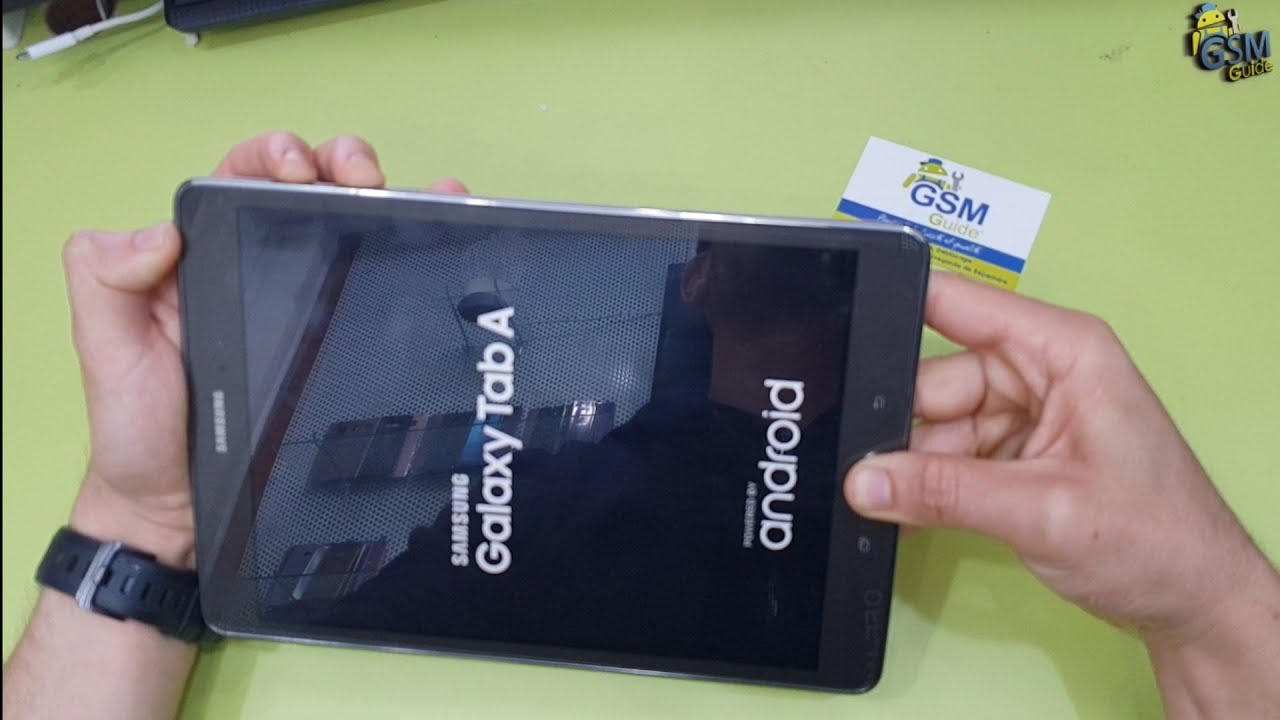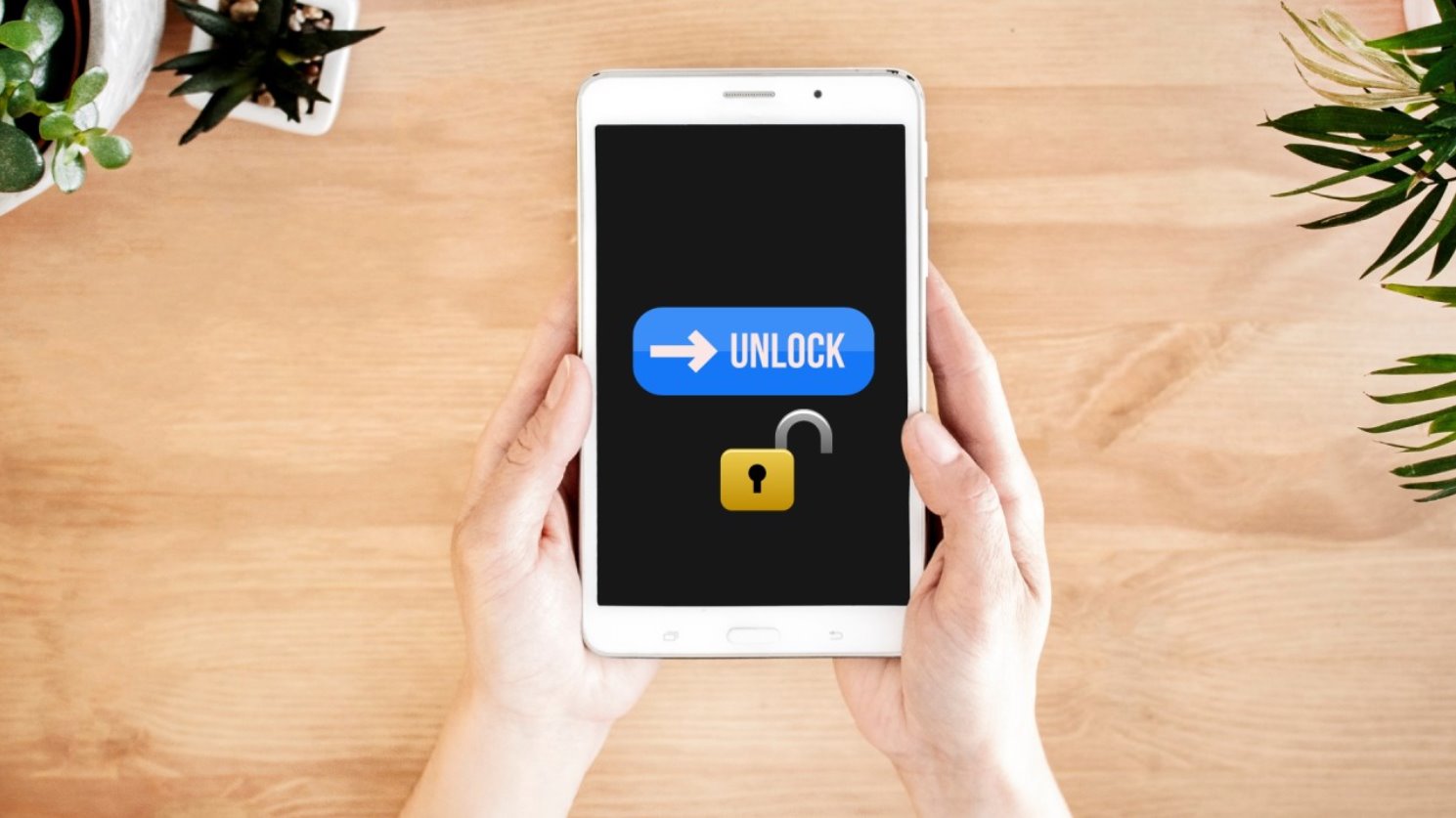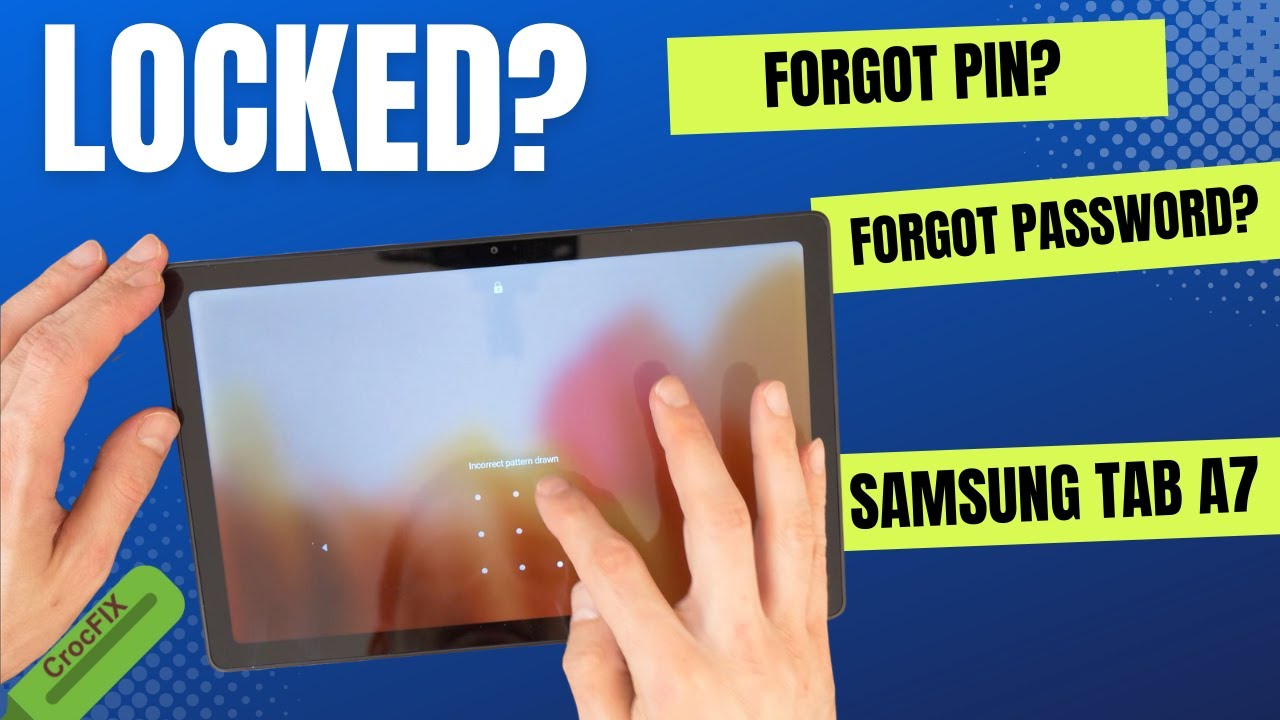Introduction
Forgetting the pattern on your Samsung tablet can be a frustrating experience. It can lock you out of your device, preventing you from accessing your apps, photos, and important data. However, there’s no need to panic – there are several methods you can try to unlock your Samsung tablet and regain access to your device.
In this article, we will explore four methods to unlock a Samsung tablet when you forgot the pattern. These methods include using your Google account, Android Device Manager, Samsung Find My Mobile, and performing a factory reset. Each method varies in terms of accessibility and effectiveness, so it’s important to choose the one that best suits your situation. Whether you have a Samsung Galaxy Tab, Galaxy Note, or any other model, these methods should work for most Samsung tablets.
It’s important to note that the methods we’ll discuss may require specific prerequisites, such as a Wi-Fi or data connection, a Google account, or prior device setup. Additionally, attempting these methods might result in data loss, so it’s crucial to have a backup of your important files before proceeding.
Now, let’s dive into the different methods and explore how you can unlock your Samsung tablet when you’ve forgotten the pattern.
Method 1: Using Google Account
If you’ve associated your Samsung tablet with your Google account, you can use this method to unlock your device. Here’s how:
- On the lock screen, enter the wrong pattern/password/PIN several times until you see a message that says “Forgot pattern?” or “Forgot password?”
- Tap on the option and you’ll be prompted to enter your Google account credentials.
- Enter the email address and password associated with your Google account.
- Follow the on-screen instructions to reset your pattern/password/PIN.
- Once you’ve successfully reset the pattern/password/PIN, you can unlock your Samsung tablet using the new credentials.
This method relies on the fact that your device is connected to the internet and your Google account is properly linked. It’s a simple and effective way to regain access to your Samsung tablet without losing any data.
If you don’t remember your Google account credentials or haven’t associated your tablet with a Google account, don’t worry – there are still other methods you can try.
Method 2: Using Android Device Manager
If you have enabled the Android Device Manager feature on your Samsung tablet, you can use it to unlock your device remotely. Follow these steps:
- Using another device or computer, go to the Android Device Manager website.
- Sign in with the same Google account that is associated with your locked Samsung tablet.
- Select your Samsung tablet from the list of devices linked to your account.
- Click on the “Lock” option and follow the instructions to create a new password.
- Once you’ve set the new password, use it to unlock your Samsung tablet.
The Android Device Manager method allows you to remotely lock your device with a new password, eliminating the need for your previous pattern, password, or PIN. This method requires an active internet connection on your tablet and that the Android Device Manager feature is enabled.
If you didn’t enable the Android Device Manager before getting locked out of your tablet, don’t worry – there are still alternative methods to try.
Method 3: Using Samsung Find My Mobile
If you own a Samsung tablet and have registered for a Samsung account, you can use the Samsung Find My Mobile service to unlock your device. Here’s how:
- Visit the Samsung Find My Mobile website on a computer or another device.
- Sign in using your Samsung account credentials.
- Once you’re logged in, select your locked Samsung tablet from the list of registered devices.
- Click on the “Unlock” option to initiate the unlocking process.
- Follow the on-screen instructions and provide any necessary additional information.
- Once the process is complete, your Samsung tablet should be unlocked, and you can access it without any issue.
Using Samsung Find My Mobile requires that you have a Samsung account and have previously registered your tablet with the service. It’s an effective method if you have lost access to your device but have the necessary account information.
If you haven’t registered for a Samsung account or haven’t turned on the Find My Mobile service, don’t worry – there are still other options you can explore.
Method 4: Using Factory Reset
If the previous methods have been unsuccessful or are not applicable to your situation, you may need to resort to a factory reset to unlock your Samsung tablet. However, it’s important to note that performing a factory reset will erase all data on your device, so make sure you have a backup before proceeding. Follow these steps to perform a factory reset:
- Switch off your Samsung tablet.
- Press and hold the Volume Up, Power, and Home buttons simultaneously.
- Release the buttons when the Samsung logo appears.
- Use the volume buttons to navigate to the “Wipe Data/Factory Reset” option.
- Press the Power button to select the option.
- Confirm the factory reset by selecting “Yes” or “Delete All User Data” (exact wording may vary).
- Wait for the factory reset process to complete.
- Once the process is finished, select the “Reboot/System Now” option.
Your Samsung tablet will now be restored to its original factory settings, and the pattern lock will be removed. You can set up your tablet as if it were brand new and create a new pattern, password, or PIN.
It’s important to remember that a factory reset will erase all data on your device, including apps, photos, videos, and personal files. Make sure to back up any important data beforehand.
If you’ve exhausted all other options and the factory reset method is the only way to unlock your Samsung tablet, proceed with caution and remember to back up your data.
Conclusion
Forgetting the pattern on your Samsung tablet can be a frustrating experience, but there are several methods you can use to unlock your device and regain access. Whether you have associated your tablet with a Google account, enabled the Android Device Manager or Samsung Find My Mobile feature, or performed a factory reset, there is a solution that fits your specific situation.
Using your Google account allows you to reset your pattern, password, or PIN if you’ve associated your tablet with your account. The Android Device Manager and Samsung Find My Mobile services allow you to remotely lock and unlock your device if you’ve enabled these features beforehand. Lastly, performing a factory reset is a last resort option that erases all data on your tablet but removes the pattern lock.
Remember to consider the prerequisites and potential consequences of each method. Some methods require an active internet connection, while others may result in data loss. It’s always a good idea to regularly back up your important files to prevent permanent data loss.
If you find yourself locked out of your Samsung tablet due to a forgotten pattern, take a deep breath and choose the method that suits your situation best. With a bit of patience and the right approach, you’ll be able to regain access to your device and continue using it without any interruptions.