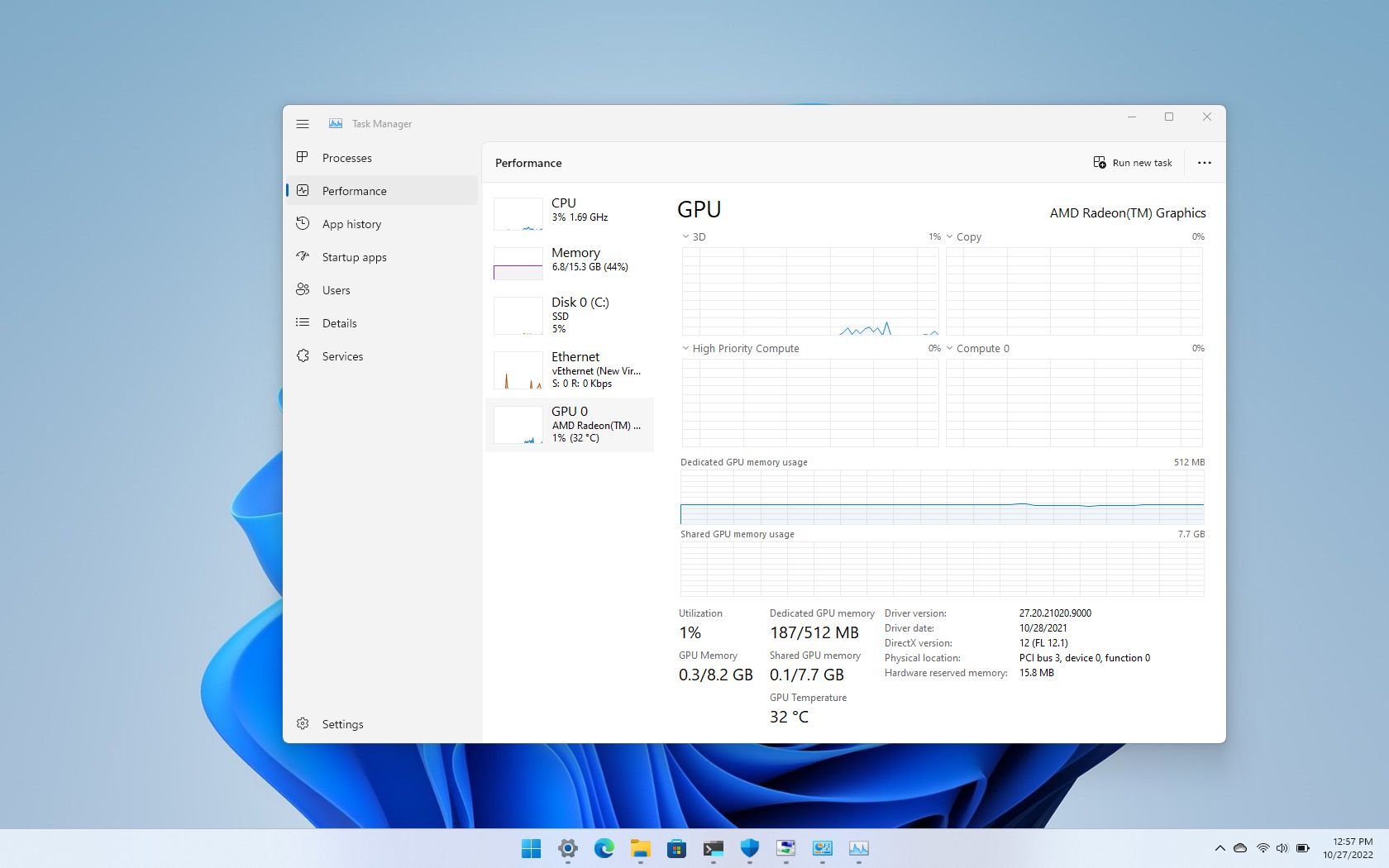Introduction
Graphics Processing Units (GPUs) play a crucial role in today’s technology-driven world, powering everything from gaming and video editing to data analysis and artificial intelligence. As a GPU owner, you may have noticed that at times, your GPU utilization is unexpectedly high. This can be a cause for concern and may lead you to wonder why your GPU is working so hard. In this article, we will explore the reasons behind high GPU utilization and provide insights into the various factors that could be contributing to this phenomenon.
GPU utilization refers to the percentage of time that your GPU is actively performing tasks. When your GPU is operating at high utilization, it means that it is being heavily utilized to process and render graphics or perform other computationally intensive tasks. While high GPU utilization is not necessarily a bad thing, as GPUs are designed to handle demanding workloads, it can sometimes indicate underlying issues that need to be addressed.
In the following sections, we will delve into the possible reasons for high GPU utilization, ranging from heavy workloads and resource-intensive applications to outdated drivers, overheating, and even malware. By understanding these factors, you will be better equipped to identify and address any issues that may be causing your GPU to work at maximum capacity.
It is important to note that high GPU utilization does not always indicate a problem. In many cases, it is simply a reflection of your GPU functioning as intended, efficiently handling the tasks it is being assigned. However, if you notice consistently high GPU utilization or experience any performance issues, it is worth investigating further to determine the root cause and take appropriate action.
What is GPU Utilization?
Before diving into the reasons for high GPU utilization, it is important to have a clear understanding of what GPU utilization actually means. GPU utilization refers to the percentage of time that your GPU is actively engaged in processing tasks. It represents the proportion of the GPU’s processing power that is being utilized at a given time.
GPU utilization is typically measured in percentage and can range from 0% to 100%. When the GPU utilization is at 0%, it means that the GPU is idle and not actively performing any tasks. On the other hand, when the GPU utilization is at 100%, it indicates that the GPU is operating at its maximum capacity, processing and rendering graphics or performing other computationally intensive tasks.
GPU utilization can vary depending on the workload and the applications or processes running on your system. Certain tasks, such as gaming, video editing, 3D rendering, or machine learning, can put a heavy load on the GPU, resulting in higher GPU utilization. In these scenarios, it is normal for the GPU to operate at a high utilization level to deliver smooth and responsive performance.
Monitoring GPU utilization can provide valuable insights into the efficiency of your GPU and help identify any potential bottlenecks or performance issues. By understanding the normal operating range of your GPU utilization for different tasks and applications, you can better gauge its performance and ensure optimal utilization of its capabilities.
It is important to note that GPU utilization alone does not necessarily indicate the overall performance or efficiency of your system. Other factors such as CPU utilization, memory utilization, and disk usage also play a significant role in determining the overall performance of your system. Therefore, it is essential to consider these factors in conjunction with GPU utilization to gain a comprehensive understanding of your system’s performance.
Now that we have a clear understanding of GPU utilization, let’s explore the reasons behind high GPU utilization and what factors can contribute to your GPU operating at its maximum capacity.
Reasons for High GPU Utilization
There are several factors that can contribute to high GPU utilization. Understanding these reasons can help you identify the underlying cause of excessive GPU usage and take appropriate measures to address it. Let’s explore some of the common reasons:
- Heavy workload: One of the most common reasons for high GPU utilization is a heavy workload. Tasks such as gaming, video editing, or running complex simulations can put a significant load on the GPU, causing it to operate at maximum capacity.
- Running resource-intensive applications: Certain applications, especially those that require intensive graphics processing, can push the GPU to its limits. Programs like professional design software, 3D modeling tools, and advanced video editing software often require substantial GPU power, resulting in high GPU utilization.
- Multiple applications running simultaneously: Running multiple resource-intensive applications simultaneously can increase GPU utilization. When multiple applications compete for GPU resources, the GPU may need to work harder to meet the demands of each application, resulting in higher overall utilization.
- Outdated drivers or software: Outdated GPU drivers or software can sometimes cause inefficiencies and increase GPU utilization. It is essential to regularly update your GPU drivers and software to ensure optimal performance and compatibility with the latest applications.
- Overheating: Overheating can also lead to high GPU utilization. When the GPU temperature rises beyond recommended limits, the GPU may throttle its performance to prevent damage, resulting in increased utilization to compensate for the reduced efficiency.
- GPU bottleneck: In some cases, high GPU utilization may be a result of a GPU bottleneck. A bottleneck occurs when another component, such as the CPU or system memory, is unable to keep up with the GPU’s processing speed, causing the GPU to work at maximum capacity to compensate for the imbalance.
- Malware or viruses: Malware or viruses can excessively utilize GPU resources without your knowledge. If you notice unusually high GPU utilization and suspect malware or viruses, it is crucial to run a thorough malware scan using reliable antivirus software.
- Inefficient graphics settings: Graphics settings that are poorly optimized or set too high for your system’s capabilities can lead to high GPU utilization. Adjusting graphics settings to a more appropriate level can help reduce GPU load and improve overall performance.
- Background processes: Background processes and applications running in the background can sometimes consume GPU resources, resulting in high GPU utilization. Closing unnecessary programs and limiting background processes can help alleviate the strain on your GPU.
By considering these reasons, you can determine the factors contributing to high GPU utilization and take appropriate actions to optimize the usage and improve system performance.
Heavy Workload
One of the most common reasons for high GPU utilization is a heavy workload. Certain tasks and applications can put a significant load on the GPU, causing it to operate at its maximum capacity.
Tasks such as gaming, video editing, rendering complex 3D graphics, or running simulations require substantial GPU power. These activities involve processing vast amounts of data, performing complex calculations, and rendering graphics in real-time. As a result, the GPU needs to work harder and operate at high utilization to deliver smooth and responsive performance.
During gaming, for example, the GPU is responsible for rendering and displaying the game’s graphics in real-time. The more visually demanding the game, the higher the GPU utilization will be. This includes rendering high-resolution textures, complex lighting and shading effects, and realistic physics simulations. The GPU must process all these elements in real-time to provide an immersive and visually appealing gaming experience.
Similarly, video editing and rendering software require significant GPU power to perform tasks such as encoding and decoding video files, applying visual effects, and rendering the final output. These applications rely heavily on the GPU’s processing capabilities to deliver fast and efficient video editing performance.
If you are experiencing high GPU utilization during heavy workloads, it is important to ensure that your GPU is adequately cooled. Intense usage can generate a substantial amount of heat, and if the GPU is not properly cooled, it may result in thermal throttling, where the GPU reduces its performance to prevent overheating. Monitoring the temperatures and ensuring proper cooling can help maintain optimal GPU performance.
It is worth noting that high GPU utilization during heavy workloads is normal and expected. GPUs are designed to handle demanding tasks and can efficiently operate at high utilization for extended periods. However, if you experience performance issues, such as lag or stuttering, it may indicate a bottleneck elsewhere in your system, such as the CPU or memory. In such cases, optimizing other components may be necessary to achieve a balanced workload and improve overall performance.
By understanding the impact of heavy workloads on GPU utilization, you can better manage your system resources and ensure optimal performance during demanding tasks.
Running Resource-Intensive Applications
Another common reason for high GPU utilization is running resource-intensive applications. Certain software applications, especially those that require intense graphics processing, can push the GPU to its limits, resulting in increased utilization.
Professional design software, 3D modeling tools, advanced video editing software, and even some scientific simulations heavily rely on the GPU’s processing power. These applications often involve complex calculations, rendering high-resolution graphics, and manipulating large datasets. As a result, the GPU needs to work at high utilization to handle the computational demands of these resource-intensive tasks.
For example, professional design software, such as AutoCAD or Adobe Photoshop, utilizes the GPU to render complex 2D and 3D graphics in real-time. Designers and architects rely on these applications to view, modify, and manipulate intricate designs, requiring the GPU to handle the computations necessary for smooth and accurate visualization.
Similarly, 3D modeling tools like Blender or Maya utilize the GPU to render and manipulate detailed 3D models. These applications require the GPU to process and display high polygon counts, realistic lighting and shading effects, and intricate animations, resulting in high GPU utilization during modeling and rendering tasks.
Advanced video editing software, such as Adobe Premiere Pro or DaVinci Resolve, heavily relies on the GPU for real-time video editing and rendering. These applications utilize the GPU to accelerate video decoding, apply visual effects, and render the final output. The more effects and complex edits applied to the video, the higher the GPU utilization will be.
If you frequently work with resource-intensive applications and notice consistently high GPU utilization, it is essential to ensure that your GPU meets the recommended system requirements for those applications. Check the software’s specifications and compare them with your GPU’s capabilities to ensure compatibility. Upgrading to a more powerful GPU may be necessary to handle the demands of these applications effectively.
Optimizing the graphics settings within these applications can also help manage GPU utilization. Adjusting the resolution, reducing the level of detail, or disabling unnecessary visual effects can alleviate the GPU load and improve performance.
By understanding the impact of resource-intensive applications on GPU utilization and taking appropriate measures, such as hardware upgrades or settings optimization, you can ensure smooth and efficient operation while using these software applications.
Multiple Applications Running Simultaneously
Running multiple applications simultaneously can contribute to high GPU utilization. When several resource-intensive applications are running concurrently, the GPU may need to work harder to meet the demands of each application, resulting in increased overall GPU utilization.
Each application that utilizes the GPU requires a portion of its processing power to render graphics or perform other computationally intensive tasks. When multiple applications compete for GPU resources, the GPU may operate at higher utilization to handle the workload from each program.
For example, imagine running a video game, video editing software, and a 3D modeling application simultaneously. Each of these applications requires GPU acceleration to deliver optimal performance. The GPU must dedicate resources to render the graphics in the game, handle real-time video editing effects, and manipulate complex 3D models. In this scenario, the GPU will be under heavy load, resulting in increased GPU utilization.
When running multiple applications simultaneously, it is essential to consider the GPU’s capacity and the available resources of your system. If your GPU is already operating at high utilization, adding additional resource-intensive tasks may lead to reduced performance or even system instability.
Monitoring GPU utilization and system performance can help you understand whether running multiple applications concurrently is causing performance issues. If you notice that the GPU utilization remains consistently high and system responsiveness is affected, it may be necessary to prioritize or close unnecessary applications to alleviate the load on the GPU.
Alternatively, upgrading your GPU to a more powerful model with higher processing capabilities can better handle multiple applications simultaneously. A GPU with more VRAM can also help accommodate the memory requirements of various applications running concurrently, reducing the strain on the GPU and improving overall performance.
Furthermore, adjusting the graphics settings within each application can help manage GPU utilization when running multiple programs simultaneously. Lowering the resolution, reducing the level of detail, or disabling unnecessary visual effects can help distribute the GPU workload more evenly across applications.
By considering the impact of running multiple applications simultaneously on GPU utilization and implementing appropriate measures, you can ensure optimal system performance and effectively manage resource allocation.
Outdated Drivers or Software
Outdated GPU drivers or software can contribute to high GPU utilization. Inefficient or outdated drivers may not fully optimize the GPU’s performance, resulting in increased utilization to compensate for suboptimal resource allocation.
GPU manufacturers regularly release driver updates to improve performance, introduce new features, and address any compatibility issues. These updates often include optimizations that enhance the efficiency of the GPU’s operations and reduce unnecessary GPU utilization.
If you have not updated your GPU drivers in a while, it is possible that your GPU is operating with outdated or incompatible drivers. This can lead to increased GPU utilization as the GPU struggles to handle tasks efficiently.
Similarly, outdated software applications that rely heavily on GPU acceleration may not be fully optimized to utilize the latest GPU capabilities. This can result in increased GPU utilization as the software’s outdated algorithms and resource allocation methods may not efficiently utilize the available GPU resources.
To address high GPU utilization caused by outdated drivers or software, it is crucial to regularly check for and install updates. Visit the website of your GPU manufacturer and download the latest drivers compatible with your GPU model.
Additionally, keep your software applications up to date. Most software developers release updates to address bugs, improve performance, and optimize GPU utilization. By staying current with the latest software versions, you can ensure that your applications are utilizing the GPU efficiently.
Regularly updating your GPU drivers and software applications can not only help reduce GPU utilization but also improve overall system stability, enhance performance, and ensure compatibility with the latest applications and games.
If you are unsure about driver updates or software compatibility, you can utilize automatic driver update tools or software update tools that can scan your system and recommend the appropriate updates for your GPU and applications.
By keeping your GPU drivers and software up to date, you can optimize GPU performance, reduce unnecessary GPU utilization, and ensure the smooth operation of your system.
Overheating
Overheating can contribute to high GPU utilization. When a GPU operates at high temperatures, it may throttle its performance to prevent damage, which can result in increased GPU utilization to compensate for reduced efficiency.
Graphics-intensive tasks and applications can generate a significant amount of heat, especially if your GPU is under heavy load for prolonged periods. Inadequate cooling, such as insufficient airflow in the computer case, a faulty fan, or improper placement of the GPU, can lead to elevated GPU temperatures.
When the GPU reaches a certain temperature threshold, it activates thermal protection measures. These measures can include reducing clock speeds, throttling performance, or even triggering an automatic shutdown if the temperature becomes dangerously high. As a result, the GPU may need to work harder and operate at higher utilization to maintain performance levels while operating under thermal constraints.
Monitoring and controlling GPU temperatures is crucial to prevent overheating. You can use software tools or hardware monitoring devices to keep an eye on the GPU temperature. If you notice that the GPU temperatures are consistently high or nearing dangerous levels, here are a few steps you can take:
- Ensure proper airflow in your computer case by organizing cables, cleaning dust buildup, and ensuring fans are functioning correctly.
- Consider installing additional case fans or upgrading to more efficient cooling solutions, such as liquid cooling systems or aftermarket GPU coolers.
- Check that the GPU fan is spinning correctly and that there are no obstructions hindering airflow.
- If you have overclocked your GPU, consider reducing the clock speeds or reverting to stock settings, as overclocking can increase heat generation.
- Use GPU fan control software to manually adjust fan speeds for better cooling performance.
By effectively managing GPU temperatures and ensuring proper cooling, you can prevent overheating-related issues, maintain optimal GPU performance, and reduce unnecessary GPU utilization.
It is worth noting that high GPU utilization itself can contribute to increased temperatures. Therefore, optimizing other factors that contribute to GPU utilization, such as reducing unnecessary workload or optimizing software settings, can indirectly help manage GPU temperatures.
If you continue to experience high GPU temperatures despite proper cooling measures, there might be an underlying hardware issue. In such cases, it is advisable to consult with a professional or reach out to the GPU manufacturer’s support for further assistance.
Taking proactive steps to prevent overheating and monitoring GPU temperatures can not only improve overall performance but also extend the lifespan of your GPU.
GPU Bottleneck
One factor that can contribute to high GPU utilization is a GPU bottleneck. A bottleneck occurs when another component in the system, such as the CPU or system memory, is unable to keep up with the processing speed of the GPU. This imbalance can result in increased GPU utilization as the GPU compensates for the slower performance of the bottlenecked component.
The performance of a graphics-intensive system relies on the collective efficiency of various components working together. If the GPU is significantly more powerful than the CPU or system memory, the GPU may operate at high utilization while waiting for the slower components to catch up. This can lead to suboptimal performance and increased GPU utilization.
For example, when playing a demanding game, the GPU may be capable of rendering high-quality graphics at a high frame rate. However, if the CPU is not powerful enough to process the game logic and instructions quickly, the GPU may be bottlenecked by the CPU’s sluggish performance. As a result, the GPU may need to work harder to compensate for the CPU’s bottleneck, leading to increased GPU utilization.
Similarly, insufficient system memory can also contribute to a GPU bottleneck. If the GPU exceeds the available memory capacity during graphics processing, it may need to offload data more frequently or dynamically adjust its operation, resulting in increased GPU utilization to manage the memory limitations.
To address a GPU bottleneck, it is important to consider the overall balance of your system’s components. Upgrading the CPU to a more powerful model or increasing the amount of system memory can help alleviate the bottleneck and reduce GPU utilization. By ensuring that all components in your system are relatively well-matched in terms of performance, you can achieve a more efficient and balanced workload distribution.
Monitoring system performance metrics, such as CPU usage and memory usage, can help identify if a GPU bottleneck is occurring. If you notice consistently high GPU utilization despite modest CPU or memory utilization, it may indicate a bottleneck issue that needs to be addressed.
Upgrading components to mitigate a GPU bottleneck involves considering the compatibility of the existing hardware and the overall budget. Researching and seeking guidance from hardware experts or online forums can help you make informed decisions and optimize the performance of your system.
By addressing a GPU bottleneck, you can achieve better performance efficiency, reduce unnecessary GPU utilization, and achieve a more balanced workload distribution across the components of your system.
Malware or Viruses
Malware or viruses can contribute to high GPU utilization. These malicious software programs can exploit your system resources, including the GPU, without your knowledge. If you notice unusually high GPU utilization and suspect malware or viruses, it is crucial to take immediate action to safeguard your system.
Malware or viruses can cause your GPU to work at high utilization by executing malicious processes in the background. These processes could involve cryptocurrency mining, distributed denial-of-service (DDoS) attacks, or other resource-intensive tasks that utilize your GPU’s processing power.
To address this issue, it is essential to run a thorough malware scan using reliable antivirus software. Make sure your antivirus definitions are up to date and perform a full system scan to identify and remove any malicious software or viruses.
Additionally, practicing safe browsing habits and exercising caution when downloading files or visiting unfamiliar websites can help prevent malware infections in the first place. It is advisable to only download files from trusted sources and use secure and up-to-date web browsers.
Regularly updating your operating system and applications with the latest security patches can also help protect against known vulnerabilities that malware may exploit to gain access to your system.
By keeping your system protected from malware and viruses, you can ensure optimal GPU utilization for the tasks and applications you intend to use, and prevent unauthorized or malicious processes from monopolizing your GPU’s resources.
If you have already taken steps to remove malware or viruses but are still experiencing high GPU utilization, it is advisable to seek professional assistance or consult with your GPU manufacturer’s support team. They can provide further guidance and help determine if there are any lingering issues that require additional attention.
Being proactive in maintaining a secure system and regularly scanning for malware or viruses can not only reduce unnecessary GPU utilization but also protect your personal information and ensure the integrity of your system.
Inefficient Graphics Settings
Inefficient graphics settings can contribute to high GPU utilization. When the graphics settings within applications or games are set too high or are not optimized for your system’s capabilities, the GPU may be forced to work harder than necessary, resulting in increased GPU utilization.
Graphics settings control various aspects of visual quality and performance, such as resolution, texture details, anti-aliasing, shadow quality, and ambient occlusion. Higher settings generally result in more visually appealing graphics but require more GPU processing power.
If the graphics settings are set too high for your system’s GPU or if the settings are not properly optimized, the GPU may struggle to render the graphics efficiently, leading to increased utilization and potential performance issues such as lag or stuttering.
To address this issue, it is important to adjust the graphics settings within applications based on your system’s capabilities. Most applications and games offer options to customize graphics settings to suit your hardware. Consider lowering the resolution, reducing the level of detail, or disabling advanced visual effects that your GPU may struggle to handle.
Experimenting with different graphics settings and finding the right balance between visual quality and performance can help optimize GPU utilization and improve overall system performance. It is also beneficial to consult the documentation or official forums of the specific applications or games you are using to gain insights into recommended graphics settings for your hardware configuration.
Another useful tool for optimizing graphics settings is specialized software that can analyze your hardware and make recommendations for optimal settings based on your system’s capabilities. These tools can automatically detect your GPU and suggest the most efficient graphics settings for various applications and games.
Regularly reviewing and adjusting graphics settings can help ensure that your GPU is operating at an optimal utilization level, while still delivering visually pleasing graphics and smooth performance.
Lastly, it is worth mentioning that newer drivers or software updates can sometimes introduce optimizations or improvements to graphics performance. Therefore, keeping your GPU drivers and software applications up to date can also help ensure optimal GPU utilization and performance.
By optimizing graphics settings and finding the right balance between visual quality and performance, you can reduce unnecessary GPU utilization, enhance system performance, and enjoy a better overall gaming or visual experience.
Background Processes
The presence of resource-consuming background processes can contribute to high GPU utilization. These processes, running in the background of your system, can utilize GPU resources and result in increased GPU utilization, even when you are not actively using graphics-intensive applications.
Background processes include system updates, antivirus scans, file backups, communication applications, and various other operations occurring in the background. Some of these processes may require GPU acceleration or inadvertently utilize GPU resources.
If you notice consistently high GPU utilization even when you are not running any resource-intensive applications, it is worth investigating the background processes running on your system.
To identify resource-consuming background processes, you can utilize built-in system monitoring tools or third-party software. Task Manager in Windows and Activity Monitor on macOS, for example, provide insights into the resource usage of various processes running on your system.
Once you have identified the processes consuming GPU resources, you can decide whether to terminate or adjust their behavior. Keep in mind that some essential background processes are necessary for the proper functioning of your system, such as antivirus scans for maintaining security. However, you can usually adjust the scheduling or priority settings of these processes to minimize their impact on GPU utilization.
Some applications also have settings that allow you to reduce their resource consumption during background operation. For example, communication applications like messaging or video conferencing software often have options to limit the GPU usage during background or idle states.
Additionally, closing unnecessary applications and limiting the number of background processes running simultaneously can help alleviate the strain on your GPU, reducing overall GPU utilization.
Regularly reviewing and managing background processes, adjusting their settings, and closing unnecessary programs can optimize GPU utilization and improve system performance.
It is also worth mentioning that certain operating system updates or driver updates can introduce improvements in managing background processes and their impact on GPU utilization. Therefore, keeping your operating system and GPU drivers up to date can help ensure efficient handling of background processes and minimize unnecessary GPU utilization.
By monitoring and managing background processes, you can reduce unnecessary GPU utilization and allocate GPU resources more efficiently, resulting in improved overall system performance.
Conclusion
High GPU utilization can be caused by a variety of factors, but it is important not to immediately view it as a negative issue. GPUs are designed to handle demanding workloads and can efficiently operate at high utilization for extended periods. However, consistently high GPU utilization or noticeable performance issues may warrant further investigation to identify and address underlying causes.
In this article, we explored some of the common reasons for high GPU utilization. We discussed heavy workloads, running resource-intensive applications, multiple applications running simultaneously, outdated drivers or software, overheating, GPU bottlenecks, malware or viruses, inefficient graphics settings, and background processes as potential contributors to increased GPU utilization.
By understanding these factors and taking appropriate measures, such as optimizing system settings, updating drivers and software, ensuring proper cooling, and managing background processes, you can optimize GPU utilization and enhance system performance.
It is essential to monitor GPU utilization and system performance regularly. This allows you to identify patterns, track changes, and evaluate the impact of adjustments made to address high GPU utilization.
Remember, each system has its unique configuration and requirements. What may cause high GPU utilization on one system may not apply to another. By staying informed and familiarizing yourself with the specifics of your GPU, applications, and system, you can effectively manage GPU utilization and achieve a balance between performance and efficiency.
If you encounter persistent high GPU utilization or performance issues that cannot be resolved through standard troubleshooting methods, it may be beneficial to seek professional assistance from a computer technician or reach out to the GPU manufacturer’s support.
Striving for optimal GPU utilization ensures that your system can handle demanding tasks effectively while maintaining stability and performance. With proper management and understanding, you can unleash the full potential of your GPU and enjoy a seamless computing experience.