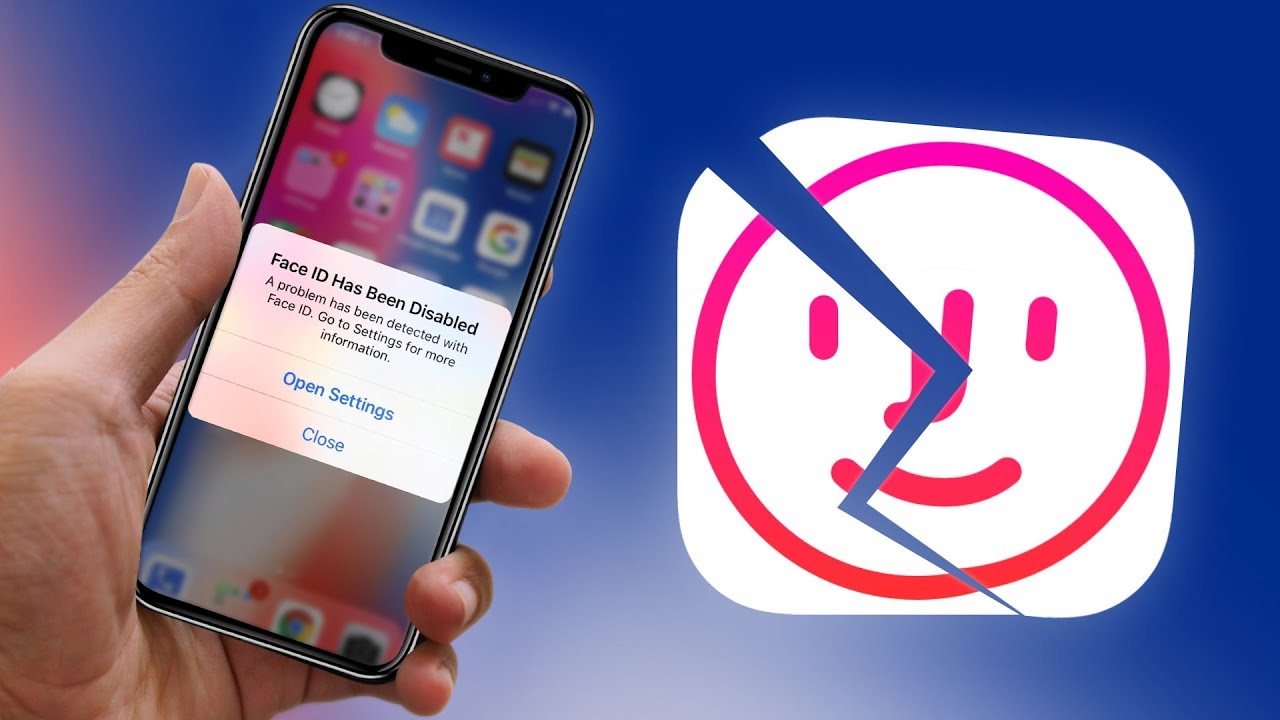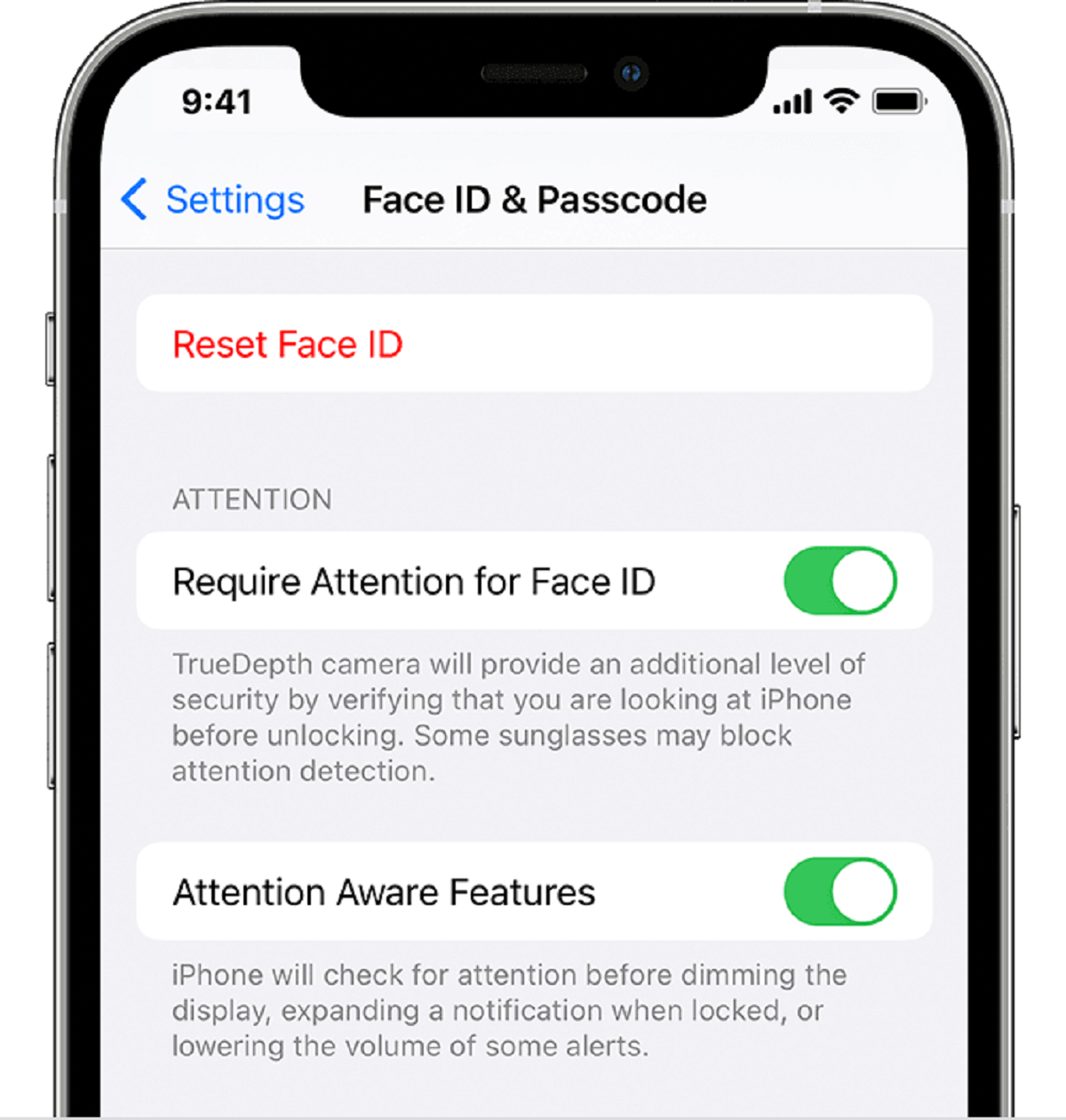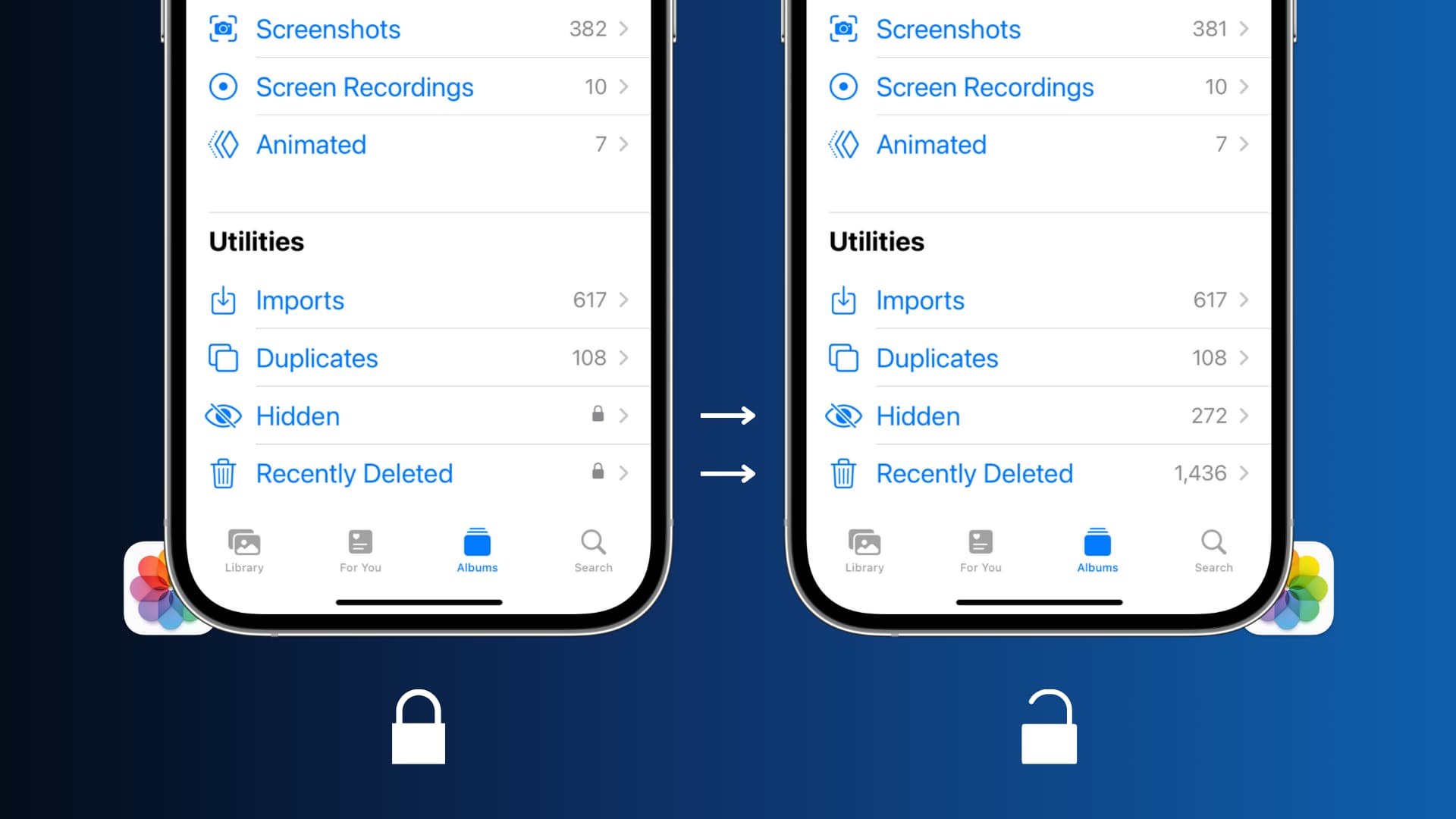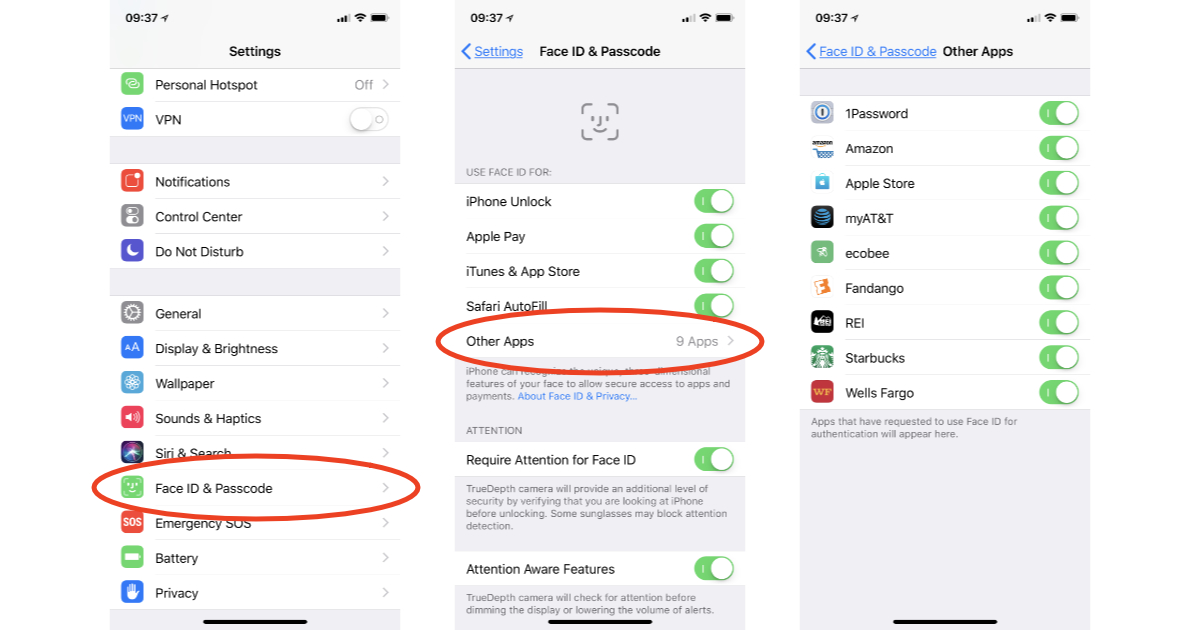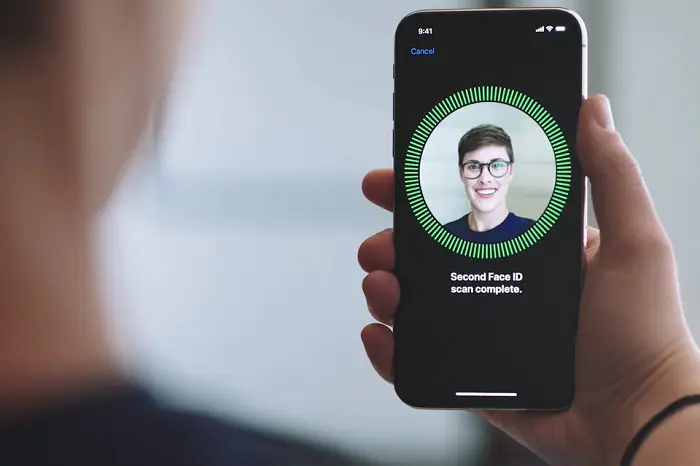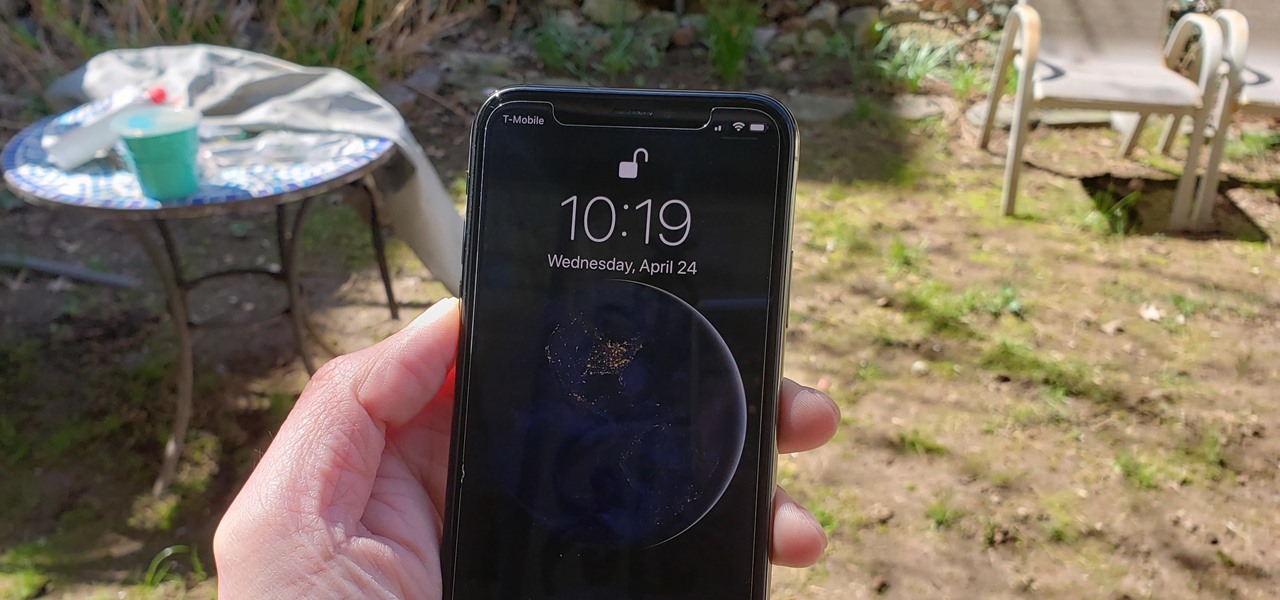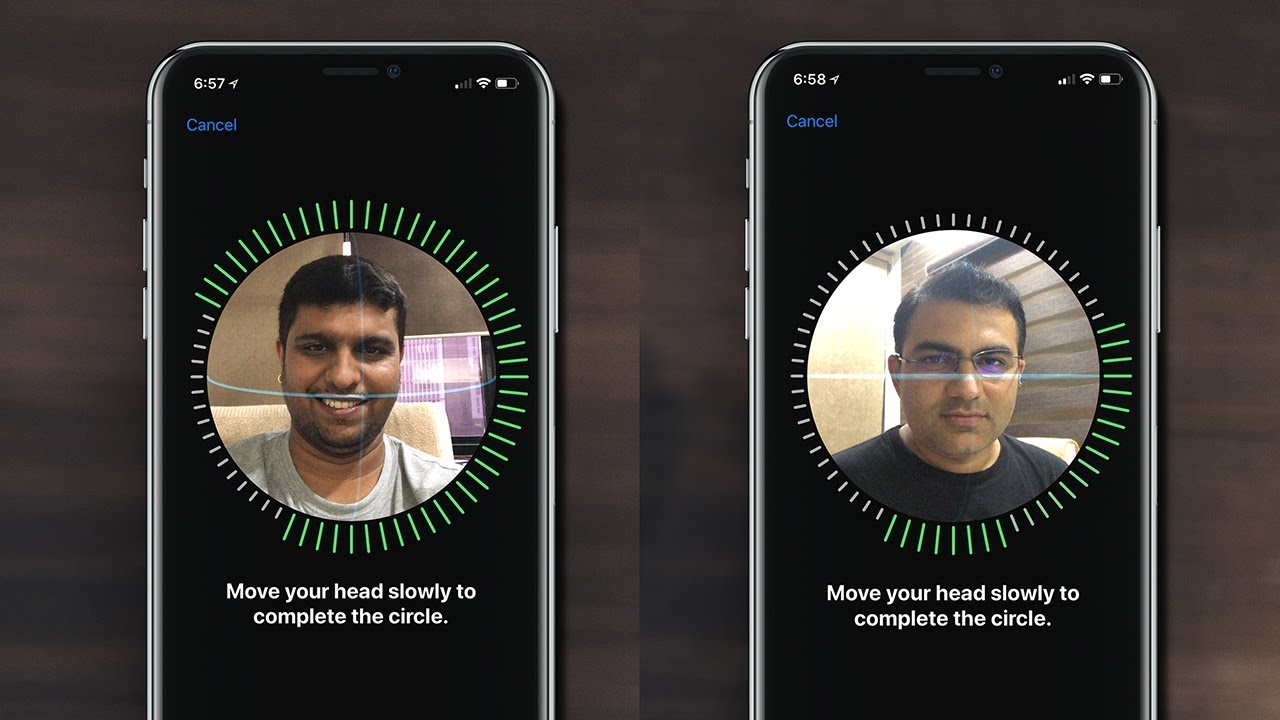Introduction
Welcome to our guide on understanding why your Face ID might be disabled. With the increasing popularity of facial recognition technology, many mobile devices now offer the convenience of unlocking your phone using your face. Face ID is a cutting-edge feature that brings convenience and security to your device, allowing you to access your smartphone with a simple glance.
In this article, we will delve into the world of Face ID, exploring how it works and why it might become disabled. Whether you’re facing issues with Face ID on your iPhone or any other device, we’ve got you covered.
Face ID uses advanced facial recognition technology to map and analyze the unique features of your face. This technology then creates a mathematical representation of your face, known as a faceprint, which is stored securely on your device. When you try to unlock your phone, the device compares the facial features detected with the faceprint stored in its memory. If there is a successful match, the device grants you access.
However, despite the seamless experience that Face ID offers, there are occasions where it may become disabled. This can be frustrating and may leave you wondering why your device is not recognizing your face. Fortunately, most issues with Face ID can be resolved on your own without the need for technical assistance.
In the following sections, we will explore the common reasons why Face ID becomes disabled and provide you with effective solutions to reactivate it. Whether it’s a software glitch or an issue with your device’s hardware, we have the answers to get your Face ID up and running smoothly again.
What is Face ID?
Face ID is a biometric security feature developed by Apple that allows users to unlock their devices, authorize purchases, and access secure apps and features using facial recognition technology. It was first introduced with the iPhone X in 2017 and has since become a standard feature on newer iPhone models.
Unlike traditional methods of unlocking your phone, such as entering a passcode or using Touch ID (fingerprint recognition), Face ID offers a more seamless and intuitive way to secure your device. By leveraging the device’s TrueDepth camera system, Face ID captures a detailed 3D map of your face, analyzing more than 30,000 invisible infrared dots to create a precise facial recognition model.
Face ID utilizes a combination of hardware and software components to accurately identify and authenticate the user’s face. The infrared camera captures facial features even in low-light conditions, while the flood illuminator ensures reliable recognition regardless of external lighting conditions. The neural engine integrated into Apple’s A-series chips performs real-time processing to quickly and securely match the detected face with the stored faceprint.
One of the key advantages of Face ID is its ability to adapt and evolve with the user’s facial changes over time. The system uses machine learning algorithms to continuously analyze and update the faceprint, allowing it to recognize and authenticate the user even if they change their hairstyle, grow a beard, wear glasses, or age.
Furthermore, Face ID is designed with privacy and security in mind. The facial recognition data is securely stored in the device’s secure enclave and is not accessible by Apple, third-party apps, or even the device itself. This ensures that your facial data remains private and protected.
Overall, Face ID offers a secure, convenient, and intuitive way to access your device and protect your data. It eliminates the need for entering passcodes or using fingerprint sensors, making it seamless and effortless to unlock your phone and authorize various actions with just a glance.
How does Face ID work?
Face ID combines advanced hardware and software components to provide secure and reliable facial recognition on your device. Let’s take a closer look at the technology behind Face ID and how it works:
- TrueDepth Camera System: The TrueDepth camera system housed in the notch of your device plays a crucial role in Face ID. It consists of several components, including an infrared camera, flood illuminator, dot projector, proximity sensor, ambient light sensor, and a microphone.
- Face Mapping: When you set up Face ID for the first time, the TrueDepth camera captures your face from various angles, creating a detailed mathematical representation called a faceprint. This process involves projecting a grid of infrared dots onto your face to map its unique contours and features.
- Infrared Photography: The infrared camera then captures the pattern created by the reflected infrared light. It works by detecting the minute variations in depth, texture, and shape of your face. This allows Face ID to create a precise 3D model of your face, including details such as skin texture, contours, and even the position of your facial hair.
- Secure Enclave: The faceprint generated by the TrueDepth camera is encrypted and stored securely in the device’s secure enclave, a dedicated hardware component specifically designed to store sensitive data. The secure enclave is isolated from the rest of the device’s system, ensuring that the faceprint remains protected and inaccessible to unauthorized parties.
- Face Recognition: To unlock your device or authenticate a transaction, Face ID uses machine learning algorithms and neural networks to compare the real-time facial image captured by the TrueDepth camera with the stored faceprint. It analyzes various facial features such as the distance between your eyes, the shape of your nose, the contours of your lips, and other distinctive characteristics to determine if there is a match.
- Attention Awareness: Face ID incorporates attention awareness to enhance security. It uses the device’s infrared sensors to check if your eyes are open and looking at the screen. This prevents someone from unlocking your device by holding it up to your face while you’re asleep or not paying attention.
By combining these advanced technologies, Face ID provides a secure, seamless, and user-friendly experience. It can adapt to changes in your appearance over time and works reliably in various lighting conditions, making it a convenient and efficient method of unlocking your device and securing your sensitive information.
Reasons for Face ID being disabled
There are several reasons why Face ID may become disabled on your device. Understanding these reasons can help you troubleshoot and resolve the issue. Here are some common factors that can lead to Face ID being disabled:
- Multiple Unsuccessful Attempts: If Face ID fails to recognize your face multiple times in a row, your device will disable Face ID as a security precaution. This can happen if you change your appearance significantly, wear a mask or sunglasses that obscures your face, or if the lighting conditions are poor.
- Incorrect Recognition: In some cases, Face ID may incorrectly recognize someone else’s face as yours. This can happen if someone with a similar appearance or identical twin tries to unlock your device. To prevent unauthorized access, Face ID may disable itself temporarily.
- System Update or Reset: Upgrading your device’s operating system or performing a factory reset can sometimes cause Face ID to be disabled. This is done to protect your security and ensure that the new software or reset settings are properly set up with your facial recognition.
- Hardware Issues: Certain hardware malfunctions or damage to the TrueDepth camera system can render Face ID disabled. This could be a result of a faulty camera component, sensor misalignment, or other physical issues that prevent the system from accurately scanning and recognizing your face.
- Face ID Settings Changes: Accidental changes to your Face ID settings or configurations can result in Face ID being disabled. For example, if you manually disable Face ID in the device settings or reset your facial data, you will need to set up Face ID again to re-enable it.
- Security Measures: In some instances, Face ID may be disabled due to security measures imposed by your device. This could happen if you exceed the maximum unsuccessful attempts allowed for Face ID, triggering a temporary or permanent disabling of the feature.
It is important to note that if Face ID is disabled, it does not mean that your device is compromised or faulty. It is often a precautionary measure to protect your privacy and security. Fortunately, most of these issues can be resolved by following the appropriate troubleshooting steps.
Common issues with Face ID
While Face ID is a reliable and convenient feature, it is not immune to occasional issues. Understanding these common problems can help you troubleshoot and resolve any difficulties you may encounter with Face ID. Here are some common issues that users may experience:
- Failed Recognition: Face ID may occasionally fail to recognize your face, especially in challenging conditions such as low light, direct sunlight, or when wearing accessories that obstruct parts of your face. Positioning your face properly and ensuring proper lighting can help improve recognition.
- Slow Recognition: In some situations, Face ID recognition may be slow or delayed. This can be due to various factors, including a cluttered or busy background, degradation of the TrueDepth camera system, or interference from other apps running in the background. Closing unnecessary apps and cleaning the camera lens can help improve recognition speed.
- Intermittent Unavailability: Face ID may intermittently become unavailable, necessitating the use of an alternative unlocking method, such as entering a passcode. This can occur due to system updates, software glitches, or unexpected changes in the facial recognition model. Restarting your device or disabling/re-enabling Face ID can often resolve these issues.
- Misaligned or Damaged Sensors: Physical damage or misalignment of the TrueDepth camera system can prevent Face ID from working correctly. This can occur due to accidental drops, improper handling, or exposure to water or other liquids. If you suspect damage, contacting Apple Support or visiting an authorized service provider is recommended.
- Face ID Disabled: As mentioned earlier, Face ID may become temporarily or permanently disabled under certain circumstances, such as repeated unsuccessful recognition attempts, security measures, or changes to settings. Following the appropriate steps to reactivate Face ID or resetting the settings can often resolve these issues.
- Inconsistent Performance with Accessories: Some face coverings, including certain masks or scarves, may affect Face ID’s performance. This is because they may obstruct key facial features that the system relies on for recognition. If you frequently wear accessories that cover your face, consider disabling Face ID temporarily or using an alternative unlocking method.
It’s important to note that while these issues can be frustrating, most of them can be resolved through troubleshooting steps or software updates. In cases where the TrueDepth camera system is damaged or misaligned, professional assistance may be required to restore Face ID functionality.
How to fix Face ID being disabled?
If you’re facing the issue of Face ID being disabled on your device, don’t worry. There are several steps you can take to resolve the problem and reactivate Face ID. Here are some troubleshooting solutions to fix Face ID being disabled:
- Ensure Proper Lighting: Make sure you are in a well-lit environment, as Face ID relies on accurate detection of facial features. Avoid excessive backlighting or dimly lit areas that can hinder the system’s ability to scan your face properly.
- Reposition your face: Hold your device at eye level and position your face within the frame. Make sure your face is not too far or too close to the camera. Adjust your distance and angle until your facial features are clearly visible to the TrueDepth camera.
- Remove Face Coverings or Accessories: If you’re wearing a mask, scarf, or any other face-covering, remove it temporarily when attempting to use Face ID. These items can obstruct key facial features, making it difficult for Face ID to recognize your face.
- Clean the Camera and Sensors: Sometimes, smudges or dirt on the camera lens or the TrueDepth sensors can affect Face ID’s performance. Use a soft microfiber cloth to clean the camera lens and ensure that there is no debris blocking the sensors.
- Reset Face ID Settings: If the issue persists, you can try resetting the Face ID settings. Go to the device settings, navigate to Face ID & Passcode, and tap on the option to Reset Face ID. Then set up Face ID again by following the on-screen instructions.
- Update iOS: Ensure that your device is running the latest version of iOS. Apple regularly releases software updates that address bugs and improve system performance, including Face ID. Check for any available updates and install them if necessary.
- Restore Device: If all else fails, you can try restoring your device to its factory settings. Before doing so, ensure that you have backed up your important data. Go to the device settings, navigate to General > Reset, and select the option to Erase All Content and Settings. After the device is restored, set up Face ID again.
If you have tried these troubleshooting steps and Face ID is still disabled, it is recommended to contact Apple Support or visit an authorized service provider for further assistance. They can help diagnose any potential hardware issues and provide you with the necessary repairs or replacement if needed.
Conclusion
Face ID is a powerful and convenient feature that offers secure facial recognition for unlocking your device and accessing various functionalities. However, there may be instances where Face ID becomes disabled or faces common issues. Understanding the reasons behind these problems and knowing how to troubleshoot them can help you reactivate Face ID and enjoy its seamless functionality once again.
In this guide, we explored the concept of Face ID and how it works to authenticate your identity using facial recognition technology. We also discussed the common reasons why Face ID may become disabled, such as multiple unsuccessful attempts, system updates, hardware issues, or changes to settings.
We highlighted common issues that users may encounter with Face ID, including failed recognition, slow performance, intermittent unavailability, misaligned or damaged sensors, Face ID being disabled, and inconsistent performance with accessories. By recognizing these issues, you can take the appropriate steps to address them and restore Face ID functionality.
We provided troubleshooting solutions to fix Face ID being disabled, such as ensuring proper lighting, repositioning your face, removing face coverings or accessories, cleaning the camera and sensors, resetting Face ID settings, updating the iOS software, and restoring the device if necessary.
If you have tried these troubleshooting steps and Face ID still remains disabled, it is recommended to seek assistance from Apple Support or an authorized service provider to further diagnose and resolve any hardware-related issues.
We hope that this guide has provided you with valuable insights and solutions for fixing Face ID being disabled. By following these steps, you can overcome common issues and enjoy the convenience and security that Face ID offers on your device.