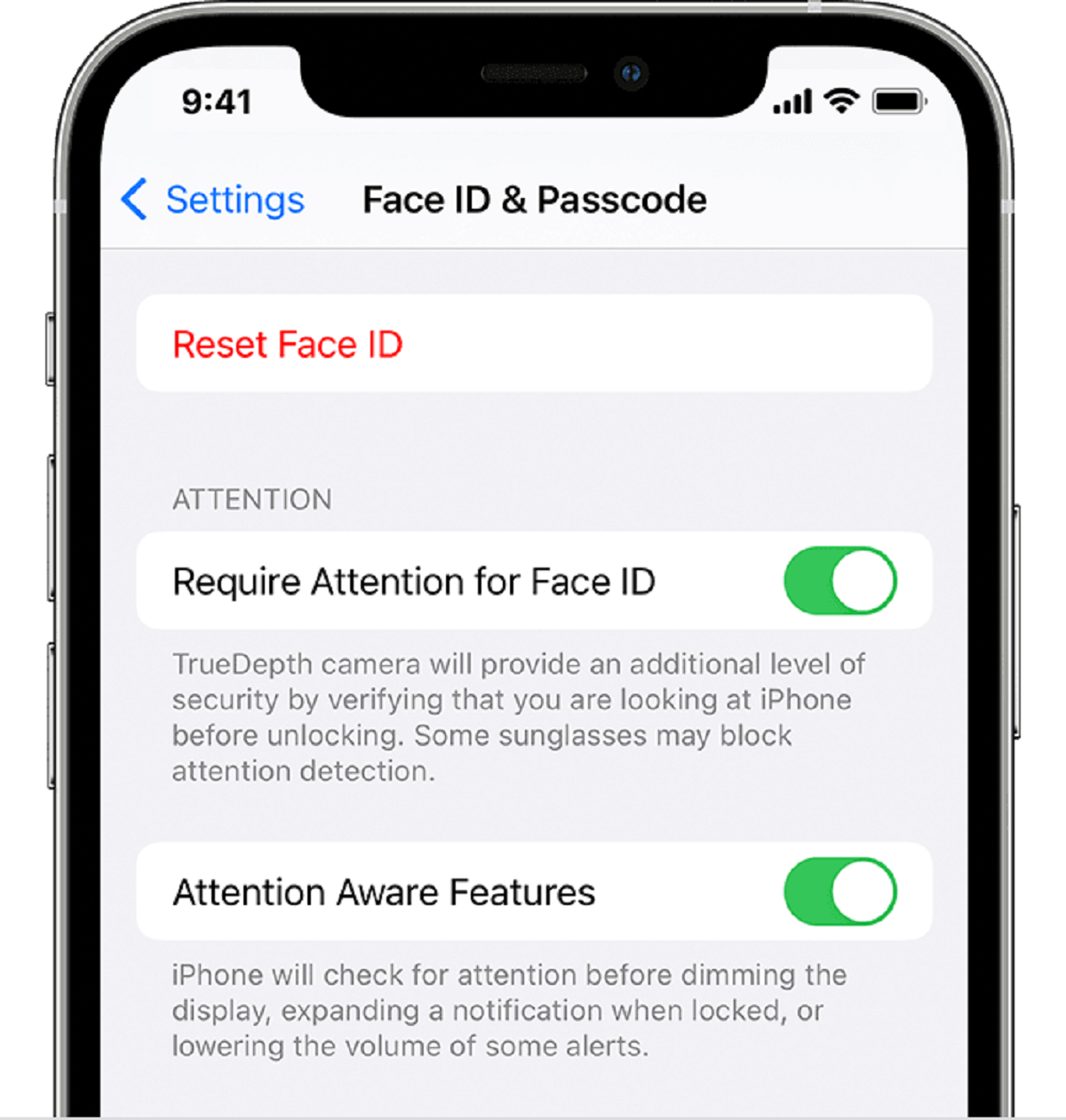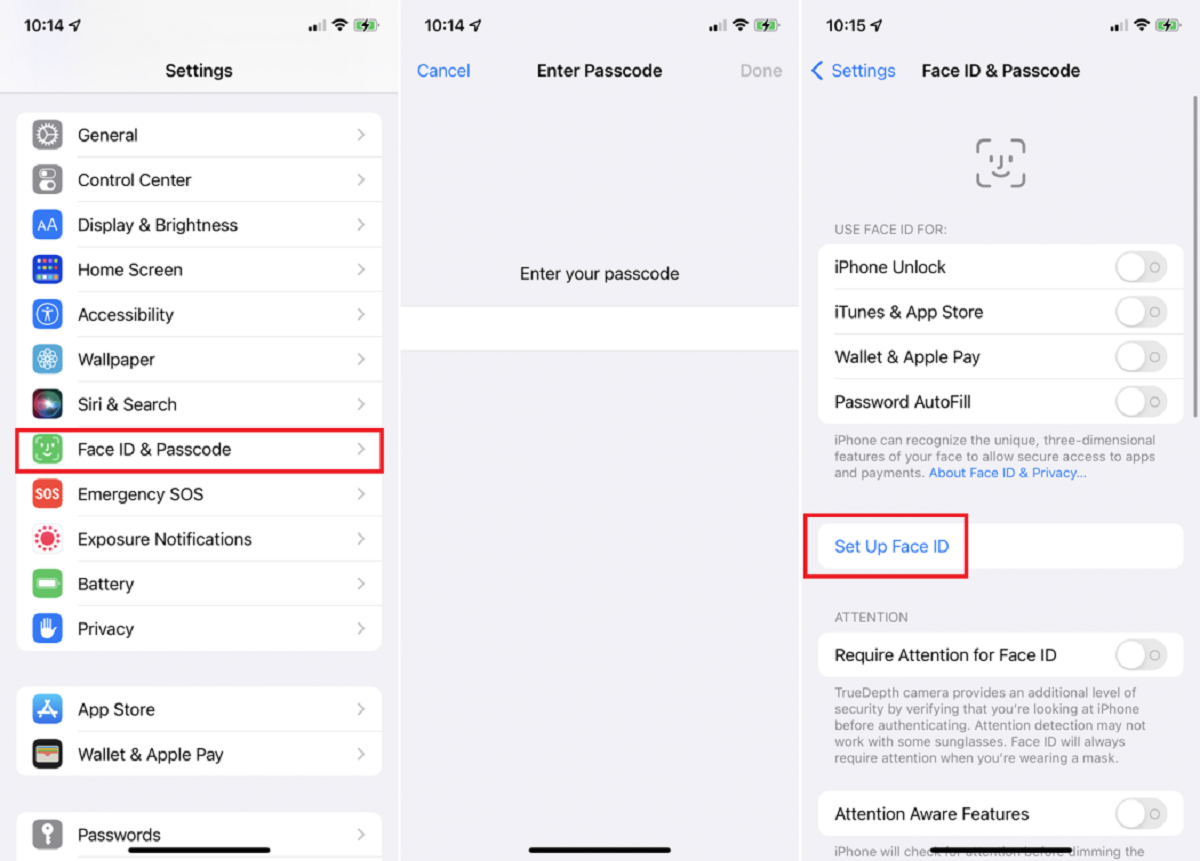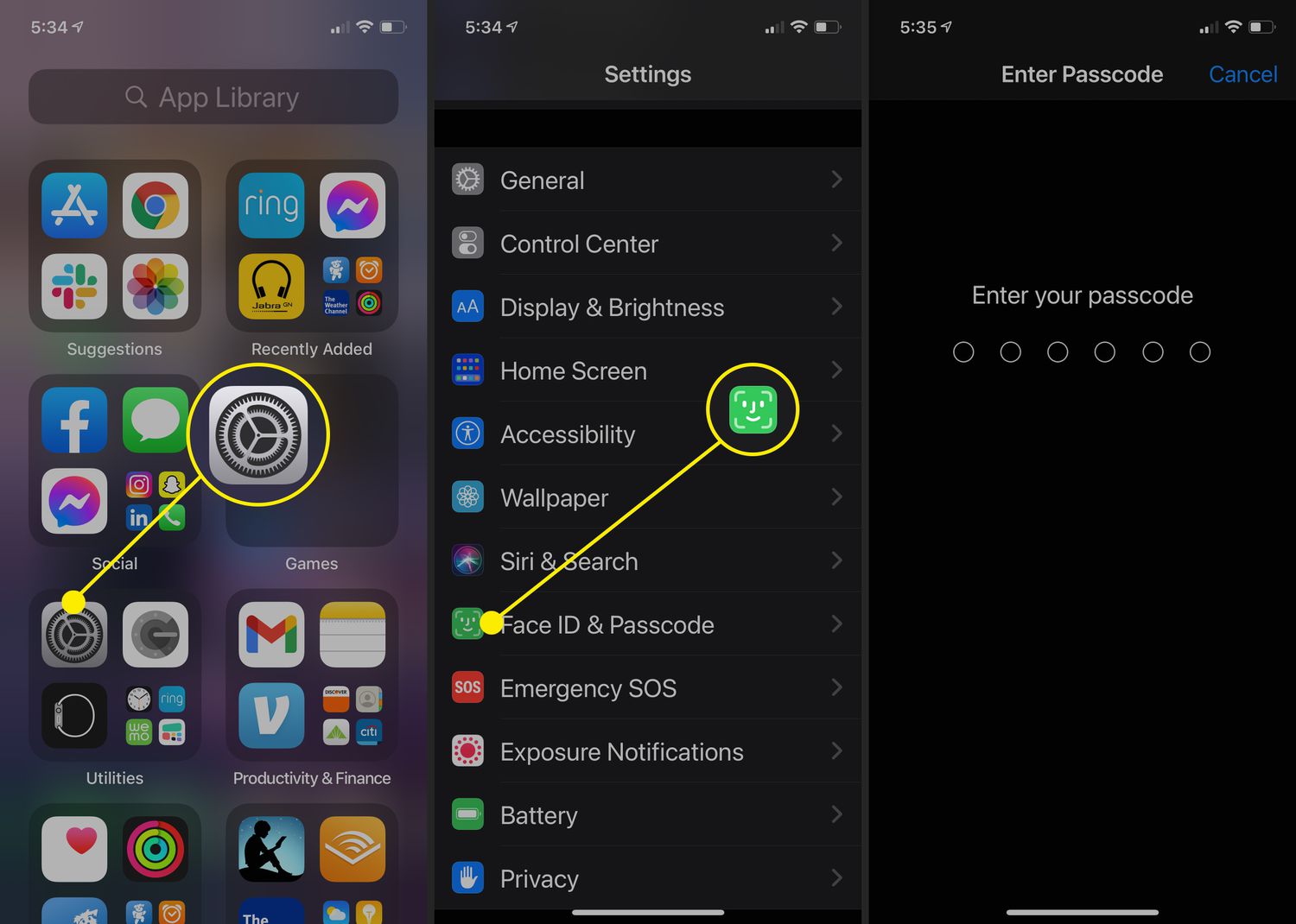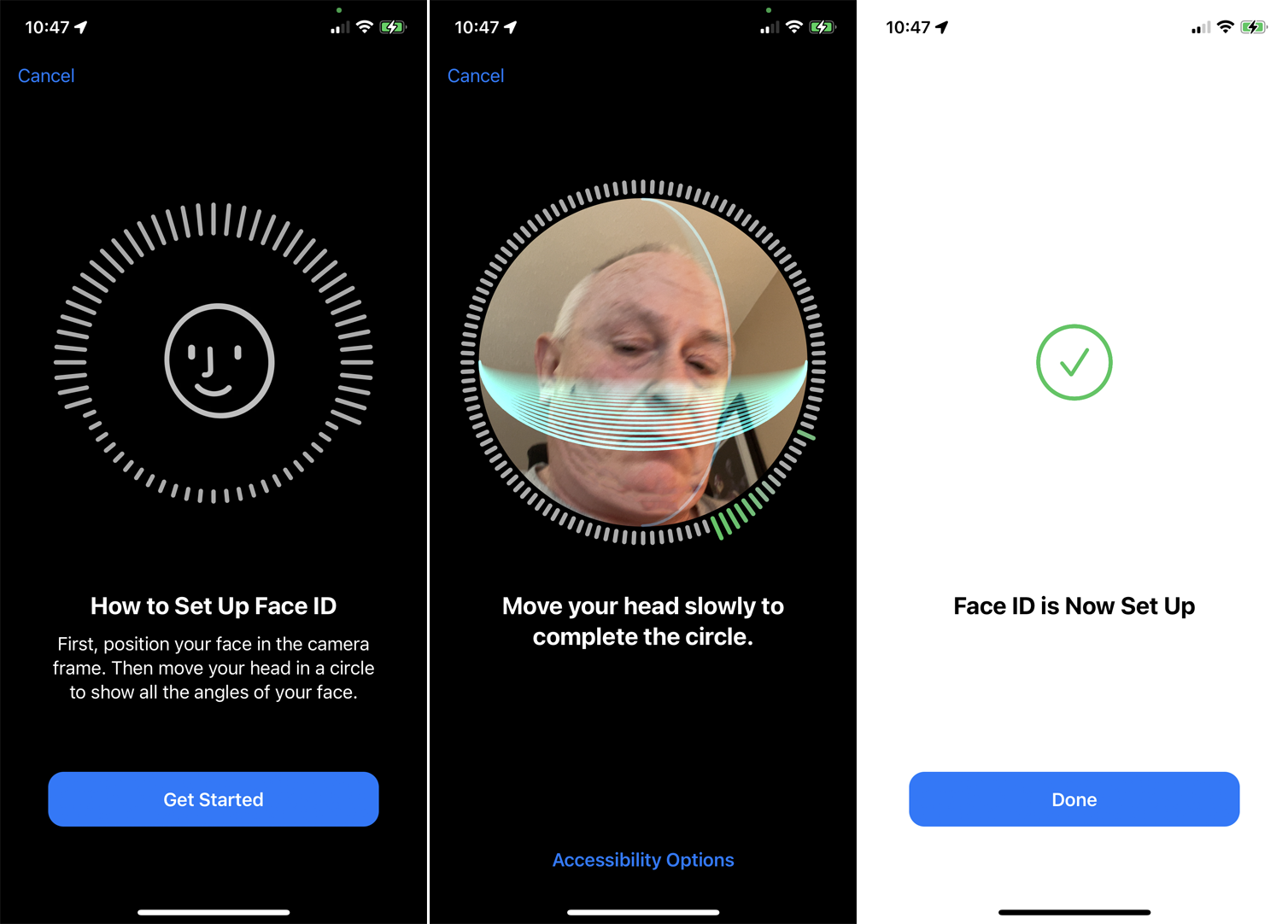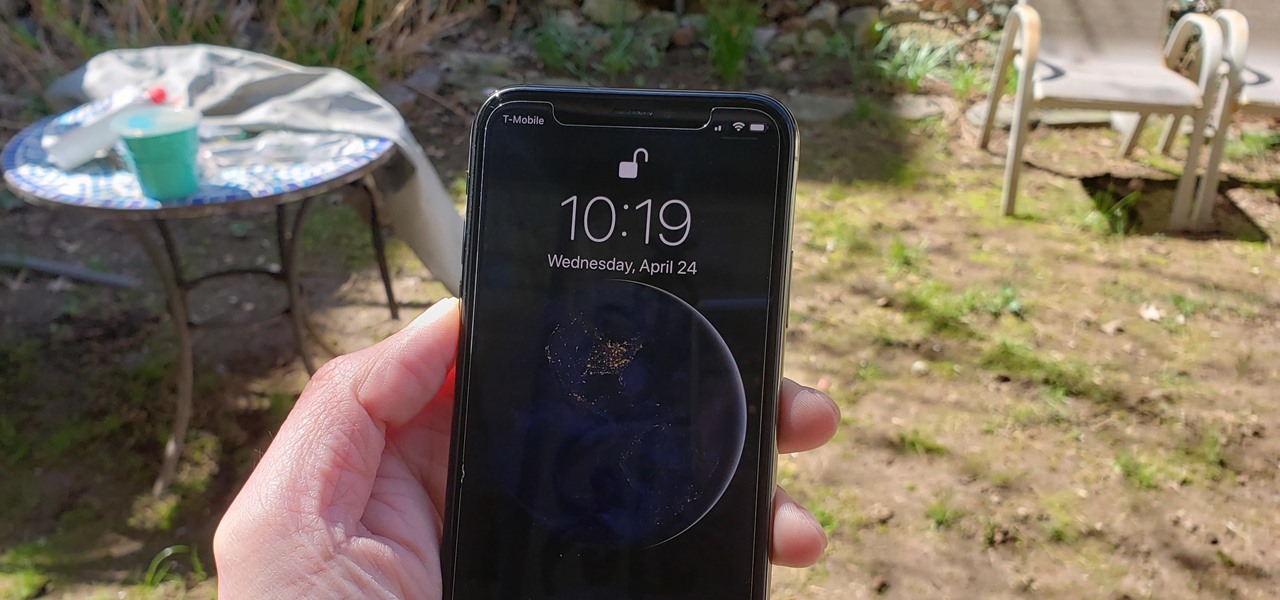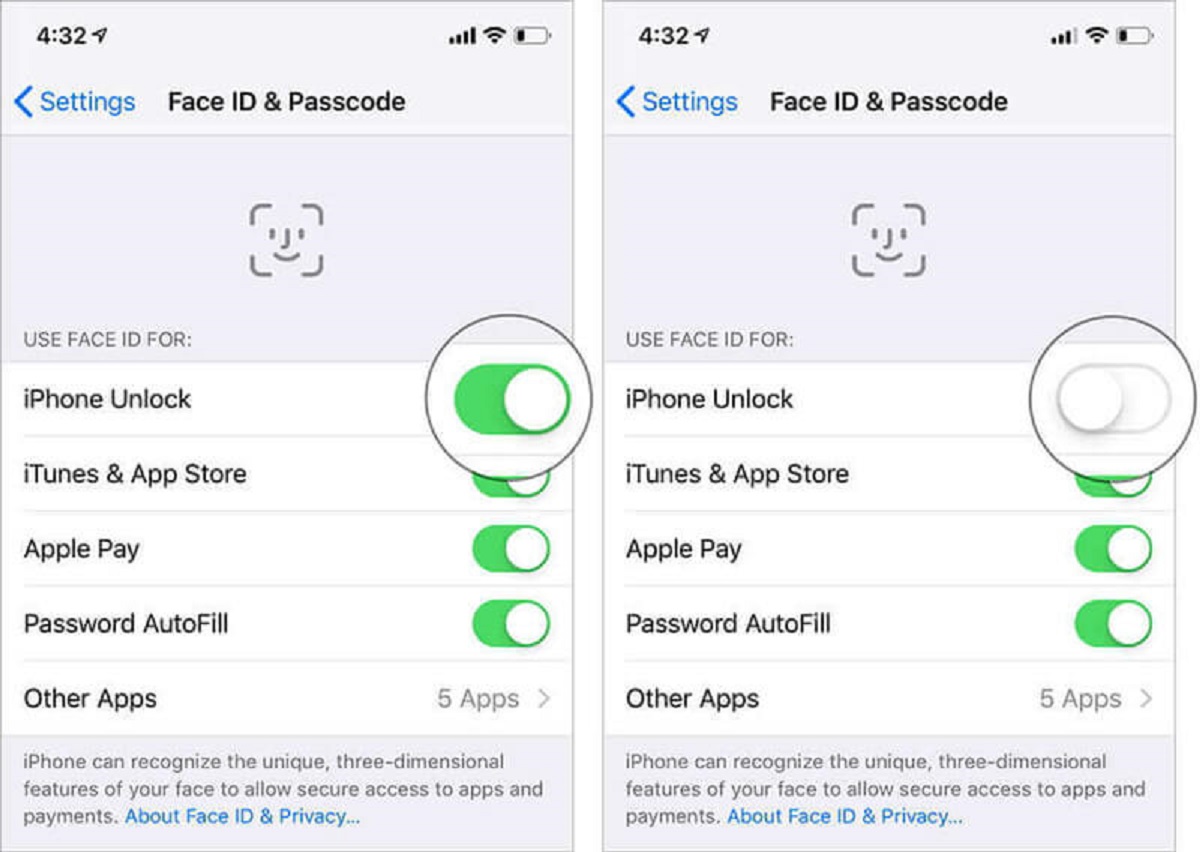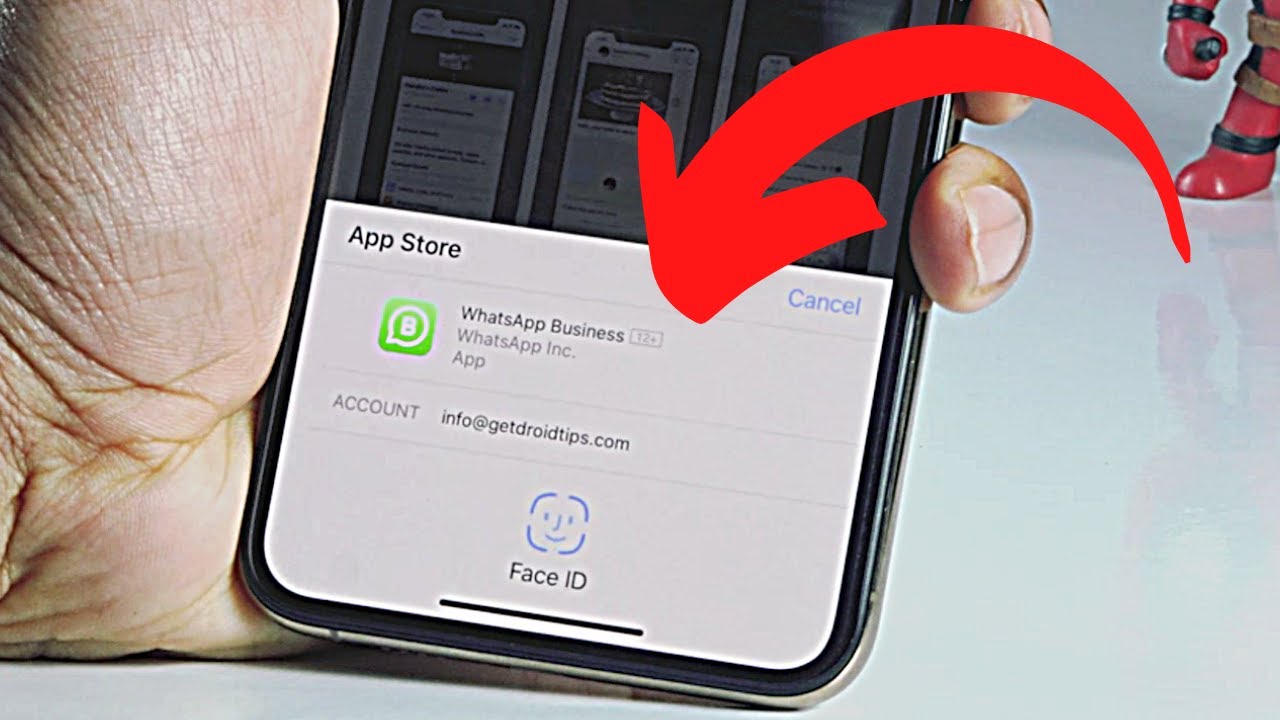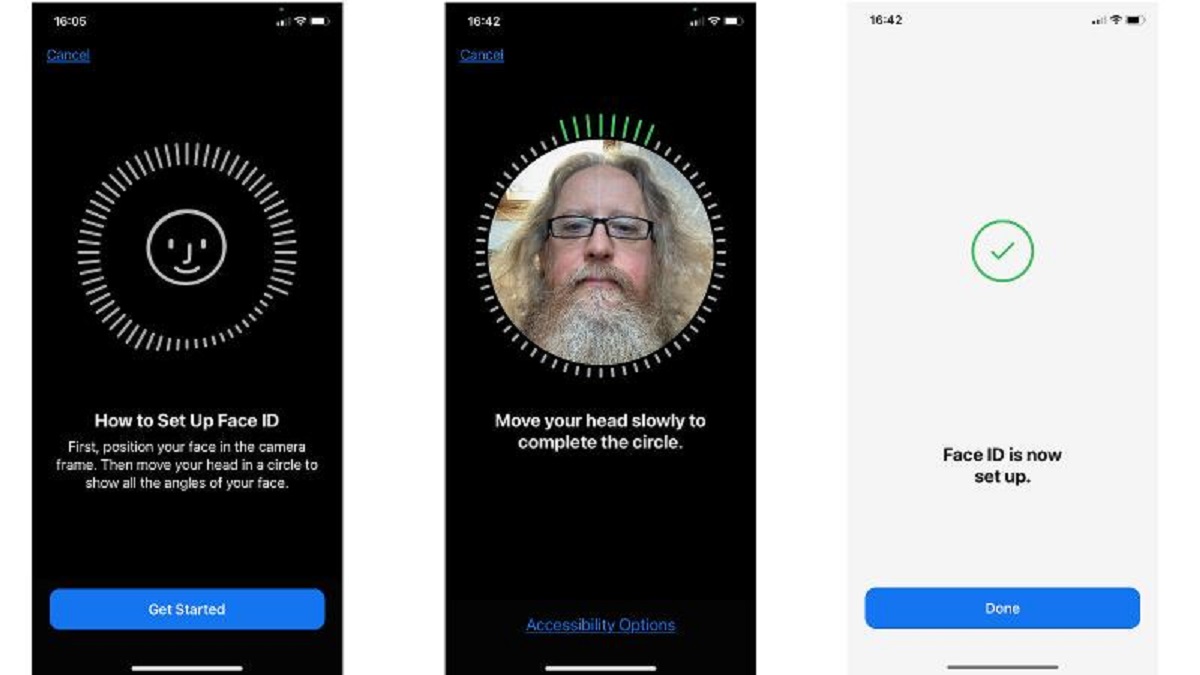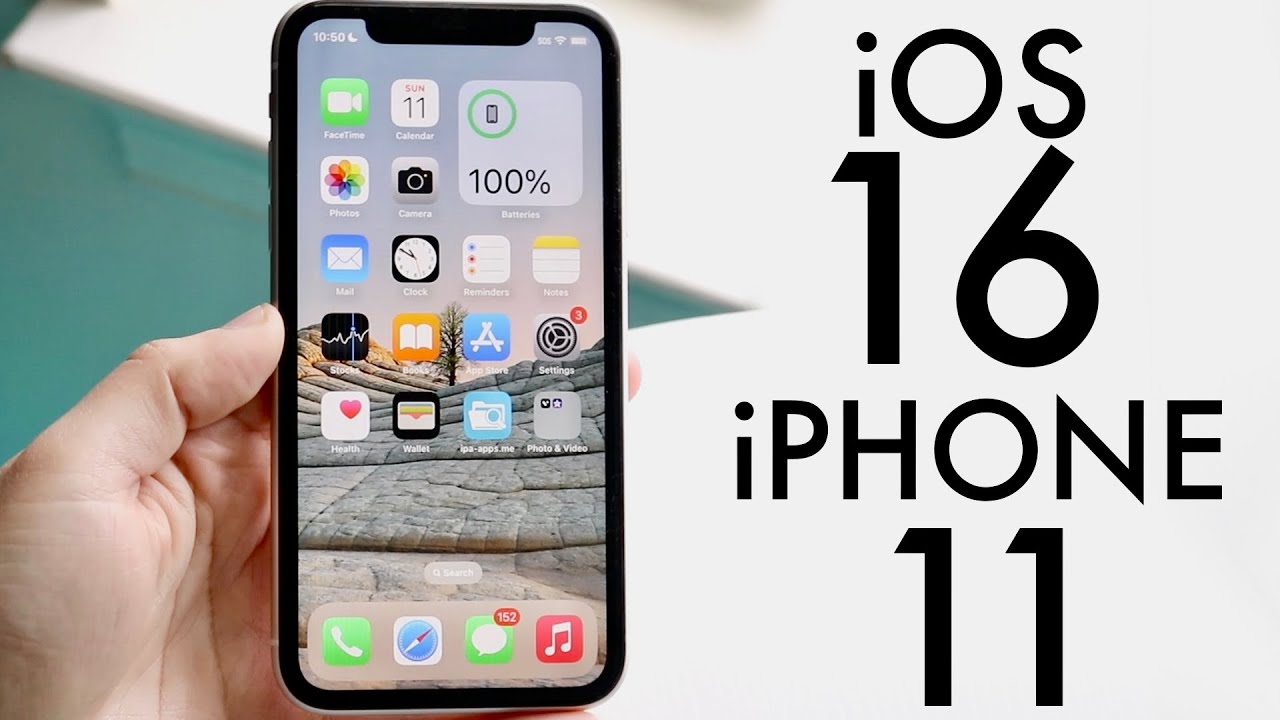Introduction
Face ID is a revolutionary facial recognition feature introduced by Apple with the iPhone X and carried forward to the iPhone 11. It offers users a convenient and secure way to unlock their devices, authenticate app logins, and make secure payments with just a glance. However, there may be certain situations where you would want to turn off Face ID on your iPhone 11. Whether it’s for privacy reasons or to conserve battery life, disabling Face ID is a straightforward process.
In this article, we will explore the reasons why you might want to disable Face ID on your iPhone 11 and provide you with a step-by-step guide to simplify the process. We will also discuss alternative methods to temporarily disable Face ID. So, if you find yourself in a situation where you want to turn off Face ID on your iPhone 11, stay tuned.
The process of disabling Face ID on your iPhone 11 can be useful when you may not want your Face ID to be recognized, such as when someone else needs to use your phone or in situations where you prefer to use a passcode for authentication instead. Additionally, it may come in handy if you prefer other biometric authentication methods or simply want to conserve your battery life by relying solely on a passcode.
Reasons to Turn Off Face ID
While Face ID offers numerous benefits, there are several reasons why you might choose to turn it off on your iPhone 11:
- Privacy: Turning off Face ID can provide an extra layer of privacy and prevent unauthorized access to your device. This is particularly useful if you have concerns about someone trying to unlock your phone without your consent.
- Face ID Interference: In some cases, factors such as wearing a mask or sunglasses can interfere with the Face ID recognition system. Disabling Face ID allows you to bypass any potential inconvenience caused by these scenarios.
- Alternative Authentication Methods: If you prefer using other authentication methods, such as a passcode or Touch ID, you might choose to disable Face ID to streamline your unlocking process.
- Battery Life Conservation: Face ID utilizes the TrueDepth camera system, which can have a slight impact on your iPhone’s battery life. Disabling Face ID can help conserve battery power if you find that your device’s battery drains faster than desired.
- Passcode-Only Access: Some users simply prefer the simplicity and reliability of using a passcode for device access. Turning off Face ID allows you to rely solely on your passcode without any biometric authentication.
These are just a few of the reasons why you might choose to turn off Face ID on your iPhone 11. Whatever your motivation, you can easily disable Face ID using the steps provided in the next section.
Step-by-Step Guide to Turn Off Face ID on iPhone 11
Disabling Face ID on your iPhone 11 is a simple process that involves adjusting your device’s settings. Here’s a step-by-step guide to help you turn off Face ID:
- Unlock your iPhone 11 by using Face ID or entering your passcode.
- Go to the “Settings” app on your home screen. It is represented by a gear icon.
- Scroll down and tap on “Face ID & Passcode”.
- Enter your passcode to access the Face ID settings.
- Under the “Use Face ID For” section, you will find various options such as “iPhone Unlock,” “iTunes & App Store,” “Apple Pay,” and more.
- To disable Face ID for a specific function, toggle the switch next to it to the off position. The switch will turn from green to gray, indicating that Face ID is now disabled for that particular function.
- Repeat the previous step for each function you want to disable Face ID for.
- Exit the “Settings” app. Face ID will now be turned off for the functions you deselected.
It’s important to note that disabling Face ID for certain functions will require you to use an alternative authentication method, such as a passcode or Touch ID, depending on your device’s capabilities.
Remember, you can easily re-enable Face ID by toggling the switches back to the on position within the Face ID & Passcode settings.
Now that you know how to turn off Face ID on your iPhone 11, let’s explore alternative ways to temporarily disable Face ID.
Alternative Ways to Disable Face ID Temporarily
In addition to turning off Face ID for specific functions, there are alternative methods to temporarily disable Face ID on your iPhone 11. These methods can be useful in situations where you want to quickly prevent Face ID from authenticating your identity. Here are a few options:
- Utilize the Side/Power Button: Pressing the Side/Power button five times in quick succession will bring up the Emergency SOS screen. From here, you can choose to disable Face ID temporarily by selecting the “Disable Face ID” option.
- Restart or Force Restart: By restarting or force restarting your iPhone 11, it will temporarily disable Face ID. To restart your iPhone 11, press and hold the Side/Power button along with either the volume up or down button until the power-off slider appears. To force restart your iPhone 11, quickly press and release the volume up button, then quickly press and release the volume down button, and finally, press and hold the Side/Power button until you see the Apple logo.
- Wear a Mask or Cover Your Face: If you’re facing a situation where you want to disable Face ID temporarily, you can simply cover your face, such as by wearing a mask or using a cloth to cover your nose and mouth. The device will not be able to recognize your face, prompting it to ask for your passcode instead of attempting Face ID authentication.
- Use an Incorrect Face: If you want to temporarily disable Face ID without any physical intervention, you can simply present an incorrect face to the TrueDepth camera. This can be done by positioning your face in a way that deviates significantly from your usual face orientation or by obscuring parts of your face that the camera relies on for recognition.
These alternative methods provide you with temporary ways to disable Face ID on your iPhone 11, giving you more control over when and how Face ID is used.
Now that you’re familiar with the different ways to disable Face ID temporarily, let’s address some frequently asked questions regarding disabling Face ID on the iPhone 11.
FAQs about Disabling Face ID on iPhone 11
Here are some commonly asked questions about disabling Face ID on the iPhone 11:
- 1. Can I disable Face ID for specific apps only?
- 2. Will disabling Face ID delete my Face ID data?
- 3. Can I switch between Face ID and Touch ID?
- 4. Can I re-enable Face ID after I have disabled it?
- 5. Does disabling Face ID affect other accessibility features?
No, Face ID cannot be disabled on a per-app basis. It can only be disabled for specific functions such as iPhone Unlock, iTunes & App Store, Apple Pay, etc.
No, when you disable Face ID, your facial data remains stored on your iPhone 11. Disabling Face ID only prevents the device from using the facial data for authentication purposes.
No, the iPhone 11 does not support Touch ID. Face ID is the primary biometric authentication method for unlocking and authenticating on the iPhone 11.
Yes, you can easily re-enable Face ID by going back to the Face ID & Passcode settings and toggling the switches to the on position for the functions you want to enable Face ID for.
No, disabling Face ID does not affect any other accessibility features on your iPhone 11. You can still use accessibility features like VoiceOver, AssistiveTouch, and more.
These FAQs aim to address common queries you may have about disabling Face ID on the iPhone 11. If you have any additional questions or concerns, it is recommended to refer to Apple’s official support documentation or reach out to their customer support for further assistance.
Now that you have a better understanding of disabling Face ID on the iPhone 11, you can confidently make informed decisions about when and how to utilize this feature.
Conclusion
Turning off Face ID on your iPhone 11 can be a beneficial option for various reasons. Whether it’s for increased privacy, dealing with face recognition issues, preference for alternative authentication methods, or conserving battery life, disabling Face ID is a simple process that can be done through the device settings.
In this article, we provided a step-by-step guide on how to turn off Face ID on iPhone 11, allowing you to disable it for specific functions such as iPhone Unlock, Apple Pay, and more. We also explored alternative methods to temporarily disable Face ID, such as using the side button, restarting the device, wearing a mask, or presenting an incorrect face to the camera.
It’s important to note that disabling Face ID does not delete your facial data from your iPhone 11, and you can easily re-enable Face ID whenever you choose to do so.
If you have further questions or concerns about Face ID or any other related topics, it’s recommended to refer to Apple’s official support documentation or reach out to their customer support for personalized assistance.
We hope this article has provided you with valuable insights into the process of turning off Face ID on the iPhone 11 and the reasons why you might choose to do so. Ultimately, the decision to use or disable Face ID is a personal one, based on your individual preferences and needs.
Remember to stay informed and adapt your device’s settings to suit your specific requirements. Your iPhone 11 offers a range of features and customization options, and it’s up to you to make the most of them.