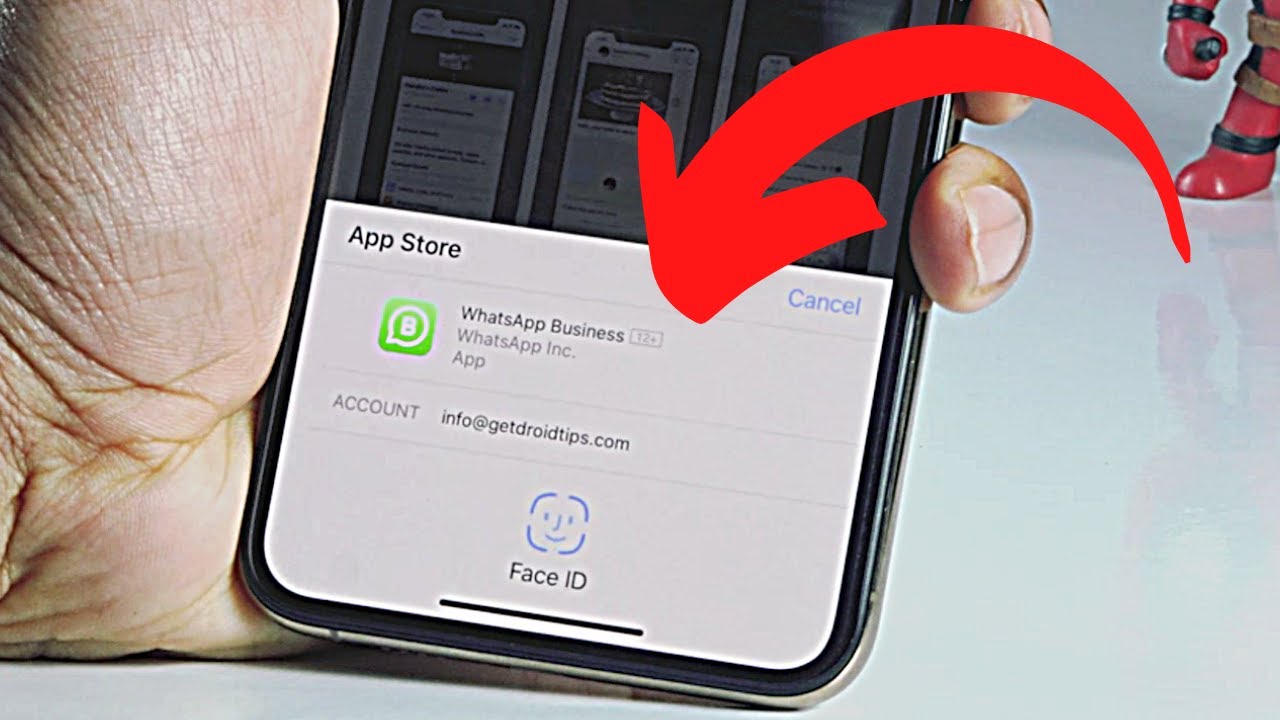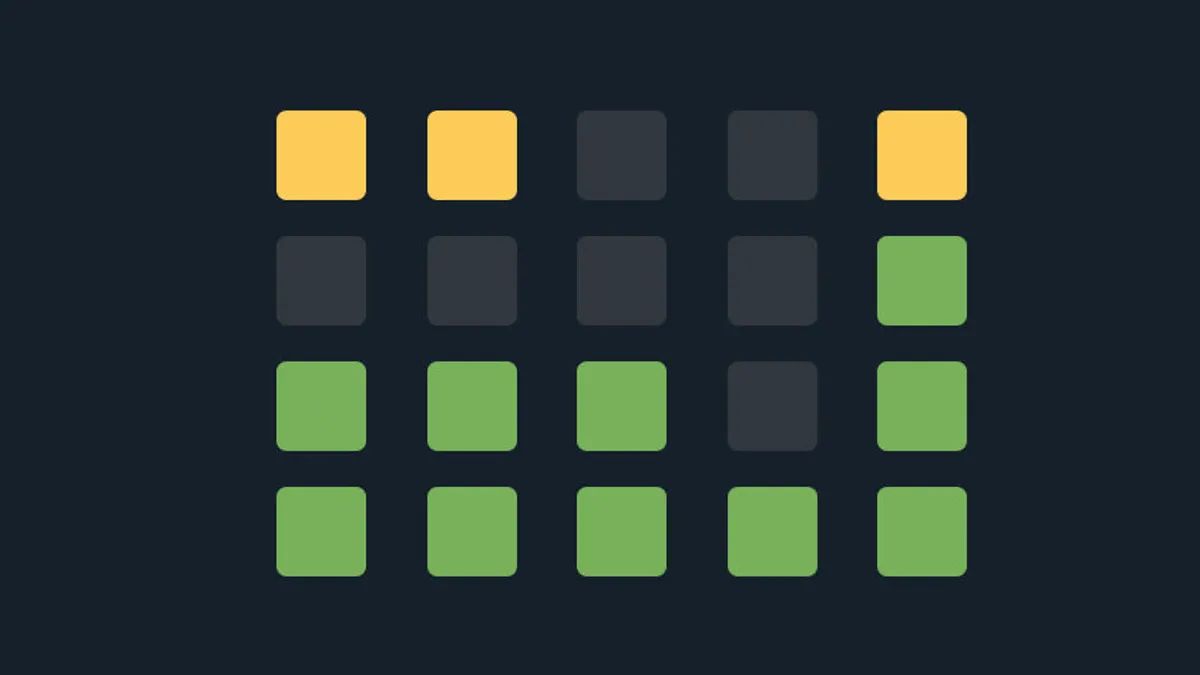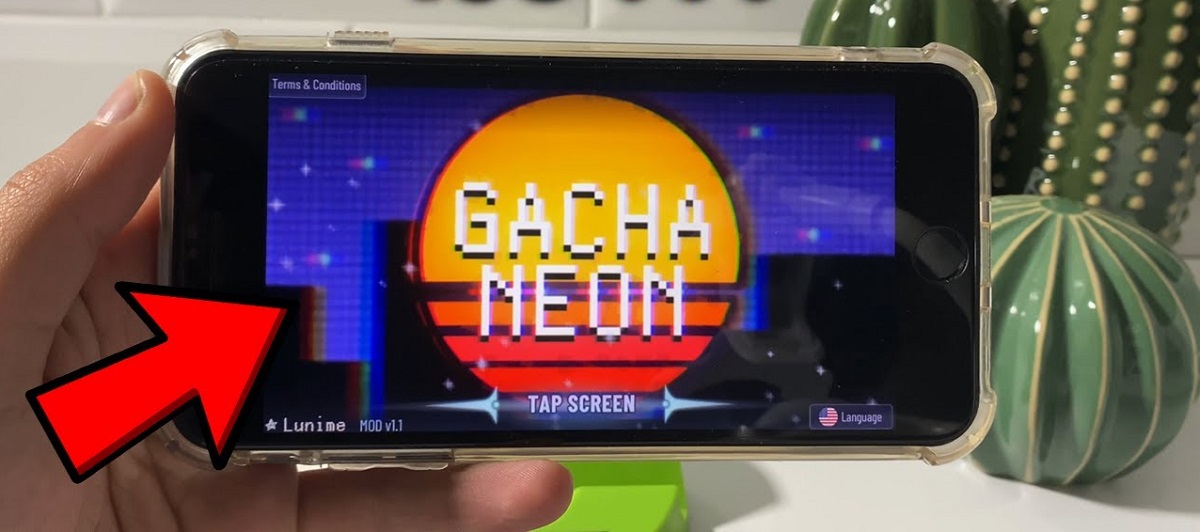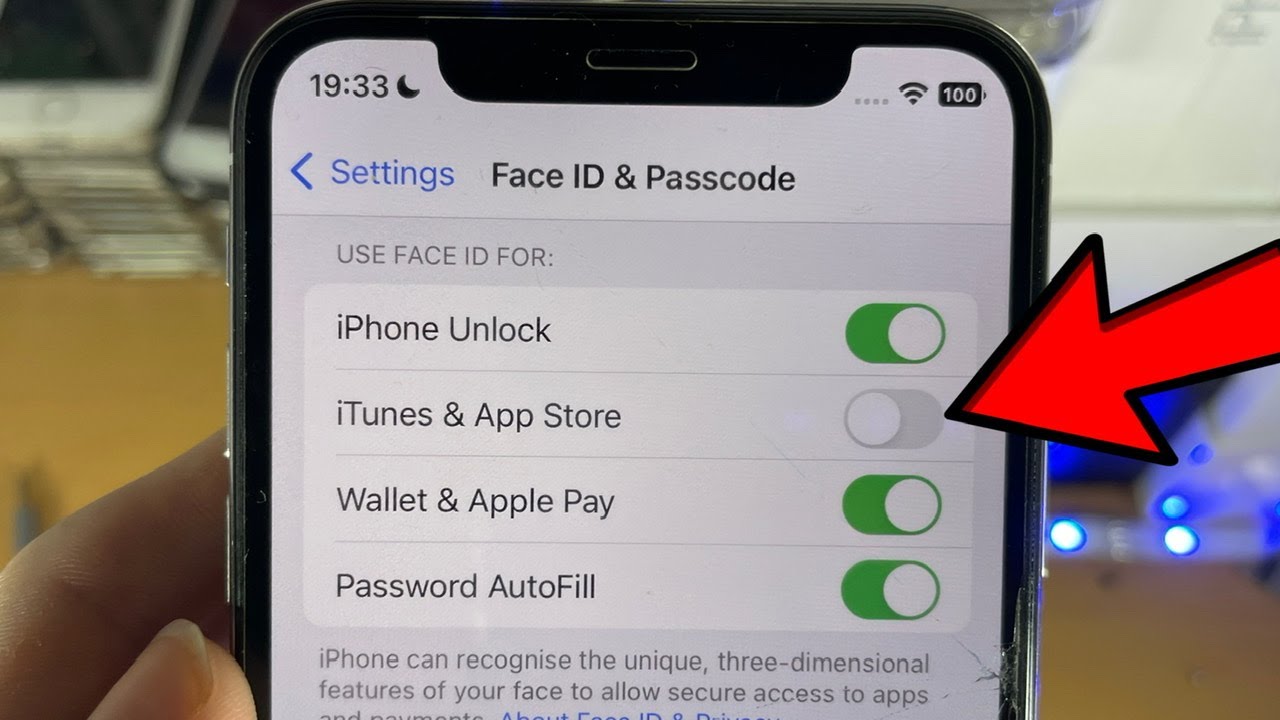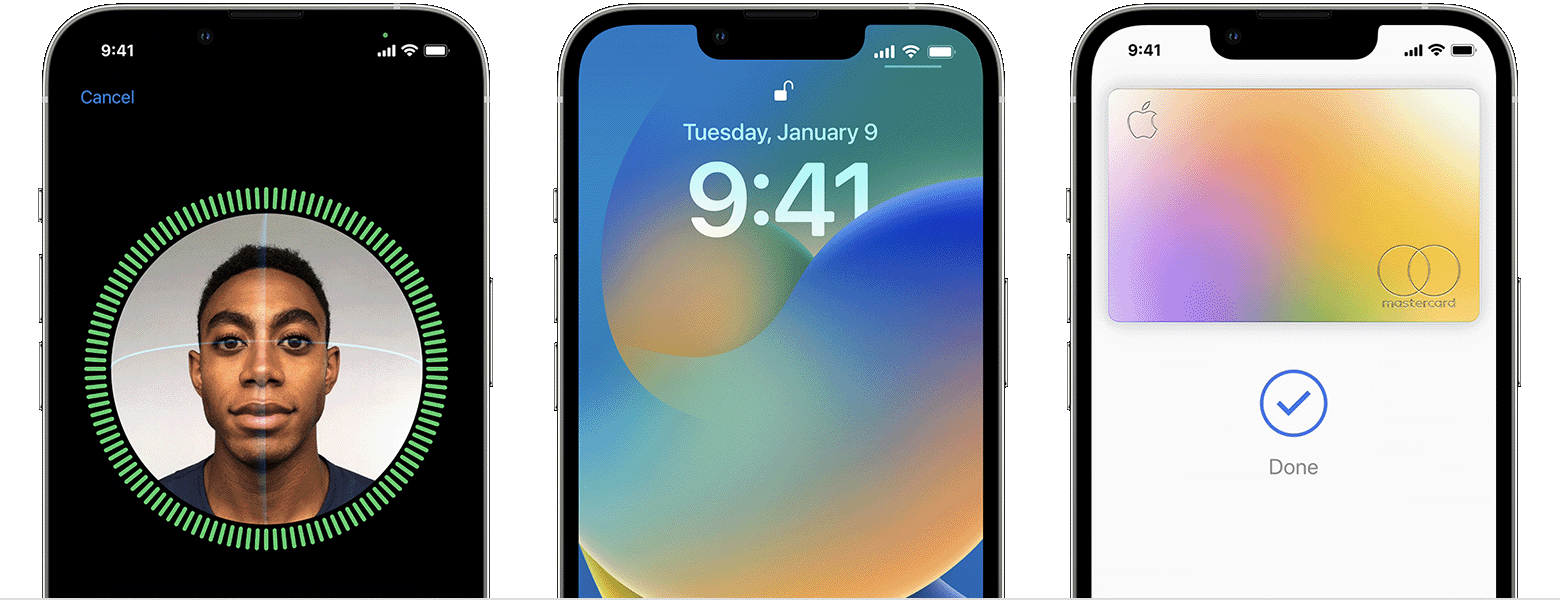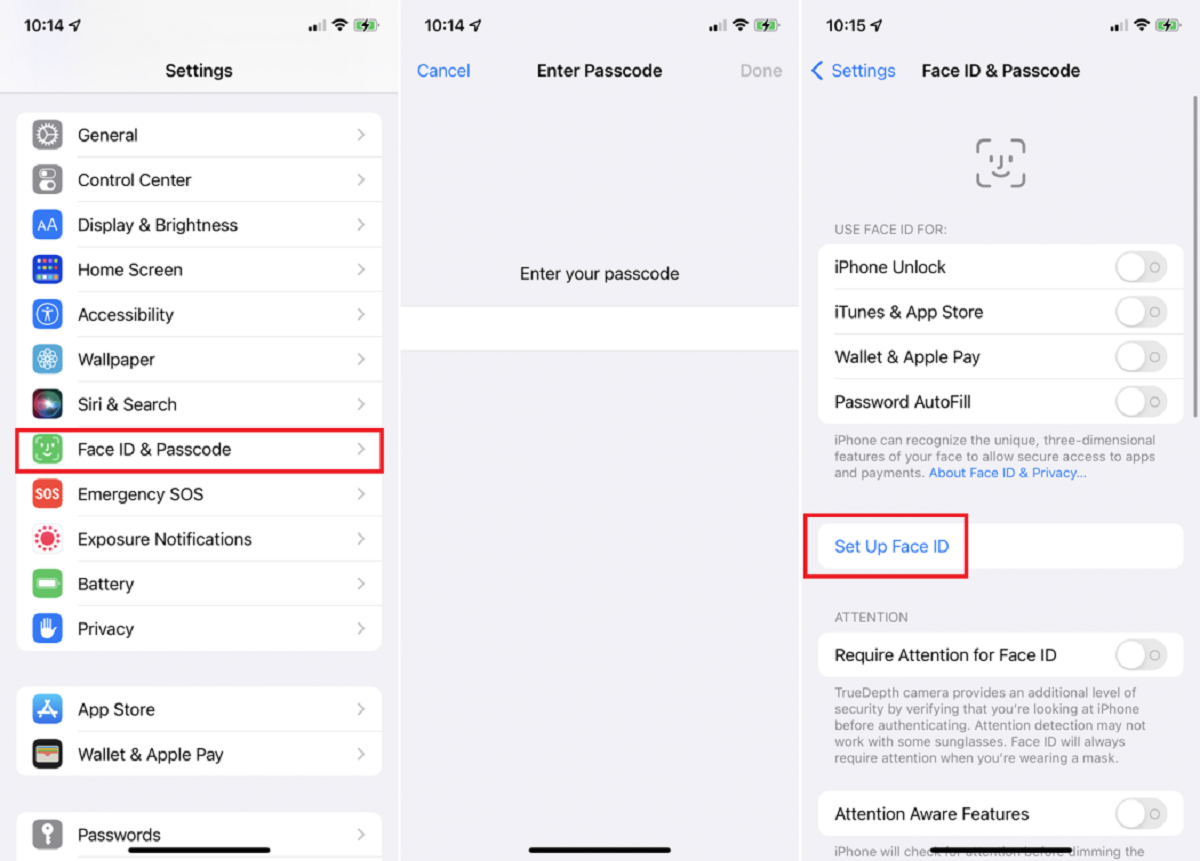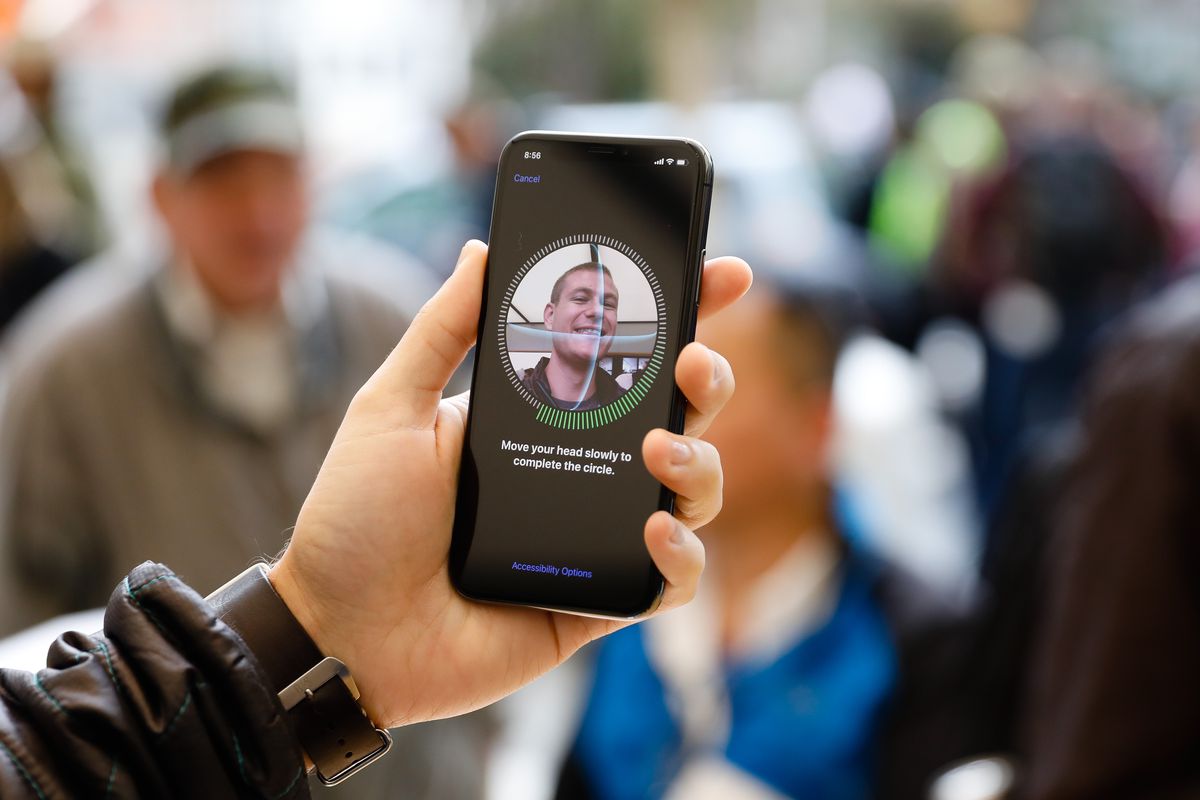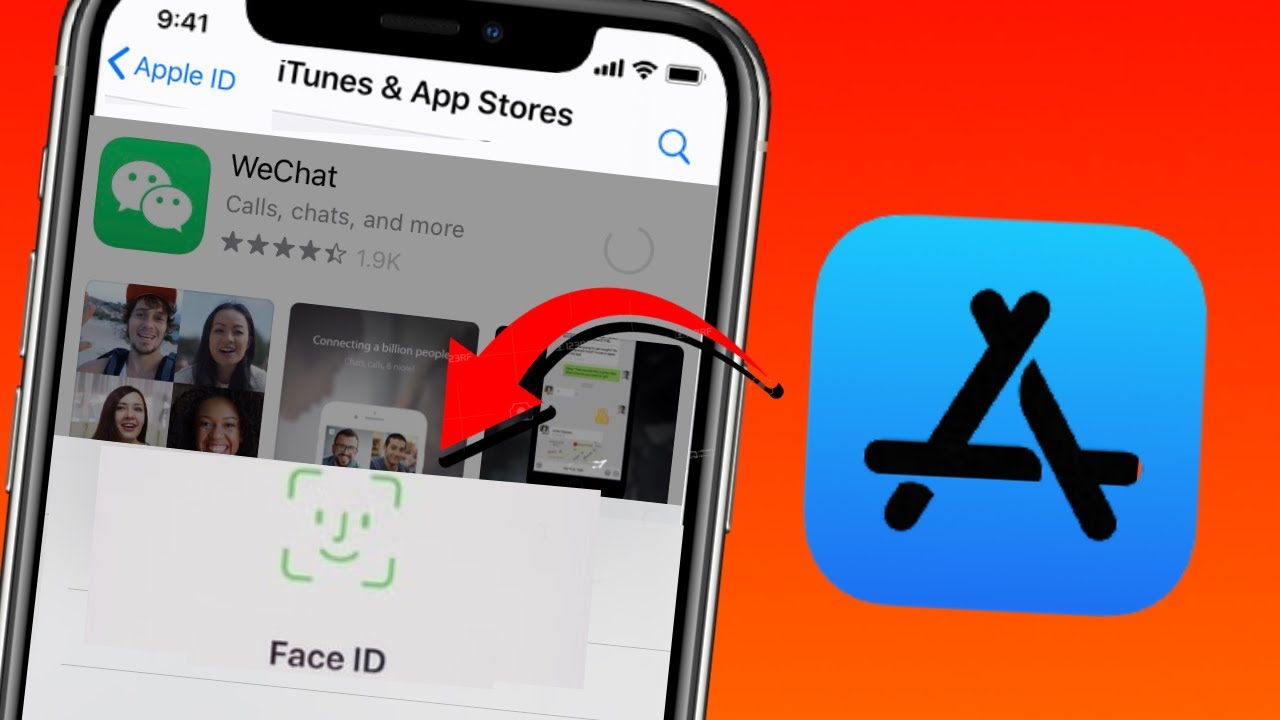Introduction
As technology continues to advance, our smartphones are becoming an essential part of our everyday lives. With the rise of mobile applications, the App Store has become a hub for various services and functionalities. To enhance the security and convenience of accessing these apps, Apple introduced Face ID, a revolutionary facial recognition technology for the iPhone.
Face ID provides a seamless and secure way to unlock your iPhone, authenticate payments, and access sensitive information. It utilizes a combination of advanced hardware and machine learning algorithms to accurately recognize and verify your face. With just a glance, you can gain instant access to your favorite apps on the App Store, making the overall user experience faster and more convenient.
In this article, we will explore the benefits of using Face ID on the App Store and guide you on how to set it up on your iPhone. We will also address any potential issues you may encounter and provide troubleshooting tips to ensure a smooth and hassle-free experience.
Before we delve into the setup process and troubleshooting, let’s have a closer look at how Face ID works and the numerous advantages it offers for App Store users.
How Does Face ID Work?
Face ID utilizes state-of-the-art technology to securely recognize and authenticate your face. It relies on a range of advanced components, including the TrueDepth camera system, neural engine, and secure enclave, to deliver a fast and highly reliable user experience. Here’s a breakdown of how Face ID works:
1. TrueDepth Camera System: Located in the top bezel of your iPhone, the TrueDepth camera system consists of several components, including an infrared camera, flood illuminator, dot projector, and proximity sensor. These components work together to capture precise depth information and create a detailed 3D map of your face.
2. Secure Enclave: The secure enclave, a dedicated and encrypted hardware component within the iPhone’s A-series chip, stores and protects the facial recognition data. This data is processed locally on the device and is not sent to Apple’s servers or shared with third parties.
3. Face Detection and Analysis: When you attempt to unlock your iPhone or authenticate an action on the App Store, the TrueDepth camera system activates and scans your face. The system uses the dot projector to project a pattern of 30,000 infrared dots onto your face, capturing precise depth information. The infrared camera then captures an image of the dot pattern and combines it with the depth information to create a detailed 3D map of your face.
4. Neural Engine Processing: The iPhone’s neural engine, a dedicated hardware component for machine learning tasks, analyzes the 3D map and compares it to the stored facial recognition data in the secure enclave. The neural engine uses a complex algorithm to calculate the similarity between the captured face and the stored face template, determining whether the face is a match or not.
5. Authentication and Access: If the neural engine confirms a successful match, Face ID authenticates your identity and grants access to the App Store or the desired action on your iPhone. This process happens almost instantaneously, ensuring a seamless and secure user experience.
Face ID is designed to adapt and improve over time. The neural engine continually learns and updates the facial recognition model based on your usage patterns, ensuring accuracy and reliability even with changes in your appearance, such as wearing glasses, growing facial hair, or aging.
Now that we have explored the inner workings of Face ID, let’s discover the numerous benefits it brings to App Store users.
Benefits of Using Face ID on App Store
Face ID offers a range of advantages for App Store users, enhancing both security and convenience. Let’s delve into some of the key benefits of using Face ID on the App Store:
1. Enhanced Security: Face ID provides a highly secure authentication method, as it relies on the unique features of your face. Unlike passcodes or fingerprint scanners, which can be easily replicated, Face ID offers a higher level of protection against unauthorized access. With Face ID, you can rest assured that only you can unlock your iPhone and access your apps on the App Store.
2. Seamless User Experience: Face ID offers a faster and more convenient way to access your favorite apps on the App Store. With just a glance, you can unlock your device and gain instant access to your applications, eliminating the need for entering passcodes or using fingerprint scanners. This streamlines the user experience and saves time, especially for frequent app users.
3. Quick and Secure Payments: Face ID is not only limited to unlocking your iPhone; it also allows you to authenticate payments on the App Store securely. Whether you’re purchasing apps, making in-app purchases, or subscribing to services, Face ID ensures that only you can authorize these transactions. This adds an extra layer of security to your financial transactions and protects your sensitive information.
4. Privacy and Data Protection: Unlike some other facial recognition technologies, Face ID processes and stores your facial recognition data locally on your device. It uses the secure enclave to encrypt and safeguard this data, ensuring that it is not accessible to unauthorized parties or stored on external servers. With Face ID, you can have peace of mind knowing that your privacy is protected.
5. Accessibility Features: Face ID includes accessibility features that cater to a diverse range of users. It can be used by individuals with physical disabilities or those who may have difficulty using traditional methods of unlocking their devices. The ease and convenience of Face ID make it a valuable tool for many people, regardless of their abilities.
These are just a few of the numerous benefits that Face ID offers on the App Store. Its advanced technology and seamless integration with the iPhone make it a powerful and secure way to access and interact with your favorite apps. Next, we will guide you through the process of ensuring your iPhone is compatible with Face ID.
Ensuring Your iPhone Is Compatible with Face ID
Before setting up Face ID and using it on the App Store, it’s important to ensure that your iPhone model supports this feature. Face ID is available on certain iPhone models starting from the iPhone X and later. Here’s how you can confirm if your device is compatible with Face ID:
1. Check the iPhone Model: Face ID is available on the iPhone X, iPhone XR, iPhone XS, iPhone XS Max, iPhone 11, iPhone 11 Pro, iPhone 11 Pro Max, iPhone 12, iPhone 12 mini, iPhone 12 Pro, and iPhone 12 Pro Max. To check your iPhone model, go to the Settings app, tap “General,” then “About,” and look for the “Model Name” or “Model Number” section.
2. Verify the iOS Version: Face ID requires iOS 11 or later to function properly. Make sure your iPhone is running the latest iOS version by going to Settings, then General, and tapping on Software Update. If updates are available, follow the on-screen instructions to install them.
3. Confirm TrueDepth Camera Availability: Face ID relies on the TrueDepth camera system, which is located in the front notch of compatible iPhones. Check if your iPhone has a notch at the top of the screen. If it does, then it is equipped with the necessary hardware for Face ID.
If your iPhone is compatible with Face ID, you can proceed with setting it up on your device. Keep in mind that once Face ID is set up, it will replace the previous Touch ID (fingerprint) authentication method on your iPhone. Next, we will guide you through the process of setting up Face ID on your iPhone.
Setting Up Face ID on Your iPhone
Setting up Face ID on your iPhone is a straightforward process. Follow these steps to configure Face ID on your device:
1. Open Settings: Launch the Settings app on your iPhone.
2. Select Face ID & Passcode: Tap on “Face ID & Passcode” from the list of options.
3. Enter Your Passcode: If prompted, enter your device passcode to proceed.
4. Set Up Face ID: Tap on “Set Up Face ID” to begin the setup process.
5. Position Your Face: Hold your iPhone in front of you with the front-facing camera facing you. Position your face within the frame and follow the on-screen instructions to move your head in a circular motion. This allows the TrueDepth camera system to capture different angles of your face.
6. Complete the Setup: Once you have moved your head in a circle, the setup process will be complete. You can now use Face ID to unlock your iPhone and authenticate actions on the App Store.
During the setup process, Face ID will also prompt you to create a passcode as a backup authentication method. It is necessary to have a passcode in case Face ID is temporarily unavailable or if you have a significant change in your appearance that hinders facial recognition.
After completing the Face ID setup, you can customize additional settings such as attention-aware features, which require direct eye contact to unlock the device. You can also choose to enable Face ID for specific app permissions, including App Store purchases, within the Face ID & Passcode settings menu.
With Face ID successfully set up on your iPhone, you can now enjoy the convenience and security it provides when accessing the App Store. However, if you encounter any issues with Face ID on the App Store, we’ve got you covered. In the next section, we will discuss troubleshooting tips for common Face ID issues.
Enabling Face ID for App Store
Once you have set up Face ID on your iPhone, you can easily enable it for use on the App Store. Enabling Face ID ensures that you can securely access and authenticate actions within the App Store. Follow these steps to enable Face ID for the App Store:
1. Open Settings: Open the Settings app on your iPhone.
2. Select Face ID & Passcode: Tap on “Face ID & Passcode” from the list of options.
3. Enter Your Passcode: Enter your device passcode to proceed.
4. Enable Face ID for App Store: Scroll down and locate the section labeled “Use Face ID For.” Toggle on the switch next to “iTunes & App Store.”
From now on, whenever you access the App Store on your iPhone, Face ID will automatically initiate to authenticate your identity. This eliminates the need to enter passcodes or use other authentication methods, providing a secure and seamless user experience.
It’s important to note that enabling Face ID for the App Store does not mean that all app-related actions will require authentication. It primarily focuses on authorizing purchases and downloads on the App Store. Additionally, you can still choose to disable Face ID for specific apps within the Face ID & Passcode settings menu.
If you experience any issues or difficulties with Face ID on the App Store, continue reading to the next section for troubleshooting tips.
Troubleshooting Face ID Issues on App Store
While Face ID technology is highly advanced and reliable, there may be instances where you encounter issues with it on the App Store. Here are some troubleshooting tips to help resolve common Face ID issues:
1. Ensure Proper Lighting: Face ID may have difficulty recognizing your face in low-light or glaring conditions. Make sure you are in a well-lit environment and avoid strong backlighting when using Face ID on the App Store.
2. Clean Your Face and iPhone: Ensure that your face and the TrueDepth camera system on your iPhone are clean and free from any dirt, debris, or moisture. Wipe your face and the front-facing camera gently with a clean, lint-free cloth.
3. Check for Obstructions: Ensure that there are no obstructions covering the TrueDepth camera system on your iPhone, such as a case or screen protector. If you use a screen protector, make sure it is compatible with Face ID and does not interfere with the camera’s functionality.
4. Reposition Your Face: When using Face ID on the App Store, ensure that your face is positioned within the frame of the TrueDepth camera system. Align your face properly and hold your iPhone at a comfortable distance, about 10-20 inches away.
5. Reset Face ID: If you continue to experience issues with Face ID on the App Store, try resetting Face ID on your iPhone. Go to Settings, then Face ID & Passcode, and tap on “Reset Face ID.” Follow the on-screen instructions to set up Face ID again.
6. Update iOS and Apps: Ensure that you have the latest version of iOS installed on your iPhone. Regularly check for updates in the Settings app, under General and then Software Update. Additionally, make sure your apps, including the App Store app, are up to date.
7. Contact Apple Support: If you have followed all the troubleshooting steps and are still experiencing issues with Face ID on the App Store, it is recommended to contact Apple Support for further assistance. They can provide specialized guidance based on your specific situation.
By following these troubleshooting tips, you should be able to resolve most Face ID issues and ensure a seamless experience when using the App Store. Face ID is designed to adapt and improve over time, so with consistent usage, it should become even more accurate and reliable.
Now that you are familiar with troubleshooting Face ID issues, let’s conclude our discussion on Face ID and its benefits for the App Store.
Conclusion
In conclusion, Face ID has revolutionized the way we secure and access our apps on the App Store. With its advanced facial recognition technology, Face ID offers enhanced security, seamless user experience, and quick and secure payments. By setting up Face ID on your iPhone and enabling it for the App Store, you can enjoy the convenience of unlocking your device and authorizing app actions with just a glance.
Throughout this article, we explored how Face ID works, the benefits it brings to the App Store, and the step-by-step process of setting it up on your iPhone. We also provided troubleshooting tips to overcome common Face ID issues on the App Store.
Remember to ensure your iPhone model is compatible with Face ID and running the latest iOS version. Additionally, be mindful of proper lighting conditions, clean the TrueDepth camera system, and avoid any obstructions that may hinder Face ID’s functionality.
By following these guidelines and troubleshooting steps, you can make the most out of Face ID and enjoy the seamless access and heightened security it brings to your App Store experience.
So go ahead, unlock your device, and dive into the vast world of apps on the App Store with the confidence that your personal information is protected and easily accessible with the power of Face ID.