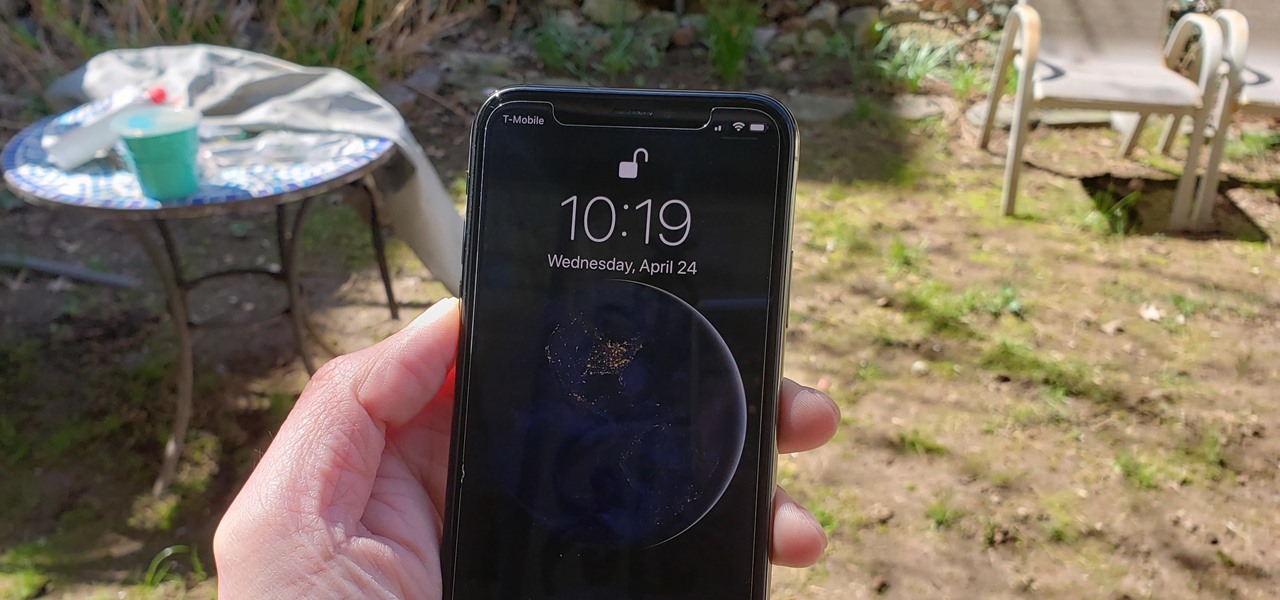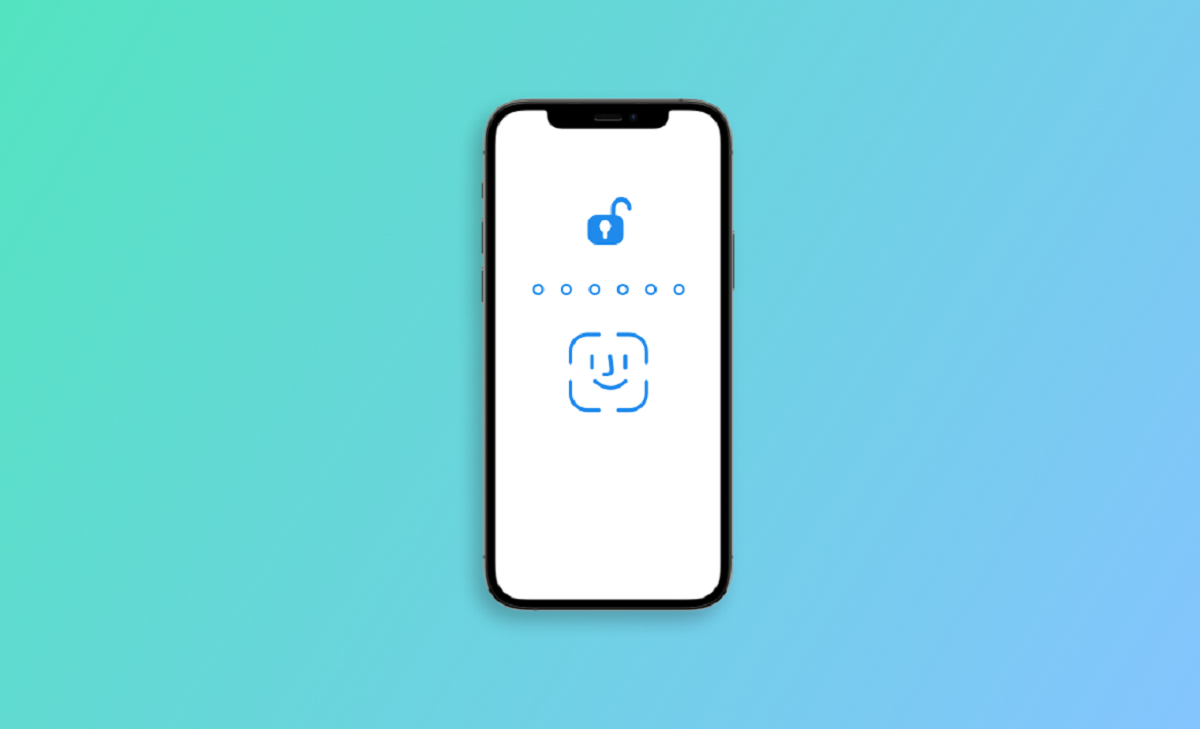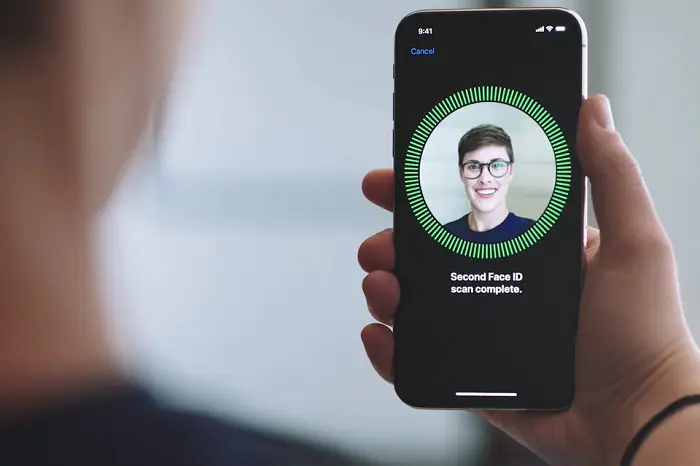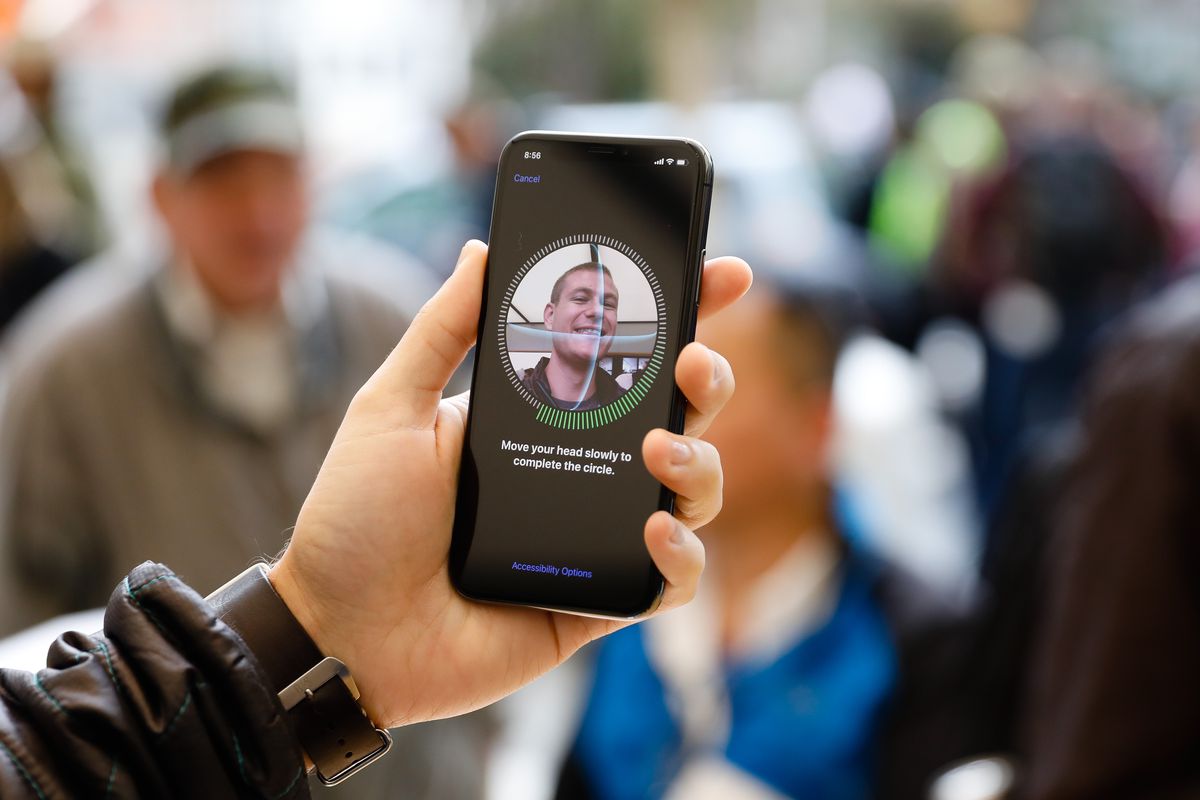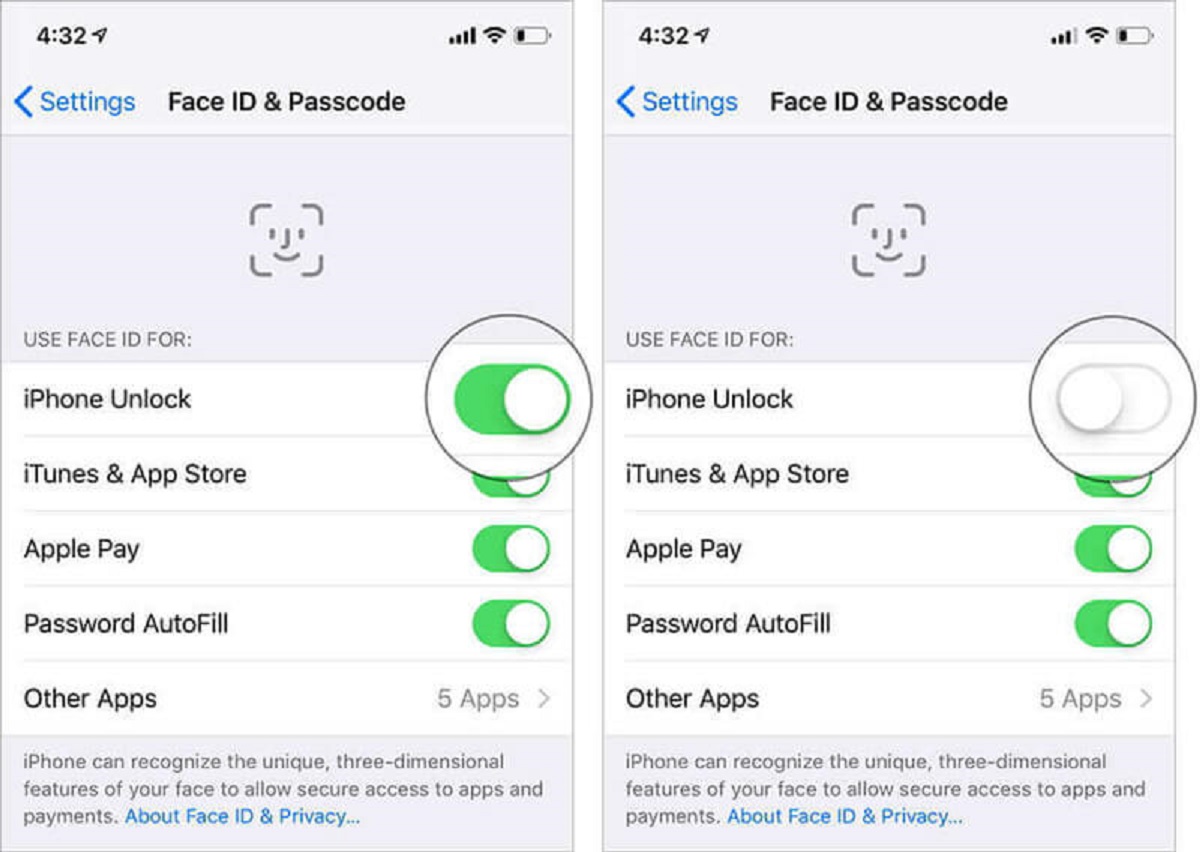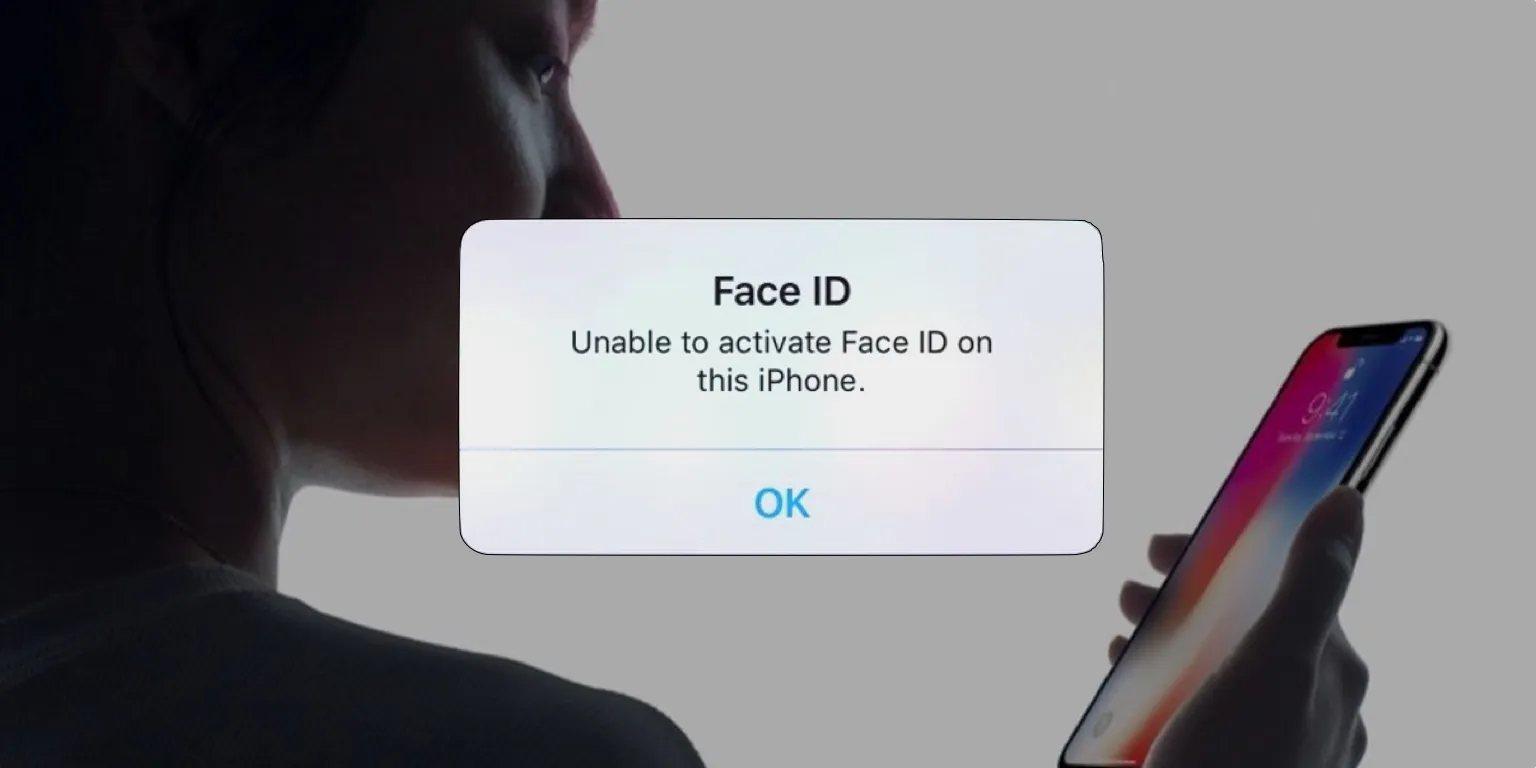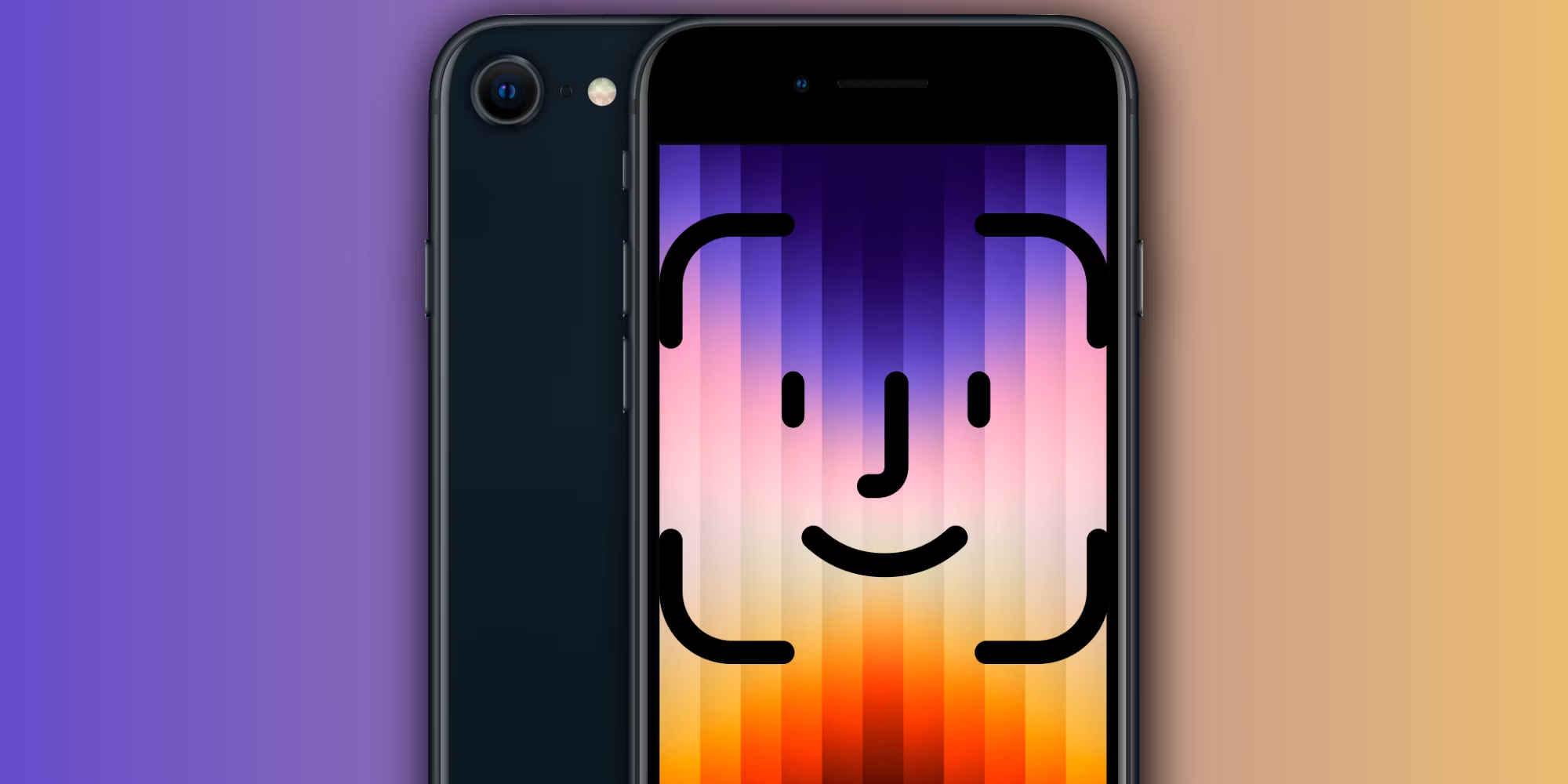Introduction
Unlocking your phone with a simple glance has become a seamless experience thanks to the revolutionary Face ID technology. Introduced by Apple in 2017 with the release of the iPhone X, Face ID has quickly replaced the traditional fingerprint sensor as the primary biometric authentication method. By using advanced depth-sensing camera technology, Face ID creates a detailed map of your face, allowing you to unlock your device with just a quick look.
However, one minor inconvenience that some users have encountered is the need to swipe up after the Face ID verification process is complete. While this additional step provides an added layer of security, it can also slow down the unlocking process and become frustrating for those who prefer a more seamless user experience. Fortunately, there are several ways to bypass this swipe-up step and unlock Face ID without the extra gesture.
In this article, we will explore different methods that can help you bypass the swipe-up step and make the unlocking process with Face ID even faster and more convenient. Whether you want to save a split second or simply streamline your user experience, these methods will allow you to unlock your device seamlessly with Face ID.
What is Face ID?
Face ID is a sophisticated facial recognition technology developed by Apple that provides secure and convenient authentication for iPhone and iPad users. It utilizes the TrueDepth camera system, which includes an infrared camera, flood illuminator, and dot projector, to create a detailed 3D map of your face. This advanced technology captures and analyzes more than 30,000 invisible dots to accurately map and recognize your unique facial features.
Unlike previous facial recognition technologies, Face ID uses depth mapping to provide a higher level of security. It analyzes depth information, which makes it resistant to spoofing attempts using photographs or masks. This ensures that only the actual user can unlock the device, providing a high level of protection for personal data and sensitive information.
Face ID is designed to adapt to changes in your appearance over time. It can recognize you even if you have grown a beard, changed your hairstyle, worn glasses, or even put on a hat or makeup. It continually learns and updates its data based on your changing appearance, ensuring that it can reliably identify you in various conditions and situations.
In addition to unlocking your device, Face ID can also be used to authenticate and authorize various tasks, such as making purchases with Apple Pay, signing into apps securely, and accessing password-protected information. This makes it a versatile and convenient feature that enhances the overall user experience of Apple devices.
Why do you need to swipe up?
After the Face ID verification process is complete, you might wonder why you’re required to swipe up to access your home screen. The swipe-up gesture serves as an additional security measure and an intentional action to prevent accidental unlocks. It acts as a confirmation that you intended to unlock your device, ensuring that unauthorized users cannot gain access to your personal information.
By requiring a swipe up, Apple has added an extra layer of security, making it more difficult for someone to gain unauthorized access to your device. This gesture prevents accidental unlocks that could occur if the device was inadvertently brought into view of your face. It also helps ensure that your device remains locked when it’s in your pocket, purse, or any other location where unintended touches could occur.
Moreover, the swipe-up gesture allows for a seamless transition from the lock screen to the home screen. It provides a clear distinction between the authentication process and accessing the device’s functionalities. This intentional separation helps users transition from the authentication step to actually using their device, reducing any potential confusion and improving the overall user experience.
Although the swipe-up gesture may seem like an added step that slows down the unlocking process, it is a small sacrifice to ensure the security and privacy of your personal data. With Face ID and the swipe-up gesture, you can have peace of mind knowing that your device is protected and that only you can access its contents.
Bypassing the swipe-up step
While the swipe-up step is designed to enhance security, some users may find it cumbersome or prefer a more streamlined unlocking experience. Fortunately, there are several methods to bypass the swipe-up step and seamlessly unlock your device with Face ID. Let’s explore these methods below:
- Method 1: Raise to Wake: By simply picking up your device, the Raise to Wake feature will automatically wake the screen and prompt Face ID to scan your face. Once your face is recognized, the device will unlock without the need for a swipe-up gesture.
- Method 2: Tap to Wake: If you have a newer iPhone model, tapping anywhere on the screen will wake the device and prompt Face ID to authenticate your face. Once recognized, the device will unlock without requiring a swipe-up gesture.
- Method 3: Attention Aware Features: By enabling the Attention Aware Features in your Face ID settings, your device will recognize when you are looking at the screen. This feature eliminates the need for a swipe-up gesture as it automatically unlocks the device when it detects your attention.
- Method 4: Use Siri: You can also use Siri voice commands to unlock your device and bypass the swipe-up step. By simply saying, “Hey Siri, unlock my phone,” Siri will use Face ID to authenticate your face and unlock the device without needing a swipe-up gesture.
- Method 5: Customize Face ID Settings: In your device’s Face ID settings, you have the option to customize the behavior of Face ID. By disabling the “Require Attention for Face ID” option, your device will no longer ask for a swipe-up gesture after authentication, making the unlocking process faster and more seamless.
These methods give you the flexibility to choose the unlocking experience that suits your preference. By bypassing the swipe-up step, you can save a few precious seconds and enjoy a more fluid and convenient user experience with Face ID.
Method 1: Raise to Wake
One of the simplest ways to bypass the swipe-up step and unlock your device with Face ID is by using the “Raise to Wake” feature. This feature is available on newer iPhone models and automatically wakes the screen when you pick up your device. With “Raise to Wake” enabled, you can quickly unlock your device without the need to perform an additional gesture.
To enable this feature, follow these steps:
- Open the Settings app on your iPhone.
- Scroll down and tap on “Display & Brightness”.
- Toggle the switch next to “Raise to Wake” to turn it on.
Once “Raise to Wake” is enabled, simply pick up your device and the screen will automatically wake. Face ID will then scan your face, authenticate, and unlock your device without the need for a swipe-up gesture.
It’s important to note that “Raise to Wake” may not be available on all iPhone models, particularly older ones. However, if you have a compatible device, utilizing this feature can significantly streamline the unlocking process and make it even more convenient to use Face ID.
By using the “Raise to Wake” feature, you can enjoy the benefits of Face ID without the need to perform an additional gesture. With just a simple pick-up, your device will wake up and unlock seamlessly, providing you with a faster and more efficient unlocking experience.
Method 2: Tap to Wake
Another convenient method to bypass the swipe-up step and unlock your device with Face ID is by utilizing the “Tap to Wake” feature. This feature allows you to wake the screen by simply tapping anywhere on it, eliminating the need for an extra gesture.
To enable the “Tap to Wake” feature, follow these steps:
- Open the Settings app on your iPhone.
- Scroll down and tap on “Accessibility”.
- Tap on “Touch”.
- Toggle the switch next to “Tap to Wake” to turn it on.
Once “Tap to Wake” is enabled, you can wake the screen by tapping anywhere on it. Face ID will then scan your face and authenticate, unlocking your device without requiring a swipe-up gesture.
It’s important to note that the “Tap to Wake” feature is available on certain iPhone models, so make sure to check if your device supports it. Additionally, this feature requires iOS 11 or later to be installed on your device.
By taking advantage of the “Tap to Wake” feature, you can easily wake your device and unlock it with Face ID in one simple action. This streamlined approach offers a faster and more efficient way to access your device’s contents, without the need for an additional swipe-up gesture.
Method 3: Attention Aware Features
If you want to bypass the swipe-up step and unlock your device with Face ID, you can utilize the “Attention Aware Features” available in your Face ID settings. This feature takes advantage of the TrueDepth camera system’s ability to detect whether your attention is focused on the screen.
To enable the “Attention Aware Features” option, follow these steps:
- Open the Settings app on your iPhone.
- Scroll down and tap on “Face ID & Passcode”.
- Enter your passcode if prompted.
- Toggle the switch next to “Attention Aware Features” to turn it on.
Once “Attention Aware Features” is enabled, your device will automatically recognize when you are looking at the screen during the Face ID authentication process. This eliminates the need for a swipe-up gesture, as your device will unlock as soon as it detects your attention.
It’s important to note that this feature relies on the device’s ability to detect eye contact. Therefore, if you are wearing sunglasses or your eyes are not directly visible to the camera, it may not work as expected. Additionally, this feature is available on certain iPhone models and requires iOS 12 or later.
By enabling the “Attention Aware Features” in your Face ID settings, you can bypass the swipe-up step and unlock your device seamlessly. The device will recognize your attention and authenticate using Face ID, providing you with a faster and more efficient unlocking experience.
Method 4: Use Siri
If you’re looking for a hands-free way to bypass the swipe-up step and unlock your device with Face ID, you can take advantage of Siri’s voice recognition capabilities. By simply using a voice command, you can unlock your device and access its contents without the need for any physical gestures.
To unlock your device using Siri, follow these steps:
- Activate Siri by either saying “Hey Siri” or pressing and holding the Side or Home button, depending on your device model.
- Once Siri is active, say “Unlock my phone.”
Siri will then utilize Face ID to recognize your face and authenticate, automatically bypassing the swipe-up step. Your device will unlock and grant you access to its features and content.
It’s worth noting that using Siri to unlock your device may not be suitable for all situations, as it requires you to speak aloud and may not be ideal in public or quiet environments. Additionally, make sure to enable Siri and set up the “Hey Siri” feature in your device’s settings if it’s not already activated.
By utilizing Siri’s voice recognition capabilities, you can bypass the swipe-up step and unlock your device hands-free. This method offers convenience and ease of use, allowing you to access your device quickly and efficiently using Face ID.
Method 5: Customize Face ID Settings
If you prefer to have more control over the Face ID unlocking experience, you can customize the settings to bypass the swipe-up step and unlock your device more seamlessly. By adjusting the Face ID settings, you can tailor the behavior of Face ID to suit your preferences.
To customize the Face ID settings, follow these steps:
- Open the Settings app on your iPhone.
- Scroll down and tap on “Face ID & Passcode”.
- Enter your passcode if prompted.
- Disable the “Require Attention for Face ID” option.
By disabling the “Require Attention for Face ID” option, your device will no longer require an additional swipe-up gesture after successful face authentication. Instead, it will seamlessly unlock and grant you access to your device’s content.
However, it is important to note that disabling this feature may make the unlocking process slightly less secure, as Face ID will unlock the device even if you are not directly looking at the screen. Evaluate your personal security needs and consider the trade-off between convenience and security before customizing this setting.
By customizing the Face ID settings, you can personalize the unlocking experience to your liking. This method allows you to bypass the swipe-up step, making the unlocking process faster and more streamlined.
Conclusion
Unlocking your iPhone with Face ID has become a convenient and secure way to access your device and protect your personal information. While the swipe-up step after Face ID authentication adds an extra layer of security, it may not be preferred by everyone due to its potential impact on the user experience.
In this article, we discussed several methods to bypass the swipe-up step and unlock your device more seamlessly with Face ID. By utilizing features such as Raise to Wake and Tap to Wake, you can wake up your device and authenticate your face without the need for an additional gesture. Enabling the Attention Aware Features or using Siri as an alternative unlocking method can further enhance the unlocking experience. Additionally, customizing the Face ID settings allows you to tailor the unlocking behavior to suit your preferences.
It’s important to note that while these methods offer convenience by bypassing the swipe-up step, they may have varying effects on the overall security of your device. Consider your personal preferences and requirements regarding convenience and security before implementing these methods.
Ultimately, with the flexibility provided by these methods, you can find a balance between usability and security when unlocking your iPhone with Face ID. Whether you choose to make use of the Raise to Wake, Tap to Wake, Attention Aware Features, Siri, or customization options, the aim is to create a more seamless and efficient unlocking experience that suits your needs.
Face ID continues to evolve and improve, providing users with a reliable and secure method of unlocking their devices. By staying aware of the different unlocking options available, you can make the most of this technology and enjoy a convenient and efficient unlocking experience with Face ID.