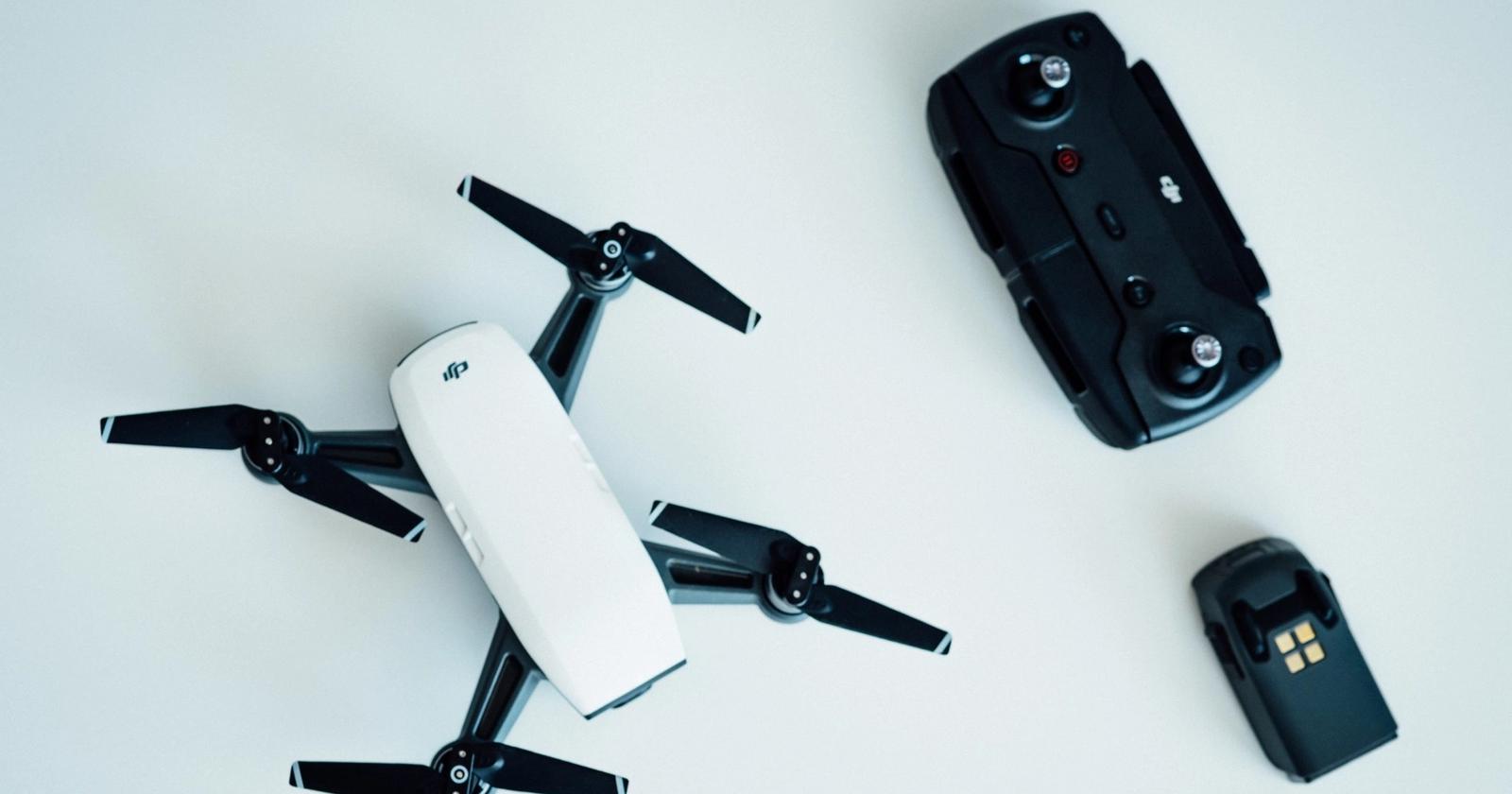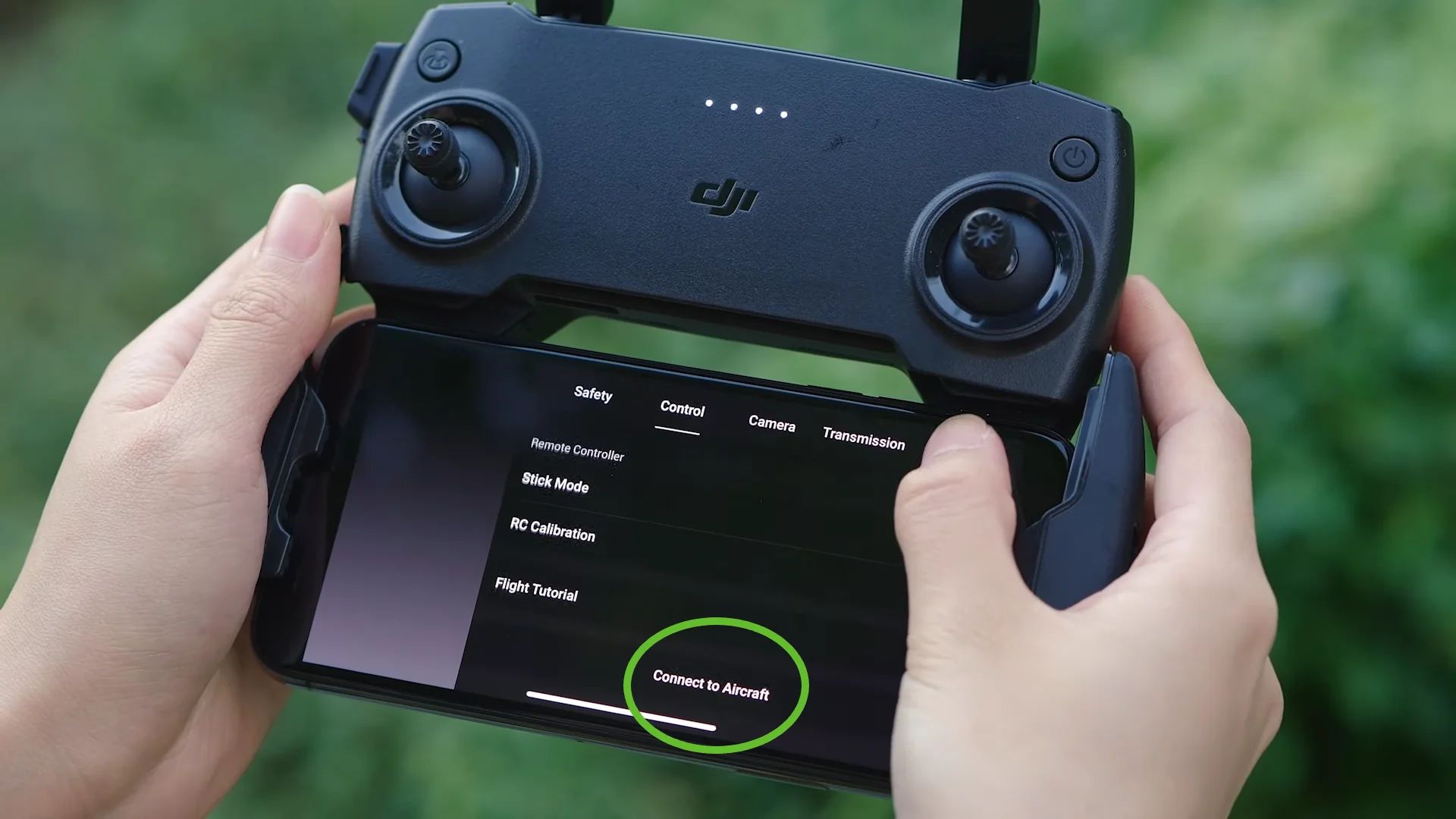Introduction
The DJI controller is an essential component of a drone system, allowing users to navigate their drones and control various settings. However, it can be quite alarming when the DJI controller starts beeping unexpectedly. The beeping sound serves as an alert to let you know that there is an issue that requires attention. Understanding the reasons behind the beeping can help you troubleshoot the problem and ensure a smooth flying experience.
In this article, we will explore the common reasons why your DJI controller might be beeping and discuss how to troubleshoot the issue. From low battery levels to signal interference, there are several factors that can trigger the beeping sound. By understanding these factors, you can take the necessary steps to resolve the problem and get back to flying your drone with confidence.
Before we dive into the specifics of each potential cause, it’s important to note that the beeping sound alone does not necessarily indicate a serious problem. Sometimes, it could simply be a warning or a reminder to check certain settings. However, it is still crucial to investigate and address the issue to avoid any potential risks or malfunctions during your drone flights.
Let’s now explore the common reasons for DJI controller beeping and learn how to troubleshoot them effectively. By the end of this article, you will have a better understanding of the beeping issue and the steps you can take to resolve it.
Common Reasons for DJI Controller Beeping
When you hear your DJI controller beeping, it’s important to understand the potential reasons behind it. Here are some common factors that can cause your DJI controller to emit the beeping sound:
- Low Battery Level: One of the most common reasons for the beeping sound is a low battery level. When the battery power is running low, the controller alerts you with a series of beeps to indicate the need for recharging. It’s essential to ensure an adequate battery level before every flight to prevent any disruptions during your drone operation.
- Gimbal Motor Overload: Another possible cause of the beeping sound is an overload on the gimbal motor. The gimbal motor is responsible for stabilizing the camera during drone flight. If the motor becomes overloaded due to excessive movement or external obstructions, the controller will emit beeps to notify you of the issue. It is crucial to check the gimbal motor status and resolve any obstructions to prevent damage to your drone.
- Signal Interference: Signal interference from nearby electronic devices or congested airspace can also trigger the beeping sound on your DJI controller. This interference can disrupt the communication between the controller and the drone, causing the beeping alerts. It’s advisable to fly your drone in open areas with minimal signal interference and maintain a safe distance from other electronic devices.
- Error or Warning Messages: The DJI controller is equipped with advanced sensors and systems that monitor various aspects of the drone’s operation. If any errors or warnings are detected, the controller will emit beeping sounds to notify you of the specific issue. These error or warning messages could indicate problems with the GPS signal, motor functionality, or other critical components. It is important to carefully assess these messages and take appropriate action to address the underlying problems.
- Controller Malfunction: Finally, a malfunctioning controller can also be a reason for the beeping sound. If there is an internal issue or a software glitch within the controller itself, it may emit beeps as an indication of the malfunction. In such cases, it may be necessary to contact customer support or seek professional assistance to diagnose and repair the controller.
Understanding these common reasons for DJI controller beeping is the first step towards troubleshooting the issue. In the next section, we will explore how to troubleshoot and resolve each of these causes to ensure a seamless and enjoyable drone flying experience.
Low Battery Level
A low battery level is one of the most common reasons for the beeping sound on your DJI controller. When the battery power is running low, the controller alerts you with a series of beeps, indicating the need for recharging. It’s crucial to pay attention to this warning and take appropriate action to avoid any disruptions during your drone flights.
To resolve the low battery issue, follow these steps:
- Check Battery Indicator: On your DJI controller, you will find a battery indicator that displays the battery level. It’s essential to monitor this indicator before and during your flight. If the battery level is below the recommended threshold, you need to recharge it.
- Recharge the Battery: Connect your DJI controller to a power source using the provided charging cable. Ensure that the charging cable is securely connected to both the controller and the power source. Allow the battery to charge fully before disconnecting it from the power source.
- Monitor Charging Progress: Most DJI controllers have a built-in LED indicator that shows the charging progress. The LED will change color or flash to indicate different charging stages. Keep an eye on the LED to ensure that the battery is charging correctly.
- Confirm Full Charge: Once the battery is fully charged, the LED indicator will usually turn solid green or display a steady light. This indicates that the battery is ready for use. Disconnect the charging cable from the controller and ensure that the battery is securely inserted into the controller.
- Calibrate Battery Level: After recharging the battery, it’s advisable to calibrate the battery level on your DJI controller. This ensures that the controller accurately reflects the battery capacity. Consult your DJI controller’s user manual for the specific calibration process.
By following these steps, you can address the low battery issue and prevent any unexpected disruptions during your drone flights. Always remember to check and recharge your DJI controller’s battery before every flight to ensure a safe and uninterrupted flying experience.
Gimbal Motor Overload
Another common reason for the beeping sound on your DJI controller is an overload on the gimbal motor. The gimbal motor is responsible for stabilizing the camera during drone flight, ensuring smooth and steady footage. If the motor becomes overloaded due to excessive movement or external obstructions, the controller will emit beeps to notify you of the issue.
To address the gimbal motor overload, follow these steps:
- Inspect the Gimbal: Carefully inspect the gimbal and its components for any signs of physical damage or obstruction. Look for any foreign objects, such as dirt, dust, or debris that may be interfering with the motor’s movement. If you notice any obstructions, gently remove them using a soft brush or compressed air.
- Ensure Proper Balance: Check the balance of your drone before each flight. An imbalanced drone can put excessive strain on the gimbal motor. Make sure that all propellers are securely attached and properly balanced. Adjust the propellers if necessary to distribute the weight evenly and reduce the load on the gimbal motor.
- Reduce Movement: Excessive movement of the drone can also contribute to gimbal motor overload. Avoid abrupt movements, aggressive flying, or sudden changes in direction. Smooth and controlled flight maneuvers will help reduce the strain on the motor and minimize the beeping alerts.
- Limit Obstructions: When flying your drone, be mindful of your surroundings and avoid obstacles that may come in close proximity to the gimbal. Trees, buildings, or other objects can obstruct the movement of the gimbal motor and trigger the beeping sound. Maintain a safe distance from obstacles to prevent any potential damage.
- Calibrate the Gimbal: If you’ve made any adjustments or repairs to the gimbal motor, it’s essential to calibrate the gimbal settings. Follow the instructions in your DJI controller’s user manual to perform a gimbal calibration. This ensures that the motor operates smoothly and accurately during your flights.
By following these steps, you can effectively address the gimbal motor overload issue and minimize the beeping sound on your DJI controller. Remember to inspect and maintain the gimbal regularly to ensure optimal performance and stable footage during your drone flights.
Signal Interference
Signal interference is another potential cause of the beeping sound on your DJI controller. Interference from nearby electronic devices or congested airspace can disrupt the communication between the controller and the drone, triggering the beeping alerts. It’s important to address signal interference to ensure a reliable and uninterrupted drone flying experience.
To minimize signal interference, consider the following steps:
- Choose an Open Area: When selecting a location for your drone flight, opt for open areas with minimal electronic interference. Avoid flying near power lines, radio towers, or other sources of electromagnetic interference. These can disrupt the signal between your DJI controller and the drone, resulting in beeping alerts.
- Maintain Line-of-Sight: Keep a clear line-of-sight between your DJI controller and the drone at all times. Obstructions like buildings, trees, or even your own body can weaken the signal and cause the controller to emit beeping sounds. Position yourself in a spot where you have a direct line-of-sight with the drone and maintain distance from potential obstacles.
- Avoid Congested Airspace: Flying in areas with heavy air traffic or crowded Wi-Fi networks can lead to signal interference. These environments can cause your DJI controller to pick up interference from other devices or drones operating in the vicinity. Choose less crowded airspace to reduce the chances of signal interference and minimize the beeping alerts.
- Adjust Wi-Fi Channels: If you’re experiencing frequent beeping alerts due to Wi-Fi signal interference, try adjusting the Wi-Fi channel on your DJI controller. Most DJI controllers allow you to manually select the Wi-Fi channel within the settings menu. Experiment with different channels to find the one with the least interference.
- Upgrade Antennas: In some cases, upgrading the antennas on your DJI controller can improve signal strength and reduce the chances of interference. Upgraded antennas can provide a stronger and more stable connection between your controller and the drone, minimizing the beeping alerts caused by signal disruption.
By following these steps, you can significantly reduce signal interference and ensure a smoother and more reliable connection between your DJI controller and the drone. Minimizing interference will not only prevent beeping alerts but also improve the overall performance and control of your drone during flights.
Error or Warning Messages
The DJI controller is equipped with advanced sensors and systems that monitor various aspects of the drone’s operation. When it detects any errors or issues, it will display error or warning messages and emit beeping sounds to notify you of the specific problem. These messages can indicate problems with the GPS signal, motor functionality, or other critical components of the drone.
To effectively address error or warning messages on your DJI controller, follow these steps:
- Read and Understand the Message: When an error or warning message appears on your DJI controller’s screen, take the time to read and understand the message. The message will provide important information about the specific issue that needs attention. Look for any error codes or descriptions that can help identify the problem.
- Refer to the User Manual: The user manual provided with your DJI controller contains valuable information on troubleshooting various error and warning messages. Refer to the manual and search for the specific error code or message to understand its meaning and potential solutions. The manual may provide step-by-step instructions or direct you to specific settings or functions to address the issue.
- Follow Recommended Actions: The error or warning message on your DJI controller will often suggest recommended actions to resolve the problem. These actions may involve recalibrating sensors, adjusting settings, or restarting the controller or drone. Follow these recommendations carefully to address the identified issue.
- Perform Software Updates: Sometimes, error or warning messages can be caused by outdated software on the controller or drone. Check for any available software updates for both the controller and the drone itself. Keeping the firmware up to date can resolve many common issues and improve the overall performance and stability of your drone.
- Consult Customer Support: If you are unable to resolve the error or warning message on your own, it is advisable to reach out to DJI customer support for further assistance. They can provide specific guidance or troubleshooting steps based on the error code or message you are encountering. Provide them with as much detailed information as possible to ensure an efficient resolution.
By following these steps, you can effectively address and resolve the error or warning messages on your DJI controller. Promptly addressing these issues will contribute to a safer and more enjoyable flying experience with your drone.
Controller Malfunction
In some cases, the beeping sound on your DJI controller may be caused by a malfunction within the controller itself. If there is an internal issue or a software glitch, the controller may emit beeps as an indication of the malfunction. It is important to identify and address any controller malfunctions to ensure optimal performance and reliability.
To troubleshoot controller malfunctions, consider the following steps:
- Restart the Controller: A simple restart can sometimes resolve minor software glitches or temporary malfunctions. Turn off the DJI controller, disconnect any connected devices, and then turn it back on after a few seconds. This can help reset the controller and clear any temporary issues.
- Check for Updates: Make sure that your DJI controller’s software is up to date. Check the DJI website or the DJI app for any available firmware updates for your specific controller model. Updating the software can often address known issues and improve the overall functionality of the controller.
- Reset Controller Settings: If the controller is experiencing persistent malfunctions, consider performing a factory reset. This will restore the controller to its original settings, clearing any customized or potentially problematic configurations. However, be aware that a factory reset will erase all personal settings and configurations, so it’s essential to back up any important data or settings beforehand.
- Seek Professional Assistance: If the beeping sound and controller malfunctions persist despite your best efforts, it’s advisable to reach out to DJI customer support or seek professional assistance. They have the expertise to diagnose and repair any hardware or technical issues with the controller. Provide them with detailed information about the specific malfunctions and any error codes or messages that appeared on the controller’s screen.
- Consider Controller Replacement: In some cases, if the controller malfunctions cannot be resolved or if it’s an older model, it may be necessary to consider replacing the controller. DJI offers a range of controllers with advanced features and improved functionalities. Consult with customer support or authorized DJI retailers to explore the available options.
By following these steps, you can effectively troubleshoot and address controller malfunctions on your DJI controller. Remember to ensure the controller’s software is up to date, perform necessary resets or restarts, and seek professional assistance if needed. A properly functioning controller is crucial for safe and enjoyable drone flights.
How to Troubleshoot the Beeping Issue
When your DJI controller starts beeping unexpectedly, it’s important to troubleshoot the issue to identify the underlying cause and resolve it. Here are the steps you can take to troubleshoot the beeping issue on your DJI controller:
- Identify the Beeping Pattern: Pay attention to the beeping pattern of your DJI controller. Is it a continuous beeping sound, or does it emit a series of short beeps? Different patterns can indicate different issues, such as low battery, motor overload, signal interference, or controller malfunction. Understanding the pattern can help narrow down the potential causes.
- Check the Display: Look for any error or warning messages displayed on the screen of your DJI controller. These messages can provide valuable information about the specific problem or issue that is causing the beeping sound. Take note of any error codes or descriptions that appear on the display.
- Refer to the User Manual: Consult the user manual provided with your DJI controller. It contains valuable troubleshooting information and suggested solutions for common issues. Look for the specific beeping pattern or error message in the manual to find potential causes and recommended actions to resolve the issue.
- Address Common Causes: Consider the common causes of beeping on a DJI controller, such as low battery level, gimbal motor overload, signal interference, or controller malfunction. Review the relevant sections in this article to understand how to address these specific causes. Follow the recommended troubleshooting steps to resolve the issue.
- Perform Basic Checks: Before flying your drone, perform basic checks such as ensuring the battery is fully charged, the propellers are secure, and there are no physical obstructions or damage to the drone. Occasionally, simple issues like loose connections or minor debris can trigger the beeping sound. Rectifying these basic checks can often resolve the issue.
- Seek Professional Assistance: If the beeping issue persists despite your troubleshooting efforts, it may be necessary to seek professional assistance. Contact DJI customer support or reach out to authorized DJI service centers for further diagnosis and repair. Provide them with detailed information about the beeping pattern, error messages, and any steps you have already taken to troubleshoot the problem.
By following these troubleshooting steps, you can identify and address the cause of the beeping issue on your DJI controller. Remember to refer to the user manual, perform basic checks, and seek professional assistance when needed. A properly functioning controller ensures a smooth and enjoyable drone flying experience.
Ensure Adequate Battery Level
One of the most common reasons for the beeping issue on your DJI controller is a low battery level. When the battery power is running low, the controller emits beeping sounds as a warning to indicate the need for recharging. Ensuring an adequate battery level before each flight is crucial to prevent any disruptions during your drone operation.
To ensure an adequate battery level, follow these steps:
- Monitor Battery Indicator: Check the battery indicator on your DJI controller regularly before and during your flight. The battery indicator displays the current battery level and allows you to determine if it is sufficient for your intended flight duration. If the battery level appears low or is nearing depletion, you need to recharge it.
- Charge the Battery: Connect your DJI controller to a power source using the provided charging cable. Ensure that the charging cable is firmly connected to both the controller and the power source. Allow the battery to charge fully before disconnecting it from the power source.
- Observe Charging Progress: Many DJI controllers have a built-in LED indicator that shows the charging progress. The LED may change color, flash, or display different patterns to indicate various charging stages. Keep an eye on the LED to ensure that the battery is charging properly.
- Confirm Full Charge: Once the battery is fully charged, the LED indicator will typically turn solid green or display a steady light. This indicates that the battery is ready for use. Take care to disconnect the charging cable from the controller and ensure that the battery is securely inserted back into the controller.
- Calibrate Battery Level: After recharging the battery, it’s advisable to calibrate the battery level on your DJI controller. Battery calibration ensures that the controller accurately reflects the battery capacity and allows for more accurate battery level readings. Refer to your DJI controller’s user manual for specific instructions on how to calibrate the battery level.
By following these steps, you can ensure an adequate battery level on your DJI controller and prevent any unexpected disruptions during your drone flights. Regularly monitor the battery level, charge it as needed, and calibrate the battery level to maintain accurate readings. A properly charged battery is essential for a safe and uninterrupted flying experience.
Check Gimbal Motor Status
Another potential cause for the beeping issue on your DJI controller is an overload or malfunction of the gimbal motor. The gimbal motor plays a crucial role in stabilizing the camera during drone flights, ensuring smooth and steady footage. If the motor becomes overloaded or experiences any issues, the controller will emit beeping sounds to inform you of the problem.
To check the gimbal motor status, follow these steps:
- Inspect the Gimbal: Carefully inspect the gimbal and its components for any signs of physical damage or obstruction. This includes the gimbal motor, gimbal arms, and the camera itself. Look for any loose connections or visible signs of wear and tear. If you detect any issues, consider seeking professional assistance to properly address them.
- Remove Obstructions: Ensure that there are no obstructions interfering with the movement of the gimbal motor. Foreign objects such as dirt, dust, or debris can impede the motor’s operation and trigger the beeping alerts. Gently remove any obstructions using a soft brush or compressed air, taking care not to damage any sensitive components in the process.
- Check Motor Balance: Examine the balance of the gimbal and check the alignment of the camera. Make sure that all components are properly balanced and securely fastened. An imbalanced gimbal can put excessive strain on the motor, causing it to overload and emit beeping sounds. Make necessary adjustments to achieve proper balance.
- Prevent Excessive Movement: Avoid subjecting your drone to excessive movements or aggressive flying maneuvers. Sudden changes in direction, rapid rotations, or abrupt stops can place unnecessary stress on the gimbal motor. By flying smoothly and controlling the drone’s movement, you can minimize the risk of overloading the motor and reduce the occurrence of beeping alerts.
- Calibrate the Gimbal: If you have made adjustments or repairs to the gimbal motor or its components, it’s essential to calibrate the gimbal settings. Calibrating the gimbal ensures that it operates smoothly and accurately during your drone flights. Refer to your DJI controller’s user manual for specific instructions on how to perform a gimbal calibration.
By checking the gimbal motor status and taking appropriate steps, you can address potential issues and minimize the beeping issue on your DJI controller. Regularly inspect the gimbal, remove obstructions, and maintain proper balance to ensure smooth operation of the gimbal motor. A properly functioning gimbal motor contributes to stable footage and a better overall drone flying experience.
Evaluate Signal Interference
Signal interference is a common culprit behind the beeping issue on your DJI controller. When the controller detects interference from nearby electronic devices or congested airspace, it can disrupt the communication between the controller and the drone, and trigger the beeping alerts. Evaluating and minimizing signal interference is essential to ensure a reliable and uninterrupted drone flying experience.
To evaluate and address signal interference, consider the following steps:
- Select an Open Area: When choosing a location for your drone flight, opt for open areas with minimal electronic interference. Avoid flying near power lines, radio towers, or other sources of electromagnetic interference. These structures can disrupt the signal between your DJI controller and the drone, resulting in beeping alerts.
- Maintain Line-of-Sight: Keep a clear line-of-sight between your DJI controller and the drone throughout the flight. Obstructions such as buildings, trees, or even your own body can weaken the signal and cause the controller to emit beeping sounds. Position yourself in a spot where you have a direct line-of-sight with the drone, and ensure there are minimal obstacles in the signal path.
- Avoid Congested Airspace: Flying in areas with heavy air traffic or crowded Wi-Fi networks can lead to signal interference. These environments can cause your DJI controller to pick up interference from other devices or drones operating in the vicinity. Choose less crowded airspace to reduce the chances of interference and minimize the occurrence of beeping alerts.
- Adjust Wi-Fi Channels: If you are experiencing frequent beeping alerts due to Wi-Fi signal interference, consider adjusting the Wi-Fi channel on your DJI controller. Most DJI controllers allow you to manually select the Wi-Fi channel within the settings menu. Experiment with different channels to find the one with the least interference in your current location.
- Upgrade Antennas: Upgrading the antennas on your DJI controller can enhance signal strength and reduce the chances of interference. Higher-quality antennas provide a stronger and more stable connection between your controller and the drone, minimizing the beeping alerts caused by signal disruption. Consult with DJI or authorized retailers for compatible antenna upgrade options.
By evaluating and addressing signal interference, you can minimize the beeping issue on your DJI controller and ensure a more reliable drone flying experience. Choose open areas with minimal interference, maintain line-of-sight, and avoid congested airspace. Adjust Wi-Fi channels and consider upgrading antennas to optimize signal strength. These steps will contribute to fewer interruptions and a smoother drone operation.
Verify Error or Warning Messages
Error or warning messages displayed on your DJI controller can provide valuable insights into the cause of the beeping issue. These messages can indicate problems with the GPS signal, motor functionality, or other critical components of the drone. To effectively address the beeping alerts, it is important to carefully verify and understand the error or warning messages.
To verify and respond to error or warning messages, follow these steps:
- Read the Message: Carefully read and analyze the error or warning message displayed on your DJI controller. Pay close attention to any specific error codes or descriptions provided. Understanding the message is the first step in identifying the underlying issue.
- Refer to the User Manual: Consult the user manual provided with your DJI controller. It contains a list of common error codes and messages along with suggested solutions. Refer to the manual for the specific error message displayed on your controller to find potential causes and recommended actions to resolve the issue.
- Perform Necessary Checks: The error or warning message on your DJI controller often suggests recommended actions to resolve the problem. These actions may involve recalibrating sensors, adjusting settings, or restarting the controller or drone. Follow these recommendations carefully to address the identified issue.
- Check Firmware and Software Updates: Outdated firmware or software can sometimes trigger error messages or cause malfunctions. Check for any available firmware updates for both the DJI controller and the drone itself. Updating the software can often resolve known issues and improve the overall performance and stability of your drone system.
- Contact DJI Support: If you are unable to resolve the issue based on the error or warning message alone, it is advisable to contact DJI customer support or reach out to authorized DJI service centers. They can provide personalized assistance and further guidance based on the specific message and error code you are encountering.
By carefully verifying and responding to error or warning messages, you can effectively address the beeping issue on your DJI controller. Read the message, consult the user manual, perform necessary checks, update firmware and software, and seek professional assistance when needed. Promptly addressing these messages will contribute to a safer and more enjoyable drone flying experience.
Check for Controller Malfunction
If you have exhausted other troubleshooting steps and the beeping issue persists, it may indicate a malfunction within your DJI controller itself. Controller malfunctions can occur due to internal issues or software glitches. It’s important to identify and address any potential malfunctions to ensure optimal performance and reliability of your DJI controller.
To check for controller malfunctions, consider the following steps:
- Restart the Controller: A simple restart can sometimes resolve minor software glitches or temporary malfunctions. Turn off the DJI controller, disconnect any connected devices, and then turn it back on after a few seconds. This can help reset the controller and clear any temporary issues.
- Check for Updates: Ensure that your DJI controller’s software is up to date. Check the DJI website or the DJI app for any available firmware updates for your specific controller model. Updating the software can often address known issues and improve the overall functionality of the controller.
- Reset Controller Settings: If the controller is experiencing persistent malfunctions, consider performing a factory reset. This will restore the controller to its original settings, clearing any customized or potentially problematic configurations. Note that performing a factory reset will erase all personal settings and configurations, so it’s essential to back up any important data or settings beforehand.
- Seek Professional Assistance: If the beeping issue persists despite your troubleshooting efforts, it may be necessary to seek professional assistance. Contact DJI customer support or authorized DJI service centers for further diagnosis and repair. Provide them with detailed information about the beeping issue, any error messages you have encountered, and the steps you have already taken to troubleshoot the problem.
- Consider Controller Replacement: In some cases, if the controller malfunctions cannot be resolved or if it’s an older model, it may be necessary to consider replacing the controller. DJI offers a range of controllers with advanced features and improved functionalities. Consult with customer support or authorized DJI retailers to explore the available options.
By performing these checks and seeking professional assistance if needed, you can effectively address potential controller malfunctions. Restarting the controller, updating the software, and performing a reset can often resolve minor issues. However, if the beeping issue persists or the controller is significantly malfunctioning, considering a replacement may be the most suitable solution. Ensuring a properly functioning controller is crucial for a safe and enjoyable drone flying experience.
Conclusion
The beeping sound on your DJI controller can be an alarming and frustrating experience. However, by understanding the common reasons behind the beeping issue and following the appropriate troubleshooting steps, you can effectively resolve the problem and enjoy a seamless drone flying experience.
In this article, we discussed the common causes of DJI controller beeping, including low battery levels, gimbal motor overload, signal interference, error or warning messages, and controller malfunctions. We explored how to troubleshoot each of these causes, such as ensuring an adequate battery level, checking the gimbal motor status, evaluating signal interference, verifying error or warning messages, and addressing controller malfunctions.
It’s important to pay attention to the specific beeping pattern, read and understand any error or warning messages, and consult the user manual for recommended solutions. Performing basic checks, updating software and firmware, and seeking professional assistance when necessary can help resolve the beeping issue and prevent any potential disruptions during your drone flights.
Remember to keep your DJI controller’s battery charged, maintain the gimbal motor and camera in good condition, and fly in areas with minimal signal interference. Regularly update the controller’s software and firmware, and promptly address any error or warning messages that appear on the screen. By doing so, you can ensure a reliable and enjoyable drone flying experience.
If you are unable to resolve the beeping issue on your DJI controller using the troubleshooting steps mentioned in this article, it is recommended to contact DJI customer support or authorized service centers for further assistance. They have the expertise to address more complex issues and provide personalized solutions to ensure the optimal performance of your DJI controller and drone system.
By following these guidelines and taking appropriate actions, you can resolve the beeping issue on your DJI controller and fully embrace the exciting world of drone flying.