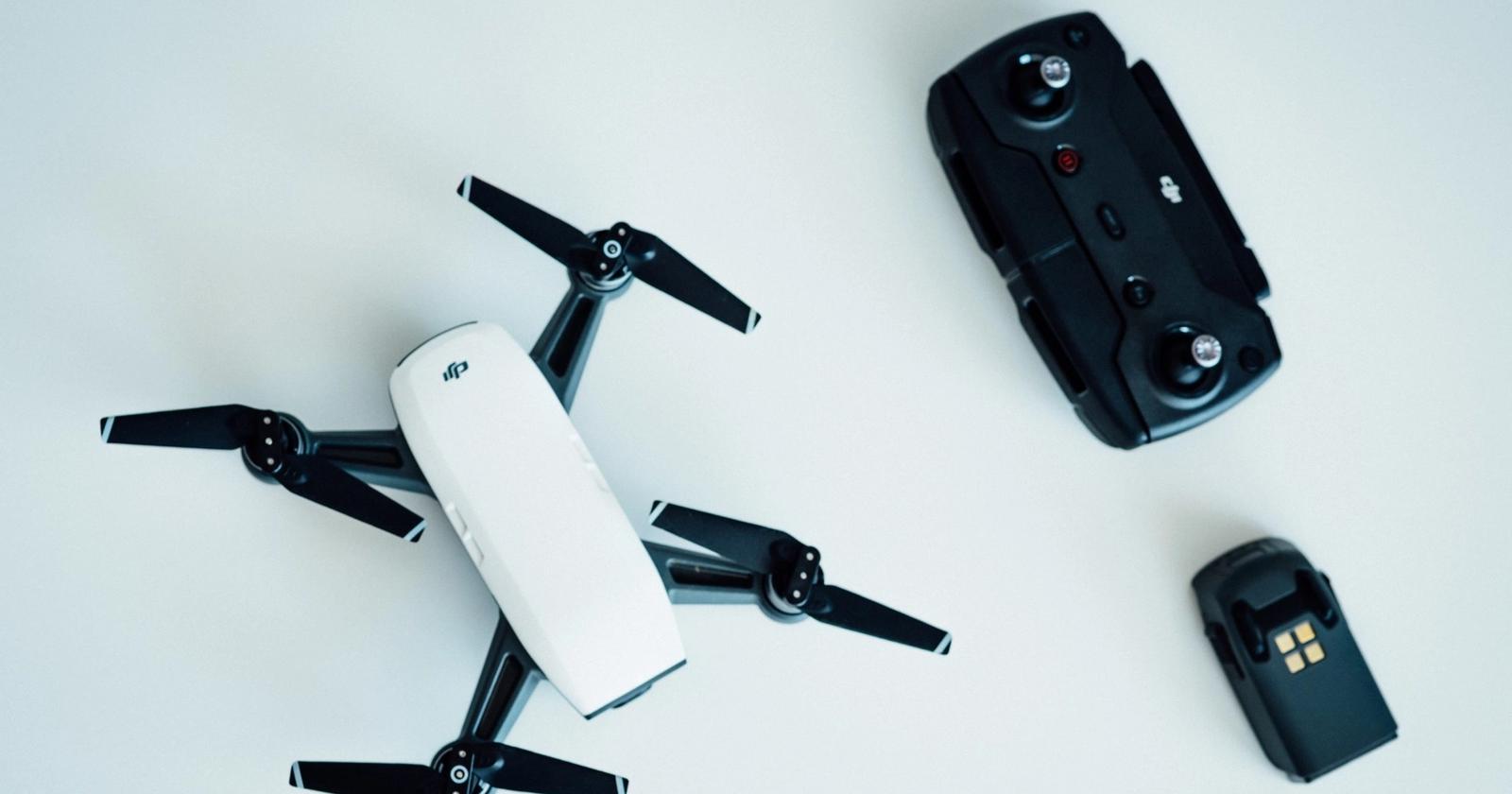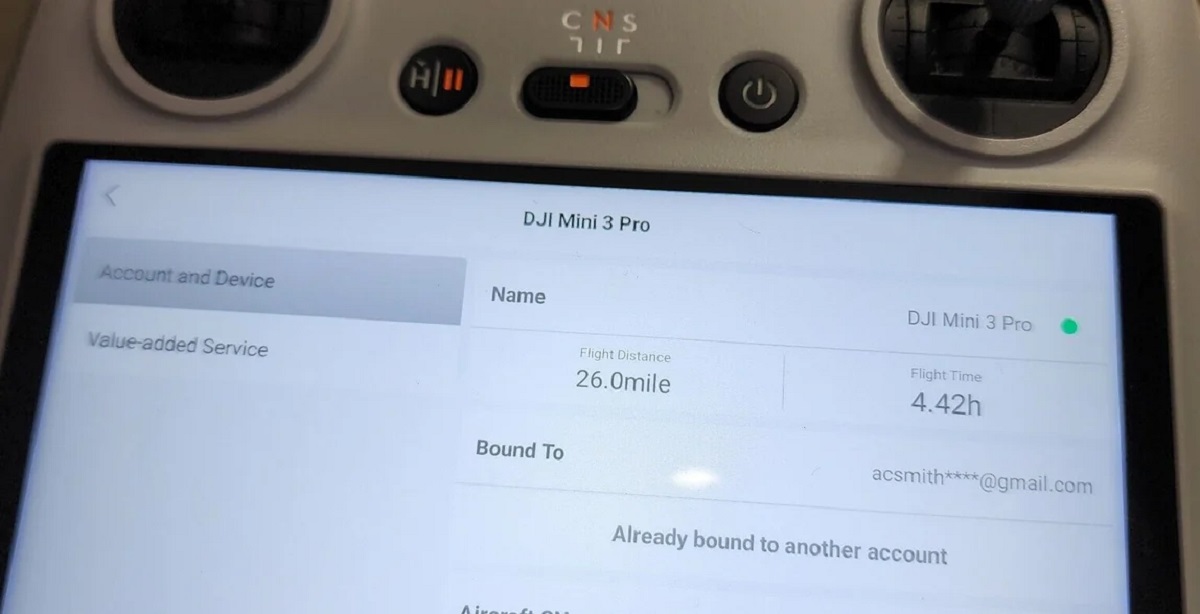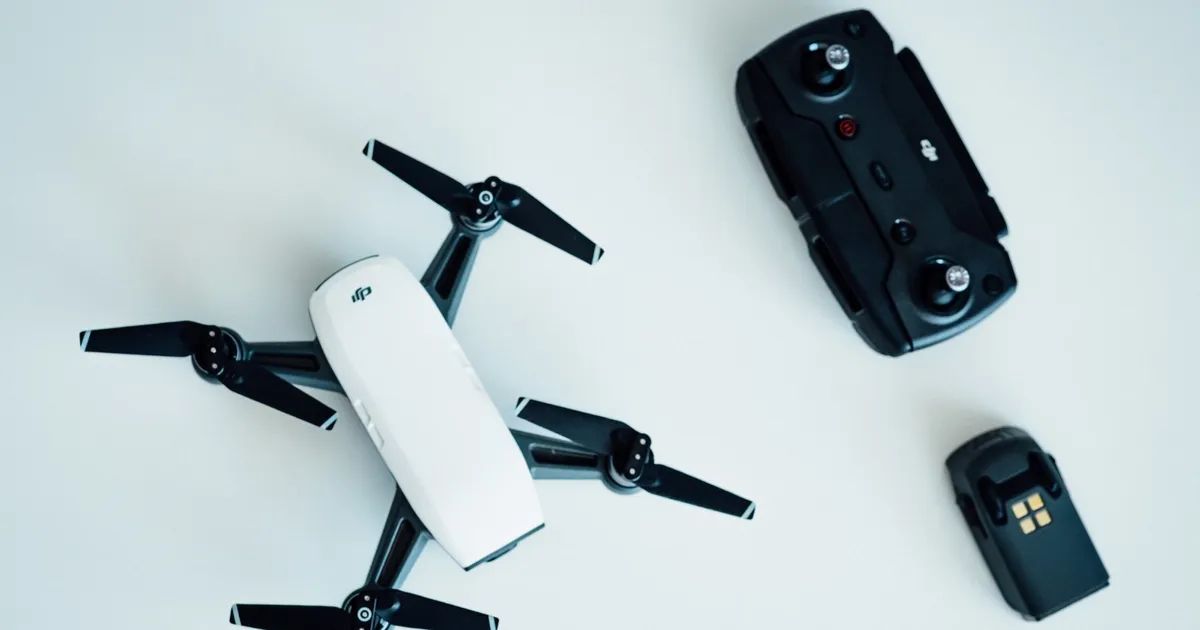Introduction
Welcome to this guide on how to reset a DJI drone. DJI is a leading manufacturer of drones, known for their advanced features, innovative technology, and high-quality aerial photography capabilities. As with any electronic device, there may come a time when you need to reset your DJI drone. This could be due to various reasons, such as experiencing technical issues, wanting to clear any settings or preferences, or preparing it for a new user.
Resetting a DJI drone is a simple process that can help resolve many common issues and ensure the smooth functioning of the device. It involves restoring the drone to its original factory settings, erasing any customized configurations or settings you have made. Keep in mind that resetting your drone will delete all flight data, so it is important to back up any important files or flight logs before proceeding with the reset.
In this guide, we will walk you through the different methods you can use to reset your DJI drone. We will cover both the software method using the DJI GO App and the manual method that involves physical buttons on the drone.
Whether you are a beginner drone pilot or an experienced enthusiast, knowing how to reset your DJI drone can be a valuable skill to have. It can help troubleshoot issues, optimize performance, and ensure a fresh start whenever needed. So, without further ado, let’s dive into the details of resetting a DJI drone.
Reasons to Reset a DJI Drone
There are several reasons why you might need to reset your DJI drone. Let’s explore some of the common situations where a reset can be beneficial:
- Technical issues: If you are experiencing persistent issues with your DJI drone, such as connectivity problems, erratic flight behavior, or unresponsive controls, a reset can often help resolve these problems. It resets all the settings to their default values, eliminating any software glitches or conflicts that may be causing the issues.
- Change of user: If you are selling or handing over your DJI drone to another person, it is recommended to reset it to its factory settings. This ensures that the new user starts with a clean slate and can configure the drone according to their preferences.
- Settings optimization: Over time, you may have made various changes to the settings of your DJI drone, such as camera preferences, flight modes, or advanced configurations. If you want to restore the drone to its original settings or start fresh with a new configuration, a reset is the way to go.
- Software updates: Sometimes, after installing a new firmware update on your DJI drone, certain settings or features may not work correctly. Performing a reset after a firmware update can help resolve any compatibility issues and ensure that the drone functions optimally with the latest software.
- Troubleshooting: If you have tried other troubleshooting methods for a specific issue but haven’t been successful, resetting the drone can be a last resort. It can help eliminate any user-induced errors or conflicting settings that might be causing the problem.
It is important to note that a reset should always be the last step in troubleshooting. Before resetting your DJI drone, it is recommended to try other troubleshooting methods, such as updating firmware, calibrating sensors, or contacting DJI support for assistance.
Now that you understand some of the reasons why you may need to reset your DJI drone, let’s move on to the precautions you should take before performing a reset.
Important Precautions Before Resetting a DJI Drone
Before proceeding with a reset, there are a few important precautions you should keep in mind:
- Backup your data: Resetting your DJI drone will erase all flight logs, settings, and configurations. Therefore, it is crucial to back up any important data or files that you want to keep. This includes any custom flight modes, camera settings, or waypoints that you have saved. You can back up your data by exporting it through the DJI GO App or copying it to a computer or external storage device.
- Remove memory cards and accessories: It is advisable to remove any memory cards, propellers, filters, or other accessories from your DJI drone before performing a reset. This prevents any potential damage to the accessories during the reset process.
- Ensure a stable power source: It is crucial to have a stable power source during the reset process. Make sure your DJI drone has a fully charged battery or is connected to a reliable power supply. Sudden power loss during a reset can lead to errors or corruption in the firmware.
- Read the user manual: Familiarize yourself with the specific reset instructions provided in the user manual for your DJI drone model. Different drone models may have slightly different procedures for resetting, so it is important to follow the manufacturer’s guidelines to ensure a successful reset.
- Consider professional assistance: If you are unsure about the reset process or have any concerns, it is always a good idea to seek professional assistance. Contact DJI customer support or consult a certified technician who can guide you through the process or perform the reset for you.
By following these precautions, you can minimize the risk of data loss, damage to accessories, or any other potential issues during the reset process. Now that you have taken the necessary precautions, let’s explore the different methods available to reset your DJI drone.
How to Reset a DJI Drone
Resetting a DJI drone can be done through the DJI GO App or manually using the physical buttons on the drone. Let’s explore both methods:
Method 1: Using the DJI GO App
This method requires the DJI GO App, which is available for both iOS and Android devices. Follow these steps to reset your DJI drone using the app:
- Connect your smartphone or tablet to your DJI drone using a USB cable.
- Launch the DJI GO App on your device and ensure that it is connected to the drone.
- On the app’s home screen, go to the settings menu (usually represented by a gear icon).
- Navigate to the “Aircraft” or “Drone Settings” section.
- Look for the “Reset” option or a similar option that allows you to restore the drone’s factory settings.
- Select the reset option and follow any on-screen prompts to confirm the reset.
- Wait for the reset process to complete. The drone will restart and be restored to its default settings.
Method 2: Manual Resetting
If you are unable to use the DJI GO App or prefer a physical method, you can manually reset your DJI drone. The steps may vary slightly depending on your drone model, so consult the user manual for specific instructions. Generally, the manual reset process involves the following steps:
- Power on your DJI drone and ensure that it is not connected to any device.
- Locate the physical reset button on the drone. It is usually a small recessed button that may require a pin or small tool to press.
- Press and hold the reset button for a few seconds until you see indicators, such as LED lights, flashing or a beep sound.
- Release the reset button and wait for the drone to restart. It will be restored to its default settings.
Remember to follow any additional instructions provided in the user manual for your specific DJI drone model.
Now that you know the different methods to reset your DJI drone, let’s proceed to a step-by-step guide for each method to ensure a successful reset.
Method 1: Using the DJI GO App
One of the methods to reset a DJI drone is by using the DJI GO App, which is available for both iOS and Android devices. Follow these step-by-step instructions to reset your DJI drone using the app:
- Connect your smartphone or tablet to your DJI drone using a USB cable.
- Launch the DJI GO App on your device and ensure that it is connected to the drone.
- On the app’s home screen, locate and tap on the settings menu, usually represented by a gear icon.
- In the settings menu, navigate to the “Aircraft” or “Drone Settings” section.
- Look for the “Reset” option or a similar option that allows you to restore the drone’s factory settings.
- Select the reset option and carefully review any on-screen prompts or warnings.
- If prompted, confirm the reset by following the on-screen instructions.
- Wait for the reset process to complete. During this time, do not power off or disconnect the drone.
- Once the reset is finished, the drone will automatically restart and be restored to its default settings.
It is important to note that the location of the reset option may vary depending on the version of the DJI GO App and your drone model. Ensure that you follow the instructions specific to your app and drone version for the most accurate guidance.
Remember to back up any important data or settings before proceeding with the reset. This can be done by exporting the data through the DJI GO App or copying it to a computer or external storage device.
Now that you have learned how to reset your DJI drone using the DJI GO App, let’s move on to the manual resetting method.
Method 2: Manual Resetting
If you prefer a physical method or are unable to use the DJI GO App, you can manually reset your DJI drone. The steps may vary slightly depending on your drone model, so refer to the user manual for specific instructions. Generally, the manual reset process involves the following steps:
- Power on your DJI drone and ensure that it is not connected to any device.
- Locate the physical reset button on the drone. It is usually a small recessed button that may require a pin or a small tool to press.
- Carefully press and hold the reset button for a few seconds. You may see indicators such as LED lights flashing or hear a beep sound.
- Release the reset button and allow the drone to restart. This process may take a few moments.
- Once the drone has restarted, it will be restored to its default factory settings.
It is important to note that the location or method of pressing the reset button may vary depending on your DJI drone model. Ensure that you consult the user manual for your specific drone to obtain accurate instructions.
If you are unsure about the location of the reset button or how to perform a manual reset, consider reaching out to DJI customer support or consulting a certified technician for assistance. They can provide you with the necessary guidance and ensure a successful reset.
Remember to back up any important data or settings before performing a manual reset to avoid losing any valuable information.
Now that you are familiar with the manual resetting method, let’s move on to the next section, which provides a comprehensive step-by-step guide to resetting a DJI drone.
Step-by-Step Guide to Resetting a DJI Drone
Resetting a DJI drone can help resolve issues, restore factory settings, or prepare the drone for a new user. Whether you choose to use the DJI GO App or perform a manual reset, follow this step-by-step guide:
Using the DJI GO App:
- Connect your smartphone or tablet to your DJI drone using a USB cable.
- Launch the DJI GO App on your device and ensure it is connected to the drone.
- Access the settings menu by tapping on the gear icon usually located on the home screen.
- Navigate to the “Aircraft” or “Drone Settings” section.
- Look for the “Reset” or similar option to restore the drone’s factory settings.
- Review any prompts or warnings, and confirm the reset if required.
- Wait for the reset process to complete without powering off or disconnecting the drone.
- After the reset is finished, the drone will restart and be restored to its default settings.
Manual Resetting:
- Power on your DJI drone and ensure it is not connected to any device.
- Locate the physical reset button, usually a small recessed button on the drone.
- Press and hold the reset button for a few seconds, observing any flashing lights or listening for beep sounds.
- Release the reset button and allow the drone to restart.
- Once the drone has restarted, it will be reset to its default factory settings.
Remember to consult the user manual for your specific DJI drone model to ensure accurate instructions.
Before resetting your drone, back up any important data, such as flight logs and custom configurations, to avoid data loss. Additionally, take necessary precautions, like removing accessories and ensuring a stable power source, to prevent any potential issues during the reset process.
By following these steps, you can successfully reset your DJI drone, resolving any issues or preparing it for a fresh start.
Now that you have the reset process mastered, let’s conclude this guide on resetting a DJI drone.
Conclusion
Resetting a DJI drone can be a useful tool for troubleshooting issues, restoring factory settings, or preparing the drone for a new user. Whether you choose to use the DJI GO App or perform a manual reset, taking the necessary precautions and following the step-by-step instructions is essential.
In this guide, we covered the reasons why you might need to reset your DJI drone, such as technical issues, changing users, optimizing settings, addressing software updates, and troubleshooting. We also emphasized the importance of backing up your data, removing accessories, ensuring a stable power source, and seeking professional assistance if needed. These precautions help ensure a smooth and successful reset process.
With the DJI GO App method, you can easily reset your drone through a few taps on your smartphone or tablet, while the manual method requires locating and pressing the physical reset button on the drone itself. Regardless of the method you choose, referring to the user manual for your specific drone model is crucial for accurate instructions.
Keep in mind that resetting your DJI drone will delete all flight data and customized settings, so it is important to back up any important files or configurations beforehand.
By following the step-by-step instructions provided in this guide, you can confidently reset your DJI drone, troubleshooting issues, optimizing performance, or preparing it for its next adventure. Remember to approach the reset process with caution and reach out to DJI support or certified technicians if you have any concerns or uncertainties.
Now that you are equipped with the knowledge to reset your DJI drone, you can confidently tackle any reset needs that may arise and ensure the best performance from your aerial companion.