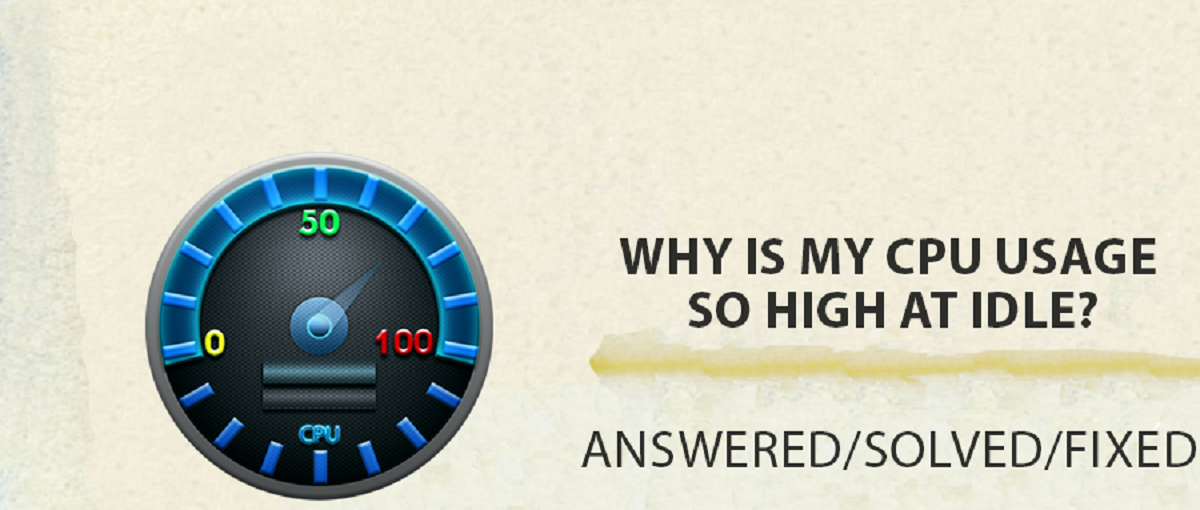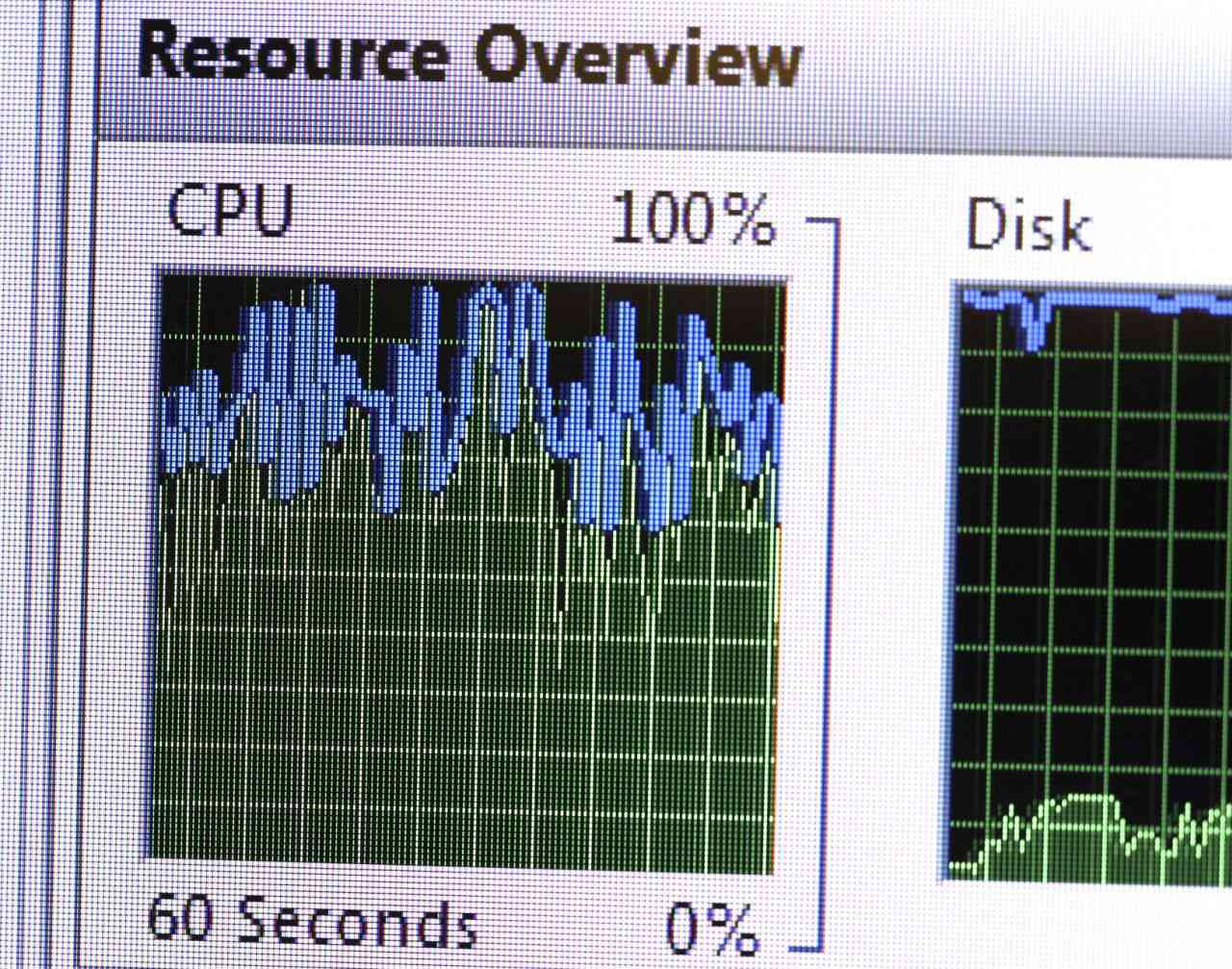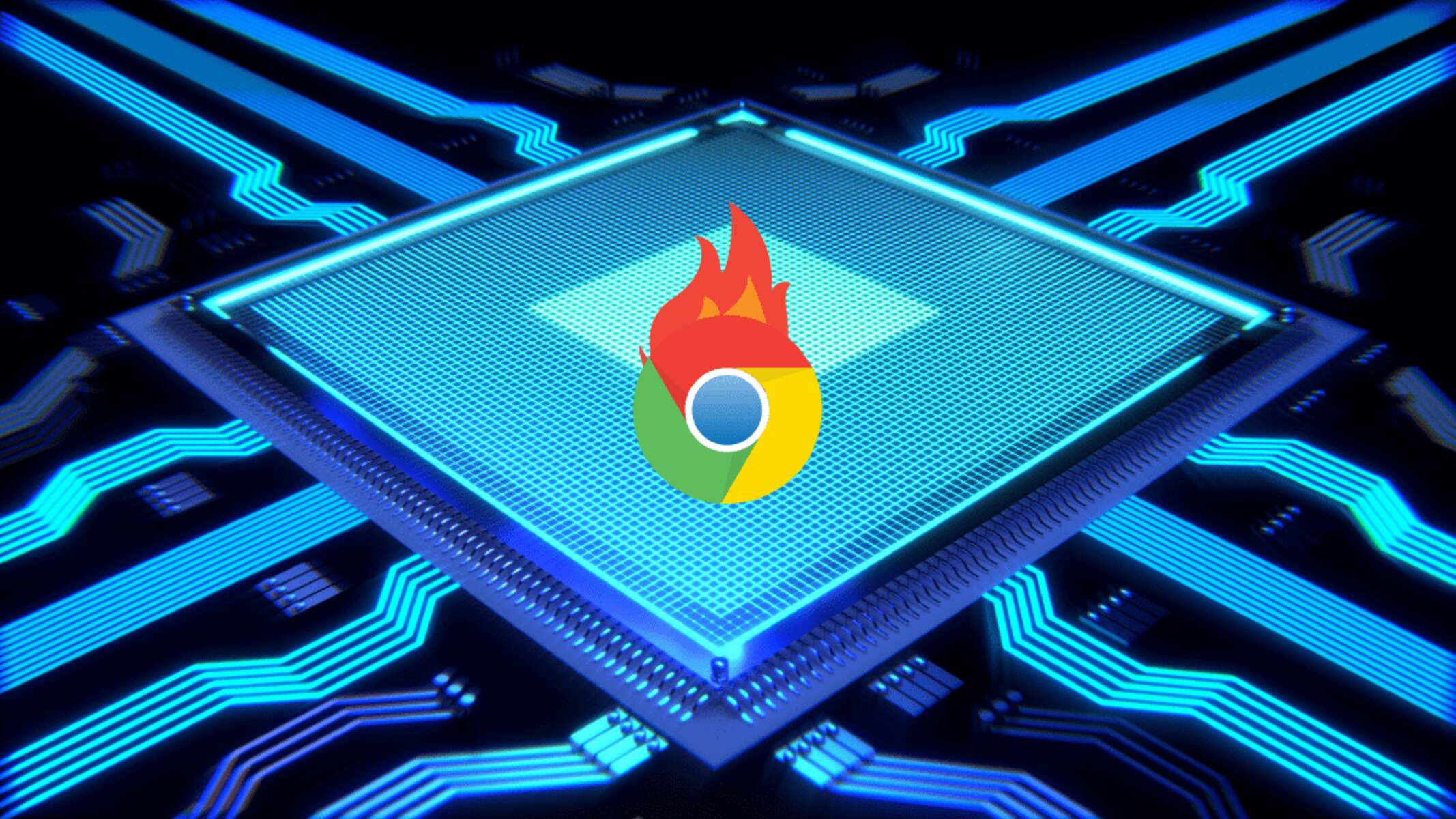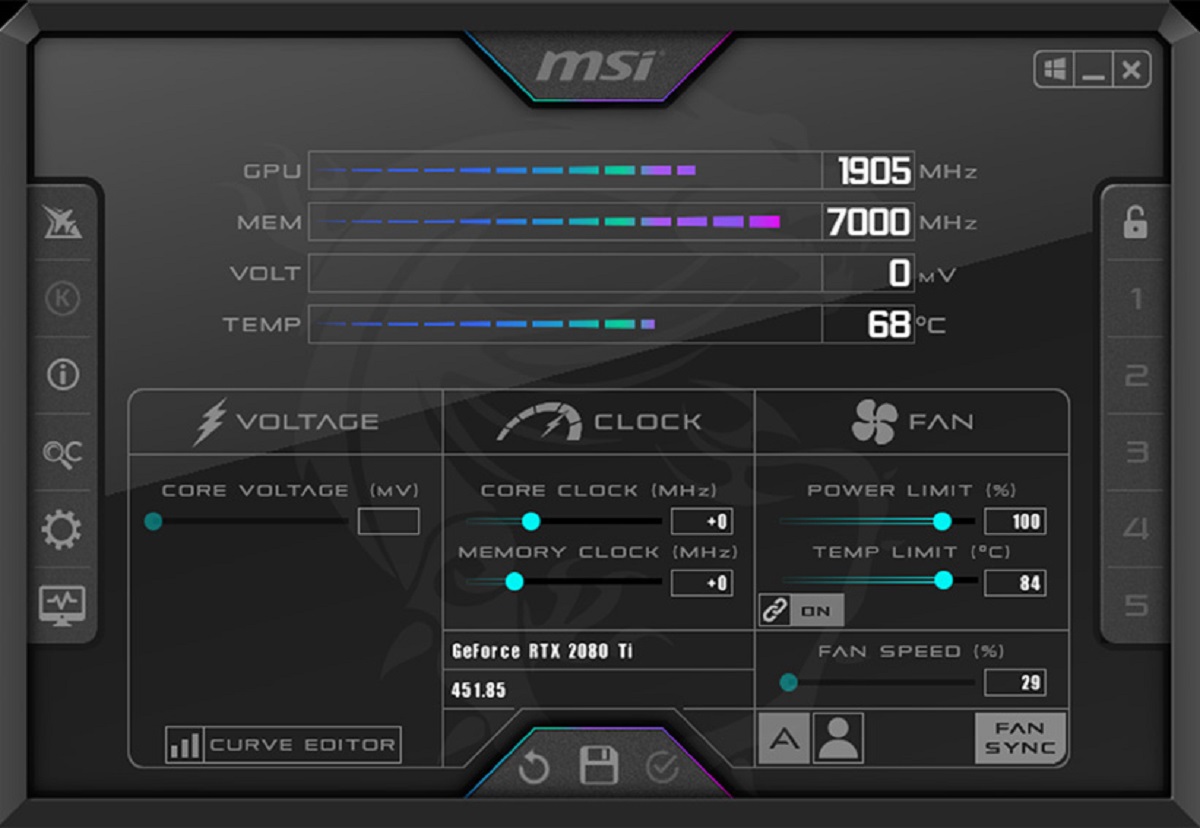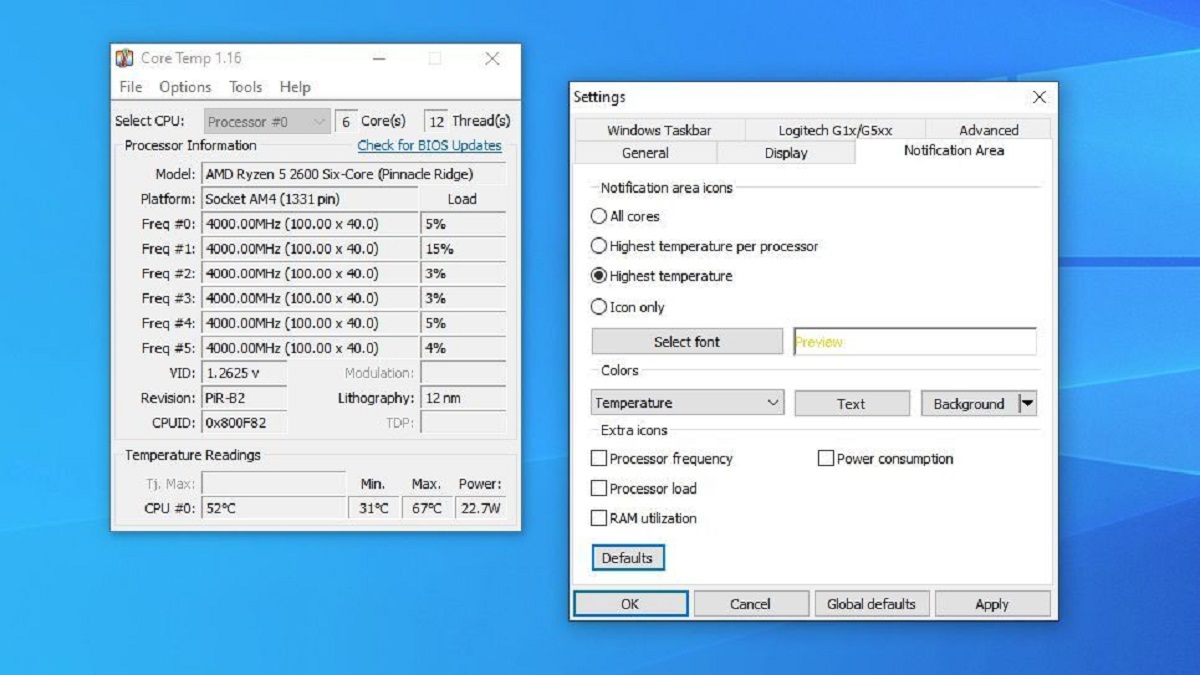Introduction
Is your computer running slower than usual? Have you noticed your CPU utilization soaring? High CPU utilization can be frustrating, causing your computer to lag, freeze, or even crash. Understanding the causes behind this issue is essential in order to address it effectively.
CPU utilization refers to the percentage of time the central processing unit (CPU) is active and executing instructions. It indicates how much processing power is being used by various programs and processes running on your computer. When the CPU utilization is high, it means that your CPU is working hard on executing tasks.
There can be several reasons for high CPU utilization, ranging from running too many programs to hardware malfunctions. By identifying the common culprits, you can take appropriate action to optimize your system’s performance and prevent any further issues.
In this article, we will explore the common causes of high CPU utilization and discuss how to check CPU utilization on different operating systems. We will also provide troubleshooting tips to help you address this issue effectively.
What is CPU Utilization?
CPU utilization is a metric that measures the amount of time the CPU spends executing instructions. It represents the workload on the CPU and indicates how much processing power is being utilized by active programs and processes on your computer.
The CPU is the central processing unit of your computer and acts as its brain, executing instructions and performing calculations. When a program or process requires CPU resources, it sends requests to the CPU, which processes these requests in a sequential manner. The CPU utilization is a measure of how efficiently the CPU is handling these requests.
CPU utilization is presented as a percentage, indicating the proportion of time the CPU is actively working. For example, if the CPU utilization is 50%, it means that the CPU is active and executing instructions 50% of the time, while the remaining 50% is idle.
Monitoring CPU utilization is crucial for understanding the performance of your computer. High CPU utilization can lead to sluggishness, slow response times, and system instability, while low CPU utilization indicates underutilization of resources.
It’s important to note that CPU utilization is not a constant value. It fluctuates depending on the tasks being performed and the number of programs running simultaneously. Certain activities, such as gaming, video editing, or running resource-intensive applications, can significantly increase CPU utilization.
By monitoring CPU utilization, you can identify potential bottlenecks and take necessary measures to optimize your system’s performance. Understanding CPU utilization also helps in troubleshooting issues related to system slowdowns, freezes, and crashes.
Common Causes of High CPU Utilization
Experiencing high CPU utilization can be frustrating, as it can severely impact your computer’s performance. There are several common causes of high CPU utilization that you should be aware of:
- Running too many programs or processes: When you have a multitude of programs and processes running simultaneously, your CPU has to divide its resources among them, leading to increased CPU utilization. Closing unnecessary applications can help reduce CPU load.
- Insufficient system resources: If your computer lacks sufficient resources, such as RAM (Random Access Memory) or storage space, it can result in high CPU utilization. Insufficient resources can cause your CPU to work harder to compensate for the lack of available memory.
- Software issues or bugs: Certain software applications or processes may have bugs or glitches that cause them to consume excessive CPU resources. This can be due to inefficient programming, memory leaks, or compatibility issues.
- Malware or virus infection: Malware or viruses are notorious for consuming excessive CPU resources. They can run in the background without your knowledge, leading to high CPU utilization. Regularly scanning your system for malware and viruses is essential to ensure optimal CPU performance.
- Faulty hardware: A malfunctioning or overheating CPU, inadequate cooling system, or failing hardware components can result in high CPU utilization. These issues require hardware diagnostics and potentially replacing or repairing the affected components.
It’s important to note that high CPU utilization is not always caused by a single factor, but rather a combination of various factors. Identifying the root cause of high CPU utilization is critical in order to implement the appropriate troubleshooting steps and resolve the issue.
Running Too Many Programs or Processes
One of the common reasons for high CPU utilization is running too many programs or processes simultaneously. Each program or process requires a certain amount of CPU resources to execute their instructions. When you have too many of them running at once, the CPU has to divide its processing power among them, leading to increased CPU utilization.
Having multiple applications running in the background is a common scenario, especially in today’s multitasking world. However, it’s important to be mindful of the resources consumed by each program and prioritize the ones you actually need. Here are some actions you can take to alleviate high CPU utilization caused by running too many programs:
- Identify and close unnecessary programs: Take a moment to review the programs running on your computer. Close any applications that you are not actively using. Many programs continue to run in the background even when you minimize or close their windows, so it’s important to check the system tray or task manager to ensure they are fully terminated.
- Manage startup applications: Some programs automatically launch when you start your computer, contributing to high CPU utilization. Review and disable any unnecessary startup applications to reduce the load on your CPU. You can do this through the System Configuration Utility (Windows), Login Items (macOS), or systemd (Linux).
- Use task manager or activity monitor: The task manager (Windows) or activity monitor (macOS) provides real-time information about the programs and processes running on your computer, including their CPU usage. Use these tools to identify resource-intensive applications and close them if they are not critical for your current tasks.
- Consider alternative lightweight programs: If you frequently perform resource-intensive tasks, consider using more lightweight alternatives to reduce CPU utilization. For example, using a lightweight text editor instead of a full-featured word processor can help minimize CPU resource consumption.
By managing the number of programs and processes running on your computer and closing unnecessary ones, you can help reduce CPU utilization and improve overall system performance. It’s important to strike a balance between the programs you need and the resources available to ensure smooth and efficient operation.
Insufficient System Resources
Insufficient system resources, such as RAM (Random Access Memory) or storage space, can contribute to high CPU utilization. When your computer runs out of available memory or storage, it puts additional strain on the CPU to compensate for the lack of resources, resulting in increased CPU utilization.
Here are some factors related to insufficient system resources that can lead to high CPU utilization:
- Inadequate RAM: RAM plays a crucial role in providing the necessary memory for running programs and processes. If your computer has insufficient RAM, it can lead to frequent swapping of data between RAM and the hard drive, causing increased CPU utilization. Upgrading your RAM can alleviate this issue and improve overall system performance.
- Limited storage space: When your storage space is almost full, your computer may struggle to read and write data efficiently, leading to increased CPU utilization. Ensure that you have sufficient free space on your hard drive or solid-state drive (SSD) to avoid this bottleneck. Regularly deleting unnecessary files, uninstalling unused programs, and using external storage devices can help maintain sufficient storage space.
- Fragmented hard drive: Over time, your hard drive can become fragmented, meaning that files are split and scattered across different physical locations. This fragmentation can cause your CPU to work harder to retrieve and access the scattered file fragments, resulting in increased CPU utilization. Regularly defragmenting your hard drive can optimize file storage and access.
- Memory leakage: Some programs have memory leakage issues, where they gradually consume more and more memory over time without releasing it back to the system. This can lead to high CPU utilization as the CPU struggles to allocate resources for these memory-hogging programs. Keeping your software and applications up to date can help prevent memory leakage issues.
If you are experiencing high CPU utilization due to insufficient system resources, here are some steps you can take to address the issue:
- Upgrade your RAM: If your computer frequently runs out of memory, consider upgrading your RAM to a higher capacity. This will provide more space for running programs and reduce the reliance on CPU resources.
- Free up storage space: Clean up your hard drive or SSD by deleting unnecessary files, uninstalling unused applications, and transferring data to external storage devices. Maintaining a sufficient amount of free storage space will prevent excessive CPU utilization.
- Defragment your hard drive: Use the built-in defragmentation tools or third-party software to defragment your hard drive. This process reorganizes the scattered file fragments, allowing for faster access and reducing CPU workload.
- Monitor and update software: Keep track of any memory leakage issues in your software applications and ensure that you regularly update them to the latest versions. Developers often address memory leakage problems in software updates.
By addressing the issue of insufficient system resources, you can alleviate high CPU utilization and improve the overall performance and stability of your computer.
Software Issues or Bugs
Software issues or bugs can contribute to high CPU utilization by causing certain programs or processes to consume excessive CPU resources. These issues can stem from inefficient programming, memory leaks, compatibility problems, or other underlying software-related problems.
Here are some common software issues or bugs that can lead to high CPU utilization:
- Inefficient programming: Poorly optimized software or applications can inefficiently utilize CPU resources, leading to high CPU utilization. This can be due to inefficient algorithms, excessive background processes, or unnecessary CPU-intensive operations. Developers can improve efficiency by implementing better coding practices and optimizing resource usage.
- Memory leaks: Memory leaks occur when programs or processes allocate memory and fail to release it after use. As a result, the memory usage keeps increasing over time, leading to high CPU utilization. Regularly updating software and installing patches can help address memory leak issues.
- Compatibility issues: Incompatibilities between different software components or conflicting software versions can cause high CPU utilization. These issues often arise when using outdated software or when multiple programs try to access the same system resources simultaneously. Ensuring that your software is up to date and resolving any compatibility conflicts can help prevent excessive CPU utilization.
- Background processes: Some software may run background processes or services that consume significant CPU resources even when you are not actively using them. Examples include automatic update checks or cloud syncing services. Disabling or adjusting the settings of these background processes can help reduce CPU utilization.
If you suspect that high CPU utilization is caused by software issues or bugs, here are some steps you can take to address the problem:
- Update software and apply patches: Ensure that your software and applications are up to date. Developers often release updates to fix bugs, improve efficiency, and address compatibility issues. Regularly checking for updates and applying them can help resolve software-related CPU utilization problems.
- Disable unnecessary background processes: Identify and disable any unnecessary background processes or services that may be consuming CPU resources. Use the task manager or activity monitor to identify resource-intensive processes and selectively disable them if they are not essential for your current tasks.
- Utilize task manager or activity monitor for monitoring: Use the built-in task manager (Windows) or activity monitor (macOS) to keep an eye on CPU usage for different processes and applications. Identifying any software that consistently generates high CPU utilization can help you further investigate and mitigate the issue.
- Report bugs to developers: If you encounter persistently high CPU utilization caused by specific software or applications, consider reporting the issue to the respective developers. They can investigate the problem and provide updates or fixes to address the CPU utilization problem.
By addressing software-related issues and bugs, you can effectively manage CPU utilization and ensure a smoother, more efficient computing experience.
Malware or Virus Infection
Malware or virus infections are notorious for causing high CPU utilization. These malicious programs can run silently in the background, consuming significant CPU resources without your knowledge. High CPU utilization caused by malware or viruses can lead to slow system performance, freezing, and other disruptions.
Here are some ways in which malware or virus infections can contribute to high CPU utilization:
- Botnets and crypto-mining malware: Some types of malware, such as botnets or crypto-mining malware, are specifically designed to hijack CPU resources. These malicious programs utilize the infected computer’s processing power to perform tasks like mining cryptocurrencies or launching large-scale cyber-attacks, resulting in high CPU utilization.
- Trojans and backdoors: Trojans and backdoors are malware that can provide unauthorized access to your computer. Once your computer is compromised, cybercriminals can run processes or applications in the background, causing high CPU utilization without your knowledge.
- Spyware and adware: Spyware and adware are programs that collect user information or display intrusive advertisements without consent. These programs may run background processes that constantly monitor and track user activities, consuming CPU resources and leading to high CPU utilization.
- Infected system files: If system files get infected by a virus or malware, it can lead to abnormal CPU utilization. The infected files may continuously execute malicious code, putting a strain on the CPU and resulting in high CPU utilization.
To address high CPU utilization caused by malware or virus infections, consider the following steps:
- Scan for malware and viruses: Use reputable antivirus or antimalware software to scan your computer for infections. Perform a full system scan to detect and remove any malicious programs that could be causing high CPU utilization.
- Update your security software: Ensure that your antivirus or antimalware software is up to date. Regularly updating the software enables it to detect and protect against the latest threats, reducing the risk of high CPU utilization caused by malware or viruses.
- Be cautious of suspicious files and emails: Avoid downloading files from untrusted sources and be cautious of email attachments or links from unknown senders. These can be vehicles for malware or viruses that can infect your computer and contribute to high CPU utilization.
- Enable firewalls and real-time protection: Enable firewalls and real-time protection features provided by your security software. These help prevent malware or viruses from infiltrating your computer and causing high CPU utilization.
- Seek professional help if needed: If your computer remains infected or the high CPU utilization persists even after scanning and removing malware, it may be necessary to seek assistance from a professional IT technician or support service to diagnose and resolve the issue.
By taking appropriate security measures and promptly addressing malware or virus infections, you can mitigate high CPU utilization and ensure the smooth operation of your computer system.
Faulty Hardware
Faulty hardware can be a significant cause of high CPU utilization. When hardware components in your computer are not functioning properly, they can contribute to increased CPU usage and affect the overall performance of your system. Here are some common instances where faulty hardware can lead to high CPU utilization:
- Overheating CPU: If your CPU is not adequately cooled or if the cooling system is malfunctioning, it can cause the CPU temperature to rise. Overheating can lead to increased CPU utilization as the CPU tries to compensate for the excessive heat. Cleaning the cooling system, replacing thermal paste, or upgrading the cooling system can help alleviate this issue.
- Inadequate power supply: Insufficient power supply to your computer can cause the CPU to work harder to compensate for the lack of power. This increased workload can lead to high CPU utilization. Ensure that your power supply unit (PSU) is capable of providing enough power to meet the demands of your system.
- Failing or incompatible hardware: Faulty hardware components, such as a failing hard drive or incompatible memory modules, can result in high CPU utilization. When these components do not function correctly, they can cause CPU-intensive processes or generate errors that trigger high CPU usage. Testing and replacing faulty hardware can resolve this issue.
- Outdated or incompatible drivers: Outdated or incompatible device drivers can cause conflicts and result in high CPU utilization. It is important to keep your drivers up to date and ensure compatibility with your hardware and operating system to prevent any performance issues.
- Hardware interrupts or conflicts: Hardware interrupts occur when a hardware device needs the CPU’s attention. If there are conflicts or issues with the hardware interrupts, it can lead to high CPU utilization. Resolving hardware conflicts or updating drivers associated with the conflicting devices can help alleviate this problem.
When dealing with high CPU utilization caused by faulty hardware, consider the following steps to address the issue:
- Clean and maintain computer components: Ensure that your computer components, such as the CPU heatsink, fans, and vents, are clean and free from dust or debris. Regular cleaning and maintenance can help prevent overheating-related CPU utilization issues.
- Upgrade your power supply unit (PSU): If you are experiencing insufficient power supply, consider upgrading to a higher-wattage PSU that can adequately meet the power demands of your system.
- Test and replace faulty hardware: If you suspect faulty hardware as the cause of high CPU utilization, perform diagnostic tests or seek professional assistance to identify the problematic component(s). Replace the faulty hardware to restore optimal CPU performance.
- Update drivers: Regularly update your drivers, especially those associated with problematic hardware, to address compatibility issues and prevent high CPU utilization. Visit the manufacturer’s website or use driver update software to ensure you have the latest drivers installed.
- Resolve hardware conflicts: If you are experiencing high CPU utilization due to hardware conflicts, consult the device manager or seek professional assistance to address the conflicts. Updating drivers or reconfiguring hardware settings can often resolve these issues.
By addressing faulty hardware issues promptly, you can alleviate high CPU utilization and ensure the smooth functioning of your computer system.
How to Check CPU Utilization on Different Operating Systems
Checking CPU utilization is an essential step in understanding system performance and diagnosing issues related to high CPU usage. The process of checking CPU utilization may vary slightly depending on the operating system you are using. Here are the steps to check CPU utilization on different operating systems:
- Windows:
- Press
Ctrl + Shift + Escto open the Task Manager. - Go to the “Performance” tab.
- Under the “CPU” section, you will see the CPU utilization graph, displaying the overall usage percentage and individual core utilization.
- For more detailed information, click on the “Open Resource Monitor” link at the bottom of the window. The Resource Monitor provides in-depth CPU utilization information categorized by processes, services, and more.
- macOS:
- Go to “Applications” > “Utilities” > “Activity Monitor” to open the Activity Monitor.
- Click on the “CPU” tab.
- You will see the list of processes with their corresponding CPU utilization percentages, sorted by the highest to lowest utilization. The colored graph on the bottom shows the overall CPU utilization.
- You can also view detailed CPU utilization statistics by selecting “View” > “Dock Icon” > “CPU History” in the Activity Monitor menu.
- Linux:
topcommand: Open the terminal and typetop. It displays real-time information about the system, including CPU utilization, the percentage of CPU time used by processes, and more.htopcommand: It is an interactive variation oftopwith a more user-friendly interface and additional features.mpstatcommand: Typempstatin the terminal to get detailed CPU usage statistics for each processor and core.
On Windows, you can use the built-in Task Manager to check CPU utilization:
On macOS, you can use the Activity Monitor to check CPU utilization:
On Linux, you can use various command-line tools to check CPU utilization, such as:
By utilizing these built-in tools, you can easily check CPU utilization on different operating systems. This information can help you monitor system performance, identify resource-intensive processes, and troubleshoot any high CPU utilization issues effectively.
Windows
Windows provides a built-in Task Manager that allows users to check the CPU utilization and monitor system performance. Follow these steps to check CPU utilization on Windows:
- Press
Ctrl + Shift + Escto open the Task Manager. - By default, the Task Manager opens in the “Processes” tab. Here, you can see a list of running processes and their corresponding CPU utilization.
- To get an overview of CPU utilization, switch to the “Performance” tab. You will see a real-time graph displaying the overall CPU usage as a percentage.
- For more detailed information, click on the “Open Resource Monitor” link located at the bottom of the Task Manager window. The Resource Monitor provides comprehensive CPU utilization information categorized by processes, services, and more.
- In the Resource Monitor, go to the “CPU” tab to view detailed CPU utilization statistics. You can sort by various columns, such as “Average CPU” or “Maximum Frequency”, to identify the processes consuming the most CPU resources.
Windows Task Manager offers a straightforward way to check CPU utilization and analyze resource usage. It provides valuable insights into which processes are using the most CPU resources, helping you identify potential culprits causing high CPU utilization.
macOS
macOS offers a convenient tool called Activity Monitor to check CPU utilization and monitor system performance. Here’s how you can check CPU utilization on macOS:
- Go to “Applications” > “Utilities” > “Activity Monitor” to open the Activity Monitor.
- In the Activity Monitor window, click on the “CPU” tab.
- You will see a list of processes, along with their corresponding CPU utilization percentages. The processes are sorted by the highest to lowest CPU utilization.
- The colored graph at the bottom of the window provides real-time visualization of the overall CPU utilization.
- If you want to view historical CPU utilization, you can select “View” > “Dock Icon” > “CPU History” in the Activity Monitor menu. This will show a graph in the Dock, giving you quick access to CPU usage history.
Activity Monitor on macOS offers a clear snapshot of CPU utilization and process-level details. It allows you to identify resource-intensive applications and track overall CPU performance, helping you troubleshoot any issues related to high CPU utilization efficiently.
Linux
Linux provides several command-line tools that allow users to check CPU utilization and monitor system performance. Here are some commonly used commands to check CPU utilization on Linux:
topcommand: Open the terminal and typetop. It displays real-time information about the system, including CPU utilization, the percentage of CPU time used by processes, and more. By default, the processes are listed in descending order of CPU usage.htopcommand: It is an interactive variation of thetopcommand, offering a more user-friendly interface with additional features. Launch the terminal and typehtopto access the interactive dashboard. It provides visual representations of CPU utilization and other system metrics.mpstatcommand: Typempstatin the terminal to get detailed CPU usage statistics for each processor or core. It displays the average CPU utilization, percentage of time spent in user and system mode, and more.sarcommand: The System Activity Reporter (sar) command provides historical data and comprehensive system performance analysis. It can display CPU utilization and other system metrics over a specific time period. Use thesar -ucommand to view CPU utilization statistics.
Linux offers a range of command-line tools that give users granular insight into CPU utilization and system performance. Each tool provides unique features and varying levels of detail, allowing users to choose the one that best suits their needs.
How to Troubleshoot High CPU Utilization
Experiencing high CPU utilization can be frustrating, but there are several troubleshooting steps you can take to address the issue. By following these steps, you can identify the underlying cause and mitigate high CPU utilization effectively:
- Close unnecessary programs and processes: Start by closing any unnecessary programs or processes running in the background. This frees up CPU resources and helps reduce CPU utilization. Use the Task Manager on Windows, Activity Monitor on macOS, or command-line tools on Linux to identify and terminate resource-intensive processes.
- Upgrade hardware or allocate additional resources: If your system’s hardware is outdated or inadequate, it may struggle to handle resource-intensive tasks, leading to high CPU utilization. Consider upgrading your hardware components, such as increasing RAM or installing a faster CPU, to better accommodate your workload. Alternatively, you can allocate more resources to specific processes or virtual machines to relieve CPU pressure.
- Check for software updates or patches: Outdated software can have bugs or compatibility issues that contribute to high CPU utilization. Make sure your operating system, drivers, and applications are up to date. Developers often release updates to address performance-related issues and improve efficiency.
- Scan for malware or viruses: Malware or virus infections can significantly spike CPU utilization. Run a full system scan using reliable antivirus or antimalware software to detect and remove any malicious programs. Regularly updating your security software and practicing safe browsing habits can help prevent future infections.
- Test and replace faulty hardware components: Faulty hardware, such as an overheating CPU or failing hard drive, can cause high CPU utilization. Perform hardware diagnostics to identify any problematic components. If necessary, replace or repair the faulty hardware to restore normal CPU performance.
Each troubleshooting step targets a specific cause of high CPU utilization. It may be necessary to implement multiple steps to pinpoint and resolve the underlying issue. By systematically troubleshooting high CPU utilization, you can optimize system performance and ensure a smoother computing experience.
Close Unnecessary Programs and Processes
One of the first steps to troubleshoot high CPU utilization is to close unnecessary programs and processes running on your computer. Having multiple programs and processes running simultaneously can strain the CPU, leading to increased CPU utilization and potentially slowing down your system. By closing these unnecessary resources, you can free up CPU capacity and improve overall performance.
Here are some steps you can take to close unnecessary programs and processes:
- Identify resource-intensive programs: Open the Task Manager on Windows, Activity Monitor on macOS, or use command-line tools on Linux to identify programs or processes that are utilizing a significant amount of CPU resources.
- Close unnecessary applications: Close any applications that you do not require at the moment. Identify programs that are running in the background or have unnecessary windows open that are consuming CPU resources.
- End unnecessary processes: In the Task Manager or Activity Monitor, identify processes that are consuming a high amount of CPU resources and are not critical for your current tasks. Right-click on these processes and select “End Task” or “Quit” to terminate them.
- Adjust startup programs: Review the programs that launch automatically when you start your computer. Disable unnecessary startup programs to prevent them from consuming CPU resources from the moment you boot up your system.
- Manage browser tabs and extensions: If you have multiple browser tabs or extensions open, they can contribute to high CPU utilization. Close any tabs or extensions that you do not need, especially those that are running resource-intensive content.
By closing unnecessary programs and processes, you can significantly reduce CPU utilization and improve system responsiveness. Regularly monitoring and managing your program and process usage can help maintain efficient CPU performance and ensure a smooth computing experience.
Upgrade Hardware or Allocate Additional Resources
If you are experiencing persistent high CPU utilization even after closing unnecessary programs and processes, it might be an indication that your hardware is not adequately equipped to handle the workload. Upgrading your hardware or allocating additional resources can help alleviate high CPU utilization and improve overall system performance.
Here are some steps you can take to upgrade hardware or allocate additional resources:
- Upgrade RAM: Insufficient RAM can lead to high CPU utilization as the system struggles to meet the memory demands of running programs. Upgrading the RAM allows your computer to handle more processes simultaneously and reduces reliance on CPU resources.
- Install a faster CPU: If your CPU is outdated or of lower processing power, upgrading to a faster and more capable CPU can provide better performance and help reduce CPU utilization. However, note that CPU upgrades may require compatibility checks with your motherboard.
- Allocate more CPU resources: In certain cases, you might be running resource-intensive applications or virtual machines that require more CPU resources. By allocating more CPU cores or increasing the CPU share to these specific processes, you can ensure that they have sufficient resources without putting excessive strain on the overall system.
- Upgrade storage devices: Slow storage devices, such as HDDs, can impact system performance and contribute to high CPU utilization. Upgrading to faster storage options like SSDs can significantly improve overall system responsiveness, reducing the need for CPU-intensive tasks like data access and retrieval.
- Consider external solutions: For resource-demanding tasks or collaborative efforts, consider utilizing external resources such as cloud computing or remote servers. Offloading intensive processes to external systems can ease the load on your CPU and improve system performance.
Before upgrading hardware components, consider consulting with a professional or researching compatibility requirements to ensure a successful and compatible upgrade. Allocating additional resources, such as CPU cores or share, can be adjusted through system settings or virtualization platforms based on your specific requirements.
By upgrading hardware or allocating additional resources, you can better meet the demands of resource-intensive tasks, reduce CPU utilization, and enhance the overall performance and responsiveness of your system.
Check for Software Updates or Patches
Outdated software or applications can often have bugs, compatibility issues, or inefficient code that can contribute to high CPU utilization. Checking for software updates and patches is an important step in troubleshooting high CPU utilization and improving system performance. Developers frequently release updates to address performance-related issues, enhance efficiency, and improve overall stability.
Here are some steps you can take to check for software updates or patches:
- Operating System Updates: Ensure that your operating system is up to date by enabling automatic updates or manually checking for updates. Operating system updates often include bug fixes, performance improvements, and security patches that can help optimize CPU utilization.
- Driver Updates: Outdated or incompatible drivers can cause conflicts and impact CPU utilization. Check the websites of your hardware manufacturers for the latest driver updates, especially for critical components like your graphics card or network adapter. Alternatively, you can use driver update software that automatically scans and updates your drivers.
- Application Updates: Regularly check for updates for all the applications installed on your system. In many applications, you can find the update option either in the application’s menu or in the settings/preferences section. Keep your applications up to date to take advantage of bug fixes, performance optimizations, and compatibility improvements.
- Security Updates: Install security updates promptly to protect your system from vulnerabilities. Vulnerable systems are more susceptible to malware or unauthorized activities, which can contribute to high CPU utilization. Enable automatic updates or regularly check for security patches for your operating system and security software.
- Reinstall or Repair Problematic Software: If a specific software application is consistently causing high CPU utilization even after updating, consider reinstalling or repairing the software. Corrupted or misconfigured application files can lead to abnormal CPU utilization. Reinstalling or repairing the software can help resolve any issues related to performance.
Regularly checking for software updates and patches helps ensure that your system is using the latest features and optimizations, improving overall performance and stability. Keeping software up to date minimizes the chances of encountering high CPU utilization due to bugs, compatibility issues, or inefficient code.
Scan for Malware or Viruses
Malware or virus infections can significantly contribute to high CPU utilization. These malicious programs can run silently in the background, consuming valuable CPU resources and impacting system performance. Performing a thorough scan for malware or viruses is an essential step in troubleshooting high CPU utilization.
Here are some steps you can take to scan for malware or viruses:
- Use reputable antivirus or antimalware software: Install and regularly update reputable antivirus or antimalware software on your system. These security applications are designed to detect, remove, and prevent malware or virus infections. Perform a full system scan to identify and eliminate any threats that may be causing high CPU utilization.
- Schedule regular scans: Configure your antivirus or antimalware software to perform automatic scans on a scheduled basis. Regular scans can help detect and remove any new malware or viruses that may have infected your system since the last scan.
- Enable real-time protection: Ensure that real-time protection is enabled in your antivirus or antimalware software. Real-time protection actively monitors system activities, scans files in real-time, and prevents malicious processes from running, reducing the risk of high CPU utilization caused by malware or viruses.
- Update your security software: Keep your antivirus or antimalware software up to date. Security software developers frequently release updates with new detection algorithms and database updates to combat the latest threats. Regularly updating your security software ensures optimal protection and enables it to better detect and remove malware or viruses that can cause high CPU utilization.
- Practice safe browsing habits: Avoid clicking on suspicious links, downloading files from untrusted sources, or opening email attachments from unknown senders. These practices can significantly reduce the risk of encountering malware or viruses that can lead to high CPU utilization.
Regularly scanning for malware or viruses and keeping your security software up to date are essential steps in ensuring the security and optimal performance of your system. Detecting and removing malicious programs can help reduce CPU utilization and improve overall system stability.
Test and Replace Faulty Hardware Components
Faulty hardware components can be a significant cause of high CPU utilization. Malfunctioning or improperly functioning hardware can lead to abnormal CPU behavior and impact system performance. It is crucial to identify and replace any faulty hardware components to resolve high CPU utilization issues.
Here are some steps you can take to test and replace faulty hardware components:
- Perform hardware diagnostics: Use hardware diagnostic tools to identify any underlying issues. Many computer systems have built-in diagnostic utilities, or you can use third-party software for comprehensive testing. These tools can help identify faulty components, such as overheating CPU, failing hard drives, or malfunctioning memory modules.
- Focus on CPU temperature and cooling: Ensure that your CPU is adequately cooled, as overheating can lead to high CPU utilization. Verify that the cooling system, including fans and heatsinks, is functioning correctly. Clean any dust accumulation and ensure proper airflow to prevent overheating. Consider replacing the CPU cooler if it is not effectively cooling the CPU.
- Diagnose and replace failing storage devices: Faulty hard drives or malfunctioning solid-state drives (SSDs) can cause high CPU utilization. Testing these storage devices for errors using diagnostic tools can help identify any problems. If you determine that the storage device is faulty, consider replacing it with a new one to ensure optimal performance.
- Check and update firmware: Outdated firmware in hardware components, such as motherboards or graphic cards, can lead to compatibility issues and high CPU utilization. Visit the manufacturer’s website to check for firmware updates and apply them as necessary.
- Consult with a professional: If you are unable to diagnose or replace faulty hardware components on your own, consider seeking assistance from a professional technician or a computer repair service. They can help identify the problematic hardware and provide expert solutions.
Timely testing and replacement of faulty hardware components are crucial to resolving high CPU utilization issues. By addressing hardware issues, you can restore normal CPU performance, improve system stability, and ensure efficient overall system operation.
Conclusion
High CPU utilization can significantly impact the performance and responsiveness of your computer. By understanding the common causes of high CPU utilization and following the appropriate troubleshooting steps, you can effectively address the issue and optimize your system’s performance. It is important to remember that troubleshooting high CPU utilization might involve a combination of actions tailored to your specific situation.
In this article, we explored various factors that can contribute to high CPU utilization. Running too many programs or processes, insufficient system resources, software issues or bugs, malware or virus infections, and faulty hardware are some of the primary culprits.
To troubleshoot high CPU utilization, you can start by closing unnecessary programs and processes, upgrading hardware or allocating additional resources, checking for software updates or patches, scanning for malware or viruses, and testing and replacing faulty hardware components as needed. These steps will help identify and resolve the underlying causes of high CPU utilization, improving system performance and stability.
Remember to practice safe computing habits, such as keeping your software up to date, using reputable security software, and avoiding suspicious links or downloads. Regularly monitoring and maintaining your system’s health can prevent future instances of high CPU utilization.
By implementing the troubleshooting steps outlined in this article, you can mitigate high CPU utilization, optimize system performance, and enjoy a smoother computing experience.