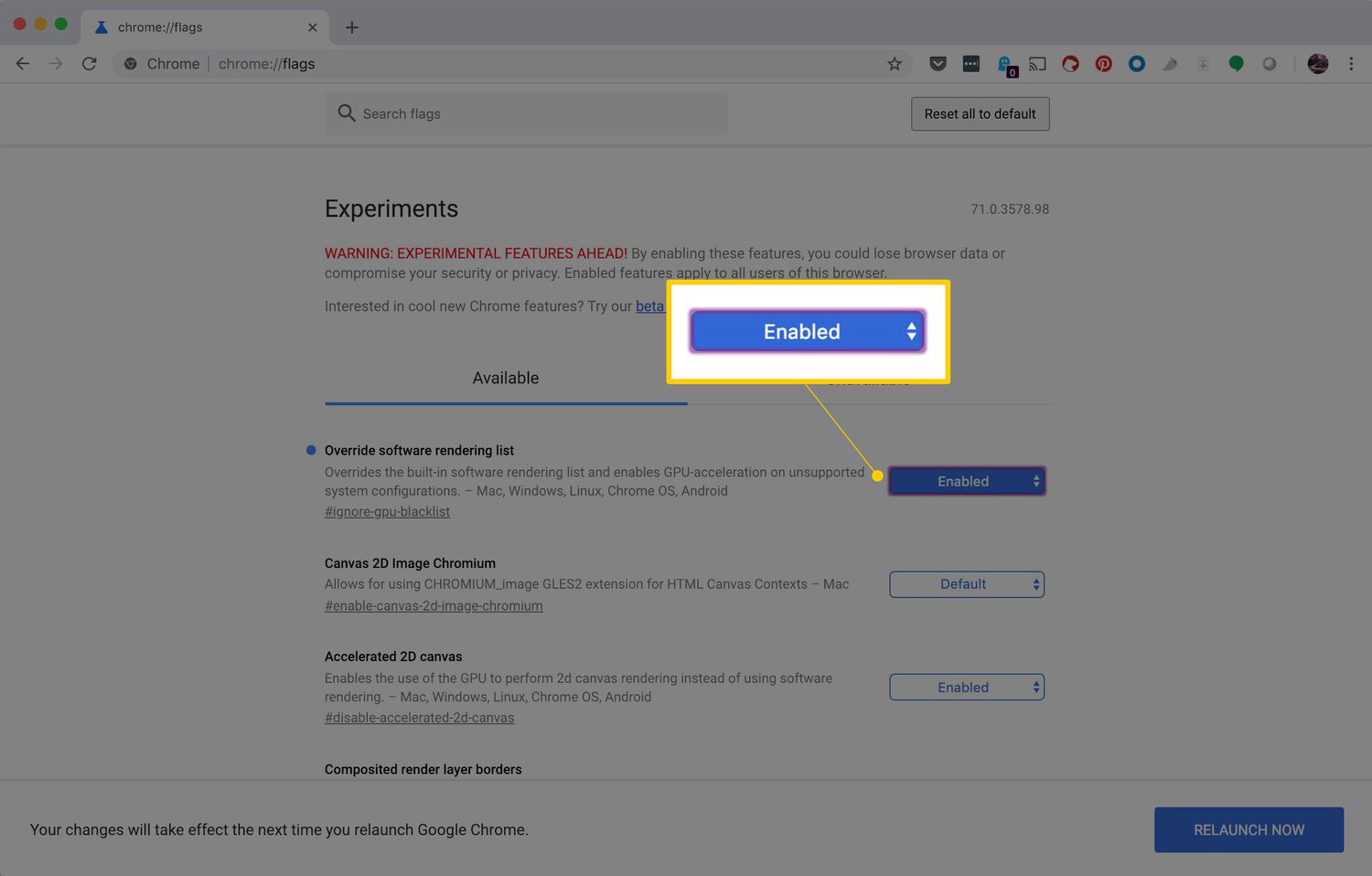Introduction
Graphics Processing Units (GPUs) are essential components in modern computer systems, responsible for rendering and displaying high-quality visuals. However, like any other electronic device, GPUs can suffer from various problems that can affect their performance and reliability. This article will explore some of the common issues that GPU owners may encounter and discuss the potential causes behind them.
Understanding the underlying reasons for GPU problems is important for troubleshooting and finding effective solutions. Whether you are an avid gamer, a video editor, or someone who relies on a GPU for intensive tasks, it is vital to identify and address these issues to ensure smooth operation and prevent potential damage to your system.
Before diving into the specific issues, it’s important to note that GPUs are complex electronic components that generate a significant amount of heat during operation. Cooling mechanisms, such as fans or liquid cooling systems, are integrated into the design to regulate the temperature and prevent overheating. However, even with these measures in place, GPUs can still experience problems that can impact their performance.
By taking a closer look at some of the common problems that GPUs can encounter, we can gain a better understanding of how to prevent or address these issues when they arise. From overheating and driver incompatibility to power supply problems and dust accumulation, let’s explore the factors that can contribute to GPU troubles and how they can be resolved.
Overheating Issues
One of the most common problems that GPU owners face is overheating. GPUs generate a significant amount of heat during operation, and it is crucial for their longevity and performance to maintain an optimal temperature. However, several factors can contribute to overheating:
Inadequate cooling system: GPUs require proper cooling to dissipate heat effectively. If the cooling system, such as fans or heat sinks, is insufficient or not functioning optimally, the GPU may overheat. Regular maintenance, such as cleaning the fans or replacing thermal paste, can help alleviate this issue.
Dust and dirt accumulation: Over time, dust and dirt can accumulate on the GPU and its cooling components, obstructing airflow and reducing heat dissipation. Regular cleaning of the GPU, especially the fans and heatsinks, can mitigate overheating caused by dust accumulation.
Aging and wear: As GPUs age, their cooling efficiency may decrease, leading to higher operating temperatures. The thermal paste between the GPU and the heatsink may also degrade over time, affecting heat transfer. Replacing the thermal paste and upgrading the cooling system can alleviate overheating caused by aging components.
Overclocking excessively: Overclocking, the process of increasing the clock speed and voltage of a GPU to achieve higher performance, can lead to increased heat generation. If the GPU is overclocked beyond its capabilities or without adequate cooling, it can easily overheat. It is essential to monitor the temperature and properly manage overclocking settings to prevent overheating.
Insufficient airflow in the computer case: The overall airflow within the computer case, including the placement and number of fans, can affect the GPU’s temperature. If there is insufficient airflow, hot air may get trapped around the GPU, contributing to overheating. Ensuring proper cable management and optimizing the placement and configuration of fans can help improve airflow and reduce overheating.
To combat overheating issues, it is important to monitor the GPU’s temperature regularly and address any potential causes promptly. Installing monitoring software and adjusting fan speeds can help maintain optimal temperatures. In some cases, upgrading the cooling system or rearranging the computer case can also enhance heat dissipation, reducing the risk of overheating and improving GPU performance and lifespan.
Driver Incompatibility
Another common issue that GPU owners may encounter is driver incompatibility. GPU drivers serve as a bridge between the operating system and the GPU, enabling smooth communication and optimal performance. However, outdated or incompatible drivers can lead to various problems:
System instability: Incompatible GPU drivers can cause system crashes, freezes, or blue screens of death (BSOD). These issues can disrupt your workflow, gaming experience, or any GPU-intensive tasks. It is crucial to keep the GPU drivers up to date to ensure compatibility with the operating system and other software installed on your computer.
Performance issues: Outdated or incompatible drivers may not fully utilize the GPU’s capabilities, resulting in reduced performance. This can lead to lower frame rates, graphics glitches, or slow rendering in games or other GPU-dependent applications. Updating to the latest drivers can often resolve these performance issues and ensure smooth and efficient GPU operation.
Missing features or optimizations: GPU drivers also enable access to specific features, optimizations, and settings that enhance the visual quality or performance in certain applications. Outdated or incompatible drivers may prevent you from taking advantage of these features. Updating the drivers can unlock new functionality and improvements, providing an overall better user experience.
Compatibility with new software: As new software and games are released, they often require the latest GPU drivers to ensure compatibility and optimal performance. Using outdated drivers with new software can lead to issues such as crashes, graphical artifacts, or performance degradation. Regularly checking for driver updates and installing them can help prevent these compatibility issues.
To address driver incompatibility problems, it is important to regularly check for GPU driver updates from the manufacturer’s website or through dedicated software. Many GPU manufacturers provide automatic driver update utilities that facilitate the process. Installing the latest drivers can resolve compatibility issues, improve overall performance, and ensure a stable and smooth experience with your GPU.
Power Supply Problems
Power supply problems can also contribute to various issues with GPUs. The power supply unit (PSU) is responsible for delivering a stable and adequate amount of power to all components in a computer system, including the GPU. Here are some common power supply-related problems that can impact GPU performance:
Inadequate power capacity: If the power supply unit does not have enough wattage to meet the GPU’s power requirements, it can lead to instability and performance issues. Insufficient power can cause the GPU to underperform or even shut down during demanding tasks. It is crucial to ensure that the PSU has enough power capacity to accommodate the GPU’s needs.
Power fluctuations or voltage instability: Power fluctuations or unstable voltage from the power supply can impact the GPU’s performance and cause system crashes or instability. These fluctuations can occur due to faulty power supply units or problems with the electrical circuit. Using a reliable and stable power supply unit and checking the electrical connections can help mitigate this issue.
Insufficient power connectors: High-end GPUs often require additional power connectors, such as 6-pin or 8-pin connectors, to function properly. If the power supply unit does not have enough connectors or the connectors are not properly connected, it can lead to GPU instability or failure to power on completely. Checking the power supply unit’s specifications and ensuring the proper connections are made can help resolve this issue.
Faulty power cables: Faulty power cables can cause intermittent power supply problems to the GPU. Loose or damaged cables can result in poor electrical connections, leading to instability or performance issues. Checking and replacing any faulty power cables can help resolve this problem.
Addressing power supply problems requires ensuring that your PSU is compatible with your GPU’s power requirements and that it is functioning correctly. Upgrading to a higher-wattage PSU, if necessary, can provide adequate power to the GPU. Verifying the stability of the power supply and checking and replacing faulty cables can also prevent power-related issues that may impact GPU performance and overall system stability.
Dust and Dirt Accumulation
Dust and dirt accumulation is a common issue that can affect the performance and lifespan of a GPU. Over time, particles can settle on the GPU’s fans, heatsinks, and other components, hindering airflow and causing various problems:
Reduced cooling efficiency: Dust can clog the GPU’s cooling system, such as the fans and heatsinks, preventing proper airflow. This buildup of dust restricts the cooling process, leading to increased temperatures and potentially causing the GPU to overheat. Regular cleaning of the GPU and its components can help prevent these issues and maintain optimal cooling efficiency.
Increased noise levels: When dust accumulates on the GPU’s fans, it can cause them to spin faster and generate more noise. This is because the fans need to work harder to compensate for the reduced airflow. Cleaning the fans and removing dust can help reduce noise levels and restore the GPU to its optimal performance.
Performance degradation: Dust accumulation can impair the GPU’s ability to dissipate heat effectively, leading to reduced performance. When the GPU operates at higher temperatures due to dust buildup, it may throttle its performance to prevent overheating, resulting in lower frame rates or slower rendering times. Regular cleaning can help maintain the GPU’s performance capabilities.
Risk of hardware failure: Excessive dust accumulation on the GPU can potentially cause electrical shorts or damage to the sensitive components. This can result in hardware failure or permanent damage to the GPU. By regularly cleaning the GPU and preventing dust buildup, you can minimize the risk of hardware failure and prolong the lifespan of your GPU.
To address dust and dirt accumulation, it is recommended to clean the GPU and its components regularly. You can use a can of compressed air or a small brush to remove dust from the fans, heatsinks, and other surfaces. Be cautious when cleaning to avoid damaging any delicate components. Additionally, keeping your computer in a clean and dust-free environment can help prevent dust from accumulating in the first place.
By maintaining a clean GPU and ensuring proper airflow, you can help mitigate the negative effects of dust and dirt accumulation, improve cooling efficiency, and extend the lifespan of your GPU.
Manufacturing Defects
Despite the rigorous quality control processes in place during GPU manufacturing, there is still a chance of encountering defects in some units. Manufacturing defects can manifest in various ways and may affect the performance, stability, or longevity of a GPU:
Artifacts and graphical glitches: Some GPUs with manufacturing defects may exhibit visual anomalies, such as artifacts, flickering textures, or graphical glitches during gameplay or GPU-intensive tasks. These issues can be distracting and impact the overall user experience.
System crashes and instability: In severe cases, a GPU with manufacturing defects may cause frequent system crashes or instability. This can occur during demanding tasks or even under normal operating conditions. These issues can disrupt productivity, gaming sessions, or other GPU-dependent activities.
Failure to power on: In some instances, a manufacturing defect may prevent the GPU from powering on at all. This can be frustrating, especially when setting up a new system or upgrading components. Troubleshooting and replacing the defective GPU may be required in such cases.
Persistent overheating issues: While overheating can be caused by various factors, including ones mentioned earlier, it’s possible for a manufacturing defect to contribute to persistent overheating problems. Poorly applied thermal paste or improperly functioning cooling components may be to blame. In such cases, replacing the defective GPU may be necessary.
Unusual noise or coil whine: Some GPUs with manufacturing defects may produce abnormal noise during operation, such as loud fans, coil whine, or buzzing sounds. These noises can be annoying and indicate an issue with the GPU’s components or overall build quality.
It’s important to note that manufacturing defects are relatively rare, and most GPUs function as intended. However, if you suspect that your GPU may have a manufacturing defect, it is advisable to contact the manufacturer’s customer support or the retailer from which you purchased the GPU. They may provide troubleshooting assistance or facilitate a repair or replacement under warranty.
While it is frustrating to encounter a manufacturing defect, it is crucial to remember that defects can occur in any mass-produced product. Properly assessing and addressing the issue with the help of the manufacturer or retailer is the best course of action in such scenarios.
Aging and Wear
As GPUs age, they may experience a natural decline in performance and functionality due to various factors. Over time, the wear and tear associated with regular use can contribute to issues that affect the overall performance and reliability of the GPU:
Thermal paste degradation: The thermal paste between the GPU die and the heatsink is responsible for efficient heat transfer. However, over time, the thermal paste can dry out or degrade, resulting in decreased heat dissipation and increased temperatures. Replacing the thermal paste can help restore optimal cooling and prevent overheating issues.
Fan wear and failure: The fans on a GPU are critical for cooling by ensuring proper airflow. However, after years of continuous spinning, the fans may start to wear out, resulting in reduced performance or complete fan failure. This can lead to increased temperatures and potential overheating. Replacing the faulty fans or considering alternative cooling solutions may be necessary.
Electronic component degradation: Over time, the electronic components on the GPU, such as capacitors and resistors, may start to degrade. This can result in various issues, including voltage irregularities, performance instability, or even complete failure. Unfortunately, these types of issues are difficult to resolve and may require replacing the entire GPU.
Compatibility with newer software: As technology advances, new software and games may require more advanced GPU features or higher specifications. Older GPUs may struggle to meet the requirements of newer software, leading to performance degradation or incompatibility issues. Upgrading to a more powerful GPU may be necessary to ensure compatibility and optimal performance.
Driver support: As GPUs age, the manufacturer’s driver support may decrease. This means that older GPUs may no longer receive updates or optimizations for newer operating systems or software. This can result in decreased performance or compatibility issues. It’s essential to check driver compatibility and ensure you have the latest supported drivers installed.
While aging is a natural process for any electronic component, regular maintenance and careful use can help prolong the lifespan of a GPU. Keeping the GPU clean, monitoring temperatures, and avoiding overclocking beyond the recommended limits can help mitigate the effects of aging and wear.
However, it is important to recognize that there may come a point where upgrading to a newer and more powerful GPU becomes necessary to meet the demands of modern applications and maintain optimal performance.
Inadequate Cooling System
An inadequate cooling system can contribute to various problems with a GPU’s performance and overall functionality. Cooling mechanisms, such as fans and heatsinks, are designed to regulate the GPU’s temperature by dissipating heat generated during operation. However, when the cooling system is insufficient, a range of issues can arise:
Overheating: The primary function of a cooling system is to prevent the GPU from overheating. Inadequate cooling, such as a poorly designed heatsink or insufficient airflow within the computer case, can lead to increased temperatures. This can result in performance degradation, system instability, or even permanent damage to the GPU.
Increased fan noise: When the cooling system is inadequate, the GPU’s fans will need to work harder to maintain an acceptable temperature. This can lead to increased fan noise, which can be distracting during gaming sessions or other GPU-intensive tasks. Upgrading the cooling system or optimizing airflow within the computer case can help reduce fan noise levels.
Performance throttling: In order to prevent overheating, GPUs have mechanisms in place that reduce their performance when they reach certain temperature thresholds. This is known as performance throttling. Inadequate cooling can result in more frequent and severe performance throttling, leading to reduced frame rates, slower rendering times, and overall degraded performance.
Shortened lifespan: Consistently operating at high temperatures due to an inadequate cooling system can shorten the lifespan of a GPU. Excessive heat can cause damage to the GPU’s components over time, affecting its overall reliability and longevity. By ensuring a proper cooling system, you can help extend the lifespan of the GPU.
To address inadequate cooling system issues, there are several potential solutions:
– Cleaning the GPU’s fans and heatsinks regularly to remove dust and debris that may be obstructing airflow.
– Ensuring proper cable management to optimize the airflow within the computer case.
– Upgrading the GPU’s cooling system, such as installing more efficient fans or switching to liquid cooling solutions.
– Ensuring proper ventilation in the computer case, such as adding additional case fans or optimizing fan placement.
By implementing these measures and addressing any inadequacies in the cooling system, you can help maintain optimal GPU performance, prolong its lifespan, and ensure a smoother and more reliable computing experience.
Overclocking Excessively
Overclocking, the process of increasing the clock speed and voltage of a GPU beyond its factory settings, is a popular technique to squeeze out extra performance. While overclocking can provide significant performance gains, doing so excessively can lead to a range of problems:
Increased heat generation: Overclocking a GPU results in higher power consumption, which generates more heat. If the GPU’s cooling system is not adequate to handle the increased heat, it can lead to overheating and potential damage to the GPU. Monitoring temperatures and ensuring proper cooling is crucial when overclocking.
Instability and crashes: Overclocking beyond a GPU’s stable limits can cause system instability, resulting in crashes, freezes, or even the infamous blue screen of death (BSOD). These issues can disrupt work or gaming sessions and potentially lead to data loss. Finding the right balance between performance gains and stability is key.
Reduced GPU lifespan: Over time, excessive overclocking can put a significant strain on the GPU’s components, leading to accelerated wear and tear. This can ultimately shorten the GPU’s lifespan. It is important to consider the trade-off between short-term performance gains and the long-term durability of the GPU.
Voided warranty: Overclocking typically involves modifying the GPU’s settings beyond the manufacturer’s specified limits. This often voids the GPU’s warranty, as it is considered an unauthorized modification. Before engaging in overclocking, it is essential to understand the manufacturer’s warranty policy and the potential consequences.
Incompatibility with software: Excessive overclocking can cause compatibility issues with certain software or games. Some applications may not function properly or may crash when the GPU is overclocked beyond a certain threshold. It is important to thoroughly test the stability and compatibility of overclocked settings to avoid potential problems.
To mitigate the risks associated with excessive overclocking, it is crucial to follow best practices:
– Gradually increase clock speed and voltage while monitoring temperatures and stability.
– Test the stability of overclocked settings using stress-testing software to ensure they can withstand prolonged use.
– Maintain adequate cooling by ensuring proper airflow and potentially upgrading the GPU’s cooling system if necessary.
– Understand the limitations of your specific GPU model and avoid pushing it beyond its known stable limits.
– Consider the potential risks and benefits before engaging in excessive overclocking, weighing the trade-off between performance gains and potential drawbacks.
By approaching overclocking responsibly and striking the right balance, it is possible to achieve performance boosts while minimizing the risks associated with excessive overclocking.
Insufficient VRAM
Virtual Random Access Memory (VRAM) is dedicated memory on a graphics card that stores the data necessary for rendering visuals. Insufficient VRAM can lead to various limitations and performance issues:
Lower texture quality: When a GPU does not have enough VRAM, it may struggle to load high-resolution textures or render complex graphics. This can result in lower texture quality, manifesting as blurry or pixelated textures in games or other GPU-intensive applications. Increasing the VRAM capacity can help improve texture quality and visual fidelity.
Decreased performance in high-resolution displays: High-resolution displays, such as 4K or ultra-wide monitors, require more VRAM to render the increased number of pixels. Inadequate VRAM can cause performance issues, including lower frame rates and stuttering, in these high-resolution scenarios. Upgrading to a GPU with higher VRAM capacity can help ensure smooth performance on such displays.
Stuttering and slowdowns: Insufficient VRAM can lead to frequent loading of textures and other graphical assets from the system RAM, causing slower performance and occasional stutters or frame drops. Having enough VRAM allows the GPU to store and access these assets more efficiently, resulting in smoother gameplay or application performance.
Compatibility issues with newer games or software: As games and software become more demanding, they may require a certain minimum VRAM capacity to function properly. Insufficient VRAM can lead to compatibility issues, including crashes or graphical artifacts. Checking the system requirements of games or software and ensuring that the GPU meets the recommended VRAM specifications is important.
Limitations in multi-monitor setups or multi-tasking: Running multiple monitors simultaneously or engaging in multitasking activities that heavily rely on the GPU, such as video editing or 3D rendering, may require additional VRAM. Inadequate VRAM can hinder the ability to smoothly run multiple monitors or perform GPU-intensive tasks simultaneously.
If you are experiencing performance issues due to insufficient VRAM, there are a few potential solutions:
– Consider upgrading to a GPU with a higher VRAM capacity to meet the demands of your desired applications or display resolutions.
– Adjust the settings in games or other GPU-intensive applications to reduce VRAM usage, such as lowering texture quality or other graphical settings.
– Close unnecessary applications or processes running in the background to free up system RAM, which can help alleviate some VRAM limitations.
– Utilize hardware or software-based solutions that can compress or optimize VRAM usage, reducing the overall VRAM requirements for specific tasks.
By ensuring that your GPU has sufficient VRAM to handle the requirements of your intended usage, you can enjoy smoother performance and avoid limitations associated with insufficient VRAM capacity.
Conclusion
Graphics Processing Units (GPUs) play a crucial role in modern computer systems, enabling high-quality visuals and powering GPU-intensive tasks. However, they are not exempt from encountering problems that can impact their performance and reliability. Understanding the potential issues that can arise with GPUs is essential for troubleshooting and finding effective solutions.
From overheating and driver incompatibility to power supply problems and dust accumulation, each problem presents unique challenges and requires specific remedies. By addressing these issues promptly and effectively, GPU owners can prevent further complications and ensure smooth operation.
Regular maintenance, such as cleaning the GPU and its components, is crucial for preventing problems like dust accumulation and inadequate cooling. Upgrading the cooling system, ensuring proper cable management, and monitoring temperatures can help mitigate overheating issues. Additionally, keeping GPU drivers up to date and being aware of power supply requirements can prevent driver incompatibility and power-related problems.
It is also important to be cautious when engaging in activities like overclocking, as excessive overclocking can lead to instability, increased heat generation, and potential hardware damage. Properly managing overclocking settings and maintaining adequate cooling are key to safely maximizing GPU performance.
Furthermore, understanding the limitations of a GPU, such as VRAM capacity, and ensuring compatibility with software and display resolutions is vital for a smooth user experience.
In summary, by being proactive in addressing potential GPU problems, performing regular maintenance, and ensuring compatibility with software and hardware requirements, GPU owners can overcome challenges and optimize their systems for enhanced performance and longevity.