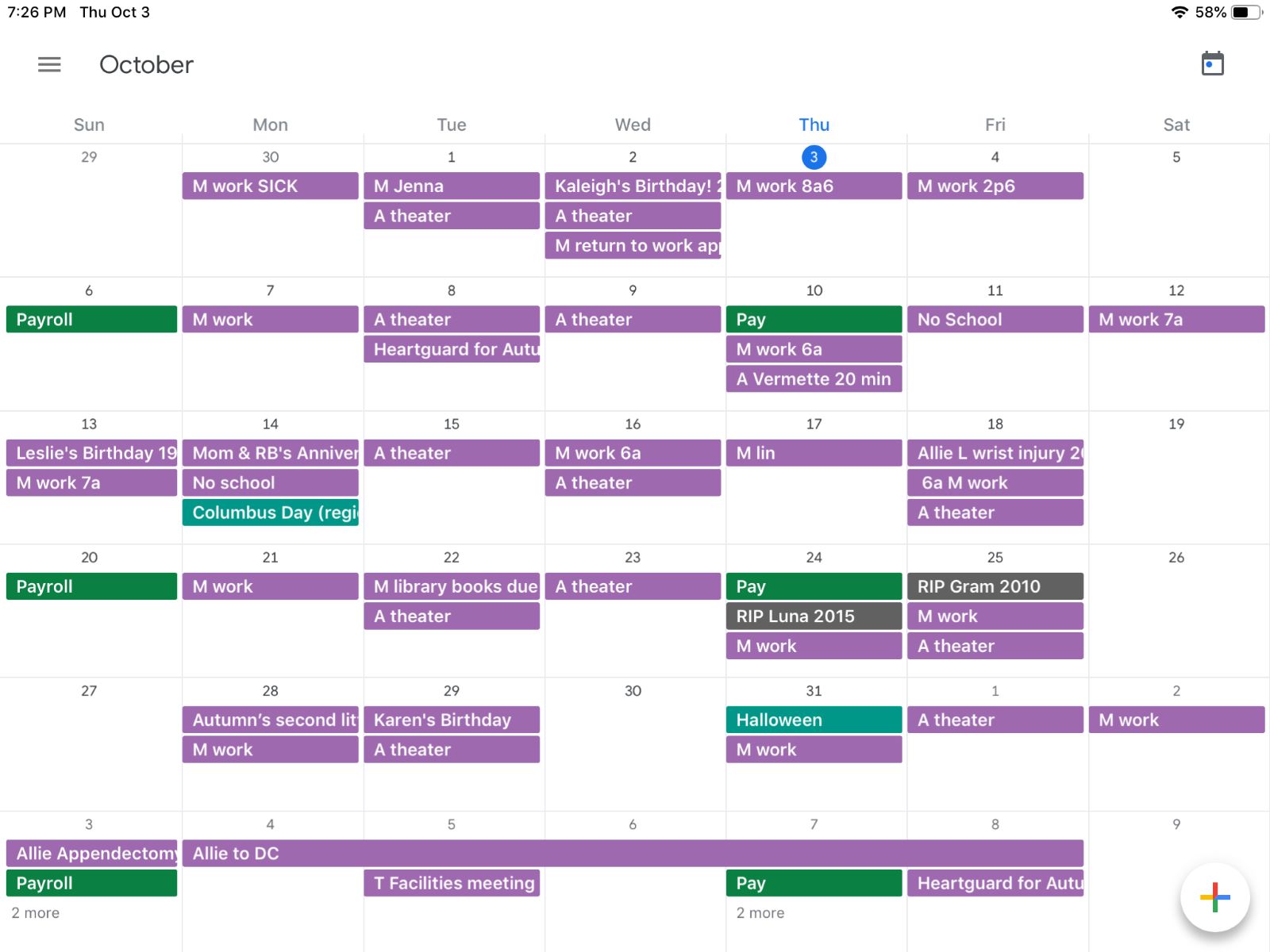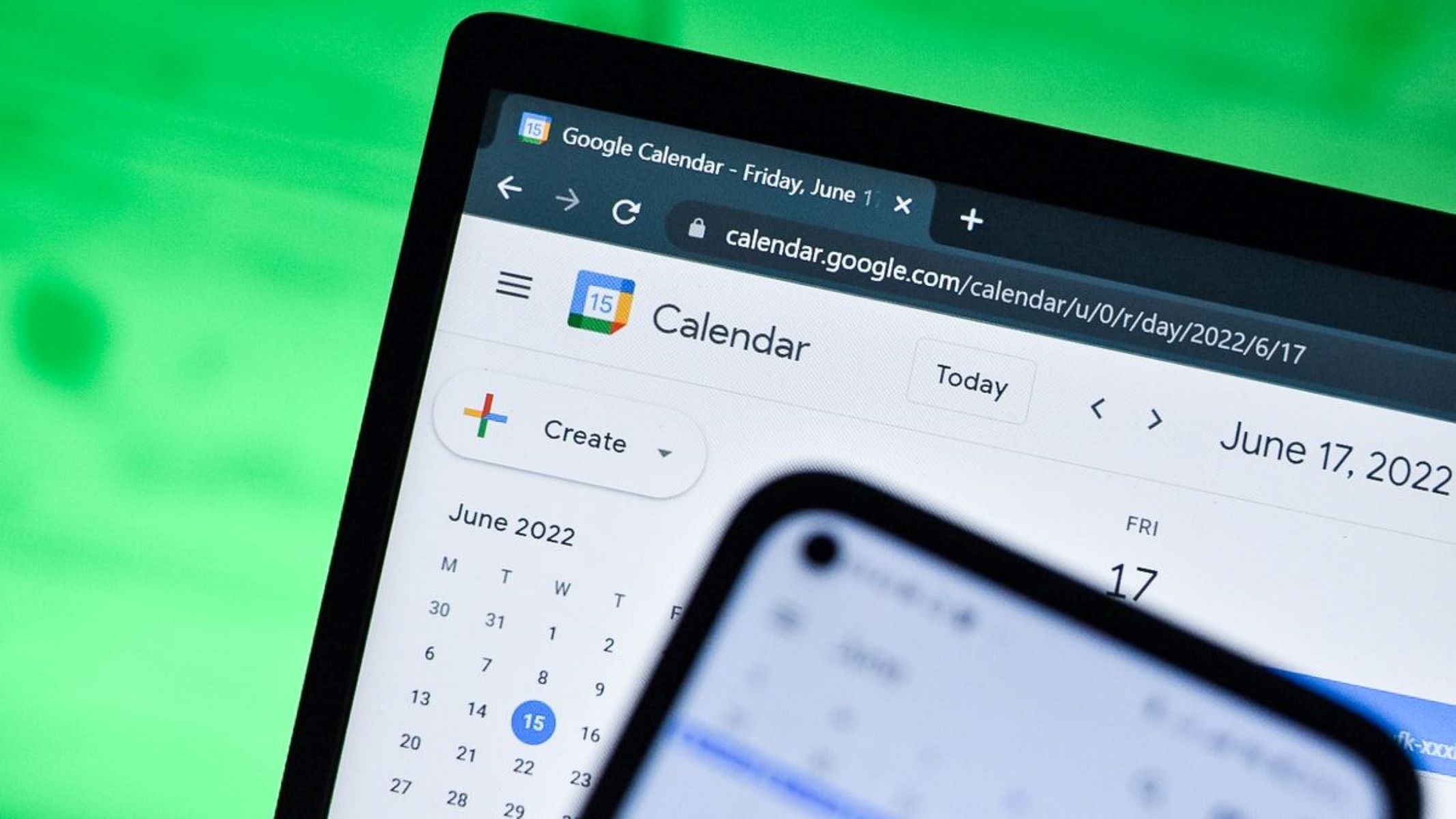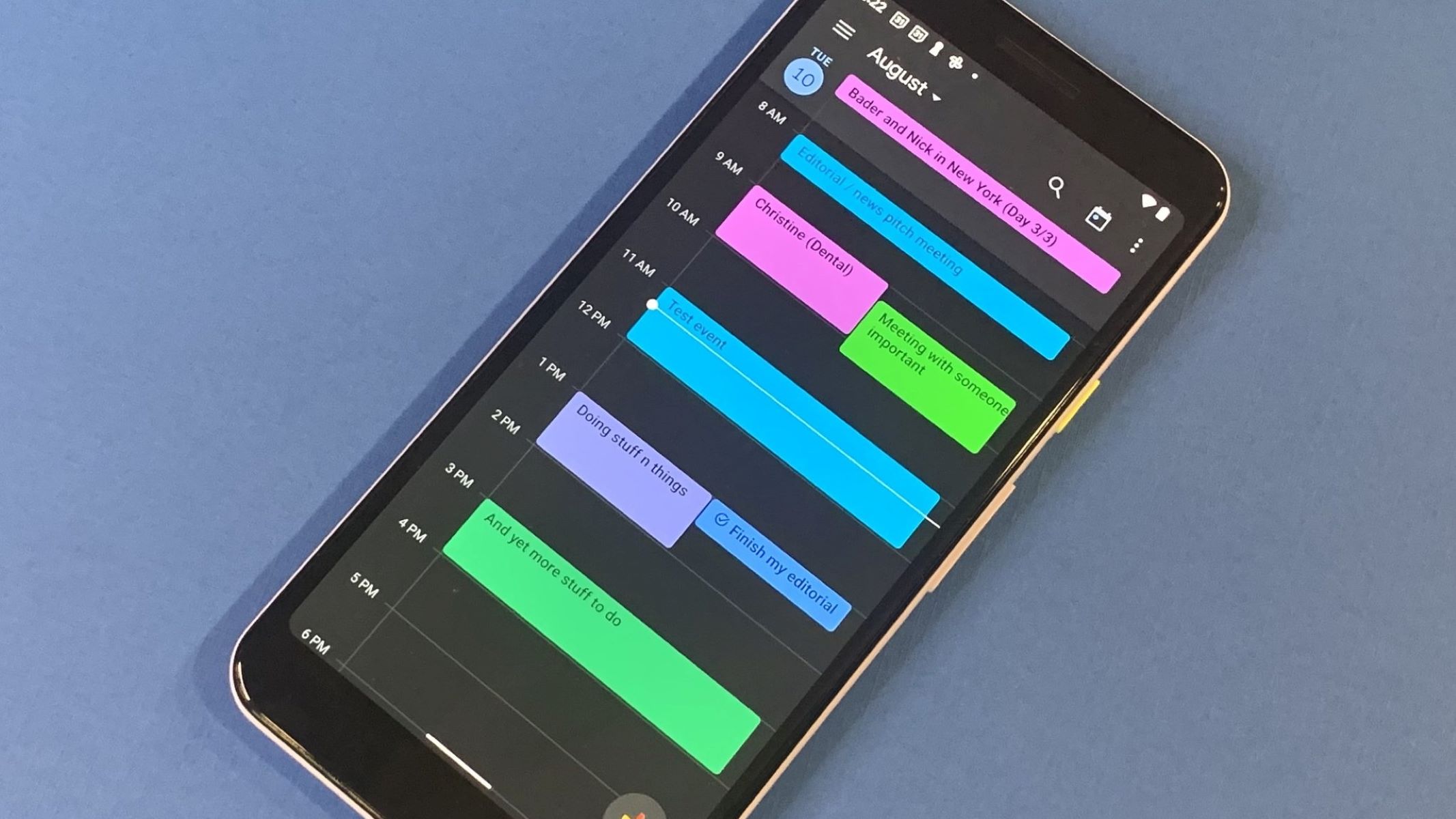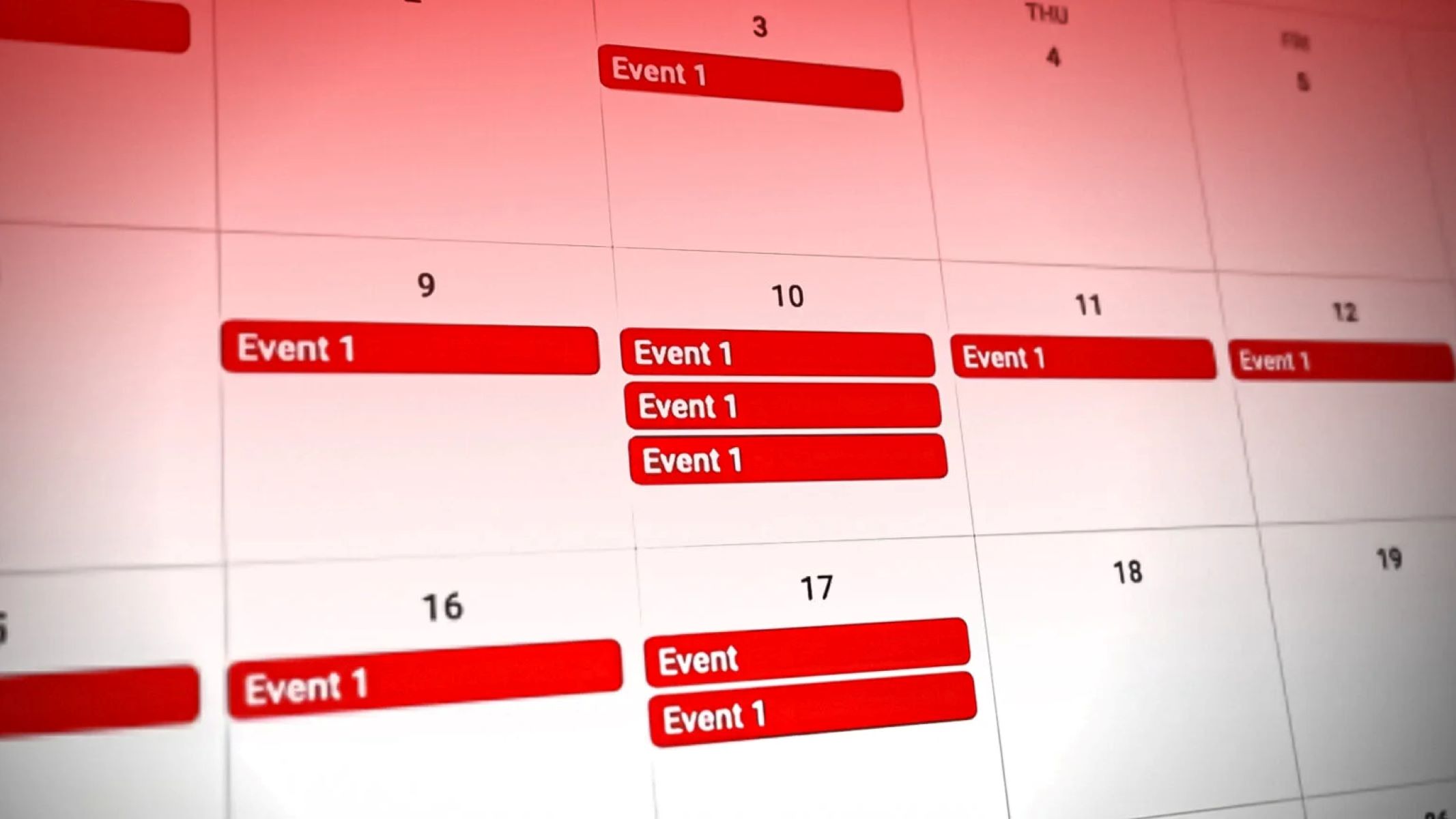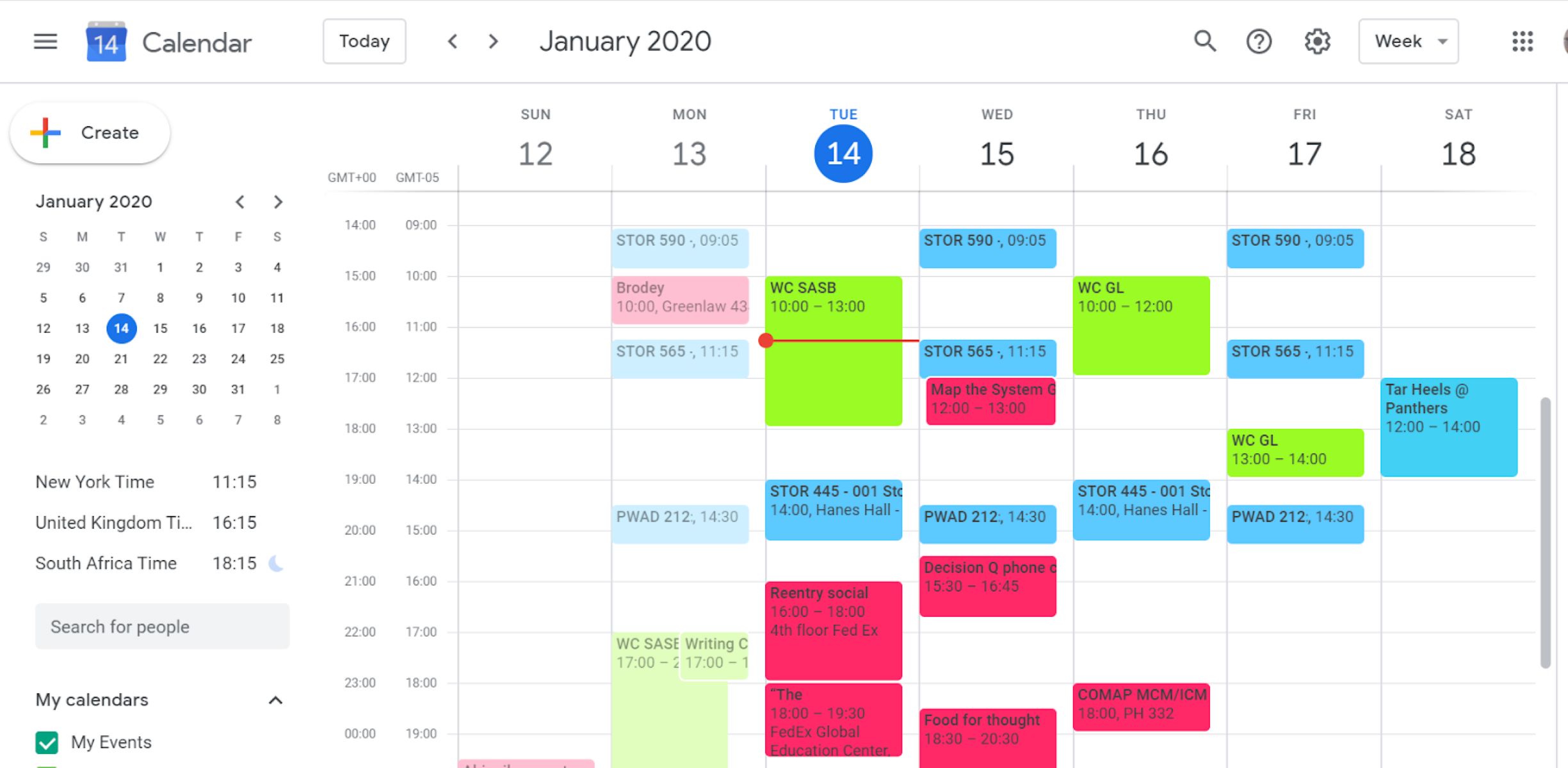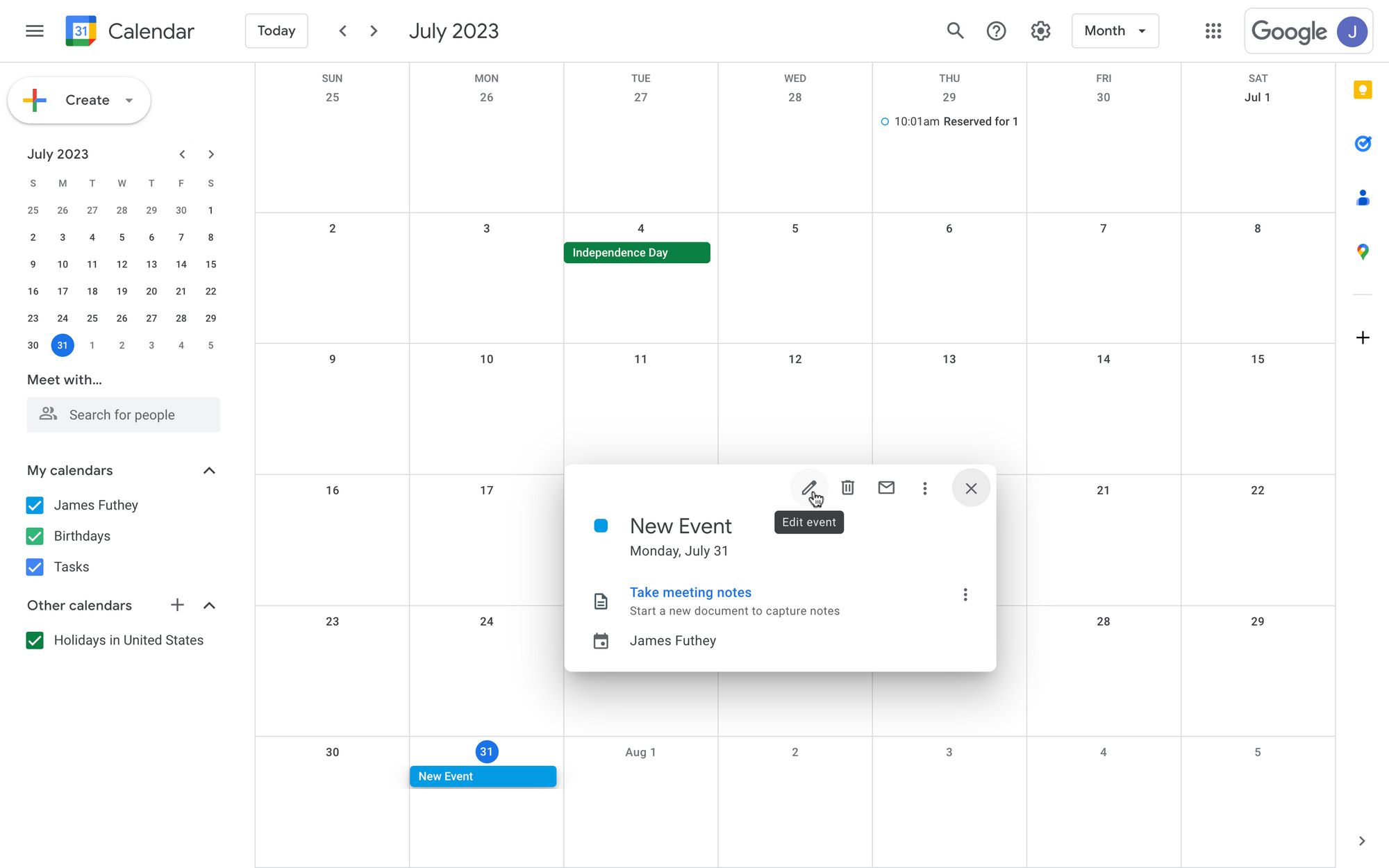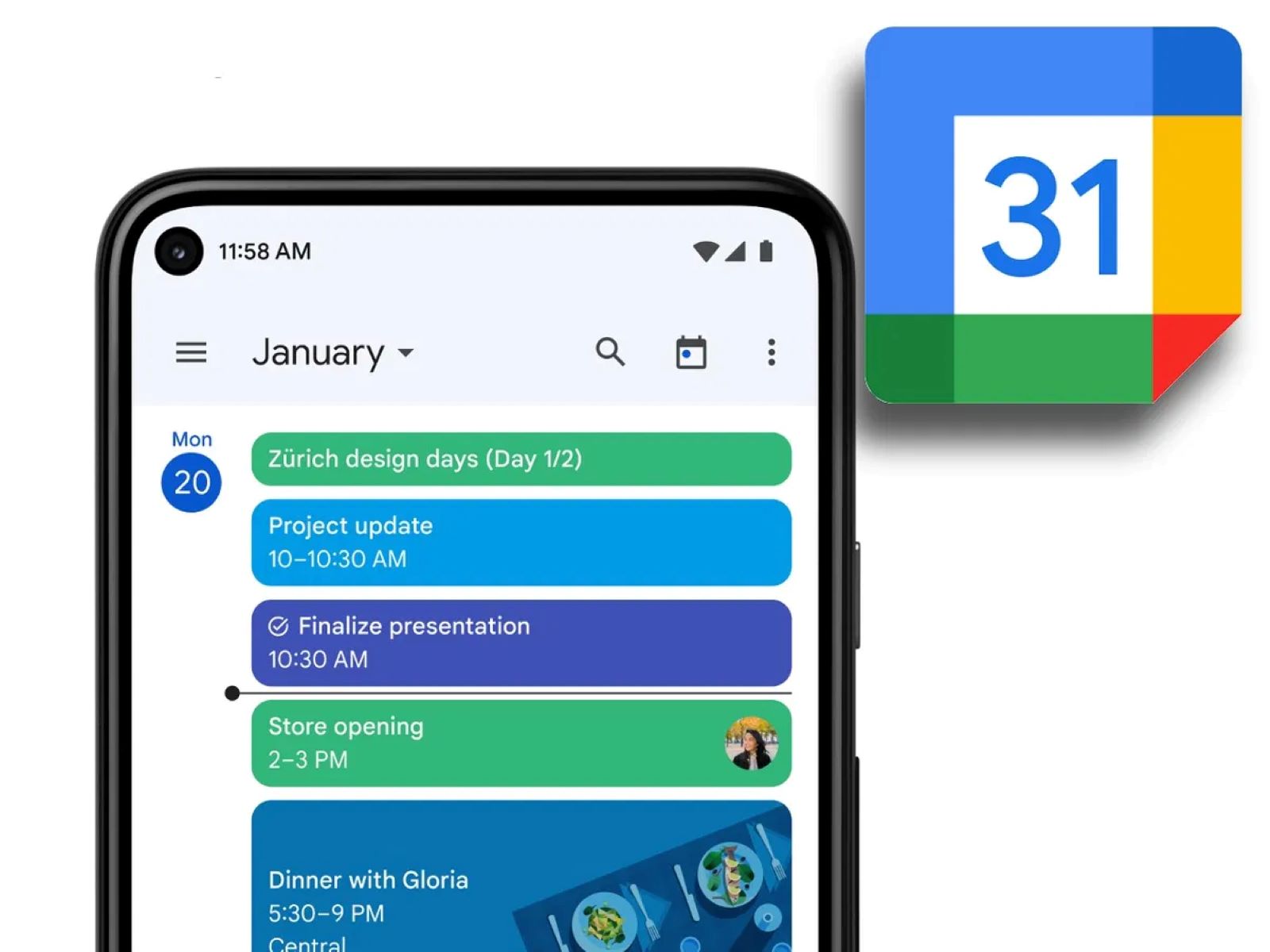Introduction
Welcome to the digital age, where managing your schedule has become easier than ever with Google Calendar. Whether you’re a busy professional, a student juggling multiple classes, or simply someone who likes to stay organized, the convenience of having your calendar accessible at your fingertips is undeniable.
However, what happens when you open up Google Calendar only to find that it’s displaying the wrong month? It can be frustrating and confusing, especially when you rely on your calendar to keep track of important dates and events. But fear not! In this article, we will explore the possible reasons why your Google Calendar may be opening on the wrong month and provide you with effective solutions to fix this annoying issue.
Before we dive into the troubleshooting methods, it’s essential to understand that encountering this problem doesn’t mean there’s something fundamentally wrong with Google Calendar. In most cases, the issue is caused by a minor glitch or a misconfiguration that can be easily resolved. So, let’s explore the potential reasons behind this problem and find the best ways to get your Google Calendar back on track.
Explanation of the Problem
The first step in resolving any issue is understanding the problem at hand. When your Google Calendar opens on the wrong month, it’s important to recognize that this can manifest in different ways. You might see that the current month displayed is incorrect, or the calendar might default to a specific month every time you open it.
This issue can occur across different platforms, including the Google Calendar web application, mobile app, or even when embedded on a website. It’s worth noting that the problem can be specific to your device or account, as others might not experience the same issue.
There are several possible reasons why your Google Calendar may be opening on the wrong month. One likely cause is a caching problem. Sometimes, your browser or device retains older data from the calendar, which leads to the incorrect display of the month. Another possibility is a misconfiguration in your time zone settings. If your time zone is set incorrectly, it can cause the calendar to show the wrong month.
Third-party extensions or add-ons can also interfere with the functioning of Google Calendar. Sometimes, these extensions conflict with the calendar and result in unusual behavior, such as opening on the wrong month. Lastly, outdated versions of the Google Calendar app can also contribute to this problem. Software updates often include bug fixes, so having an older version of the app may cause unexpected behavior.
Understanding the possible reasons behind the issue will help guide us towards the best solutions. In the next section, we will explore various methods to fix the problem and ensure that your Google Calendar opens on the correct month consistently.
Possible Reasons for the Issue
When encountering the frustrating problem of Google Calendar opening on the wrong month, there are several potential culprits that could be contributing to this issue. By understanding these possible reasons, we can better troubleshoot and resolve the problem effectively.
1. Caching Problem: One possible reason is a caching problem. Your browser or device may be storing outdated data from previous calendar views, causing it to display the wrong month. Clearing cache and data can often resolve this issue.
2. Time Zone Settings: Incorrect time zone settings can also lead to the calendar showing the wrong month. If your time zone is set incorrectly, it can cause a misalignment between the displayed dates and your actual time zone. Verifying and adjusting your time zone settings can help resolve this issue.
3. Third-Party Extensions or Add-ons: Sometimes, third-party extensions or add-ons installed in your browser can interfere with the proper functioning of Google Calendar. These conflicting extensions may cause the calendar to open on the wrong month. Disabling or removing these extensions can help resolve the issue.
4. Outdated Google Calendar App: Using an outdated version of the Google Calendar app can also contribute to the problem. Software updates often include bug fixes and improvements. Thus, updating the app to the latest version can resolve any known issues and ensure smooth functioning.
It’s important to note that these are potential reasons for the problem, and the actual cause may vary depending on your specific setup and configuration. Understanding these possibilities will help us proceed with the appropriate troubleshooting steps, which we will explore in detail in the upcoming sections. Let’s dive into the methods that can help fix the issue and ensure your Google Calendar displays the correct month consistently.
How to Fix the Issue
Now that we have an understanding of the possible reasons behind Google Calendar opening on the wrong month, let’s delve into the solutions. Below, we outline several effective methods to resolve this issue and ensure that your Google Calendar displays the correct month consistently.
Method 1: Clear cache and data: Start by clearing the cache and data of your browser or device. This helps eliminate any stored outdated information that may be causing the calendar to display the wrong month. Refer to your browser or device’s settings to find the option to clear cache and data, and then restart your browser or device before accessing Google Calendar.
Method 2: Check time zone settings: Verify that your time zone settings are accurate. Go to the settings of your device, browser, or Google Calendar app and check the time zone configuration. Make sure it matches your actual time zone to avoid any discrepancies in the displayed dates and months.
Method 3: Disable third-party extensions or add-ons: If you have any third-party extensions or add-ons installed in your browser, disable them temporarily and try accessing Google Calendar again. Sometimes, these additional tools can conflict with the calendar and cause it to open on the wrong month. Disabling them will help determine if they are the source of the problem.
Method 4: Update the Google Calendar app: If you are using the Google Calendar app on your mobile device, ensure that you have the latest version installed. Check your device’s app store for any available updates and install them. Updating the app ensures that you have the most recent bug fixes and improvements, which can resolve any issues causing the incorrect display of the month.
Method 5: Reset Google Calendar settings: As a last resort, if none of the above methods have resolved the issue, you can try resetting your Google Calendar settings. This will reset your preferences and configurations to default settings. Refer to Google’s support documentation or help center for guidance on how to reset your calendar settings.
By following these methods, you should be able to fix the issue of Google Calendar opening on the wrong month. Remember to test the calendar after implementing each method to determine if the problem has been resolved. If the issue persists, you may need to reach out to Google support for further assistance.
Now that we have explored various troubleshooting methods, let’s wrap up the article by summarizing the key points and their importance in resolving the issue with Google Calendar.
Method 1: Clear Cache and Data
One of the initial steps to fix Google Calendar opening on the wrong month is to clear the cache and data in your browser or device. Cached data can sometimes contain outdated information, which may lead to the incorrect display of the calendar month. Clearing the cache and data will refresh the calendar and resolve any caching issues.
To clear the cache and data, follow these steps:
- Open the settings menu of your browser or device.
- Navigate to the section where you can manage or clear cache and data.
- Select the option to clear cache and data.
- Confirm the action and wait for the process to complete.
- Restart your browser or device.
After clearing the cache and data, open Google Calendar again and check if the issue persists. The calendar should now load with the correct month displayed. If the problem persists, proceed to the next troubleshooting method.
Clearing cache and data is a common solution for various web-related issues, as it helps eliminate any stored information that may be causing conflicts or discrepancies. It’s important to note that clearing cache and data may log you out of websites or remove some saved preferences. Make sure to review any relevant settings or preferences after performing this action.
If clearing the cache and data does not resolve the issue, continue with the remaining methods outlined in this article. Each method tackles a different aspect that can contribute to the calendar opening on the wrong month.
Next, we will explore Method 2, which focuses on checking and adjusting the time zone settings to ensure accurate calendar display. Let’s continue our troubleshooting journey to get your Google Calendar back on track!
Method 2: Check Time Zone Settings
Another common reason for Google Calendar opening on the wrong month is incorrect time zone settings. If your time zone is not properly configured, it can lead to a misalignment between the displayed dates and your actual time zone. Checking and adjusting the time zone settings can help resolve this issue and ensure accurate calendar display.
To check and adjust the time zone settings, follow these steps:
- Open your Google Calendar settings.
- Look for the option to manage time zone settings.
- Verify that the current time zone setting matches your actual time zone. If not, select the correct time zone from the available options.
- Save the settings and exit the settings menu.
After adjusting the time zone settings, open Google Calendar again to see if the issue has been resolved. The calendar should now display the correct month according to your actual time zone.
It’s important to note that the time zone settings in Google Calendar may be separate from your device’s time zone settings. Ensure that both are correctly configured to avoid any discrepancies in the displayed dates and months.
If correcting the time zone settings does not resolve the issue, proceed to the next troubleshooting method. Each method addresses a specific potential cause of the problem, providing you with a comprehensive approach to fix the issue of Google Calendar opening on the wrong month.
Next, we will explore Method 3, which involves disabling third-party extensions or add-ons that may be interfering with Google Calendar. Let’s continue troubleshooting to find the best solution for your calendar!
Method 3: Disable Third-Party Extensions or Add-ons
In some cases, third-party extensions or add-ons installed in your browser can interfere with the proper functioning of Google Calendar, resulting in it opening on the wrong month. Disabling these extensions temporarily can help determine if they are causing the issue.
To disable third-party extensions or add-ons, follow these steps:
- Open your browser’s settings or preferences menu.
- Look for the section related to extensions or add-ons.
- Disable any extensions or add-ons that are not essential or directly related to Google Calendar.
- Save the changes and exit the settings or preferences menu.
After disabling the third-party extensions or add-ons, open Google Calendar to check if it now displays the correct month. If the problem is resolved, it indicates that one of the disabled extensions or add-ons was causing the incorrect display.
At this point, you can selectively enable the extensions or add-ons one by one and test Google Calendar after enabling each one. This process will help identify the specific extension or add-on responsible for the issue. Alternatively, you can choose to keep these third-party extensions disabled if they are not essential for your browsing experience.
If disabling third-party extensions or add-ons does not resolve the problem, proceed to the next troubleshooting method. Each method explores a different aspect that could be contributing to the issue of Google Calendar opening on the wrong month.
Next, we will discuss Method 4, which involves updating the Google Calendar app. Let’s continue troubleshooting to ensure your calendar displays the correct month consistently.
Method 4: Update the Google Calendar App
If you are using the Google Calendar app on your mobile device, having an outdated version of the app can contribute to the issue of it opening on the wrong month. Updating the app to the latest version can often resolve this problem, as software updates typically include bug fixes and improvements.
To update the Google Calendar app, follow these steps:
- Open the app store on your mobile device (e.g., Google Play Store for Android or App Store for iOS).
- Search for “Google Calendar” in the app store’s search bar.
- If an update is available, select the option to update the app.
- Wait for the update to download and install on your device.
- Once the update is complete, open the Google Calendar app.
After updating the app, check if the issue of Google Calendar opening on the wrong month has been resolved. The updated version of the app should ensure smoother performance and accurate display of the calendar.
It’s important to keep your apps up to date to benefit from the latest improvements and bug fixes. Updating the Google Calendar app is a simple and effective step in troubleshooting this issue, and it may resolve any specific bugs or glitches that were causing the incorrect display of the month.
If updating the Google Calendar app does not fix the problem, proceed to the next troubleshooting method. Each method addresses a different potential cause, providing you with a comprehensive approach to resolve the issue.
Next, we will explore Method 5, which involves resetting Google Calendar settings. Let’s continue troubleshooting to get your calendar displaying the correct month consistently.
Method 5: Reset Google Calendar Settings
If none of the previous methods have resolved the issue of Google Calendar opening on the wrong month, you can try resetting the settings of Google Calendar. This will return the calendar to its default configurations and preferences, which may help resolve any underlying issues causing the incorrect month display.
Please note that resetting the settings will remove any customized preferences or configurations you have made in Google Calendar. Be sure to review and carefully consider this step before proceeding.
To reset the Google Calendar settings, follow the steps below:
- Open your Google Calendar on a computer or mobile device.
- Go to the settings menu of Google Calendar.
- Look for the option to reset or restore settings.
- Click or tap on the reset option to initiate the reset process.
- Confirm the action and wait for the reset process to complete.
Once the settings have been reset, you will need to reconfigure any desired preferences or settings in Google Calendar. This may include adjusting the time zone, choosing calendar views, or customizing event notifications.
After resetting the settings, open Google Calendar to check if the issue of it opening on the wrong month has been resolved. If the problem persists, it may be necessary to seek further assistance from Google support or explore alternative solutions.
Resetting the settings of Google Calendar is a last resort when other troubleshooting methods have been unsuccessful. While it can help resolve certain issues, it should be used with caution as it erases any personalized settings and configurations you have made.
Now that we have explored various methods to address the issue, let’s summarize the key points and conclude our troubleshooting journey with some final thoughts.
Conclusion
Dealing with the frustration of Google Calendar opening on the wrong month can disrupt your schedule and cause unnecessary confusion. However, by understanding the possible reasons behind this issue and implementing the appropriate troubleshooting methods, you can resolve the problem and ensure that your calendar displays the correct month consistently.
In this article, we explored the various methods to fix the issue of Google Calendar opening on the wrong month. We started by clearing cache and data, which can eliminate any cached information causing the incorrect display. We then checked and adjusted time zone settings, ensuring they align with your actual time zone for accurate date and month representation.
If the problem persisted, we disabled third-party extensions or add-ons that may interfere with Google Calendar’s functionality. We also recommended updating the Google Calendar app to the latest version, as software updates often include bug fixes and improvements.
If none of the previous methods resolved the issue, we discussed resetting Google Calendar settings as a final resort. However, it’s important to note that this step will remove any personalized preferences or configurations you have made.
Remember, when troubleshooting, it’s crucial to test the calendar after each method to determine if the issue has been resolved before moving on to the next step. If the problem persists even after trying all the outlined methods, consider reaching out to Google support for further assistance.
By following these troubleshooting methods, you can regain control over your Google Calendar and ensure the correct month is displayed. Enjoy the convenience and organization that Google Calendar offers without the frustration of it opening on the wrong month.
Thank you for reading this article, and may your Google Calendar now open on the correct month, helping you stay on top of your schedule with ease and efficiency.