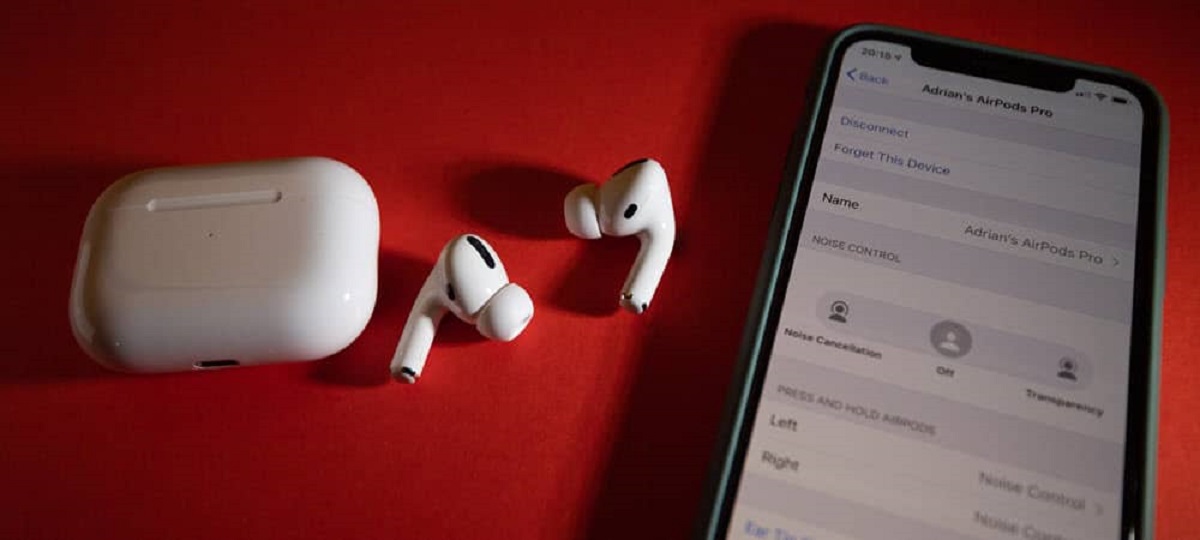Introduction
Have you ever experienced the frustration of your wireless earbuds constantly disconnecting? It’s not uncommon for this issue to arise, and it can be incredibly annoying, especially when you’re in the midst of enjoying your favorite tunes or engaging in an important phone call. While wireless earbuds provide convenience and freedom of movement, they do come with their fair share of challenges. Understanding the common causes of why your wireless earbuds keep disconnecting is the first step towards finding a solution.
There are several factors that can contribute to the frequent disconnection of your wireless earbuds. It could be due to Bluetooth interference, outdated firmware, poor battery life, improper fit or placement, or even issues with the device you’re connecting to. By identifying the root cause, you can take appropriate steps to troubleshoot and resolve the problem.
In this article, we’ll delve into the common causes of wireless earbuds disconnecting and explore potential solutions to overcome these issues. Whether you’re using Apple AirPods, Samsung Galaxy Buds, or any other wireless earbuds, the information provided here will help you maintain a stable and uninterrupted audio experience.
So, if you’re tired of dealing with frequent disconnections, let’s dig deeper into the various factors that could be responsible and find effective ways to fix them.
Common Causes of Wireless Earbuds Disconnecting
There are several common causes that can lead to the frequent disconnecting of wireless earbuds. Understanding these causes will help you pinpoint the issue and find a suitable solution:
- Bluetooth Interference: One of the primary reasons for wireless earbuds disconnecting is Bluetooth interference. Other devices in close proximity, such as smartphones, laptops, or even microwave ovens, can cause interference and disrupt the Bluetooth connection between your earbuds and the device they’re paired with.
- Outdated Firmware: Firmware acts as the underlying software that governs the functionality of your wireless earbuds. If you haven’t updated the firmware in a while, it could lead to compatibility issues and result in frequent disconnections. Keeping your firmware up to date is crucial to ensure optimal performance.
- Weak Battery Life: Insufficient battery power can also contribute to frequent disconnections. When the battery level of your wireless earbuds is low, they may struggle to maintain a stable connection, causing intermittent disconnects. Regularly charging your earbuds and ensuring they have ample battery life is essential to prevent this issue.
- Improper Fit or Placement: Getting a snug and proper fit with your wireless earbuds is crucial. If your earbuds don’t fit correctly or are not placed securely in your ears, they can easily become dislodged, leading to disconnections. Make sure you choose the right ear tip size and position the earbuds correctly for a secure fit.
- Troubleshooting the Device Connection: Sometimes, the issue may not lie with the earbuds themselves but rather with the device you’re trying to connect them to. Problems with the Bluetooth settings or software on your smartphone, tablet, or computer can affect the stability of the connection and result in frequent disconnections.
Identifying the specific cause or causes for the disconnections is the first step towards finding a solution. Once you’ve identified the cause, you can take appropriate actions to overcome these challenges and enjoy a seamless and uninterrupted audio experience with your wireless earbuds.
Overcoming Bluetooth Interference Issues
Bluetooth interference is a common cause of wireless earbuds disconnecting, but there are several steps you can take to mitigate this problem:
- Minimize Device Clutter: Reduce the number of Bluetooth devices in close proximity to your wireless earbuds. This includes turning off Bluetooth on devices you’re not actively using or moving away from Wi-Fi routers and other wireless devices that can cause interference.
- Stay Within Range: Ensure that your earbuds and the device they’re paired with are within the recommended Bluetooth range. Moving too far away from the connected device can weaken the signal and lead to disconnections.
- Keep Line of Sight: Avoid obstacles and obstructions that can block the Bluetooth signal. Walls, furniture, and even your own body can impact the signal strength. Try to maintain a clear line of sight between your earbuds and the device to minimize interference.
- Switch Channels: Some Bluetooth devices allow you to switch between different channels or frequency bands. If you’re experiencing frequent disconnections, try switching to a different channel to avoid interference from other devices in the area.
- Move Away from High-Interference Areas: Certain environments, such as crowded areas or places with a high density of electronic devices, can have increased Bluetooth interference. If possible, move to a less congested area to improve the stability of your wireless connection.
By implementing these measures, you can greatly reduce Bluetooth interference and increase the stability of the connection between your wireless earbuds and the device they’re paired with. Experiment with these solutions to find the best combination that works for you in your specific environment.
Updating the Firmware of Your Earbuds
Keeping the firmware of your wireless earbuds up to date is crucial for optimal performance and stability. Here’s how you can update the firmware of your earbuds:
- Check for Manufacturer Updates: Visit the website or official app of your earbuds’ manufacturer to see if there are any available firmware updates. Manufacturers often release firmware updates to address known bugs and improve the overall functionality of the earbuds.
- Follow the Instructions: Once you’ve identified an available firmware update, carefully read and follow the instructions provided by the manufacturer. They may require you to connect your earbuds to a computer or a mobile app to initiate the update process.
- Ensure Sufficient Battery Level: Before starting the firmware update, ensure that your earbuds have enough battery power. Some updates may require a certain level of battery charge to complete the process successfully.
- Stable Connection: During the firmware update process, maintain a stable and uninterrupted connection between your earbuds and the device you’re using for the update. Any disruptions or disconnections during the update could result in incomplete or corrupted firmware installations.
- Regularly Check for Updates: Firmware updates are often released to address any underlying issues or bugs that may cause disconnections. Therefore, it’s essential to periodically check for updates and install them as soon as they become available. This will ensure that your earbuds are functioning optimally and help prevent disconnection problems.
Updating the firmware of your wireless earbuds can significantly improve their performance and stability. By following the manufacturer’s instructions and staying proactive in checking for updates, you can ensure that your earbuds are up to date with the latest firmware, reducing the chances of frequent disconnections.
Resetting Your Wireless Earbuds
If you’re experiencing frequent disconnections with your wireless earbuds, resetting them can often resolve the issue. Here’s how you can reset your earbuds:
- Refer to the Manufacturer’s Instructions: Different earbud models may have different reset methods, so it’s important to consult the manufacturer’s instructions. This information can usually be found in the user manual or on the manufacturer’s website.
- Power Off Your Earbuds: Start by turning off your earbuds completely. This typically involves placing them in the charging case or holding down a specific button combination until they power off.
- Reset or Pairing Button: Locate the reset button or the pairing button on your earbuds. This button is usually small and may require a paperclip or a pin to press. Press and hold the button for a few seconds until you see a light or hear a sound indicating that the reset process has begun.
- Follow the Reset Process: Once you’ve initiated the reset, follow any additional instructions provided by the manufacturer. This may include navigating through a series of button presses or using a specific app to complete the reset process.
- Re-pair the Earbuds: After the reset is complete, you will need to re-pair your earbuds with the device you want to use them with. Put your earbuds into pairing mode and go through the pairing process as you did when you first set up the earbuds.
Resetting your wireless earbuds can help to resolve any software or connectivity issues that may be causing frequent disconnections. It essentially restores the earbuds to their default settings, allowing you to start afresh with a clean slate. Keep in mind that resetting your earbuds will also remove any customizations or personalized settings you had previously configured, so take note of any specific settings before performing the reset.
Checking the Battery Life
Insufficient battery life can contribute to frequent disconnections with wireless earbuds. To ensure that your earbuds have enough power to maintain a stable connection, follow these steps to check and optimize the battery life:
- Check Battery Indicator: Most wireless earbuds have a built-in battery indicator. Check the indicator on the earbuds themselves or the accompanying app to see the current battery level. Low battery levels can result in disconnections, so make it a habit to check the battery status regularly.
- Charge Fully: To avoid frequent disconnections, ensure your earbuds are fully charged before use. When charging, follow the manufacturer’s instructions to ensure proper charging and avoid overcharging, which can also lead to battery issues and reduced performance over time.
- Battery Saving Modes: Some wireless earbuds have battery saving modes that can be activated to extend the battery life. Enable these modes when not actively using the earbuds to conserve power and reduce the chances of disconnections due to low battery.
- Conserving Battery Life: In addition to using battery saving modes, there are other steps you can take to conserve battery life. These include lowering the volume, reducing the use of features like noise cancellation, and turning off the earbuds when not in use.
- Replace Aging Batteries: If you’ve been using your wireless earbuds for an extended period and notice a significant decrease in battery life, it may be time to replace the batteries. Check with the manufacturer or authorized service centers if battery replacement is possible for your specific earbud model.
By regularly checking and optimizing the battery life of your wireless earbuds, you can significantly reduce the chances of disconnections due to low battery. Maintaining a full charge and utilizing battery saving modes when necessary will ensure a more stable and uninterrupted audio experience.
Improper Fit or Placement
The fit and placement of your wireless earbuds play a crucial role in maintaining a stable connection. Here are some factors to consider regarding fit and placement to prevent frequent disconnections:
- Choose the Right Ear Tips: When it comes to wireless earbuds, having the right ear tip size is essential. Using the wrong-sized ear tips can result in poor fit and a loose connection. Experiment with different sizes to find the ones that create a secure and comfortable seal in your ears.
- Secure Placement: Ensure that your earbuds are positioned correctly in your ears. They should sit securely and snugly without causing any discomfort. If the earbuds are not properly inserted or feel loose, they may easily fall out or cause frequent disconnections.
- Avoid Obstructions: Be mindful of any obstructions that could interfere with the connection between your earbuds and the device they’re paired with. Avoid placing your hand, hair, or clothing in a way that obstructs the signal transmission, as this can cause disruptions and disconnections.
- Consider Ear Wing Attachments: Some wireless earbuds come with optional ear wing attachments that help provide a more secure fit. These attachments can prevent the earbuds from falling out during activities or movements, reducing the chances of disconnections caused by improper fit.
- Adjust Earbuds for Comfort: Comfort is essential for prolonged use of wireless earbuds. If your earbuds start to feel uncomfortable, adjust them slightly to relieve any pressure points or discomfort. A comfortable fit ensures that you are less likely to tamper with the position, reducing the potential for disconnections.
By ensuring a proper fit and placement of your wireless earbuds, you can prevent frequent disconnections. Taking the time to find the right ear tip size, securing the earbuds in your ears, and avoiding obstructions will contribute to a more stable connection and an enjoyable audio experience.
Troubleshooting the Device Connection
If you’re experiencing frequent disconnections with your wireless earbuds, it’s worth troubleshooting the device connection to identify and resolve any underlying issues. Here are some steps you can take:
- Restart the Device: Sometimes, a simple restart can help resolve connection issues. Turn off the device you’re using with your earbuds, wait a few seconds, and then turn it back on. This can refresh the Bluetooth connection and eliminate any temporary glitches.
- Forget and Re-pair: If the connection problems persist, try forgetting the earbuds in the Bluetooth settings of your device and then re-pairing them. This can establish a fresh connection and potentially resolve any conflicts or compatibility issues.
- Clear Bluetooth Cache: Clearing the Bluetooth cache on your device can also help troubleshoot connection issues. Go to the Bluetooth settings, find the connected earbuds, and select the option to clear or reset the Bluetooth cache. This clears any stored data or settings that may be causing problems.
- Update Device Software: Ensure that your device’s software is up to date. Outdated software can sometimes cause compatibility issues with wireless earbuds and lead to frequent disconnections. Update your device’s software to the latest version available.
- Disable Battery Optimization: Some devices have battery optimization settings that limit the functionality of background apps, including Bluetooth. Check your device settings for any battery optimization options and disable them for the app responsible for controlling your earbuds.
- Check for Signal Interference: In some cases, external signal interference can affect your device’s Bluetooth connection. Move away from other wireless devices or sources of interference, such as Wi-Fi routers or microwaves, and see if that improves the stability of the connection.
Troubleshooting the device connection can help identify and resolve any underlying issues that may be causing the frequent disconnections with your wireless earbuds. By following these steps, you can eliminate potential software or compatibility problems and improve the overall stability of the connection.
Contacting Customer Support
If you’ve tried troubleshooting the issues with your wireless earbuds but are still experiencing regular disconnections, it may be time to reach out to the customer support team of the manufacturer. Here’s what you can do:
- Refer to the Manufacturer’s Support Channels: Visit the manufacturer’s website or consult the user manual to find the appropriate contact information for customer support. Look for options such as phone support, email support, live chat, or online forums.
- Provide Detailed Information: When contacting customer support, be prepared to provide detailed information about the issue you’re facing. Explain the steps you’ve already taken to troubleshoot, any error messages you’ve encountered, and any specific circumstances that seem to trigger the disconnections.
- Follow their Advice: Customer support teams are trained to handle a variety of issues with their products. Listen to their advice and follow any instructions they provide. They may ask you to perform additional troubleshooting steps or provide information on how to return or repair your earbuds.
- Warranty Coverage: If your earbuds are still under warranty, inquire about warranty coverage for the disconnection issue. Depending on the terms of the warranty and the nature of the problem, the manufacturer may offer a replacement or repair at no cost.
- Document Communication: Keep a record of your communication with customer support, including dates, times, names of representatives, and any reference numbers or case IDs provided. This documentation can be helpful for reference or escalation if the issue persists.
Contacting customer support allows you to tap into the expertise of the manufacturer’s team and receive personalized assistance tailored to your specific situation. They may have access to additional resources or insights that can help resolve the disconnection issue and ensure you have a positive customer experience.
Conclusion
Dealing with frequent disconnections of wireless earbuds can be frustrating, but by understanding the common causes and implementing troubleshooting steps, you can minimize these interruptions and enjoy a seamless audio experience. Bluetooth interference, outdated firmware, weak battery life, improper fit or placement, and device connection issues are potential culprits behind the disconnections.
To overcome these challenges, take steps such as minimizing device clutter, staying within Bluetooth range, avoiding obstacles, switching channels if possible, and moving away from high-interference areas. Additionally, keeping the firmware of your earbuds updated, resetting them if needed, checking and optimizing battery life, and ensuring a proper fit can significantly improve connection stability.
If the issues persist, troubleshoot the device connection by restarting, forgetting and re-pairing the earbuds, clearing Bluetooth cache, updating device software, disabling battery optimization, and checking for signal interference. Should all else fail, contacting customer support for further assistance and exploring warranty coverage options may be the next course of action.
By proactively addressing the causes and taking steps to resolve the disconnection issues, you can enhance your wireless earbud experience and enjoy uninterrupted audio playback, whether for music, calls, or other audio content.