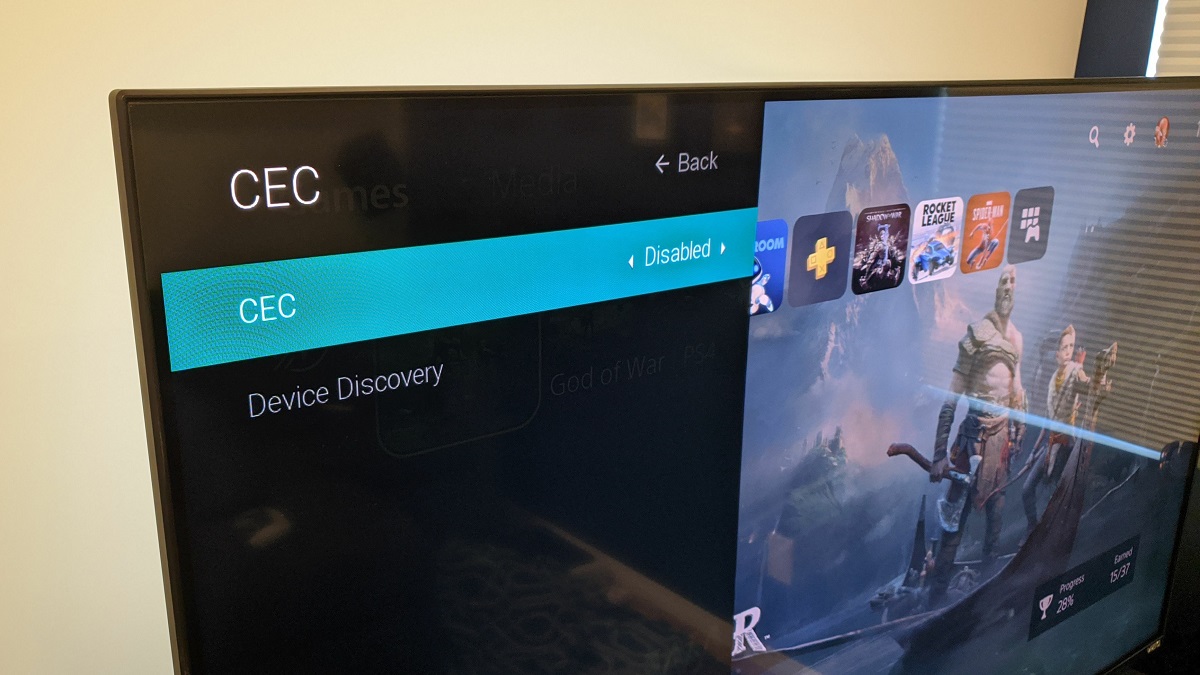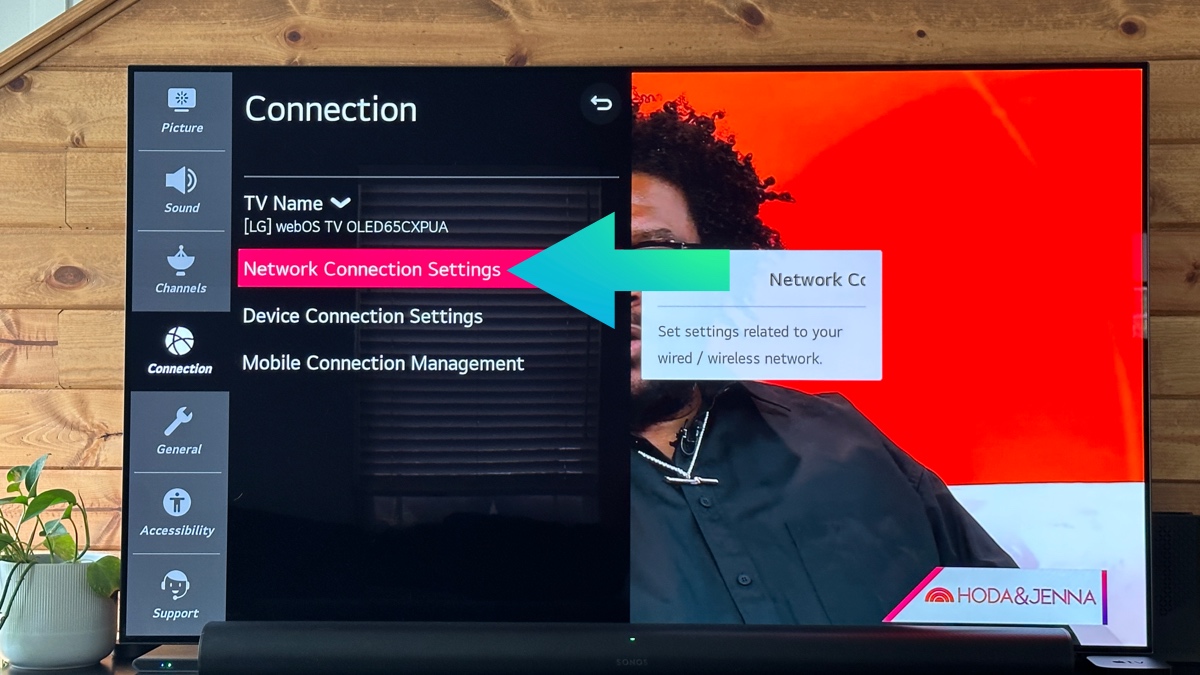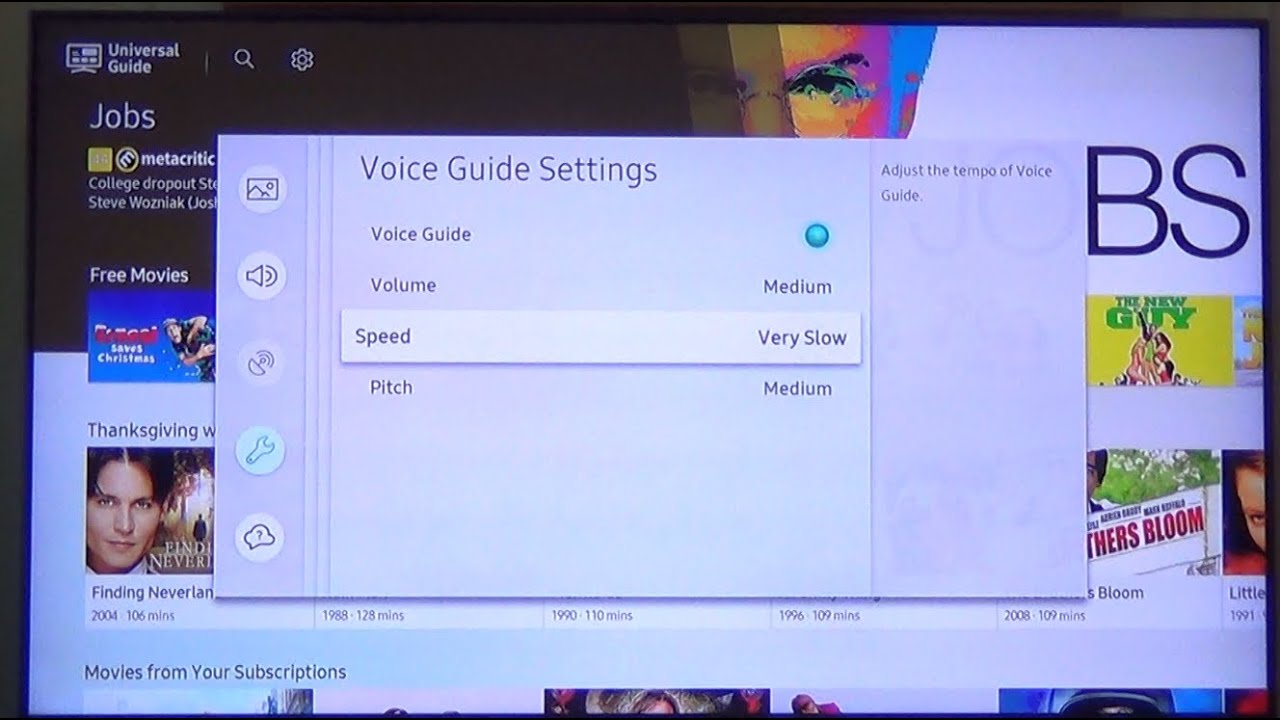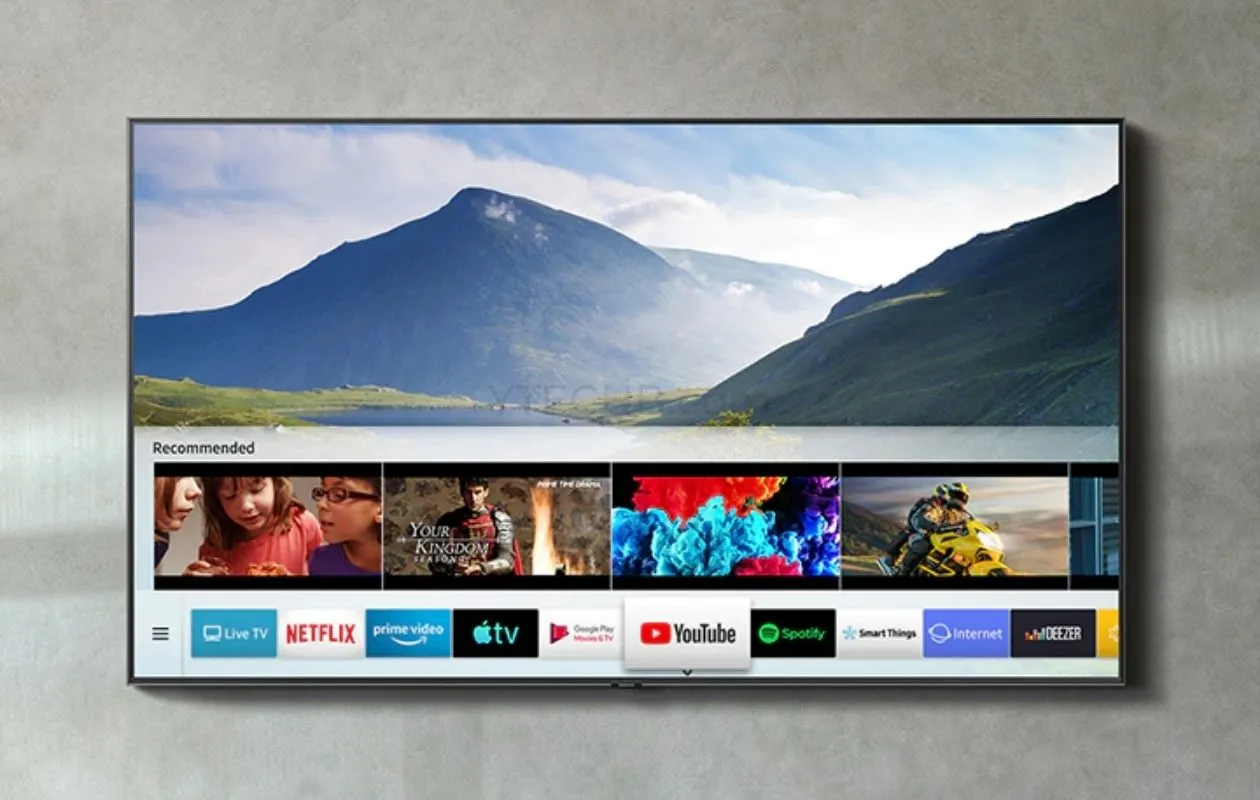Introduction
Smart TVs have become a ubiquitous addition to modern households, offering a wide range of entertainment options and convenience. However, there may be occasions when your smart TV turns on by itself, leaving you puzzled and wondering why. This unexpected occurrence can be frustrating, especially when you’re unsure of the cause. In this article, we will explore some possible reasons behind your smart TV turning on spontaneously and provide troubleshooting steps to help alleviate the issue.
Before we delve into the possible causes, it’s essential to note that smart TVs are equipped with various features and settings that can sometimes lead to unintended activations. These features, such as scheduled updates and HDMI-CEC functionality, are designed to enhance the user experience but can occasionally result in the TV powering on when you least expect it. Understanding these features and their potential impact will enable you to troubleshoot effectively and regain control of your smart TV.
So, if you find yourself in the perplexing situation of your smart TV turning on by itself, read on as we uncover the potential culprits and guide you through the troubleshooting process. By addressing the root cause, you can regain control over your TV’s power and enjoy seamless and hassle-free entertainment.
Possible Causes
When your smart TV unexpectedly powers on, several factors could be responsible for this puzzling behavior. Understanding the potential causes will allow you to narrow down the issue and find the appropriate solution. Let’s explore some common reasons why your smart TV may turn on by itself:
- Power Surge: A power surge can trigger the TV’s internal mechanism to switch on. Sudden fluctuations in electricity can result in the TV interpreting the surge as a signal to power on.
- Remote Control Interference: Occasionally, external factors such as nearby electronic devices or a faulty remote control may inadvertently send signals that activate the TV. Cross-interference with other remote-controlled devices can cause unintended power ons.
- Scheduled Updates: Smart TVs often have automated update schedules to ensure they are running the latest firmware. These updates can trigger the TV to power on as part of the update process.
- HDMI-CEC Functionality: HDMI-CEC (Consumer Electronics Control) allows devices connected via HDMI to control each other. If your TV is connected to other devices with HDMI-CEC enabled, such as a Blu-ray player or gaming console, a command from one of those devices may inadvertently wake the TV.
- Network Connectivity: When your smart TV is connected to the internet, it may receive signals from external sources. In some cases, network activity or specific commands can cause the TV to power on unexpectedly.
Keep in mind that these causes may vary depending on the manufacturer and model of your smart TV. Familiarizing yourself with the features and settings specific to your television will aid in the troubleshooting process. Now that we have identified some potential causes, let’s move on to the next section, where we will outline steps to troubleshoot and resolve the issue.
Power Surge
A power surge can be a potential culprit behind your smart TV turning on by itself. Power surges occur when there is a sudden increase in electrical energy, often caused by lightning strikes, faulty wiring, or power grid fluctuations. These surges can inadvertently trigger the internal mechanism of your smart TV, leading to an unexpected power on.
To resolve this issue, it is recommended to use surge protectors or power strips with built-in surge protection. These devices work by diverting excess voltage away from your appliances, including your smart TV, during a power surge. By using surge protectors, you can help prevent power surges from affecting your TV and minimize the chances of it powering on unintentionally.
Additionally, it is essential to ensure that your TV is connected to a stable power source. Avoid plugging it into outlets that are prone to fluctuations or using extension cords that may not provide a consistent power supply. If your TV continues to turn on by itself despite taking these precautions, it may be worth consulting with an electrician to inspect the electrical wiring in your home.
By addressing power surge-related issues and implementing the necessary safeguards, you can reduce the likelihood of your smart TV powering on unexpectedly. Now, let’s move on to the next possible cause and explore ways to troubleshoot remote control interference.
Remote Control Interference
Interference with the remote control can often lead to your smart TV turning on without your intention. Various external factors can cause this interference, such as nearby electronic devices, signal overlap, or a faulty remote control. Here are some steps you can take to troubleshoot and resolve remote control interference issues:
- Check for Signal Overlap: Ensure that there are no other remote-controlled devices near your smart TV that could be inadvertently sending signals to activate it. Move any potential sources of interference away from the TV, such as smartphones, baby monitors, or other remotes.
- Replace or Repair the Remote Control: If you suspect that the issue lies with the remote control itself, try replacing the batteries or using a different remote control to see if the problem persists. If necessary, consider contacting the manufacturer for assistance or purchasing a new remote control.
- Use Direct Line of Sight: When operating your smart TV with the remote control, ensure that there is a clear line of sight between the remote and the TV. Obstacles such as furniture or walls can weaken the remote signal and potentially cause unintended power ons.
Taking these steps will help you identify and resolve any remote control interference issues that may be causing your smart TV to turn on unexpectedly. If the problem persists, consider seeking support from the manufacturer or a professional technician who can provide further guidance.
Now that we have addressed the potential causes related to power surges and remote control interference, let’s move on to the next section, where we will explore the possibility of scheduled updates and how they can impact your smart TV’s behavior.
Scheduled Updates
Smart TVs often come with built-in features that allow for automatic software updates. These updates are crucial for ensuring that your TV remains up to date with the latest firmware, bug fixes, and new features. However, scheduled updates can sometimes be the reason behind your smart TV turning on unexpectedly. Here’s what you can do to troubleshoot this issue:
- Check the Update Schedule: Access your TV’s settings menu and look for the option related to software updates. Review the update schedule to determine if the TV is set to perform updates during times when you normally notice it turning on. Adjust the update schedule to a more convenient time if necessary.
- Disable Auto Updates: If you prefer to have more control over when your TV updates its software, you can disable automatic updates altogether. This will prevent the TV from initiating updates on its own, thereby reducing the chances of it powering on unexpectedly.
By reviewing and adjusting the update settings on your smart TV, you can regain control over when updates occur and minimize the occurrences of your TV turning on by itself due to scheduled updates. However, it’s important to note that keeping your TV’s software up to date is crucial for optimal performance and security, so disabling updates should be done with caution.
Now that we have discussed the potential impact of scheduled updates, let’s move on to exploring another feature that may contribute to your smart TV powering on unexpectedly: HDMI-CEC functionality.
HDMI-CEC Functionality
HDMI-CEC (Consumer Electronics Control) is a feature available on many smart TVs that allows devices connected via HDMI to communicate with each other. This functionality enables you to control multiple devices with a single remote control and simplifies the user experience. However, HDMI-CEC can also be a potential cause behind your smart TV turning on unexpectedly. Here’s what you can do to troubleshoot this issue:
- Adjust HDMI-CEC Settings: Access your TV’s settings menu and look for the HDMI-CEC or similar option. Depending on the manufacturer, it may have a different name such as Anynet+ (Samsung) or Simplink (LG). Once you locate the setting, try disabling or adjusting the HDMI-CEC feature to see if it resolves the issue. Keep in mind that disabling this feature may affect the convenience of controlling multiple devices with a single remote.
- Check Connected Devices: If your smart TV is connected to other devices via HDMI, such as a Blu-ray player, gaming console, or sound system, ensure that those devices are not inadvertently sending signals to power on the TV. Check their respective settings and disable any HDMI-CEC or similar functionalities that could be causing interference.
By adjusting the HDMI-CEC settings on your smart TV and connected devices, you can minimize the chances of your TV turning on unexpectedly due to this feature. However, keep in mind that disabling HDMI-CEC may limit the convenience and seamless integration between your devices. Consider finding a balance between functionality and preventing unintended power ons.
Now that we have addressed the potential impact of HDMI-CEC functionality, let’s move on to the next possible cause: network connectivity issues and their effect on your smart TV’s behavior.
Network Connectivity
Smart TVs rely on network connectivity to access streaming services, updates, and other online features. Sometimes, network activity or specific commands can cause your smart TV to turn on unexpectedly. Here are a few steps to troubleshoot network connectivity-related issues:
- Check Network Settings: Ensure that your smart TV is properly connected to your home network. Check the network settings on your TV and verify that the Wi-Fi or Ethernet connection is stable. If the connection is unreliable or weak, consider repositioning your router or using a Wi-Fi extender to improve signal strength.
- Restart Router: Sometimes, network issues can be resolved by simply restarting your router. Unplug the power source, wait for a few seconds, and then plug it back in. Wait for the router to restart, and then check if the issue persists.
- Disable Network Updates: Similar to scheduled updates, network updates can trigger your smart TV to power on automatically. Access your TV’s settings and look for options related to network updates. Disable this feature if you prefer to have more control over when updates occur.
By addressing network connectivity issues, you can minimize the chances of your smart TV turning on unexpectedly due to network activity or commands. Ensuring a stable and reliable connection will also enhance your overall viewing experience and access to online features.
Now that we have explored the potential causes related to network connectivity, let’s move on to the troubleshooting section, where we will outline steps to help resolve the issue of your smart TV turning on by itself.
Troubleshooting
If your smart TV continues to turn on by itself, despite addressing the potential causes mentioned earlier, it’s time to take more specific troubleshooting steps. Here are some actions you can take to resolve this issue:
- Check Power Connections: Ensure that all power cables connected to your smart TV are properly plugged in. Double-check the power outlet, power cable, and any other connections related to the TV’s power supply. Loose connections can potentially trigger the TV to turn on unexpectedly.
- Reset Remote Control: Perform a reset of your remote control to rule out any internal issues that may be causing unintended power ons. Refer to the user manual or manufacturer’s website for instructions on how to reset your specific remote control model.
- Disable Scheduled Updates: If scheduled updates are still causing your smart TV to turn on unexpectedly, consider disabling this feature altogether. Refer to the TV’s settings menu and adjust the update schedule or disable automatic updates as necessary.
- Adjust HDMI-CEC Settings: Review and modify the HDMI-CEC settings on your TV as well as any connected devices. Disable or adjust the feature to minimize the chances of unintended power ons caused by HDMI-CEC functionality.
- Verify Network Settings: Double-check your smart TV’s network settings to ensure a stable and reliable connection. Troubleshoot any network issues, restart your router, and disable network updates, if necessary.
By systematically going through these troubleshooting steps, you can pinpoint the cause of the issue and implement the appropriate solution. However, if the problem persists despite your efforts, it may be worth seeking assistance from the manufacturer’s customer support or consulting with a professional technician who specializes in smart TV repairs.
With the troubleshooting measures covered, we have reached the end of the article. Let’s summarize the key points discussed before we conclude.
Check Power Connections
One of the first steps to take when troubleshooting a smart TV that turns on by itself is to check the power connections. Ensure that all power cables connected to your TV are securely plugged in, both at the TV and the power outlet. Sometimes, a loose or faulty power connection can cause electrical fluctuations that trigger the TV to power on unexpectedly.
Start by examining the power cable itself. Check for any visible damage or frayed wires that could affect the power supply. If you notice any issues, replace the power cable with a new one provided by the manufacturer or a compatible alternative. It’s also a good idea to try using a different power outlet to rule out any potential issues with the outlet itself.
Additionally, if your smart TV is connected to a power strip or surge protector, verify that the strip or protector is functioning correctly. Power strips and surge protectors can sometimes wear out over time, compromising their ability to provide a stable power supply. Replace the power strip or surge protector if needed.
By ensuring all power connections are secure and using reliable power sources, you can eliminate power-related issues as the cause of your smart TV turning on by itself. If the problem persists, it’s necessary to proceed to the next troubleshooting step.
Reset Remote Control
If your smart TV continues to turn on unexpectedly, it’s worth considering the possibility that the remote control may be the culprit. Resetting the remote control can help eliminate any internal issues that might be causing unintended power ons. Here’s how you can reset your remote control:
- Remove Batteries: Take out the batteries from the remote control. Press and hold any button on the remote for about 10 seconds to discharge any residual power.
- Reinsert Batteries: Put the batteries back into the remote control, ensuring they are properly aligned with the correct polarity (+ and -).
- Resync Remote Control: If your remote control requires syncing with the TV, follow the manufacturer’s instructions to complete the pairing process. This step may involve pressing specific buttons or entering a sync code on the remote control.
Once the remote control has been reset and synced with the TV, test it to see if the issue persists. Try turning the TV on and off using the remote control to ensure it functions as intended. If the TV continues to power on unexpectedly, it’s important to move on to the next troubleshooting step.
Resetting the remote control is an essential step in troubleshooting cases where it might be sending unintended signals to turn on the TV. However, if the issue remains unresolved, it’s necessary to explore other potential causes and solutions.
Disable Scheduled Updates
Scheduled updates are a common feature found in smart TVs, designed to keep the software up to date with the latest firmware and features. However, these automatic updates can sometimes be the cause of your TV turning on unexpectedly. Disabling scheduled updates can help eliminate this potential issue. Here’s how you can do it:
- Access TV Settings: Navigate to the settings menu on your smart TV. The exact process may vary depending on the TV manufacturer and model, but it is typically accessible through a dedicated button on the remote control or by selecting the settings icon from the TV’s home screen.
- Find Software Update Settings: Look for the option related to software updates or firmware updates. It may be displayed as “Software Update,” “System Update,” or something similar.
- Disable Automatic Updates: Within the software update settings, locate the option to disable or turn off automatic updates. This setting may be represented as an on/off toggle switch or a checkbox that you can uncheck.
By disabling scheduled updates, you regain control over when your smart TV updates its software. As a result, it helps prevent unintended power ons caused by the TV’s update process. However, it’s important to note that keeping your TV’s software up to date is crucial for performance, security, and accessing the latest features, so disabling updates should be done with caution.
Once you have disabled scheduled updates, observe your TV’s behavior to see if it continues to turn on unexpectedly. If the issue persists, it’s necessary to proceed to the next troubleshooting step.
Adjust HDMI-CEC Settings
HDMI-CEC (Consumer Electronics Control) is a feature that allows your smart TV to communicate with other HDMI-connected devices. While HDMI-CEC offers convenience by enabling control of multiple devices with a single remote control, it can sometimes lead to unintended power ons. Adjusting the HDMI-CEC settings on your TV can help resolve this issue. Follow these steps to make the necessary adjustments:
- Access TV Settings: Go to the settings menu on your smart TV. This can usually be done by pressing the “Menu” or “Settings” button on your TV remote control.
- Find HDMI-CEC Settings: Look for the option related to HDMI-CEC or similar terms. Depending on your TV’s manufacturer and model, the name of this setting may vary. Common names for HDMI-CEC include Anynet+ (Samsung), HDMI Control (Sony), or simplink (LG).
- Disable HDMI-CEC: Once you locate the HDMI-CEC setting, you can usually choose to disable the feature or adjust its functionality. Turn off HDMI-CEC or modify the settings to minimize any interference that may be triggering your TV to power on unexpectedly.
By adjusting the HDMI-CEC settings, you can mitigate the chances of unintended power ons caused by commands from connected devices. However, it’s essential to bear in mind that disabling HDMI-CEC functionality may limit the convenience of using a single remote control to manage multiple devices.
After making the necessary adjustments to the HDMI-CEC settings, monitor your TV’s behavior to determine if the issue of it turning on by itself is resolved. If the problem persists, it’s time to move on to the next troubleshooting step.
Verify Network Settings
Network connectivity is crucial for smart TVs to access online services, streaming platforms, and other internet-related features. Issues with network settings can sometimes cause your TV to turn on unexpectedly. Here’s how you can verify and troubleshoot your network settings:
- Check Network Connection: Ensure that your smart TV is properly connected to your home network. Navigate to the network settings menu on your TV and verify the Wi-Fi or Ethernet connection. Ensure that the connection is stable and that the TV is connected to the correct network.
- Troubleshoot Network Issues: If you experience network connectivity problems, try restarting your router. Unplug the power source, wait for a few seconds, and then plug it back in. Allow the router to restart, and then check if the TV still turns on unexpectedly.
- Disable Network Updates: Similar to scheduled updates, network updates can trigger your TV to turn on automatically. Access the TV’s settings menu and look for options related to network updates. Disable this feature if you prefer greater control over when updates occur.
Verifying and troubleshooting your network settings can help resolve issues related to network connectivity causing unintended power ons. A stable and reliable connection allows your smart TV to function properly and reduces the chances of it turning on unexpectedly due to network activity or commands.
If you have followed these steps and the problem persists, it may be necessary to seek further assistance from the manufacturer’s customer support or consult with a professional technician who specializes in smart TV repairs.
Conclusion
The issue of a smart TV turning on by itself can be frustrating and puzzling, but by understanding the potential causes and following the troubleshooting steps outlined in this article, you can resolve the problem and regain control over your TV’s power. We explored various factors that can contribute to this issue, including power surges, remote control interference, scheduled updates, HDMI-CEC functionality, and network connectivity.
Troubleshooting steps such as checking power connections, resetting the remote control, disabling scheduled updates, adjusting HDMI-CEC settings, and verifying network settings can help identify the cause and resolve the problem. It’s crucial to follow the steps systematically, ruling out each potential cause as you go.
Remember that finding the solution may require a combination of these troubleshooting steps, as the cause of the issue can vary depending on factors such as the TV manufacturer and model. If the problem persists even after following these steps, it’s advisable to seek assistance from the manufacturer’s customer support or a professional technician.
By addressing the issue of your smart TV turning on by itself, you can enjoy uninterrupted entertainment and a more seamless user experience. Keeping your TV updated, maintaining stable power connections, and ensuring proper configuration of settings such as scheduled updates and HDMI-CEC features will help you avoid similar issues in the future.
We hope that this article has provided you with the necessary guidance to troubleshoot and resolve the issue of your smart TV turning on unexpectedly. By following the outlined steps, you can regain control and enjoy a hassle-free TV viewing experience.