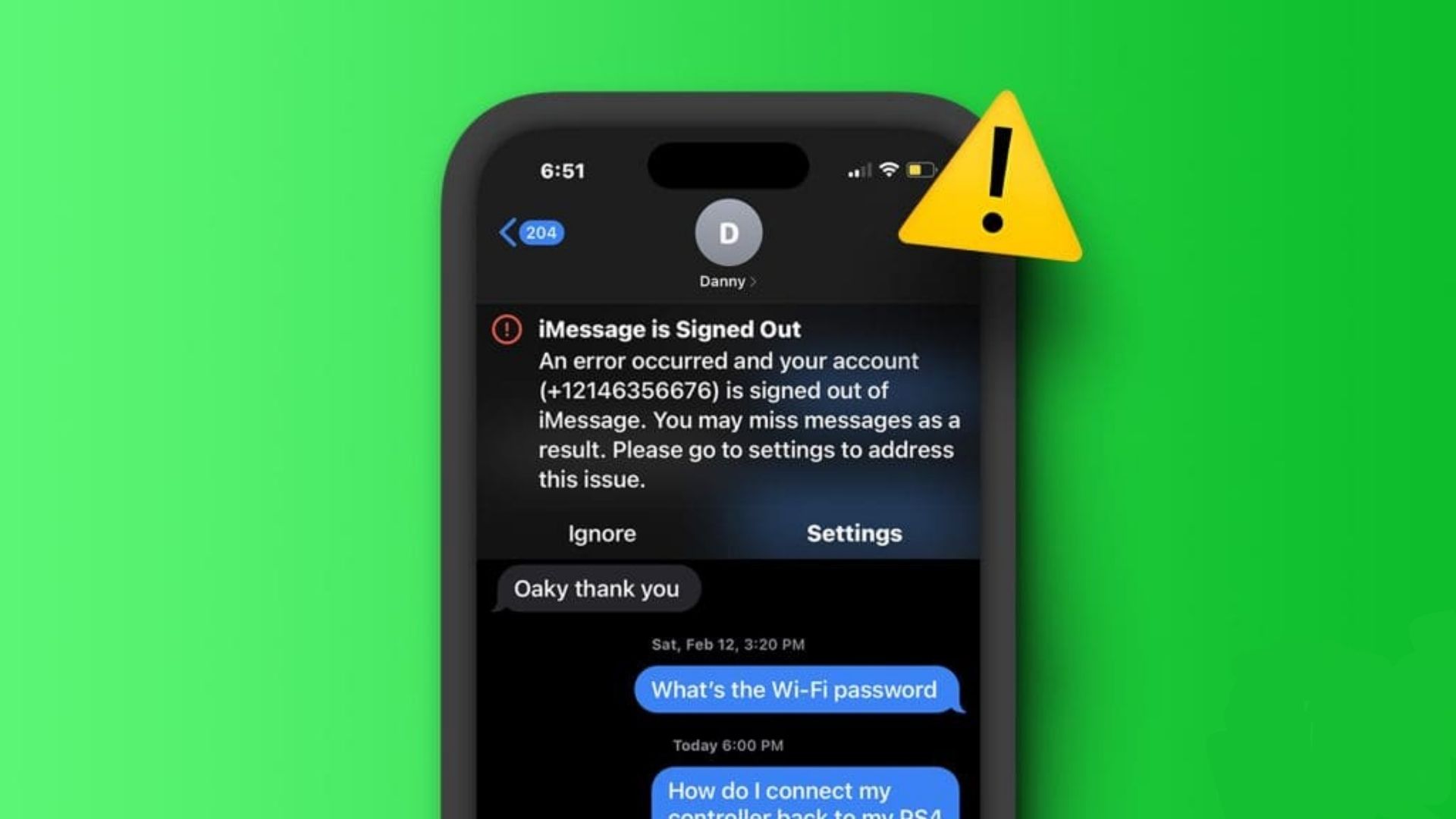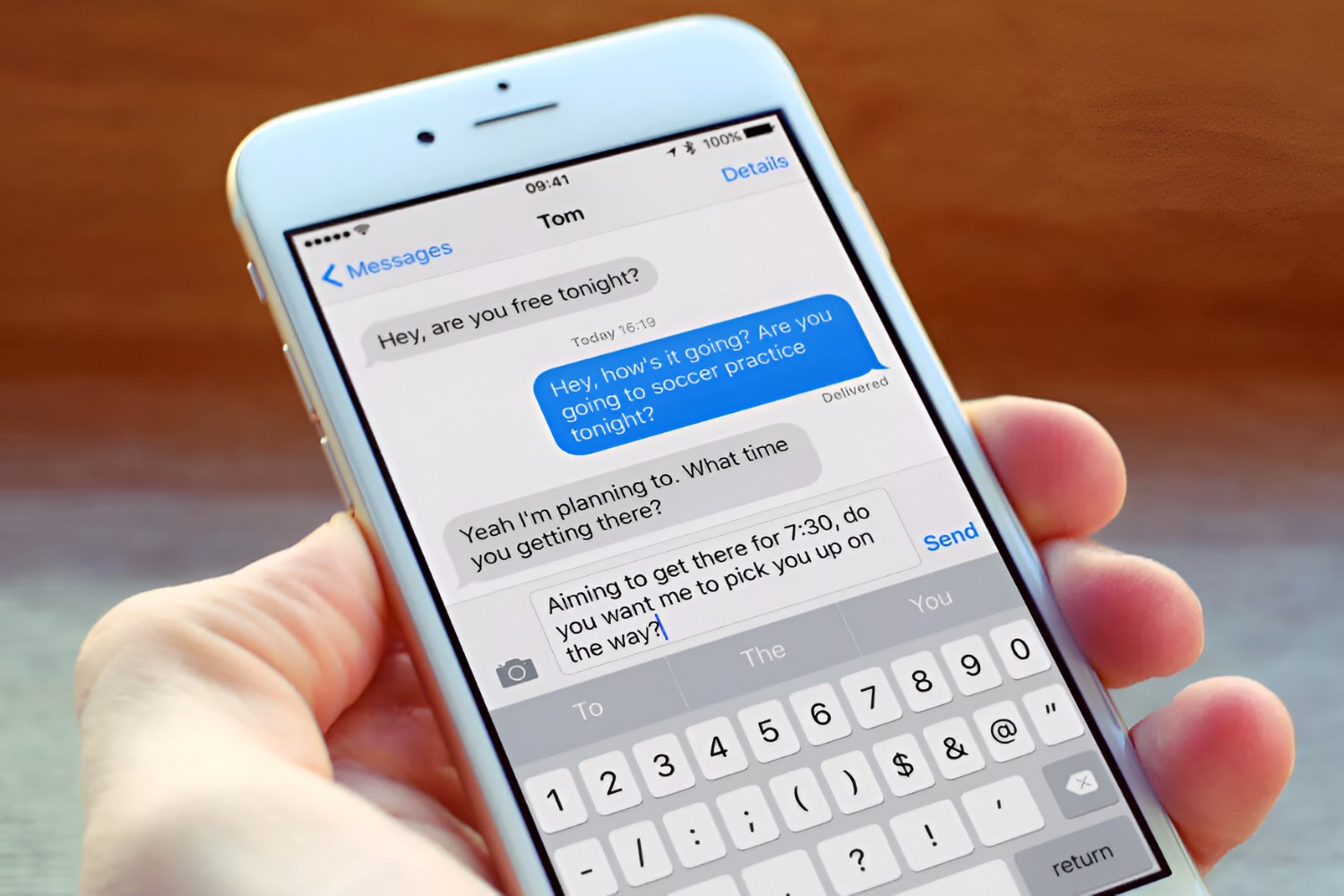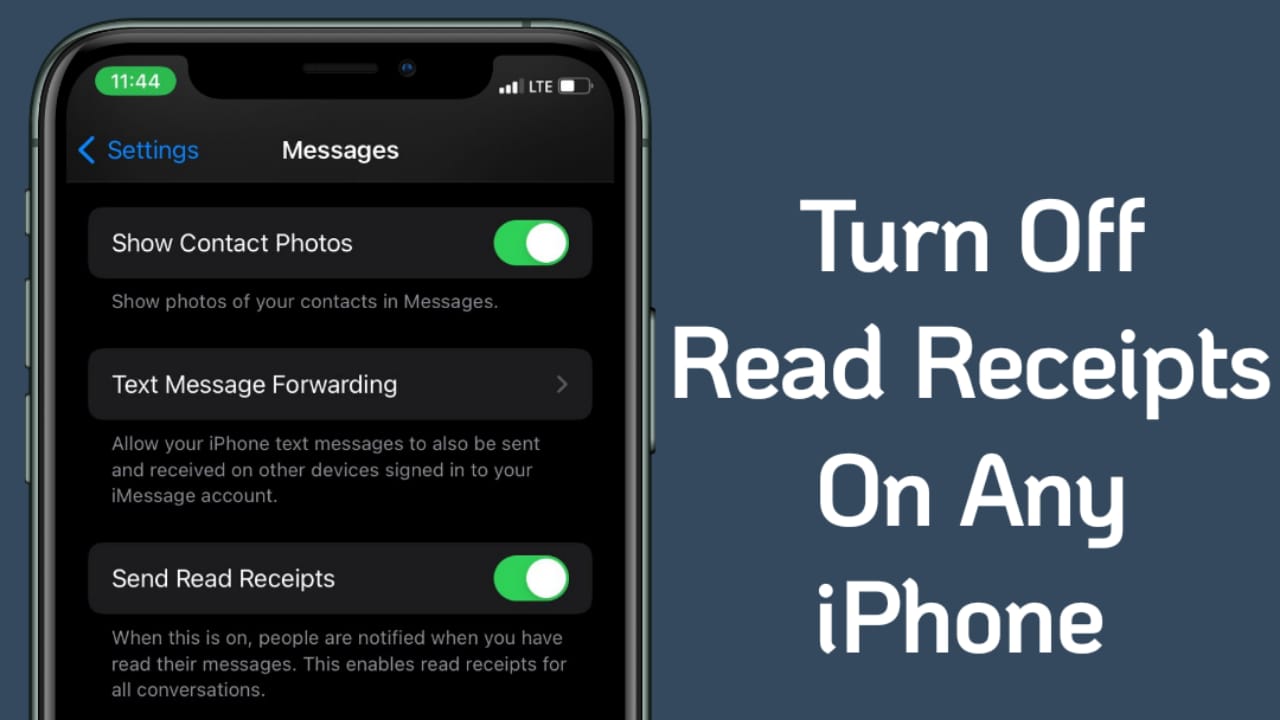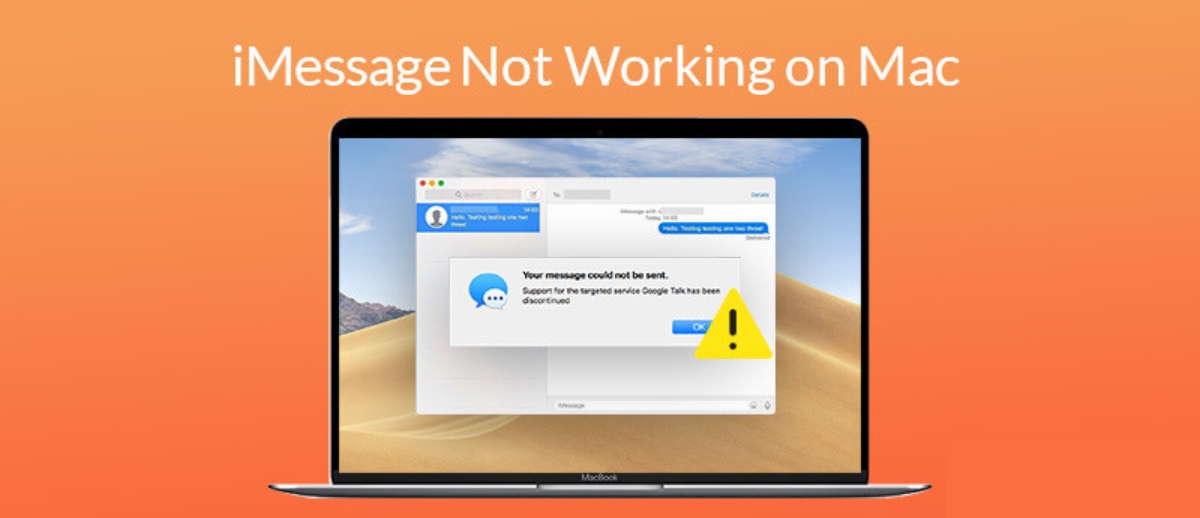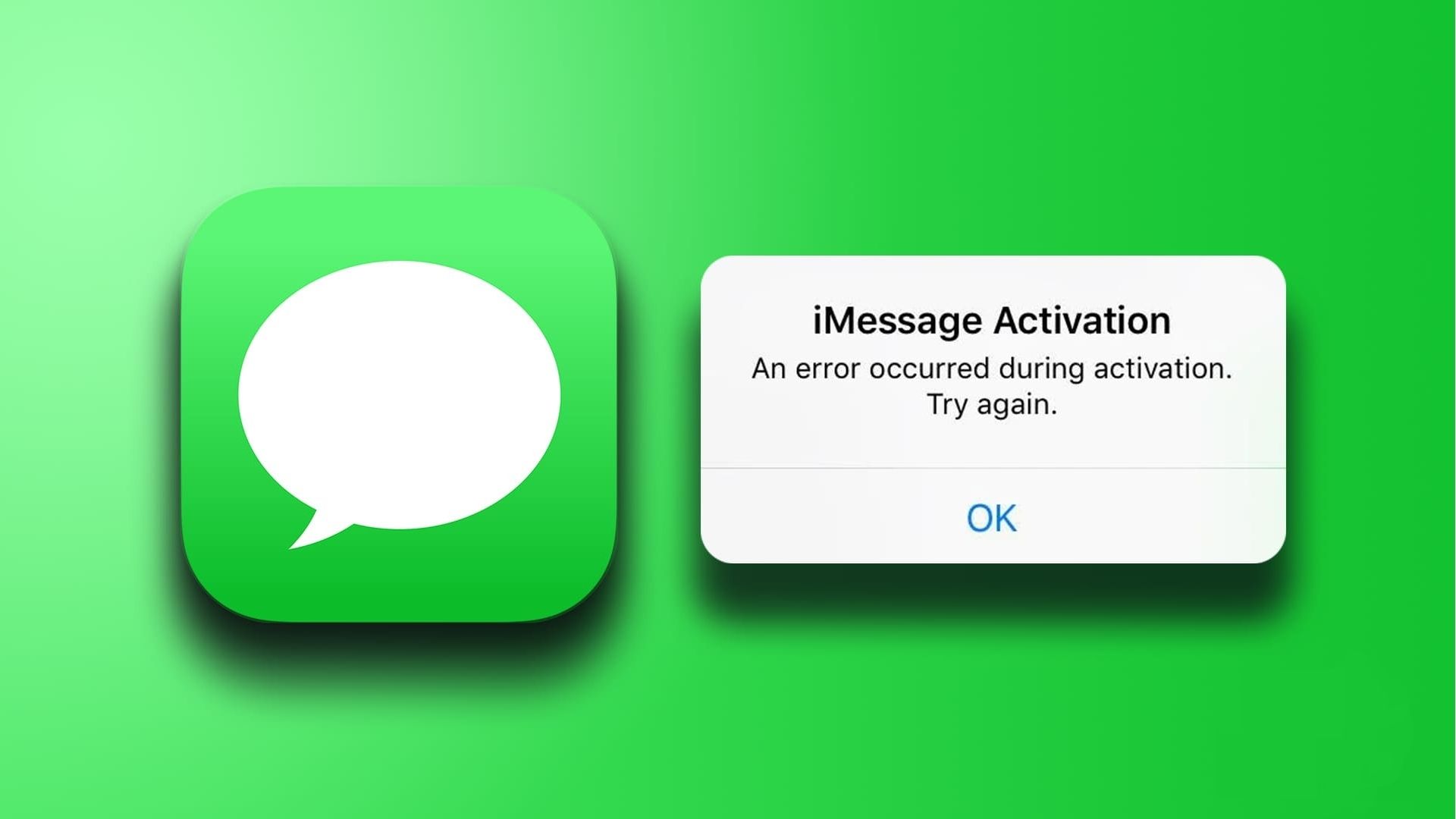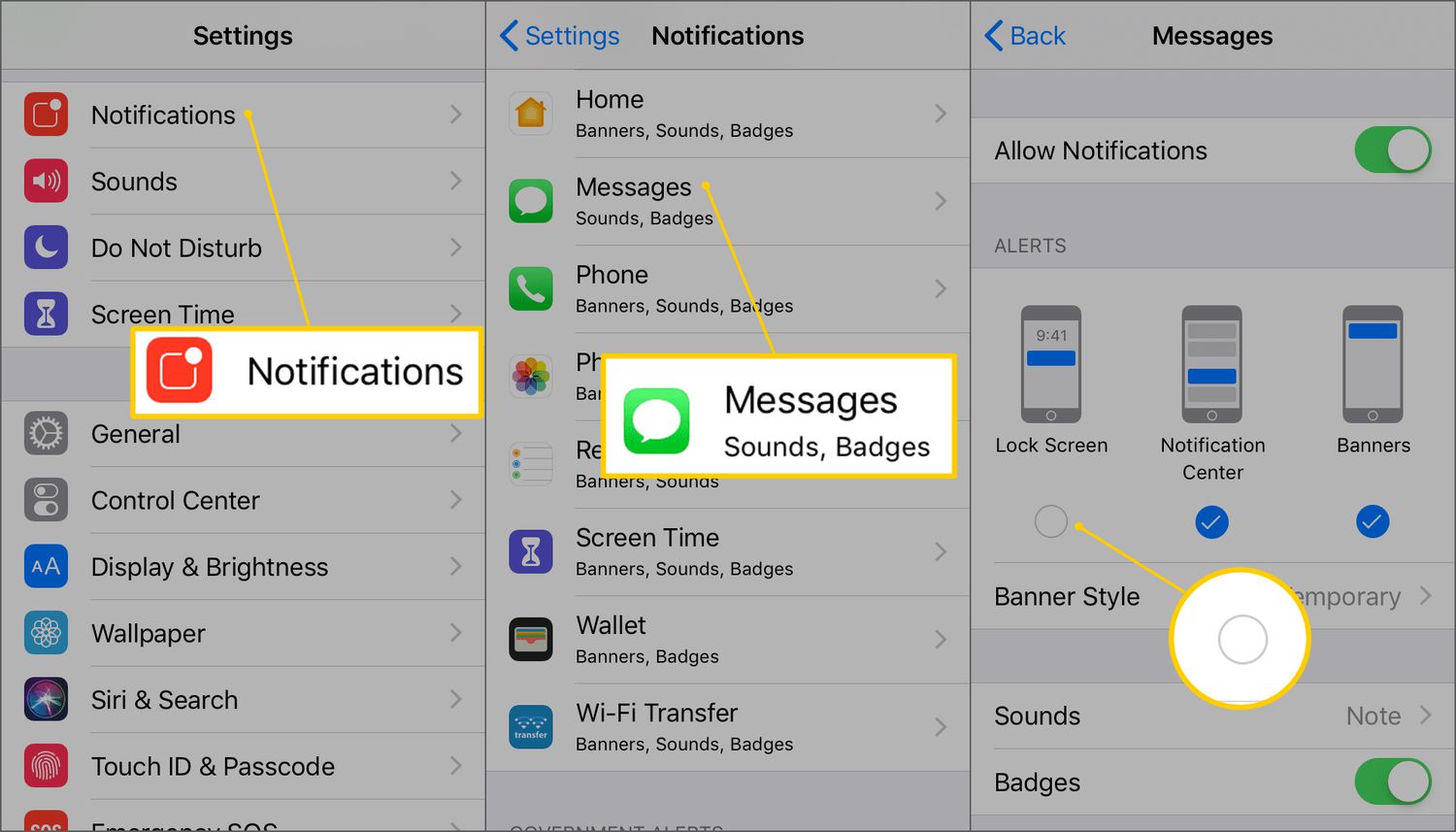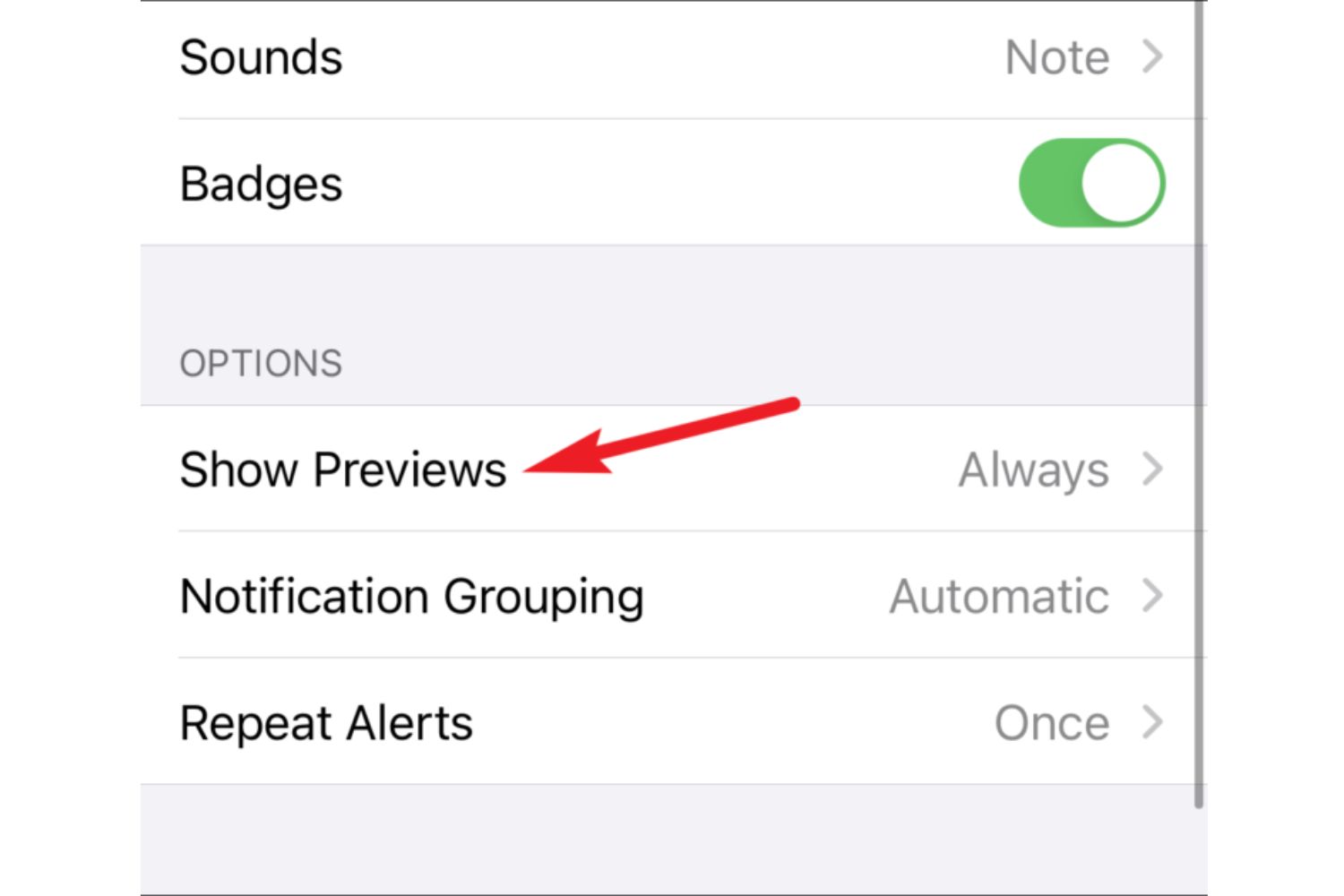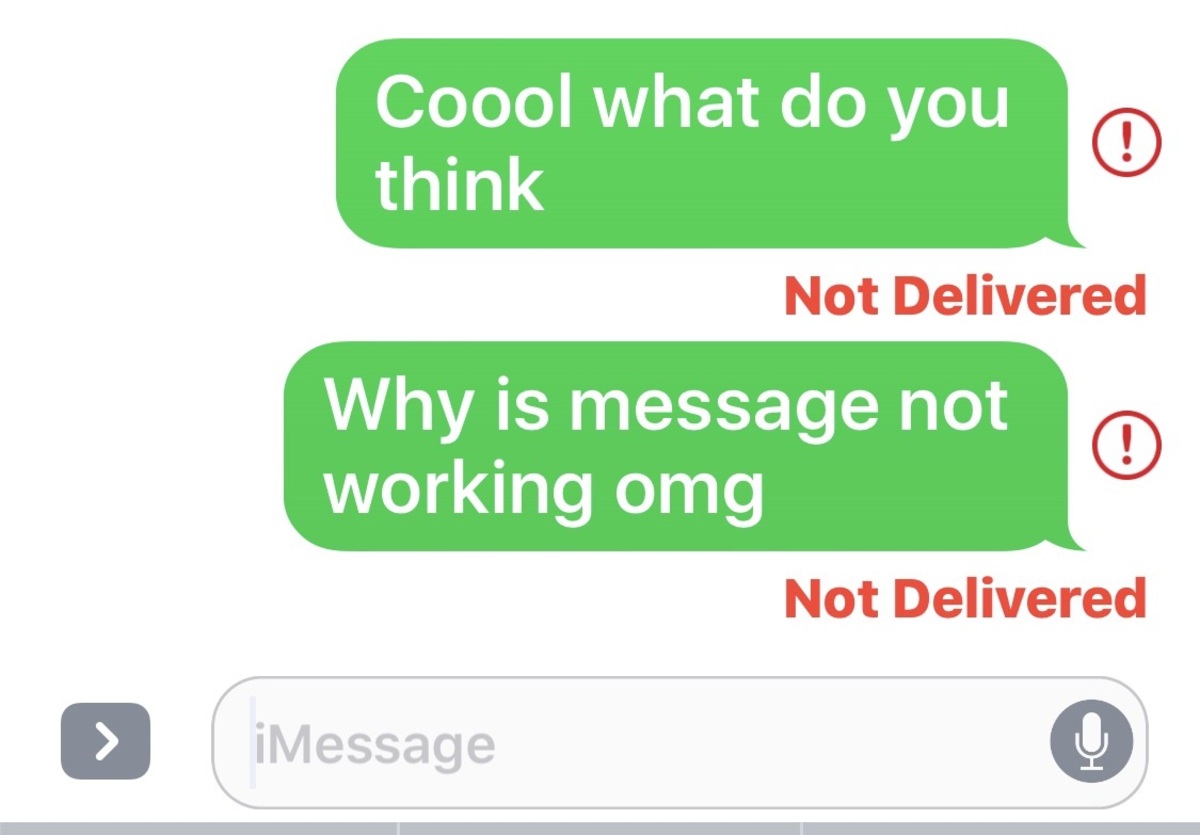Introduction
Welcome to the world of iMessage, Apple’s proprietary instant messaging service that allows iOS and MacOS users to send text messages, photos, videos, and more to fellow Apple device users. However, if you find yourself unexpectedly signed out of iMessage, you may be left wondering why this happened and how to resolve the issue.
In this article, we will explore the possible reasons behind iMessage sign-outs and provide troubleshooting tips to help you regain access to this convenient messaging service.
Before we delve into the potential causes of iMessage sign-outs, it’s important to note that occasional sign-outs can occur for various reasons and are not necessarily indicative of a significant problem. Sometimes a simple device restart or re-signing into your Apple ID can resolve the issue. However, if you frequently experience iMessage sign-outs, it may be necessary to investigate further.
So, let’s delve into the possible reasons for iMessage sign-outs and how to troubleshoot them effectively.
Possible Reasons for iMessage Sign Out
There are several reasons why you may find yourself signed out of iMessage unexpectedly. Understanding these reasons can help identify the specific cause and guide you towards a solution. Here are some common factors that can lead to iMessage sign-outs:
- iOS version update: When you update your iOS operating system, it may occasionally result in an automatic sign-out from iMessage. This is a standard security measure to ensure the highest level of data protection. If you recently updated your device’s software, this could be the reason behind your iMessage sign-out.
- Security reasons: Apple takes user privacy and security seriously. In some cases, if there is suspicious or unauthorized activity detected on your Apple account, the system may automatically sign you out of iMessage to protect your personal information. This could include instances where someone else attempts to access your account without your permission.
- Network issues: Unstable or weak internet connectivity can sometimes cause iMessage sign-outs. If your device encounters network problems or has trouble establishing a stable connection, it may result in a temporary sign-out from iMessage. Checking your network settings and ensuring a strong and stable internet connection can help resolve this issue.
- iCloud sign-out: If you sign out of your iCloud account on your device, it will also sign you out of iMessage. This can happen if you unintentionally sign out or if you perform a system restore or reset. Signing back into your iCloud account should restore your access to iMessage.
- Apple ID sign-out: Similar to iCloud sign-outs, if you sign out of your Apple ID on your device, it will result in a sign-out from iMessage as well. This usually happens if you manually sign out of your Apple ID account or if you change your Apple ID password. To regain access to iMessage, you will need to sign back into your Apple ID on your device.
These are just a few possible reasons behind iMessage sign-outs. Understanding the cause can significantly simplify the troubleshooting process and help you get back to enjoying seamless messaging on your Apple devices. Now let’s explore how to troubleshoot common iMessage sign-out problems.
iOS Version Update
One common reason for iMessage sign-outs is an iOS version update. When you update your iPhone, iPad, or iPod Touch to a new iOS version, it may result in an automatic sign-out from iMessage. This is a security measure implemented by Apple to maintain the highest level of data protection and ensure a smooth transition to the updated software.
During the update process, your device may require you to re-enter your Apple ID and password. This re-authentication is necessary to sync your device with the updated iOS and ensure the security of your personal information. As part of this process, iMessage may be temporarily signed out, and you will need to sign back in to regain access to your messages.
If you find yourself signed out of iMessage after an iOS update, the first step is to verify your Apple ID settings. Go to the “Settings” app on your device, tap on your name at the top of the screen, and then select “iCloud.” Ensure that your Apple ID and password are correctly entered and that the “Messages” option is toggled on. If it is already enabled, try disabling and then re-enabling it to refresh the connection.
If the issue persists, you can attempt to sign out of your Apple ID and then sign back in. To do this, go to “Settings,” tap on your name, and select “Sign Out” at the bottom of the page. Enter your Apple ID password when prompted and follow the on-screen instructions to complete the sign-out process. Once signed out, sign back in using your Apple ID credentials and check if iMessage starts functioning again.
In some cases, the iOS update may require additional steps to ensure an uninterrupted iMessage experience. For example, you may need to enable or disable specific settings related to iMessage or perform a soft reset of your device. It is worth checking Apple’s official support website or reaching out to their customer support for detailed instructions on troubleshooting iMessage sign-outs after an iOS update.
By understanding the potential impact of an iOS version update on iMessage sign-outs and following the appropriate steps to address the issue, you can quickly regain access to your messaging service and continue enjoying seamless communication with friends and family.
Security Reasons
Your security and privacy is of utmost importance to Apple, and as such, iMessage sign-outs can occur as a security measure to protect your personal information. If Apple detects suspicious or unauthorized activity on your Apple account, it may automatically sign you out of iMessage to ensure the safety of your data.
This is a proactive measure taken by Apple to prevent any potential unauthorized access or breaches of your account. While it may be inconvenient to experience an iMessage sign-out due to security reasons, it is crucial for safeguarding your sensitive information.
If you suspect that your iMessage sign-out is related to security reasons, it is recommended to take the following steps to address the issue:
- Change your Apple ID password: It is essential to change your Apple ID password immediately if you suspect any unauthorized activity. This will help prevent further access to your account and secure your personal data. You can change your Apple ID password by visiting the Apple ID website or using the Apple ID settings on your device.
- Enable two-factor authentication: Two-factor authentication adds an extra layer of security to your Apple account. By enabling this feature, you will be required to provide a verification code in addition to your password when signing in to your Apple ID on new devices or browsers. This helps ensure that only authorized individuals can access your account.
- Check for suspicious activity: Regularly review your Apple ID account activity for any unusual logins or unfamiliar transactions. If you notice any suspicious activity, report it to Apple immediately, and they will assist you in securing your account.
- Contact Apple support: If you believe that your iMessage sign-out is related to a security issue, it is advisable to reach out to Apple support for further assistance. They can provide guidance and help resolve any potential security concerns related to your Apple ID and iMessage.
By promptly addressing security-related issues and taking the necessary steps to secure your Apple ID and iMessage, you can ensure the privacy and integrity of your personal information while enjoying the seamless messaging experience that iMessage offers.
Network Issues
One potential reason for iMessage sign-outs is network issues. If you are experiencing unstable or weak internet connectivity, it can result in temporary disconnections from iMessage. In such cases, your device may automatically sign you out of iMessage until a stable connection is established.
To troubleshoot network-related iMessage sign-outs, consider the following steps:
- Check your internet connection: Ensure that your device is connected to a stable and reliable Wi-Fi or cellular network. Sometimes, a simple disconnection or weak signal can cause iMessage to sign out. Restart your router or disable and re-enable Wi-Fi on your device to refresh the connection.
- Test with other internet-enabled apps: Check if other internet-dependent applications on your device, such as web browsers or streaming services, are functioning properly. If multiple apps are experiencing connectivity issues, it is likely a network problem rather than a specific iMessage issue.
- Reset network settings: If you continue to experience network issues with iMessage, you can try resetting your network settings. Go to the “Settings” app on your device, select “General,” and then tap “Reset.” Choose “Reset Network Settings” and enter your device passcode when prompted. This will reset your network configurations, including Wi-Fi networks and cellular settings, to their default state.
- Contact your network provider: If none of the above steps resolve the network-related iMessage sign-outs, it may be necessary to contact your internet service provider or cellular carrier for further assistance. They can help diagnose any network issues specific to your connection and suggest potential solutions.
It’s important to note that occasional network disruptions can occur due to a variety of factors, such as maintenance, weather conditions, or local outages. If you are experiencing temporary iMessage sign-outs due to network issues, they should resolve once the connectivity stabilizes.
By ensuring a strong and stable internet connection, you can minimize the occurrence of network-related iMessage sign-outs and maintain uninterrupted access to this convenient messaging service.
iCloud Sign Out
Another reason for experiencing an iMessage sign-out is if you sign out of your iCloud account on your Apple device. When you sign out of iCloud, it will also automatically sign you out of iMessage as both services are closely integrated with each other.
There are a few scenarios where you might find yourself signed out of iCloud and consequently iMessage:
- Accidental sign-out: It’s possible to inadvertently sign out of your iCloud account while navigating through settings or performing other actions on your device. If this happens, you will need to sign back into your iCloud account to restore access to iMessage.
- System restore or reset: Performing a system restore or factory reset on your device will also sign you out of iCloud, resulting in an iMessage sign-out. These actions are typically taken when troubleshooting major software issues or preparing a device for resale. After the restore or reset is complete, you will need to sign back into your iCloud account to regain access to iMessage.
To sign back into your iCloud account and restore iMessage access, follow these steps:
- Open the “Settings” app on your device.
- Tap on your name at the top of the screen to access your Apple ID settings.
- Scroll down and select “Sign Out” at the bottom of the page.
- Enter your Apple ID password when prompted and follow the on-screen instructions to complete the sign-out process.
- Once signed out, go back to the “Settings” app and tap on “Sign In to your [device]” at the top of the screen.
- Enter your Apple ID and password to sign back into your iCloud account.
- Ensure that the “Messages” option is toggled on under “Apps Using iCloud” to restore access to iMessage.
Following these steps should allow you to successfully sign back into your iCloud account and regain access to iMessage. It’s important to note that signing out of iCloud may temporarily disrupt the synchronization of your messages across your Apple devices, but once signed back in, your messages should be restored.
If you encounter any issues during this process, reach out to Apple support for further guidance and assistance in restoring your iCloud account and iMessage access.
Apple ID Sign Out
Similar to signing out of iCloud, signing out of your Apple ID on your Apple device will also result in an iMessage sign-out. Your Apple ID is the account that you use to access various Apple services, including iMessage. There are a few scenarios where you might need to sign out of your Apple ID, such as changing your password or manually signing out for security reasons.
Here’s what you need to do to sign back into your Apple ID and restore iMessage access:
- Open the “Settings” app on your device.
- Scroll down and tap on “iTunes & App Store.”
- Tap on your Apple ID at the top of the screen.
- In the pop-up window, select “Sign Out.”
- Enter your Apple ID password when prompted and follow the on-screen instructions to complete the sign-out process.
- To sign back into your Apple ID, go back to the “Settings” app and tap on “Sign In to your [device]” at the top of the screen.
- Enter your Apple ID and password to sign back into your account.
After signing back into your Apple ID, your iMessage access should be restored. It’s worth noting that signing out and signing back into your Apple ID may temporarily disrupt the synchronization of your messages across your Apple devices.
If you are prompted to change your Apple ID password during the signing back-in process, follow the instructions provided to set a new password. This additional security step ensures the integrity of your account and enhances the protection of your personal information.
Should you encounter any issues while signing back into your Apple ID or restoring iMessage access, reach out to Apple support for further assistance. They can provide you with the necessary guidance to resolve any account-related issues and regain uninterrupted access to iMessage.
Troubleshooting Common iMessage Sign Out Problems
If you are experiencing frequent iMessage sign-outs or are unable to regain access after signing out of iCloud or your Apple ID, there are several troubleshooting steps you can take to resolve the issue. Here are some common solutions to consider:
- Restart your device: A simple device restart often resolves temporary software glitches. Press and hold the power button, then slide to power off. Wait a few seconds, then turn your device back on and check if iMessage signs back in automatically.
- Check for software updates: Outdated software can sometimes cause compatibility issues and unexpected sign-outs. Go to “Settings” on your device, tap “General,” and select “Software Update” to check for any available updates. If an update is available, install it to ensure your device is running the latest software.
- Disable and re-enable iMessage: Go to the “Settings” app, tap on “Messages,” and toggle off the iMessage switch. Wait for a few seconds, then toggle it back on. This action refreshes the connection to iMessage and may resolve any temporary sign-out issues.
- Reset all settings: If none of the above steps work, you can try resetting all settings on your device. Keep in mind that this will restore all custom settings to their defaults. Go to “Settings,” tap on “General,” select “Reset,” and choose “Reset All Settings.” Enter your device passcode when prompted, and confirm the reset. After the reset, reconfigure your device settings and check if iMessage functions correctly.
- Contact Apple support: If the issue persists, it is advisable to contact Apple support directly. They have the expertise to diagnose and resolve complex issues related to iMessage sign-outs. They may suggest advanced troubleshooting steps or escalate the issue if necessary.
It’s important to note that troubleshooting steps may vary depending on the specific device model and iOS version you are using. If you are unsure about any steps or encounter any difficulties during the troubleshooting process, reaching out to Apple support is highly recommended.
By following these troubleshooting steps and seeking assistance when needed, you can overcome common iMessage sign-out problems and regain uninterrupted access to this popular messaging service.
Conclusion
iMessage sign-outs can happen for various reasons, including iOS version updates, security measures, network issues, iCloud sign-outs, and Apple ID sign-outs. While occasional sign-outs may be normal, experiencing frequent sign-outs or an inability to regain access to iMessage can be frustrating.
We have explored some of the common causes behind iMessage sign-outs and provided troubleshooting tips to help you resolve the issues. By following the steps outlined in this article, you can address common problems and regain uninterrupted access to iMessage.
Remember to check for iOS updates regularly and ensure a stable internet connection to minimize the chances of unexpected sign-outs. If you experience a sign-out due to iCloud or Apple ID issues, signing back in should restore your access to iMessage.
If troubleshooting steps do not resolve the problem, do not hesitate to reach out to Apple support for further assistance. They possess the expertise to provide personalized guidance and help resolve any complex issues you may encounter.
Stay connected and enjoy the convenience of iMessage for seamless communication with friends, family, and colleagues across your Apple devices.