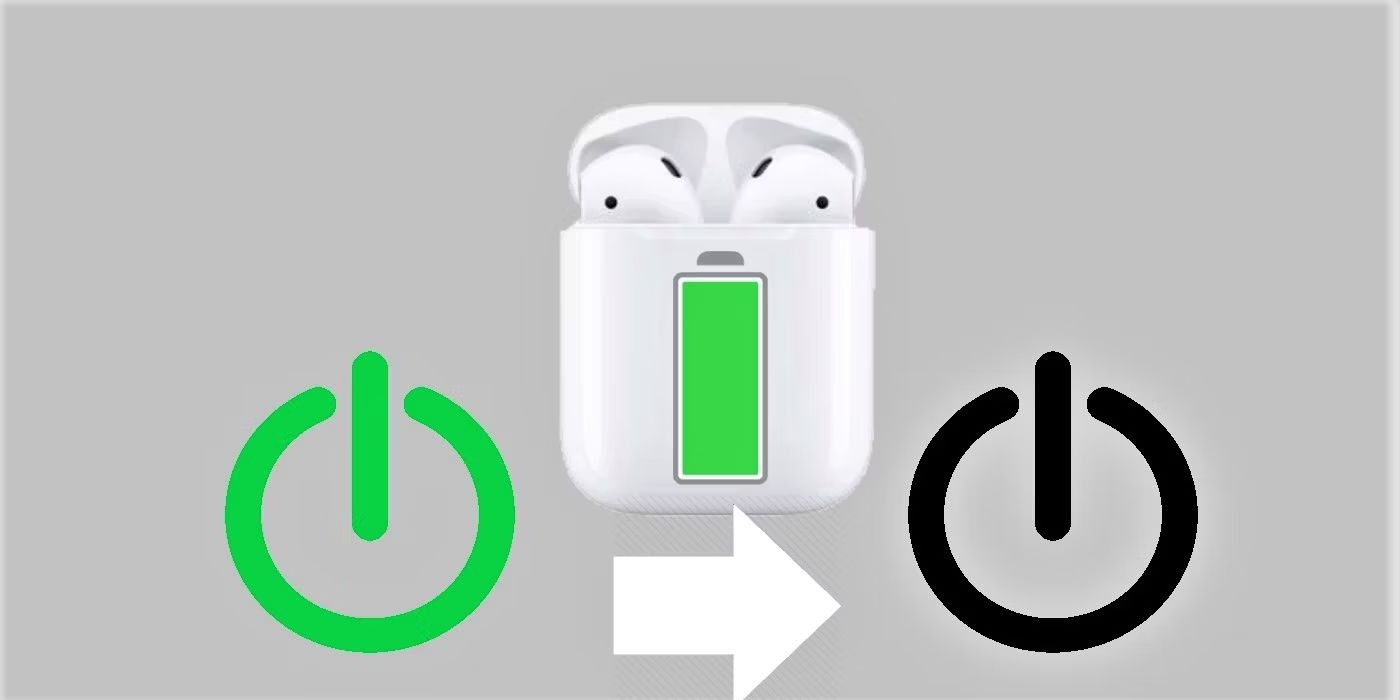Introduction
Welcome to this article where we will discuss the issue of why your AirPods are flashing white lights. If you own a pair of Apple AirPods, you may have noticed that sometimes the small LED lights on the charging case begin flashing white. This can be a cause for concern, as it may indicate a problem with your AirPods or their charging case. However, before you start worrying, it’s important to understand that the white flashing lights can have various meanings, depending on the context.
In this article, we will explore the possible reasons behind the flashing white lights on your AirPods and suggest some solutions to help resolve the issue. Whether you have experienced this problem before or are curious about potential issues with AirPods, we have you covered.
Please note that these troubleshooting methods are mainly meant for the standard AirPods, but they can also be applied to the AirPods Pro or AirPods Max with some adjustments.
What do flashing white lights on AirPods mean?
The flashing white lights on your AirPods can convey different messages, depending on the specific pattern and timing of the flashes. Here are some common meanings associated with the white flashing lights:
- Pairing mode: When you first set up your AirPods or put them into pairing mode, the LED lights on the charging case will flash white. This indicates that your AirPods are ready to be connected to a device.
- Battery status: When you open the charging case near an iOS device, the white LED lights will indicate the battery status of your AirPods. For example, if the lights flash green, it means your AirPods are fully charged, while amber indicates that the battery is low and needs to be recharged.
- Connection issue: If the white lights on your AirPods keep flashing and they are not connecting to your device, it could indicate a connectivity problem. This may be due to a software glitch or a pairing issue that needs to be resolved.
- Charging error: In some cases, the flashing white lights on the AirPods could be an indication of an error while charging. This might happen if there is a problem with the charging case or the charging cable.
It’s important to pay attention to the specific pattern and duration of the white flashing lights to determine the exact meaning. If you are unsure about the cause of the flashing lights, it is recommended to follow the troubleshooting steps we will outline in the following sections to resolve the issue.
Now that we have a basic understanding of what the white flashing lights on AirPods indicate, let’s move on to explore some possible reasons for this issue and the appropriate solutions.
Reasons why your AirPods are flashing white
There can be several reasons why your AirPods are flashing white lights. Here are some possible causes:
- Pairing mode or connection: One of the most common reasons for the white flashing lights is that your AirPods are in pairing mode or experiencing connectivity issues with your device. In this case, you will need to reset and reconnect them.
- Battery status: If your AirPods are flashing white lights when you open the charging case near an iOS device, it indicates the battery status. Depending on the color and pattern of the flashes, it will let you know if the AirPods are fully charged, need to be charged, or are running low on battery.
- Software glitch: Occasionally, a software glitch can cause the white flashing lights on your AirPods. This could be due to an update issue or a temporary bug that can be resolved with a simple restart or firmware update.
- Charging error: If there is an issue with the charging case or the charging cable, it can result in the white flashing lights on your AirPods. This could be an indication that the AirPods are not charging properly or there is a problem with the charging connection.
- Hardware malfunction: In rare cases, the white flashing lights on your AirPods may suggest a hardware malfunction. This could be due to a faulty component within the AirPods or the charging case, requiring professional assistance to resolve.
It’s important to carefully analyze the pattern and context of the white flashing lights to determine the exact cause. Once you have identified the reason behind the issue, you can proceed with the appropriate troubleshooting steps to resolve it. In the following sections, we will provide you with some solutions to fix the flashing white lights on your AirPods.
Solution 1: Reboot your AirPods
If your AirPods are flashing white lights, a simple solution to try is to reboot them. Here’s how you can do it:
- Place your AirPods back into the charging case and close the lid.
- Wait for a few seconds and then open the lid of the charging case.
- Press and hold the setup button, located on the back of the charging case, until the LED lights on the front start flashing amber.
- Release the setup button and wait for the AirPods to reconnect to your device.
By rebooting your AirPods, you are essentially resetting their connection and allowing them to establish a fresh connection with your device. This can often resolve any minor software glitches or connectivity issues that may be causing the white flashing lights.
After the reboot, check if the white flashing lights persist. If they do, proceed to the next troubleshooting step.
Note: If you have AirPods Pro or AirPods Max, the process of rebooting them might be slightly different. Refer to the specific instructions provided by Apple for your particular model.
Solution 2: Update the firmware of your AirPods
If rebooting your AirPods did not resolve the issue of the white flashing lights, the next step is to check if there are any available firmware updates for your AirPods. Firmware updates can often address software bugs and improve the overall performance of your AirPods. Here’s how you can update the firmware:
- Ensure that your AirPods are connected to your iOS device.
- Open the Settings app on your iOS device and navigate to “General.”
- Tap on “About” and then select “AirPods.”
- If an update is available, you will see a prompt to update the firmware. Follow the on-screen instructions to proceed with the update.
- Keep your AirPods in the charging case during the update process and ensure that they are connected to a power source.
It’s important to note that firmware updates for AirPods are typically installed automatically when your AirPods are connected to an iOS device with an internet connection. However, it’s a good practice to manually check for updates in case any updates were missed or are not installed automatically.
After updating the firmware, check if the white flashing lights issue is resolved. If the issue still persists, continue to the next troubleshooting step.
Note: Firmware updates are specific to each AirPods model, so make sure you have the latest firmware version available for your particular model.
Solution 3: Reset your AirPods
If rebooting and updating the firmware of your AirPods did not resolve the issue of the flashing white lights, you can try resetting your AirPods. Resetting your AirPods will restore them to their factory settings and can often fix persistent connectivity issues and software glitches. Follow these steps to reset your AirPods:
- Place your AirPods in the charging case and keep the lid open.
- On your iOS device, go to “Settings” and navigate to “Bluetooth.”
- Find your AirPods in the list of connected devices and tap on the “i” button next to them.
- Select the “Forget This Device” option and confirm the action.
- Close the lid of the charging case with the AirPods inside.
- Wait for about 30 seconds and then open the lid of the charging case.
- Press and hold the setup button, located on the back of the charging case, until the LED lights on the front start flashing white.
- Release the setup button and follow the on-screen instructions to reconnect your AirPods to your device.
By resetting your AirPods, you are essentially starting afresh with the connection and settings. This can often resolve any persistent issues causing the white flashing lights.
After resetting your AirPods, check if the white flashing lights persist. If they do, proceed to the next troubleshooting step.
Note: Resetting your AirPods will remove them from all your devices and you will need to pair them again.
Solution 4: Check the battery level of your AirPods
If your AirPods are flashing white lights, it’s important to ensure that the battery level is not the cause of the issue. Low battery or charging-related problems can trigger the white flashing lights. Here’s what you can do to check the battery level of your AirPods:
- Open the lid of the charging case while your AirPods are inside.
- With your iOS device nearby, the battery status of your AirPods should appear on the screen.
- If the battery level is low or critically low, the white flashing lights could be indicating that your AirPods need to be recharged.
- Place your AirPods back into the charging case and connect the charging cable to a power source.
- Ensure that the charging cable is securely connected to both the charging case and the power source.
- Allow your AirPods to charge for a sufficient amount of time until the battery level is adequate.
After charging your AirPods, check if the white flashing lights are resolved. If the lights still persist or the battery level does not indicate as expected, proceed to the next troubleshooting step.
Note: If your AirPods are not charging properly or the battery level is not displaying correctly, it may indicate a potential issue with the charging case, charging cable, or the AirPods themselves.
Solution 5: Contact Apple Support for further assistance
If you have tried the previous solutions and the white flashing lights on your AirPods persist, it may be time to seek further assistance from Apple Support. Apple experts have the knowledge and resources to troubleshoot complex issues and provide personalized solutions. Here’s how you can reach out to Apple Support:
- Visit the Apple Support website and navigate to the AirPods section.
- Click on the relevant support option, such as “Contact Support” or “Chat with an Expert.”
- Provide the necessary details and describe the issue you are facing with your AirPods.
- Follow the instructions provided by Apple Support to troubleshoot the problem further or arrange for a replacement if necessary.
When contacting Apple Support, it’s helpful to have relevant information ready, such as the serial number of your AirPods and a detailed description of the issue. This will enable the support team to assist you more effectively and provide you with the appropriate guidance or solution.
If your AirPods are under warranty, Apple Support will be able to guide you through the warranty coverage and repair options available to you. If your warranty has expired, they may still be able to provide you with valuable advice and potential repair or replacement options.
Remember, Apple Support is there to assist you and ensure that you have the best experience with your AirPods. Don’t hesitate to reach out to them for further guidance and assistance.
Conclusion
The flashing white lights on your AirPods can be a cause for concern, but they often have simple and straightforward solutions. In this article, we discussed the possible meanings behind the white flashing lights, including pairing mode, battery status, connection issues, charging errors, and hardware malfunctions.
We provided several solutions that can help you resolve the issue. You can start by rebooting your AirPods, updating their firmware, or resetting them to factory settings. Checking the battery level and contacting Apple Support for further assistance are also viable options.
It’s important to remember that troubleshooting steps may vary depending on your specific AirPods model. Always refer to the official Apple documentation or contact Apple Support for precise instructions.
If you encounter the flashing white lights on your AirPods, don’t panic. By following the appropriate troubleshooting steps, you can often resolve the issue and continue enjoying your wireless listening experience.
We hope that this article has provided you with the guidance and information to address the white flashing lights issue on your AirPods. Remember to keep your AirPods in good condition, regularly update their firmware, and reach out to Apple Support whenever you need further assistance.