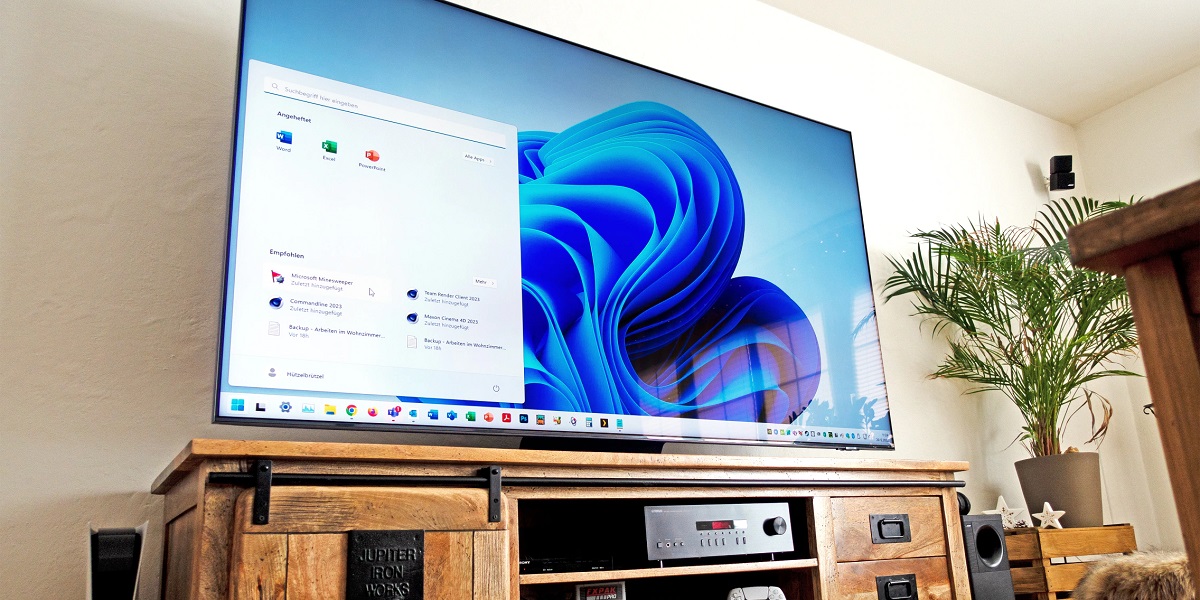Introduction
Samsung TVs are known for their impressive features and high-quality display. One of the key features that make Samsung TVs stand out is their ability to connect various devices through HDMI (High Definition Multimedia Interface) ports. HDMI ports allow you to connect your TV to a wide range of devices like Blu-ray players, gaming consoles, and streaming devices, providing you with an immersive viewing experience.
If you have just purchased a Samsung TV or are planning to connect a new device to your existing TV, you might be wondering where to find the HDMI port. In this article, we will guide you on how to locate the HDMI port on your Samsung TV, whether you own an older model or one of the newer ones in the market.
Having a clear understanding of where the HDMI ports are located on your TV can save you time and frustration when setting up your entertainment system. Whether you’re a tech-savvy individual or a casual user, following the steps mentioned will help you easily find and access the HDMI ports on your Samsung TV.
Next, let’s dive into the details of finding the HDMI port on your specific Samsung TV model.
Finding the HDMI port on your Samsung TV
Locating the HDMI port on your Samsung TV depends on the specific model and its placement. Generally, you can find the HDMI ports on the back or side of the TV, but the exact location may vary.
If you own an older Samsung TV model, the HDMI ports are likely to be located at the back of the TV. Look for a panel or a row of ports labeled as “HDMI.” These ports are usually numbered, with HDMI 1, HDMI 2, and so on. Each port corresponds to a specific input source, allowing you to connect multiple devices simultaneously.
On the other hand, newer Samsung TV models may have the HDMI ports located on the side or back of the TV. The side-facing HDMI ports are often more accessible and convenient for connecting and disconnecting devices. Again, look for a panel or row with the “HDMI” label and corresponding numbers.
Some Samsung TV models also come with an external One Connect Box. In this case, the HDMI ports are located on the box itself, and you will need to connect your devices to the box, rather than directly to the TV. The One Connect Box simplifies cable management and makes it easier to access and switch between devices.
Keep in mind that the layout and labeling of HDMI ports can vary slightly between different Samsung TV models, so it’s always a good idea to consult the user manual or refer to the manufacturer’s website for specific information about your TV model.
Next, we will explore the HDMI port locations on older Samsung TV models in more detail.
Locating the HDMI ports on older Samsung TV models
If you own an older Samsung TV model, the HDMI ports are typically located on the back of the TV. Here are the steps to find them:
- Start by turning off your TV and unplugging any cables connected to it.
- Position yourself behind the TV and locate the panel with the input ports.
- Look for a section labeled “HDMI.” It may be marked with the HDMI logo or simply the letters “HDMI.”
- You may find multiple HDMI ports, usually numbered as HDMI 1, HDMI 2, HDMI 3, and so on. These numbers indicate different input sources.
- With the labels visible, connect your HDMI cable to the desired HDMI port by inserting one end of the cable into the port and the other end into your device.
- Make sure the HDMI cable is securely connected on both ends.
- Once everything is connected, turn on your TV and switch to the corresponding HDMI input source using the TV’s remote control.
By following these steps, you should be able to locate and connect your devices to the HDMI ports on older Samsung TV models. However, if you are using a newer Samsung TV model, the HDMI ports might be located differently. Let’s explore the HDMI port locations on newer Samsung TV models in the next section.
Locating the HDMI ports on newer Samsung TV models
Newer Samsung TV models often come with different designs and updated features, including changes in the placement of HDMI ports. While some of the steps mentioned in the previous section still apply, there are a few differences worth noting. Here’s how to locate the HDMI ports on newer Samsung TV models:
- Begin by turning off your TV and disconnecting any cables.
- Take a look at the back and sides of your TV. In some cases, newer Samsung TVs may have HDMI ports on the back, similar to older models.
- However, it’s becoming increasingly common for newer models to have side-facing HDMI ports for easier access. Look for a panel or row of ports on the side of the TV.
- Check if the HDMI ports are clearly labeled as “HDMI.” They are often numbered or have additional labeling, such as “HDMI IN.”
- Connect your HDMI cable to the desired HDMI port, ensuring a secure connection on both ends.
- Proceed to power on your TV and switch to the appropriate HDMI input source using the remote control.
Keep in mind that the exact location and appearance of HDMI ports on newer Samsung TV models may differ. Therefore, it’s always a good idea to consult the user manual or refer to the manufacturer’s website for specific instructions on how to locate the HDMI ports on your particular model.
Now that you know how to find the HDMI ports on both older and newer Samsung TV models, let’s explore some common issues that you may encounter with HDMI ports and how to resolve them.
Common issues with HDMI ports on Samsung TVs
While HDMI ports on Samsung TVs offer a convenient way to connect various devices, they can sometimes present issues that affect the connectivity and performance. Here are some common issues you may encounter with HDMI ports on Samsung TVs and tips on how to resolve them:
No signal: If you’re not getting a signal from your connected device, ensure that both the TV and the device are powered on. Double-check the HDMI cable connections on both ends, making sure they are secure. Try switching to a different HDMI port on your TV to see if the issue is with a specific port.
Poor picture or sound quality: If you notice degraded picture or sound quality, it could be due to a faulty HDMI cable or a misconfigured device. Consider using a high-speed HDMI cable that supports the maximum resolution of your TV. Check the settings on your connected devices, like the resolution and audio output settings, and make sure they are compatible with your TV.
Compatibility issues: Some devices may not be compatible with your Samsung TV through HDMI. Ensure that your device supports HDMI output and that it is compatible with the HDMI version on your TV. Check for any firmware or software updates for your TV and devices to ensure optimal compatibility.
Arc (Audio Return Channel) not working: ARC allows audio to be sent from your TV to compatible audio devices through the HDMI cable, eliminating the need for a separate audio connection. If ARC is not working, verify that both your TV and audio device support ARC and that ARC is enabled in the TV’s settings menu. Additionally, check if your HDMI cable supports ARC and is connected to the ARC-enabled HDMI port on your TV.
Interference or weak signal: Ensure that your HDMI cable is of high quality and shielded to minimize interference. Avoid running the HDMI cable near other electrical cables that can cause signal distortion. If you encounter a weak signal or intermittent connection, try replacing the HDMI cable with a new one.
By being aware of these common issues and knowing how to troubleshoot them, you can enjoy a seamless and reliable HDMI connection experience on your Samsung TV.
Now that we’ve covered the common issues, let’s wrap up the article.
Conclusion
In conclusion, HDMI ports on Samsung TVs play a vital role in connecting various devices and enhancing the overall viewing experience. Whether you have an older Samsung TV model or one of the newer ones, locating the HDMI port is essential for setting up your entertainment system.
We discussed how to find the HDMI port on your Samsung TV, with older models typically having the ports located at the back, while newer models may have side-facing ports for easier access. It’s important to consult the user manual or the manufacturer’s website for specific instructions on your TV model.
We also addressed common issues that you may encounter with HDMI ports, such as no signal, poor picture or sound quality, compatibility issues, ARC problems, and interference. By following the troubleshooting tips provided, you can overcome these issues and enjoy a seamless HDMI connection experience.
Remember to use high-quality HDMI cables, ensure compatibility between devices, and keep your firmware and software updated for optimal performance.
By understanding how to locate and troubleshoot HDMI ports on your Samsung TV, you can make the most of your home entertainment setup and enjoy the full capabilities of your devices.
So go ahead, connect your favorite devices to the HDMI ports on your Samsung TV and indulge in a world of immersive entertainment.