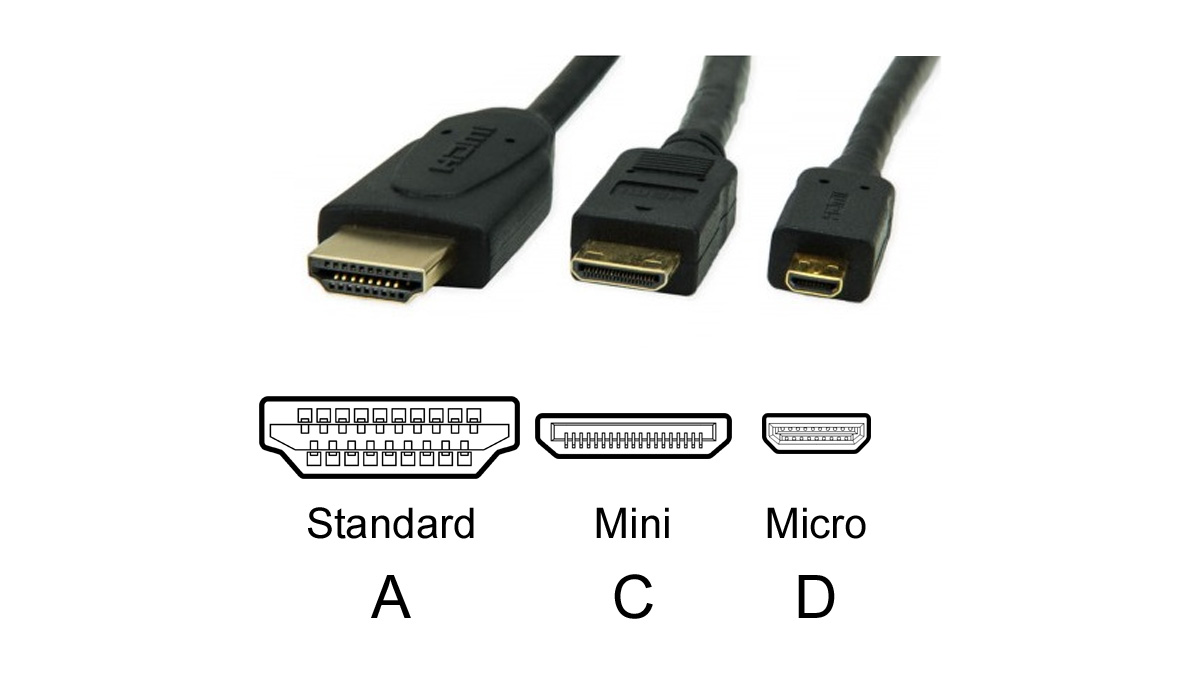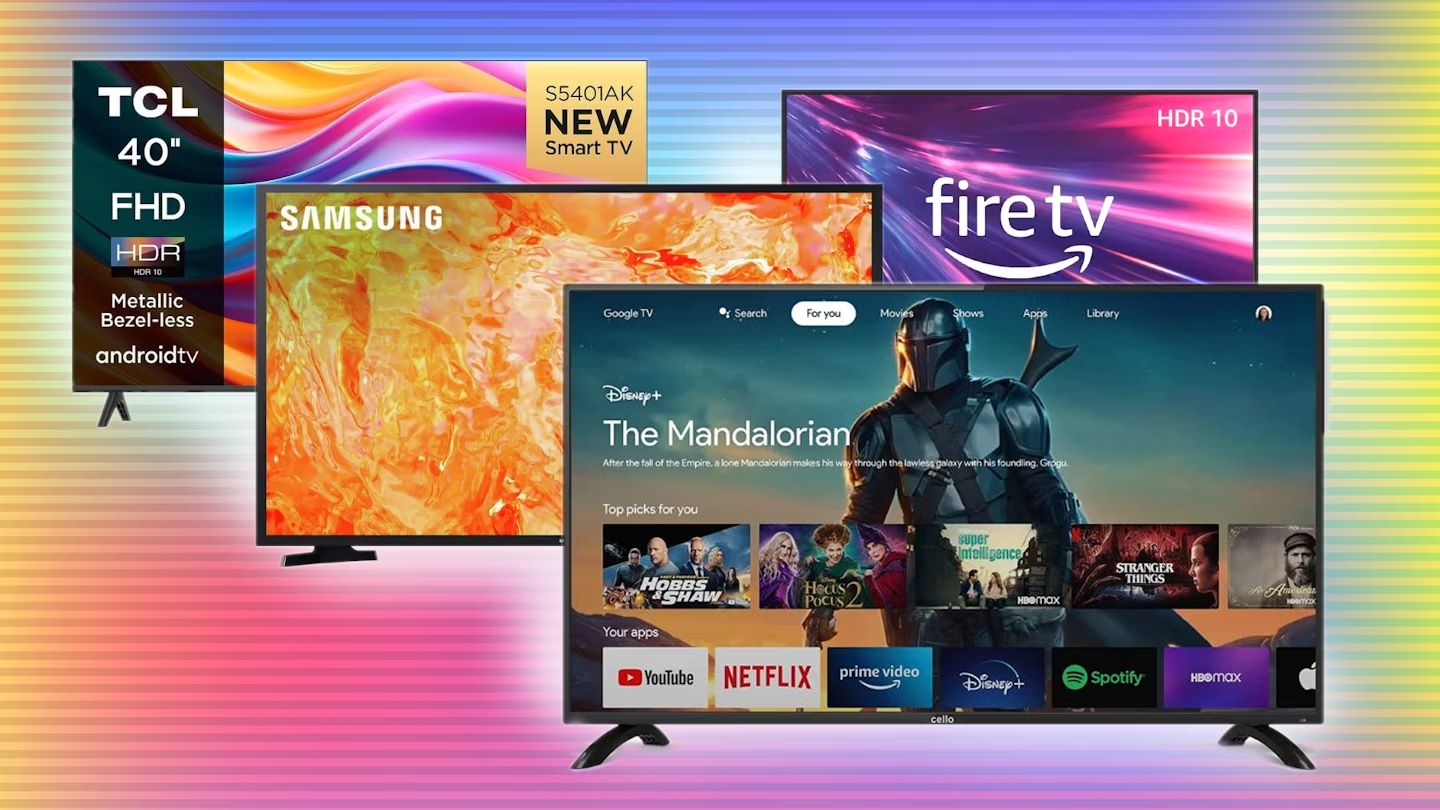Introduction
Welcome to your comprehensive guide on choosing the right HDMI port for 4K on your Samsung TV. As technology constantly evolves, it can be challenging to keep up with the latest advancements, especially when it comes to television connectivity. A crucial factor in achieving the best audiovisual experience is using the correct HDMI port for your 4K content.
With the ever-increasing popularity of 4K resolution, more and more households are investing in high-definition displays. Samsung, a renowned brand in the industry, offers a wide range of 4K TVs that deliver stunning picture quality. However, to fully enjoy the breathtaking detail and clarity of 4K content, it is essential to understand which HDMI port to use.
Using the right HDMI port ensures that your Samsung TV can receive and display 4K content at its maximum potential. While it may seem like a straightforward task, there are certain considerations to take into account. In this guide, we will explore the various HDMI versions, identify the HDMI ports on your Samsung TV, and discuss how to determine if your HDMI port supports 4K.
We will also provide you with tips on choosing the best HDMI port for 4K and troubleshooting any common issues that you may encounter. By the end of this guide, you will have a clear understanding of how to optimize your Samsung TV for 4K viewing.
So, whether you just purchased a new Samsung 4K TV or want to make the most out of your existing setup, let’s dive in and unlock the potential of your entertainment experience!
Why is it important to use the right HDMI port for 4K on Samsung TV?
Using the correct HDMI port for your 4K content on a Samsung TV is crucial for several reasons. Let’s explore why it’s important to connect your 4K devices to the appropriate HDMI port:
Maximizing 4K Resolution: 4K resolution offers four times the number of pixels compared to standard HD, resulting in sharper and more detailed images. However, if you don’t use the right HDMI port, you may not experience the full benefits of this superior resolution. Using an HDMI port that supports 4K ensures that you can enjoy every pixel of your content, providing a truly immersive viewing experience.
Optimal Color Representation: HDMI ports capable of handling 4K content often come with features like High Dynamic Range (HDR) support. This technology enhances color accuracy, contrast, and brightness, resulting in more vivid and lifelike visuals. When you connect your 4K devices to an HDMI port that supports these features, you’ll enjoy vibrant and realistic colors, making movies, shows, and games come to life.
Smooth Playback and Refresh Rates: 4K content often comes with higher frame rates, allowing for smooth and fluid motion on your TV screen. However, not every HDMI port can handle these increased data transfer rates. By using the appropriate HDMI port, you ensure that your 4K content is played back at the intended frame rate, minimizing stuttering or lagging issues.
Compatibility with Audio Formats: HDMI ports that support 4K are often equipped with the latest audio formats, such as Dolby Atmos or DTS:X, providing a captivating surround sound experience. Using the right HDMI port ensures that your Samsung TV can transmit these advanced audio signals to your sound system or soundbar, enriching your overall entertainment setup.
Future-Proofing your Setup: Technology is constantly advancing, and using the right HDMI port for your 4K content ensures that your setup is prepared for future updates and improvements in video and audio standards. By connecting your devices to HDMI ports capable of handling 4K, you won’t have to worry about upgrading your cables or ports in the near future.
Using the appropriate HDMI port for your 4K content on a Samsung TV is vital to fully enjoy the benefits of this cutting-edge technology. Now that we understand the importance, let’s delve into the different HDMI versions and how they relate to 4K compatibility on your Samsung TV.
Understanding HDMI versions and their compatibility with 4K
Before we delve into which HDMI port to use for 4K on your Samsung TV, it’s essential to understand the different HDMI versions and their compatibility with 4K content. HDMI (High-Definition Multimedia Interface) is the industry-standard connector for transmitting high-quality audio and video signals.
There have been several iterations of HDMI, each with its own set of capabilities. Let’s take a look at the HDMI versions and their relevance to 4K compatibility:
- HDMI 1.4: HDMI 1.4 is the earliest version to support 4K resolution, but with limitations. It can handle 4K content at a maximum refresh rate of 30Hz, which is suitable for movies and standard television shows. While HDMI 1.4 can transmit 4K video, it doesn’t support some advanced features like HDR (High Dynamic Range) or higher frame rates.
- HDMI 2.0: HDMI 2.0 is an upgraded version that offers improved 4K compatibility. It supports 4K video at higher refresh rates of up to 60Hz, providing smoother motion and a more fluid viewing experience. HDMI 2.0 also introduces support for HDR, allowing for enhanced color and contrast. It is a more future-proof option for 4K content.
- HDMI 2.0a and HDMI 2.0b: HDMI 2.0a and HDMI 2.0b are subsequent iterations of HDMI 2.0, primarily introducing additional support for HDR formats. HDMI 2.0a adds support for HDR10 while HDMI 2.0b further supports other HDR formats like Dolby Vision. These versions ensure compatibility with various HDR content, delivering stunning visuals with accurate color reproduction.
- HDMI 2.1: HDMI 2.1 is the latest and most advanced version of HDMI. It offers a significant upgrade in terms of 4K compatibility. HDMI 2.1 can handle 4K video at higher refresh rates of up to 120Hz, allowing for incredibly smooth motion and reducing input lag. It also introduces support for Enhanced Audio Return Channel (eARC), Variable Refresh Rate (VRR), and other advanced gaming features.
While HDMI 2.1 provides the best features and future-proofing for 4K content, it’s essential to note that most Samsung TVs released before 2020 do not have HDMI 2.1 ports. However, they may have HDMI 2.0 ports, which still offer excellent 4K compatibility.
Now that we have a basic understanding of HDMI versions and their compatibility with 4K, let’s move on to identifying the HDMI ports on your Samsung TV.
Identifying the HDMI ports on your Samsung TV
Now that you understand the different HDMI versions and their compatibility with 4K, it’s time to identify the HDMI ports on your Samsung TV. Depending on the model and year of your TV, the number and placement of HDMI ports may vary. Here’s how you can locate them:
1. Look at the back or side panel: The majority of Samsung TVs have their HDMI ports located on the back or side panel. Take a careful look at the rear or side of your TV and look for designated HDMI ports. They are typically labeled as “HDMI” and numbered, such as HDMI 1, HDMI 2, etc.
2. Check the user manual or documentation: If you’re having trouble locating the HDMI ports visually, refer to the user manual or documentation that came with your Samsung TV. The manual usually includes diagrams or images that illustrate the location of the HDMI ports.
3. Use the TV’s input/source menu: Many Samsung TVs provide an input or source menu that displays all the available input options, including the HDMI ports. Press the “Source” or “Input” button on your TV remote to access this menu. Navigate through the options until you find the HDMI ports listed.
Once you have identified the HDMI ports on your Samsung TV, you can proceed to the next step of determining if they support 4K resolution.
Keep in mind that the number of HDMI ports on your Samsung TV may vary. Some models offer multiple HDMI ports, allowing you to connect multiple devices simultaneously. This is especially useful if you have multiple 4K devices, such as gaming consoles, streaming devices, or Blu-ray players, that you want to connect to your TV.
Now that you know where to find the HDMI ports on your Samsung TV, let’s explore how to determine if a specific HDMI port supports 4K resolution.
How to determine if your HDMI port supports 4K
Now that you’ve identified the HDMI ports on your Samsung TV, it’s essential to determine if a specific HDMI port supports 4K resolution. Here’s how you can check:
1. Consult the TV’s user manual: The user manual of your Samsung TV often provides detailed information about the specifications and capabilities of each HDMI port. Look for a section dedicated to HDMI ports or check the table of contents/index for relevant information. The manual should indicate if a specific HDMI port supports 4K resolution and any associated features like HDR.
2. Check the TV’s settings menu: On your Samsung TV, access the settings menu by pressing the “Menu” or “Home” button on your remote. Navigate to the “Picture” or “Display” settings and look for an option related to HDMI settings. Some Samsung TVs may have a specific option to enable 4K resolution on compatible HDMI ports.
3. Look for HDMI port labeling: In some cases, the HDMI ports on your Samsung TV may have specific labels indicating their capabilities. Look for labels like “4K,” “UHD,” or “HDMI 2.0” next to the respective HDMI port. These labels suggest that the port is compatible with 4K resolution and associated features.
4. Check for HDCP compatibility: HDCP (High-bandwidth Digital Content Protection) is a protocol that ensures secure transmission of copyrighted content. In order to play 4K content, your HDMI port should also support the necessary HDCP version. Check the specifications of your Samsung TV or consult the user manual to ensure that the HDMI port is HDCP 2.2 compatible, as this is the version required for most 4K content.
5. Test the HDMI port: If you’re still unsure whether a specific HDMI port supports 4K, you can perform a simple test. Connect a 4K device, such as a Blu-ray player or gaming console, to the HDMI port in question. Set the device’s output resolution to 4K and play a 4K video or game. If the TV successfully displays the content in 4K resolution, it indicates that the HDMI port supports 4K.
By following these steps, you can determine which HDMI ports on your Samsung TV are compatible with 4K resolution. In the next section, we will discuss how to choose the best HDMI port for 4K content based on your specific needs.
Choosing the best HDMI port for 4K on your Samsung TV
Now that you have determined which HDMI ports on your Samsung TV support 4K resolution, it’s time to choose the best HDMI port for your specific needs. Consider the following factors when making your selection:
1. HDMI version: If your Samsung TV has multiple HDMI ports that support 4K, check the HDMI versions of each port. Ideally, choose the HDMI port with the latest version available, such as HDMI 2.0 or HDMI 2.1. These versions offer improved 4K compatibility, higher refresh rates, and support for advanced features like HDR.
2. Accessibility: Consider the accessibility of the HDMI port when selecting the best one for your 4K devices. If you have a device that requires frequent connection or disconnection, choose a HDMI port that is easy to access. It may be located on the side or front panel of your TV for convenient use.
3. Additional features: Some HDMI ports on Samsung TVs may offer additional features or technologies, such as ARC (Audio Return Channel) or CEC (Consumer Electronics Control). These features allow for simplified connectivity and enhanced control between your TV and other devices. If you have compatible devices that can take advantage of these features, consider choosing an HDMI port that supports them.
4. Multiple 4K devices: If you have multiple 4K devices, such as a gaming console, Blu-ray player, or streaming device, you may need to connect them simultaneously. In this case, choose an HDMI port that allows for multiple connections, either by having multiple HDMI ports or by utilizing an HDMI switcher or receiver.
5. Future-Proofing: If you plan to upgrade your devices or expand your entertainment setup in the future, consider choosing an HDMI port that offers the latest standards and technologies. HDMI 2.1 is the most advanced version currently available, providing the highest level of future-proofing for 4K content.
Remember to use high-quality HDMI cables that are capable of transmitting 4K signals. A certified HDMI cable with the appropriate bandwidth and specifications ensures optimal performance and compatibility with your chosen HDMI port.
By considering these factors, you can choose the best HDMI port for your 4K devices on your Samsung TV. However, keep in mind that most HDMI ports on Samsung TVs provide excellent 4K compatibility, so you can enjoy stunning visuals regardless of the specific HDMI port you choose.
In the next section, we will discuss common issues you may encounter with 4K on your Samsung TV and how to troubleshoot them.
Troubleshooting common issues with 4K on Samsung TV
While connecting and enjoying 4K content on your Samsung TV can be a remarkable experience, you might encounter some common issues along the way. Here are a few troubleshooting tips to help you resolve these issues:
1. No 4K signal: If you’re not receiving a 4K signal on your Samsung TV, ensure that your HDMI cable is securely connected to both the TV and the 4K source device. Check if your HDMI cable supports 4K and is properly functioning. You can also try using a different HDMI cable or testing the HDMI port with another 4K device to identify if the issue lies with the specific cable or device.
2. HDMI handshake issues: Sometimes, you may experience handshake issues between your TV and the 4K source device, resulting in a blank or flickering screen. To resolve this, power off both the TV and the source device. Disconnect the HDMI cable from both ends and wait for a few minutes. Then, reconnect the cable and power on the devices. This process helps establish a fresh HDMI handshake and can resolve the issue.
3. Audio and video lag: If you notice a delay between the audio and video when watching 4K content, adjust the settings on your Samsung TV. Check if there’s a “Game Mode” or “PC Mode” option in the picture settings menu. Enabling this mode reduces input lag and ensures a smoother experience when playing games or watching fast-paced content.
4. Limited or no HDR: If you’re not getting the expected HDR effect on your Samsung TV despite connecting HDR-compatible devices, verify that both the TV and the source device are configured for HDR output. Use the settings menu on your Samsung TV to enable HDR if necessary. Additionally, ensure that the HDMI port you’re using supports HDR, as some older HDMI versions may not have this capability.
5. Overscan issues: Overscan can cause edges of the image to be cut off, resulting in a cropped display. To resolve this, access the picture settings menu on your Samsung TV and look for an option called “Picture Size” or “Screen Fit.” Select this option to adjust the display size and ensure that the entire 4K content is visible on the screen.
6. Firmware updates: Keeping your Samsung TV’s firmware up to date is crucial for optimal performance and compatibility. Check for firmware updates through the TV’s settings menu or visit Samsung’s official website to download the latest firmware version. Firmware updates often address known issues and improve overall performance, including 4K functionality.
If you still encounter issues with 4K on your Samsung TV after following these troubleshooting tips, it may be helpful to refer to the TV’s user manual or contact Samsung customer support for further assistance. They can provide more specific guidance based on your TV model and help resolve any persistent problems.
Now that you’re equipped with troubleshooting knowledge, let’s wrap up this guide with a brief summary of what we’ve covered.
Conclusion
Congratulations! You’ve reached the end of this comprehensive guide on choosing the right HDMI port for 4K on your Samsung TV. By understanding HDMI versions, identifying the HDMI ports on your TV, and determining their compatibility with 4K, you can optimize your viewing experience and unlock the full potential of your 4K content.
Remember, using the correct HDMI port ensures that you can leverage the benefits of 4K resolution, including enhanced picture quality, vibrant colors, and smoother motion. It also allows for compatibility with advanced features like HDR and audio formats like Dolby Atmos.
When selecting the best HDMI port for your 4K devices, consider factors such as the HDMI version, accessibility, additional features, the number of devices, and future-proofing your setup. Additionally, ensure that you use high-quality HDMI cables capable of transmitting 4K signals for optimal performance.
If you encounter any issues with 4K on your Samsung TV, such as the lack of a 4K signal, HDMI handshake problems, audio and video lag, or limited HDR, consult the troubleshooting tips we provided. Performing basic troubleshooting steps like checking cable connections, enabling the correct settings, and updating firmware can often resolve these issues.
Remember to consult your Samsung TV’s user manual or contact customer support for further assistance if needed. They can provide specific guidance based on your TV model and help you troubleshoot persistent issues.
Now that you’re equipped with the knowledge to choose and utilize the right HDMI port for 4K on your Samsung TV, go ahead and enjoy the breathtaking detail, vivid colors, and immersive experience that 4K content offers. Happy viewing!