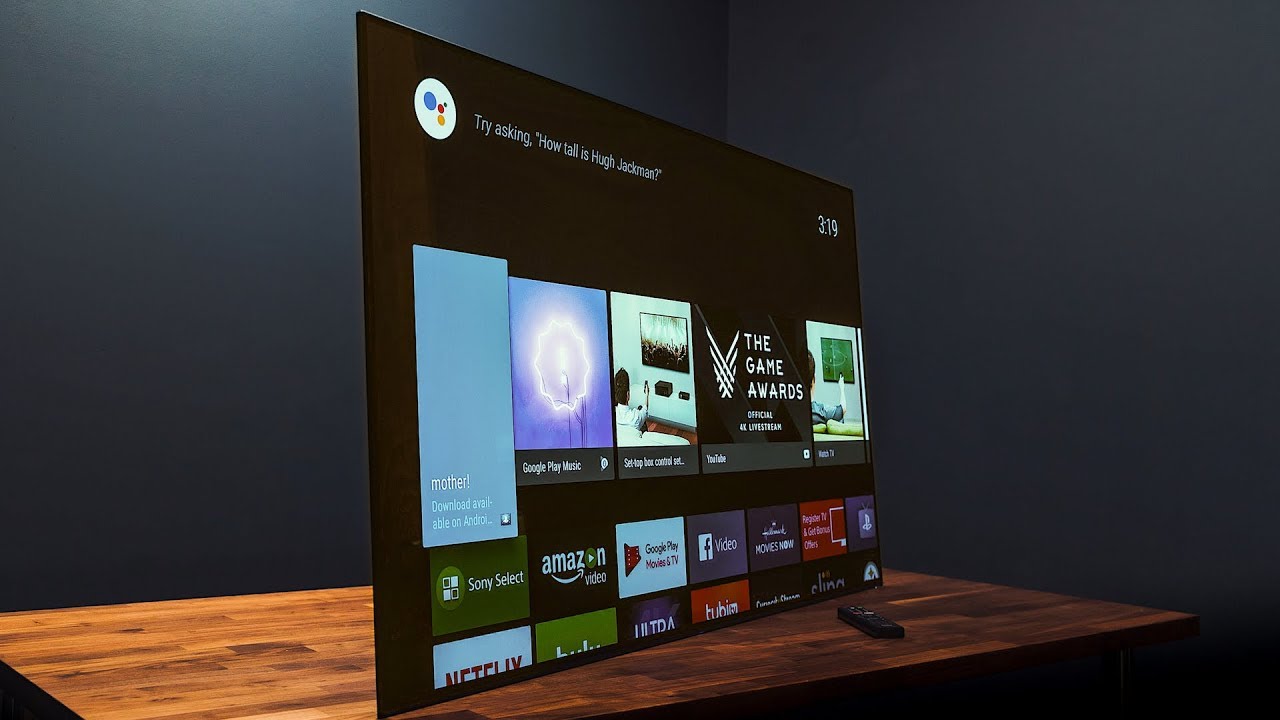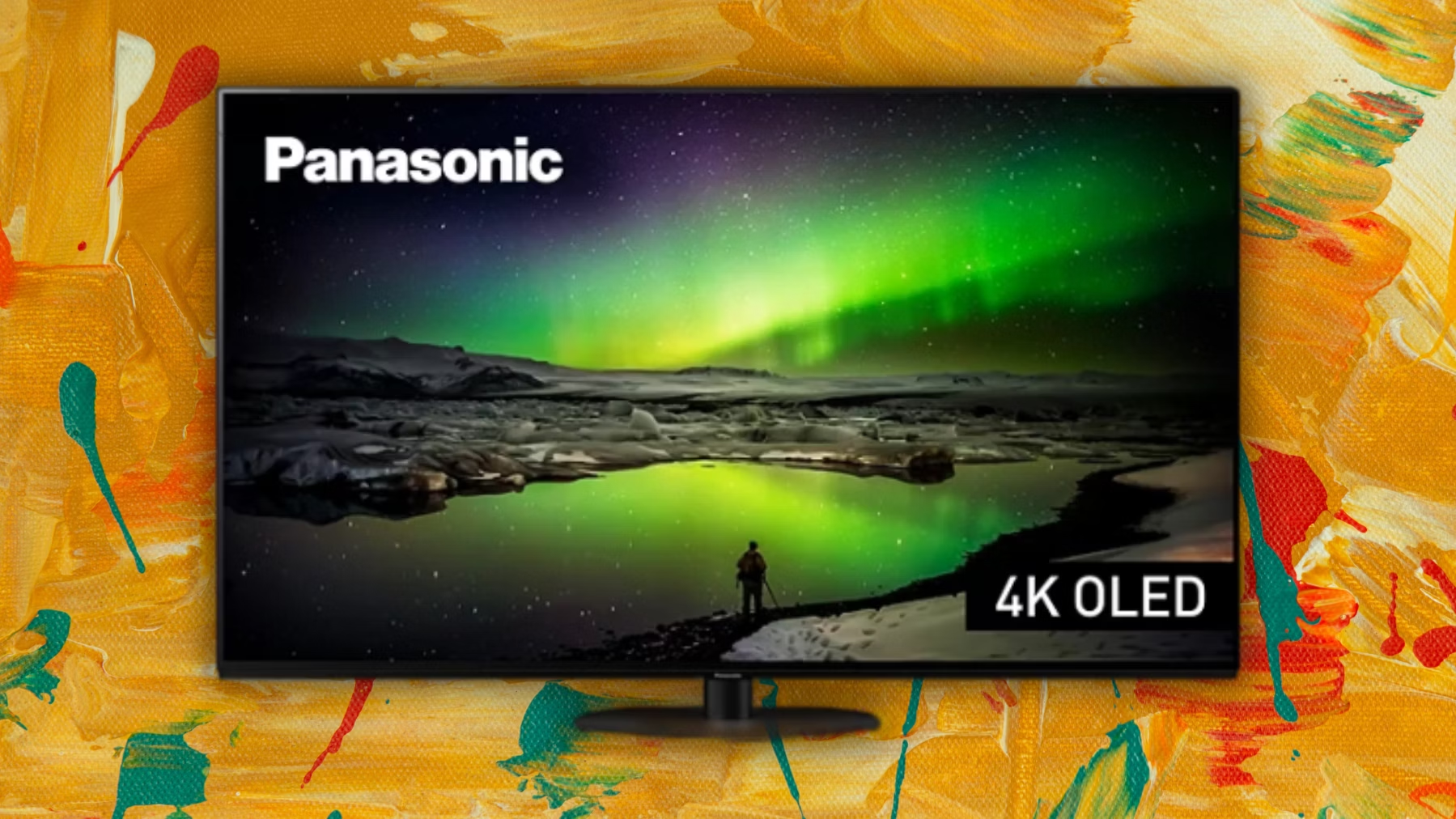Introduction
Welcome to the world of high-definition entertainment! If you own a Sony Bravia TV and have heard about the breathtaking visual quality of 4K resolution, you might be wondering how to access it on your television.
4K resolution, also known as Ultra High Definition (UHD), offers four times the pixel count of Full HD, resulting in stunningly detailed images and lifelike colors. To fully appreciate the beauty of this technology, it’s essential to make sure you’re connected to the correct HDMI port on your Sony Bravia TV.
HDMI (High-Definition Multimedia Interface) ports play a crucial role in delivering audio and video signals from external devices to your television. However, not all HDMI ports support 4K resolution. This guide will help you understand how to identify the 4K-compatible HDMI port on your Sony Bravia TV and avoid any confusion or frustration.
Whether you’re a movie enthusiast looking for the best cinematic experience or an avid gamer seeking immersive gameplay, knowing which HDMI port is 4K-enabled is essential. So let’s dive into the world of HDMI ports and explore how to identify the right one on your Sony Bravia TV.
What is 4K resolution?
4K resolution refers to a display resolution of approximately 3840 x 2160 pixels, providing four times the pixel count of Full HD. This higher pixel density results in incredibly detailed and sharp images, making it the preferred choice for those seeking a truly immersive visual experience.
When compared to traditional High Definition (HD) resolution, which typically has a resolution of 1920 x 1080 pixels, 4K offers a substantial improvement in clarity and detail. The increased number of pixels means that more information can be displayed on the screen, resulting in sharper images, finer details, and smoother curves.
One of the significant benefits of 4K resolution is its ability to showcase content with greater depth and realism. Whether you’re watching movies, playing video games, or viewing photographs, the enhanced visual detail creates a more lifelike and engaging viewing experience.
Moreover, 4K resolution is not limited to larger screens. Even on smaller devices, such as smartphones and tablets, the increased pixel density ensures crisper visuals and less visible pixelation. This trend has also paved the way for 4K content creation, with more filmmakers and content creators adopting the format to meet the growing demand for high-quality visuals.
4K resolution is not solely restricted to televisions. It has also made its way into other devices such as computer monitors, projectors, and digital cameras. With the increasing availability of 4K content through streaming services, Blu-ray discs, and gaming consoles, it’s becoming easier than ever to enjoy the benefits of this stunning resolution.
In the next section, we will explore the role of HDMI ports in connecting external devices to your Sony Bravia TV, and how to identify the specific HDMI port that supports 4K resolution.
Understanding HDMI ports
Before delving into the specifics of identifying the 4K-enabled HDMI port on your Sony Bravia TV, it’s important to have a basic understanding of HDMI ports and their role in connecting external devices.
HDMI (High-Definition Multimedia Interface) is a standard interface that allows for high-quality transmission of audio and video signals between devices. HDMI ports are found on various electronic devices, including televisions, gaming consoles, DVD players, and streaming devices.
The primary purpose of an HDMI port is to establish a digital connection that ensures uncompressed and high-quality audio and video transmission. Unlike older analog connections, HDMI offers superior clarity, sharpness, and color accuracy, making it the preferred choice for connecting high-definition devices.
Additionally, HDMI cables transmit both audio and video signals in a single cable, eliminating the need for separate audio cables. This simplifies the setup process and reduces cable clutter behind your TV.
When it comes to Sony Bravia TVs, they typically include multiple HDMI ports to accommodate different devices. These ports are labeled as HDMI 1, HDMI 2, HDMI 3, and so on, providing flexibility in connecting various devices simultaneously.
Keep in mind that not all HDMI ports on your Sony Bravia TV support the same capabilities. Some older models may have HDMI ports that only support Full HD resolution or lower, while newer models are equipped with HDMI ports that are capable of handling 4K resolution.
In the next section, we will explore where HDMI ports are located on your Sony Bravia TV and how to differentiate between them.
Locating HDMI ports on Sony Bravia
Now that you understand the importance of HDMI ports, let’s find out where to locate them on your Sony Bravia TV. The location of the HDMI ports may vary depending on the model and design of your TV, but there are a few common areas to check.
Typically, the HDMI ports on Sony Bravia TVs are located on the back or the sides of the television. These ports are usually grouped together, making it easy to identify and connect your devices.
If you’re unable to spot the HDMI ports at the back or sides of your TV, refer to the user manual or specifications sheet that came with your television. It will provide precise information on the location of the HDMI ports for your specific Sony Bravia TV model.
It’s worth noting that some Sony Bravia TVs may also have an HDMI port on the front panel for easy access. This front HDMI port is especially useful when connecting temporary devices such as gaming consoles or digital cameras.
Once you’ve located the HDMI ports, it’s time to differentiate between them to identify the one that supports 4K resolution. In the next section, we will explore how to differentiate between HDMI ports on your Sony Bravia TV.
Differentiating between HDMI ports
When it comes to differentiating between HDMI ports on your Sony Bravia TV, there are a few key factors to consider. By examining the specifications and labels associated with each port, you can determine which one supports 4K resolution.
One important distinction to look for is the HDMI version supported by each port. 4K resolution requires HDMI 2.0 or higher, as it provides the necessary bandwidth to handle the increased data transmission. If your Sony Bravia TV has HDMI ports labeled as HDMI 2.0 or HDMI 2.0a, these are likely the ones that support 4K resolution.
Additionally, some Sony Bravia TVs may have one or more HDMI ports labeled as “ARC” (Audio Return Channel). These ports are designed to transmit audio from your TV to an external AV receiver or soundbar. While ARC ports are convenient for audio purposes, they may not necessarily support 4K resolution. Be sure to check the specifications or consult the user manual to confirm 4K compatibility.
Another clue to look for is the presence of specific icons or labels next to the HDMI ports. Sony Bravia TVs often use icons such as “HDMI 4K” or “HDCP 2.2” to indicate the ports that are optimized for 4K content. These labels provide a clear indication of which HDMI port to use when connecting your 4K devices.
If your Sony Bravia TV has a large number of HDMI ports, it’s helpful to keep a record of which devices are connected to each port. This way, you can easily identify the port associated with your 4K devices and ensure they are properly connected for the best possible picture quality.
With a better understanding of how to differentiate between HDMI ports on your Sony Bravia TV, let’s focus on finding the specific HDMI port that supports 4K resolution in the next section.
Identifying the 4K HDMI port
Now that you have a good understanding of HDMI ports and how to differentiate between them, it’s time to identify the specific HDMI port on your Sony Bravia TV that supports 4K resolution.
The first step is to refer to the documentation that came with your TV, such as the user manual or specifications sheet. These documents often provide detailed information about the capabilities of each HDMI port, including which ones support 4K resolution.
If you don’t have the documentation or can’t find the specific information, you can rely on a few visual cues to help you identify the 4K HDMI port. One common indicator is a port labeled as “HDMI 2.0” or “HDMI 2.0a.” These are the versions of HDMI that are compatible with 4K resolution.
Additionally, look for HDMI ports that have the “HDCP 2.2” label next to them. HDCP (High-bandwidth Digital Content Protection) is a copy protection technology used for 4K content. HDMI ports with HDCP 2.2 support are likely to be the ones that can handle 4K resolution.
Some Sony Bravia TVs may also use specific icons or labels, such as “HDMI 4K” or “4K Ultra HD,” to indicate the HDMI port that supports 4K content. These visual cues make it easier to identify the correct HDMI port without needing to refer to the documentation.
If you’re still unsure which HDMI port supports 4K on your Sony Bravia TV, you can try a process of elimination. Disconnect all devices from the HDMI ports and connect your 4K device to one of the ports. Then, use your TV menu or settings to check if it detects a 4K signal. Repeat this process for each HDMI port until you find the one that successfully shows a 4K signal.
By following these steps and utilizing the visual cues and documentation available, you can confidently identify the HDMI port on your Sony Bravia TV that supports the stunning 4K resolution.
Common issues with 4K on Sony Bravia
While 4K resolution provides stunning visuals, it’s not without its fair share of potential issues. Understanding these common issues can help you troubleshoot and optimize your 4K experience on your Sony Bravia TV.
One common issue is compatibility. Not all external devices, such as gaming consoles or streaming devices, may support 4K output. Before connecting a device, ensure that it has 4K capabilities and is set to output in 4K resolution to fully utilize your TV’s potential.
Another potential issue is related to HDMI cables. To support 4K resolution, it’s important to use a high-speed HDMI cable that meets HDMI 2.0 or HDMI 2.0a specifications. Older cables may not have the necessary bandwidth to handle the higher data transmission required for 4K content.
Furthermore, certain HDMI ports on your Sony Bravia TV might have specific limitations, such as being unable to display HDR (High Dynamic Range) content or Dolby Vision. Check the specifications or consult the user manual to determine if there are any restrictions on specific HDMI ports.
Additionally, bandwidth limitations can cause issues with streaming 4K content. A stable and high-speed internet connection is crucial to ensure smooth playback of 4K streaming services. If you experience buffering or pixelation, consider upgrading your internet plan or connecting your TV directly to the router using an Ethernet cable.
Another common issue is the presence of artifacts or visual anomalies on the screen. This can be caused by various factors, such as incorrect picture settings, video processing settings, or poor source quality. Adjusting the picture settings, disabling unnecessary video processing features, and using high-quality sources can help alleviate these issues.
Lastly, firmware updates play a crucial role in addressing compatibility issues and improving overall performance. Ensure that your Sony Bravia TV’s firmware is up to date by checking for updates regularly. Firmware updates often include bug fixes, performance enhancements, and added features that can enhance your 4K viewing experience.
By being aware of these common issues and following the suggested solutions, you can troubleshoot and optimize your 4K experience on your Sony Bravia TV. In the next section, we will provide some helpful tips for troubleshooting common 4K issues.
Troubleshooting tips
Encountering issues with your 4K experience on your Sony Bravia TV can be frustrating, but there are several troubleshooting tips that can help you resolve common problems and enhance your viewing pleasure.
First and foremost, ensure that all your connected devices, such as gaming consoles, streaming devices, or Blu-ray players, are set to output in 4K resolution. Check the settings on each device and select the appropriate display resolution to ensure compatibility with your Sony Bravia TV.
If you’re experiencing poor picture quality or visual anomalies, adjust the picture settings on your TV. Navigate to the picture settings menu and fine-tune aspects such as brightness, contrast, color saturation, and sharpness to optimize the 4K visuals to your preference. It’s also recommended to disable any unnecessary video processing features, as these can sometimes introduce artifacts or cause picture degradation.
Check the HDMI cables you are using to connect your external devices to your Sony Bravia TV. Ensure that you are using high-speed HDMI cables that meet the HDMI 2.0 or HDMI 2.0a specifications. If you suspect a faulty cable, try using a different cable to see if the issue persists.
If you’re experiencing issues with streaming 4K content, ensure that you have a stable and high-speed internet connection. Consider connecting your Sony Bravia TV directly to the router using an Ethernet cable for a more reliable and faster connection. Also, check if there are any firmware updates available for your TV as these updates can improve 4K streaming performance and compatibility.
If you’re still encountering issues, try performing a power cycle on your Sony Bravia TV. Simply unplug the TV from the power source, wait for a few minutes, and then plug it back in. This can sometimes resolve temporary glitches or software issues that may be affecting your 4K experience.
If all else fails, reach out to Sony customer support for further assistance. They have trained technicians who can provide specialized troubleshooting guidance specific to your Sony Bravia TV model.
By following these troubleshooting tips, you can address common issues that arise with 4K on your Sony Bravia TV and ensure a seamless and enjoyable 4K viewing experience.
Conclusion
Navigating the world of 4K resolution on your Sony Bravia TV doesn’t have to be daunting. By understanding HDMI ports and their capabilities, you can easily identify and connect to the correct HDMI port that supports 4K resolution.
Throughout this guide, we’ve covered the basics of 4K resolution, the role of HDMI ports, how to locate them on your Sony Bravia TV, and how to differentiate between them. We’ve also explored common issues that may arise with 4K resolution and provided troubleshooting tips to help you resolve them.
Remember to check the documentation that came with your TV for specific information about your Sony Bravia model. Icons, labels, and HDMI version specifications can be valuable indicators when identifying the HDMI port that supports 4K resolution.
Whether you’re indulging in high-definition movies, immersing yourself in gaming, or enjoying the beauty of 4K photography, understanding how to connect your 4K devices properly will ensure that you can fully appreciate the breathtaking visuals offered by 4K resolution on your Sony Bravia TV.
Should you encounter any difficulties, don’t hesitate to refer to this guide or reach out to Sony customer support for further assistance. With the right connection, settings, and troubleshooting steps, you’ll be well on your way to enjoying the stunning, lifelike images that 4K resolution has to offer.