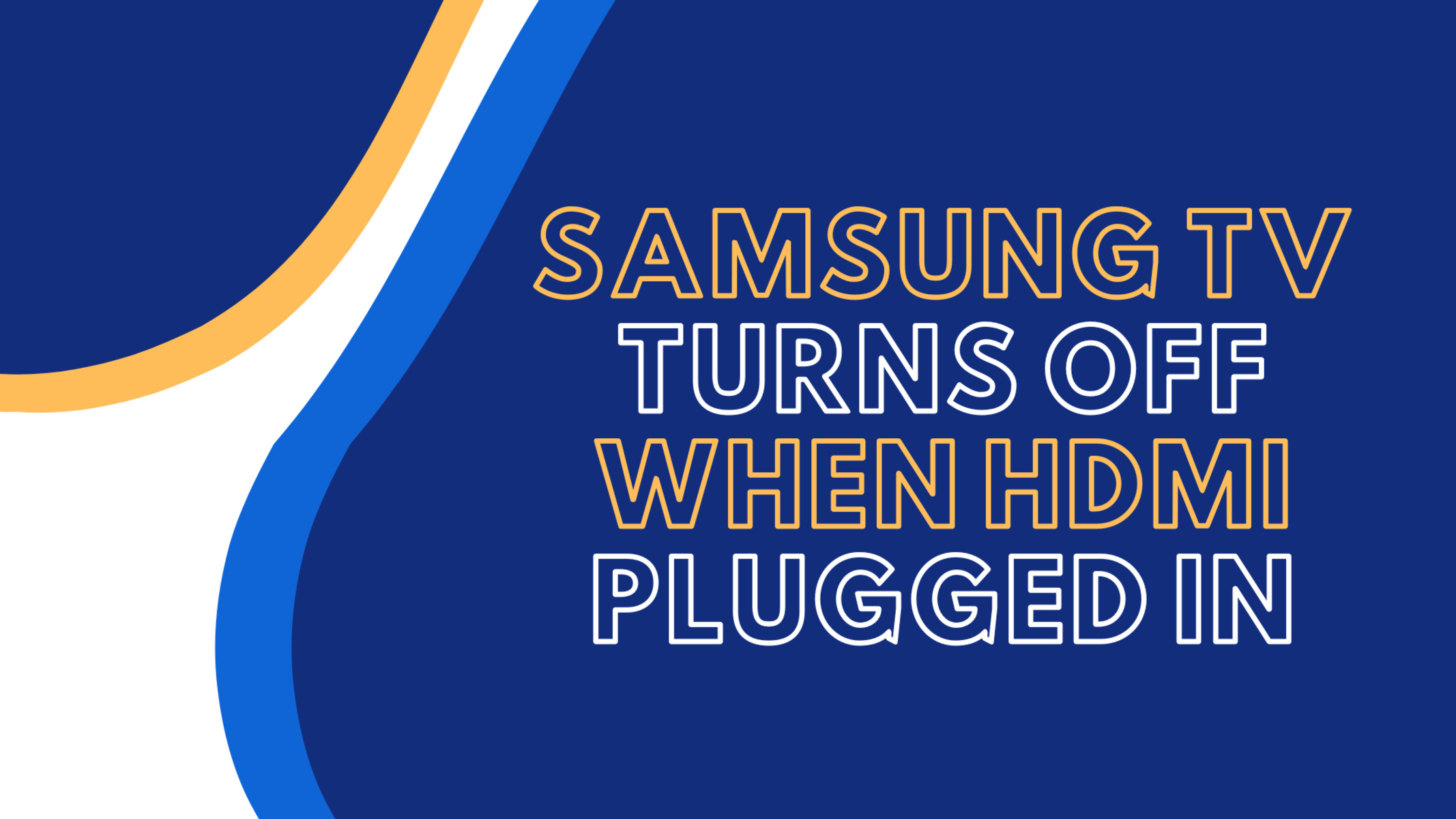Introduction
Having a Samsung TV that turns off when the HDMI is plugged in can be frustrating and disruptive to your entertainment experience. You eagerly connect your HDMI cable to enjoy a movie, game, or your favorite show, only to have your TV unexpectedly shut off. This issue can be perplexing, but rest assured, you’re not alone. Many Samsung TV owners have encountered this problem and sought solutions to resolve it.
When faced with a Samsung TV that consistently turns off when an HDMI device is connected, it’s crucial to understand the root causes and explore potential solutions. In this article, we will explore the common reasons behind this issue and provide you with practical troubleshooting steps to help you fix it.
Whether you’ve recently purchased a new Samsung TV or have been using one for years, encountering this problem may leave you scratching your head. However, with the right knowledge and guidance, you can overcome this issue and continue enjoying your TV without interruption.
This article will walk you through various solutions that can help you resolve the problem of a Samsung TV turning off when an HDMI device is plugged in. From checking the HDMI cable and input port to updating the TV’s software and adjusting power-saving settings, we’ll cover all the necessary steps.
It’s important to note that while these troubleshooting steps are effective for most Samsung TVs, your specific model or circumstances may require additional assistance. In that case, contacting Samsung support is always a good option to get specialized help for your particular situation.
So, without further ado, let’s dive into the common causes and solutions for a Samsung TV turning off when an HDMI device is plugged in, and get you back to enjoying your favorite content.
Common Causes of Samsung TV Turning Off When HDMI Plugged In
There are several common causes that can lead to a Samsung TV turning off when an HDMI device is connected. Understanding these causes is crucial for effectively troubleshooting and addressing the issue. Here are some of the most typical reasons:
- Faulty HDMI cable: A damaged or faulty HDMI cable can cause intermittent connections or disruptions, triggering the TV to turn off. Inspect your HDMI cable for any visible signs of damage, such as frayed wires or bent connectors.
- Compatibility issues: Some HDMI devices may not be fully compatible with your Samsung TV, leading to conflicts that result in the TV shutting off. This is more common with older TVs or devices that use outdated HDMI versions.
- HDMI input port malfunction: If the HDMI input port on your Samsung TV is faulty or damaged, it may not properly detect the connected device, causing the TV to shut off. Inspect the port for any visible damage or debris that could hinder the connection.
- Power-saving settings: Certain power-saving settings on your Samsung TV may cause it to automatically turn off when there is no activity detected on the connected HDMI device. These settings are designed to reduce energy consumption but can inadvertently lead to the TV shutting down during usage.
- Outdated software: Like any electronic device, Samsung TVs require regular software updates to ensure optimal performance and compatibility. Outdated software can cause various issues, including the TV turning off when an HDMI device is connected.
It’s important to note that while these are the common causes of a Samsung TV turning off when an HDMI device is plugged in, it’s not an exhaustive list. Other factors, such as internal hardware issues or firmware bugs, may also contribute to the problem. However, these causes are often a good starting point for troubleshooting.
In the next section, we will explore potential solutions that can help you resolve the issue and get your Samsung TV working seamlessly with HDMI devices again.
Solutions for Samsung TV Turning Off When HDMI Plugged In
If you’re experiencing the frustrating issue of your Samsung TV turning off when an HDMI device is plugged in, don’t worry. There are several solutions you can try to resolve this problem and restore uninterrupted entertainment. Here are some effective troubleshooting steps:
- Check the HDMI cable: Begin by inspecting the HDMI cable that connects your device to the TV. Ensure it is not damaged or worn out. If possible, try a different HDMI cable to rule out any cable-related issues.
- Check the HDMI input port: Examine the HDMI input port on your Samsung TV for any physical damage or debris. Use a compressed air can or a soft brush to clean out any accumulated dust. If the port is damaged, consider contacting Samsung support for assistance or using a different HDMI input port.
- Update the TV software: Outdated software can lead to compatibility issues. Check for any available software updates for your Samsung TV and install them. The update process may vary depending on your TV model, so refer to the user manual or visit the Samsung support website for detailed instructions.
- Adjust power-saving mode: Review the power-saving settings on your Samsung TV. Look for settings that automatically turn off the TV when there’s no activity on the HDMI input. Disable or adjust these settings to ensure they don’t interfere with your viewing experience.
- Perform a factory reset: If the above steps haven’t resolved the issue, performing a factory reset on your Samsung TV can help in certain cases. Keep in mind that a factory reset will erase all customized settings, so make sure to back up any important data before proceeding. You can find the factory reset option in the TV’s settings menu or refer to the user manual for specific instructions.
It’s important to note that these solutions should be attempted in the order presented, as they progressively address potential causes. However, if you’ve exhausted all these options and are still experiencing the problem, it’s recommended to contact Samsung support for further assistance. They have specialized knowledge and resources to help diagnose and resolve more complex issues.
By following these troubleshooting steps, you can increase the chances of resolving the issue of your Samsung TV turning off when an HDMI device is connected. Now, let’s move on to the next section, where we’ll discuss how to check the HDMI cable in detail.
Check HDMI Cable
One of the common causes of a Samsung TV turning off when an HDMI device is plugged in is a faulty or damaged HDMI cable. To ensure that the cable is not the culprit, there are a few steps you can take to check its condition:
- Inspect the cable visually: Look for any visible signs of damage, such as frayed wires, bent connectors, or broken HDMI pins. If you notice any damage, it’s best to replace the cable with a new one.
- Try a different HDMI cable: If you have access to another HDMI cable, disconnect the current one from both the TV and the device, and connect the alternative cable. If the TV no longer shuts off, it indicates that the original cable was the issue.
- Ensure a secure connection: Make sure the HDMI cable is fully inserted into both the TV’s HDMI input port and the HDMI output port of your device. Sometimes, a loose connection can cause intermittent signals, resulting in the TV turning off.
- Test the cable on another device: To further troubleshoot, connect the suspect HDMI cable to a different TV or another compatible device. If the cable functions without issue on the other device, it suggests that the problem lies with the TV’s HDMI port or internal settings.
- Try a different HDMI input port: If your Samsung TV has multiple HDMI input ports, try connecting the device to a different port. This helps determine whether a specific HDMI port on the TV is causing the issue.
By performing these steps, you can identify any issues with the HDMI cable itself. If it is indeed determined that the cable is faulty, it’s essential to replace it with a new, high-quality cable to ensure a stable and uninterrupted connection between your Samsung TV and the HDMI device.
If the HDMI cable is not the root cause, don’t worry. In the next section, we’ll delve into checking the HDMI input port on your Samsung TV to rule out any potential issues with it.
Check HDMI Input Port
If your Samsung TV continues to turn off when an HDMI device is plugged in, it is important to inspect the HDMI input port on the TV itself. Follow these steps to check the HDMI input port for any potential issues:
- Visually inspect the HDMI input port: Carefully examine the HDMI input port on your Samsung TV for any physical damage or debris. Look for bent pins, dirt, or other obstructions that may hinder a proper connection.
- Clean the HDMI input port: If you notice any dirt or debris, use a can of compressed air or a soft brush to gently remove it. Be careful not to damage the pins or push any obstructions further into the port.
- Try a different HDMI device: Connect a different HDMI device to the same input port to determine if the issue persists. If the TV does not turn off with the new device, it suggests that the previous HDMI device may have compatibility issues with the port.
- Try a different HDMI input port: If your Samsung TV has multiple HDMI input ports available, try connecting the HDMI device to a different port. This will help determine if the issue is specific to a particular HDMI input port on the TV.
- Reset the HDMI input port: Some Samsung TVs have a feature that allows you to reset individual HDMI input ports. Refer to your TV’s user manual or the manufacturer’s website for instructions on how to perform a port reset. This can help resolve any software-related issues that may be affecting the HDMI input port’s functionality.
By following these steps, you can ensure that the HDMI input port on your Samsung TV is free from physical damage or obstruction and functioning correctly. If you’ve exhausted these troubleshooting steps and the TV still turns off when an HDMI device is plugged in, the issue may be related to software or other internal factors. In the upcoming sections, we’ll explore additional solutions to help you resolve the problem.
Update TV Software
Outdated software on your Samsung TV can sometimes cause compatibility issues, leading to the TV turning off when an HDMI device is plugged in. To address this, it is essential to keep your TV’s software up to date. Here’s how you can update the software on your Samsung TV:
- Check for software updates: Access the settings menu on your Samsung TV. Look for an option related to software or system updates. The location of this option may vary depending on the TV model, so consult your user manual if you’re having trouble finding it.
- Start the software update process: Initiate the software update process as prompted by the TV. This may involve connecting your TV to the internet if it isn’t already connected. Follow the on-screen instructions to begin downloading and installing the latest software update.
- Stay connected and wait: Make sure your TV remains connected to the internet throughout the software update process. Depending on the size of the update and your internet connection speed, it may take some time for the update to download and install. Patience is key during this step.
- Restart the TV: After the software update is complete, restart your Samsung TV. This will ensure that any necessary changes take effect, potentially resolving any software-related issues that were causing the TV to turn off when an HDMI device was connected.
It’s important to note that the software update process may vary depending on the specific model of your Samsung TV. If you’re unsure about the steps or need more guidance, refer to your TV’s user manual or visit the Samsung support website for detailed instructions specific to your model.
By updating your Samsung TV’s software to the latest version, you can ensure optimal performance and compatibility with HDMI devices. However, if the issue persists even after updating the software, there are additional solutions we’ll explore in the upcoming sections.
Adjust Power Saving Mode
Power-saving settings on your Samsung TV may be the culprit behind it turning off when an HDMI device is plugged in. These settings are designed to conserve energy by automatically turning off the TV when there is no activity detected. However, they can sometimes interfere with your viewing experience. Here’s how you can adjust the power-saving mode on your Samsung TV:
- Access the settings menu: Navigate to the settings menu on your Samsung TV. This is typically done by pressing the Menu button on your remote control.
- Find the power-saving settings: Look for a category or sub-menu related to energy-saving or power-saving settings. The exact location of these settings can vary depending on your TV model. Refer to your TV’s user manual if you’re having trouble locating them.
- Adjust the power-saving mode: Once you’ve found the power-saving settings, you can adjust them based on your preferences. Look for options such as “Power Saving Mode” or “Eco Mode.” You may have the choice to disable the power-saving mode entirely or set it to a less strict setting that allows for longer periods of inactivity before the TV turns off.
- Save and apply the settings: After making the desired changes to the power-saving mode, save and apply the settings. This may involve pressing a specific button on your remote control or following on-screen prompts. Once applied, the TV should no longer turn off unexpectedly when an HDMI device is connected.
It’s important to note that adjusting power-saving mode may result in increased energy consumption. If energy efficiency is a priority for you, consider finding a balance between power-saving and uninterrupted viewing experience.
If adjusting the power-saving mode doesn’t resolve the issue, there are additional troubleshooting steps we’ll cover in the next sections to help you get your Samsung TV working as expected when an HDMI device is connected.
Perform a Factory Reset
If you’ve tried the previous solutions and your Samsung TV still turns off when an HDMI device is plugged in, performing a factory reset may help resolve the issue. A factory reset will restore the TV to its original settings, potentially clearing any conflicting configurations that were causing the problem. Here’s how you can perform a factory reset on your Samsung TV:
- Access the settings menu: Using your TV’s remote control, navigate to the settings menu. This is typically accessed by pressing the Menu button.
- Find the factory reset option: Look for a category or sub-menu related to system settings or general settings. Within that menu, you should see an option for “Factory Reset” or “Reset TV.”
- Initiate the factory reset: Select the factory reset option and follow the on-screen prompts to confirm your decision. Keep in mind that performing a factory reset will erase all customized settings and personal data on the TV. If you have any important data, it’s recommended to back it up before proceeding.
- Wait for the reset to complete: The TV will begin the factory reset process, which may take a few minutes to complete. Avoid interrupting the process by unplugging the TV or pressing any buttons during this time.
- Set up the TV again: Once the factory reset is finished, the TV will restart and prompt you to go through the initial setup process. Follow the on-screen instructions to set up the TV according to your preferences.
After performing a factory reset, your Samsung TV should be back to its default settings, and any software-related issues causing the TV to turn off when an HDMI device is connected should be resolved. If the problem persists even after the factory reset, it’s recommended to contact Samsung support for further assistance.
Now that we have explored the various troubleshooting steps, let’s move on to the next section, where we’ll discuss how contacting Samsung support can provide specialized help for your specific situation.
Contact Samsung Support
If you have exhausted all the troubleshooting steps mentioned earlier and your Samsung TV still turns off when an HDMI device is plugged in, it may be time to seek specialized assistance from Samsung support. Contacting Samsung support can provide you with dedicated help for your specific situation. Here are a few options to get in touch with Samsung support:
- Online Support: Visit the Samsung support website and navigate to the support section for TVs. Here, you can find troubleshooting guides, FAQs, and other resources that may help resolve your issue. Additionally, you may find live chat or email support options to communicate with a Samsung representative directly.
- Phone Support: Samsung provides a dedicated support hotline where you can speak with a representative to discuss your TV issue. Check the Samsung website or your TV’s user manual for the appropriate support phone number for your country or region.
- Service Center: In some cases, it may be necessary to visit an authorized Samsung service center for in-person assistance. These centers have trained technicians who can diagnose and repair hardware or software-related issues with your Samsung TV. Check the Samsung website for the nearest service center location.
When contacting Samsung support, be sure to provide them with detailed information about the problem you’re experiencing. Mention the steps you’ve already taken to troubleshoot the issue. This will help the support staff understand your situation better and provide more accurate and efficient assistance.
Remember, Samsung support is there to help you. They have the expertise and resources to diagnose and resolve complex issues that may be affecting your Samsung TV. Reach out to them for the best possible solution to your problem.
With the support of Samsung’s dedicated team, you can overcome the issue of your Samsung TV turning off when an HDMI device is plugged in and get back to enjoying uninterrupted entertainment.