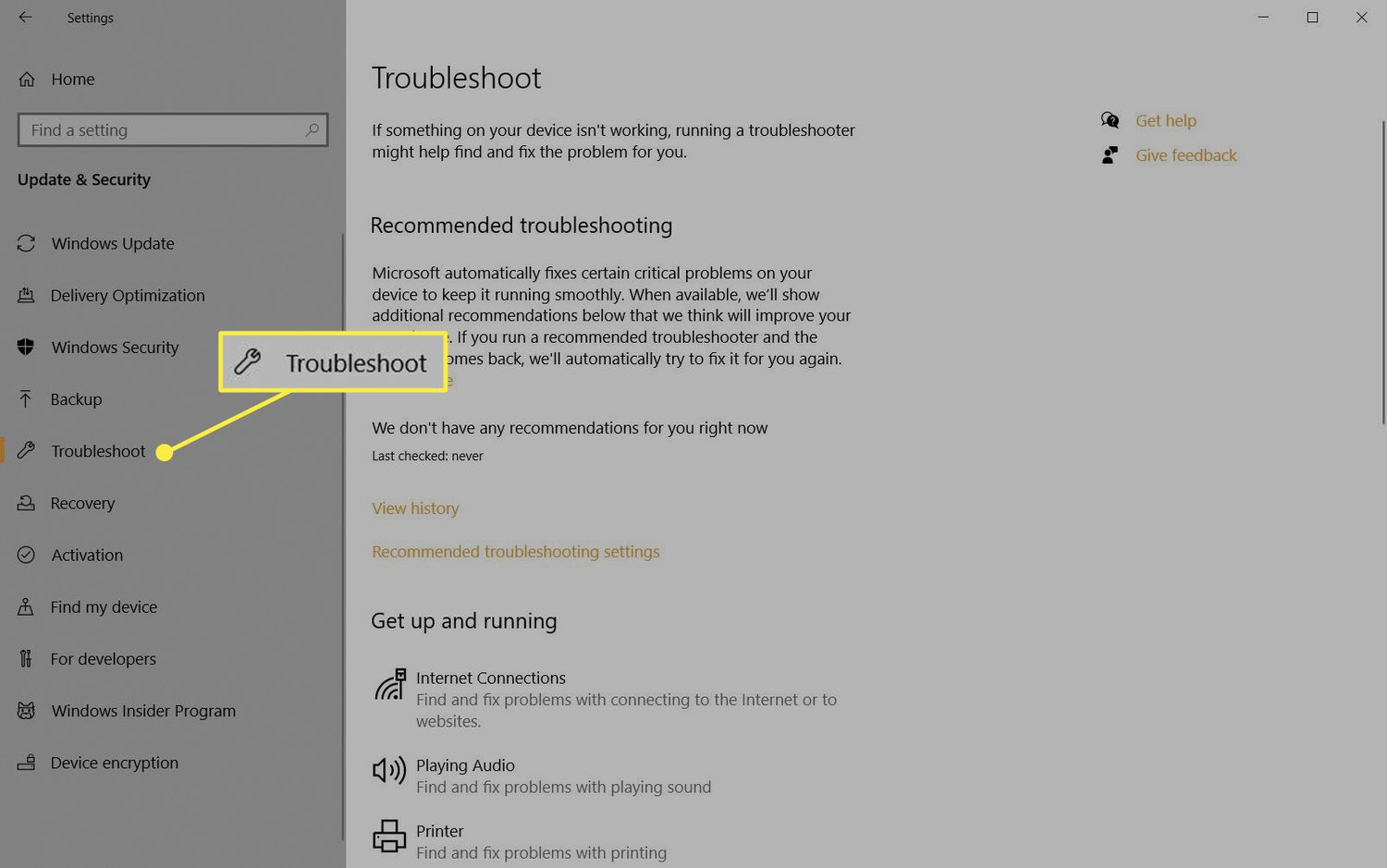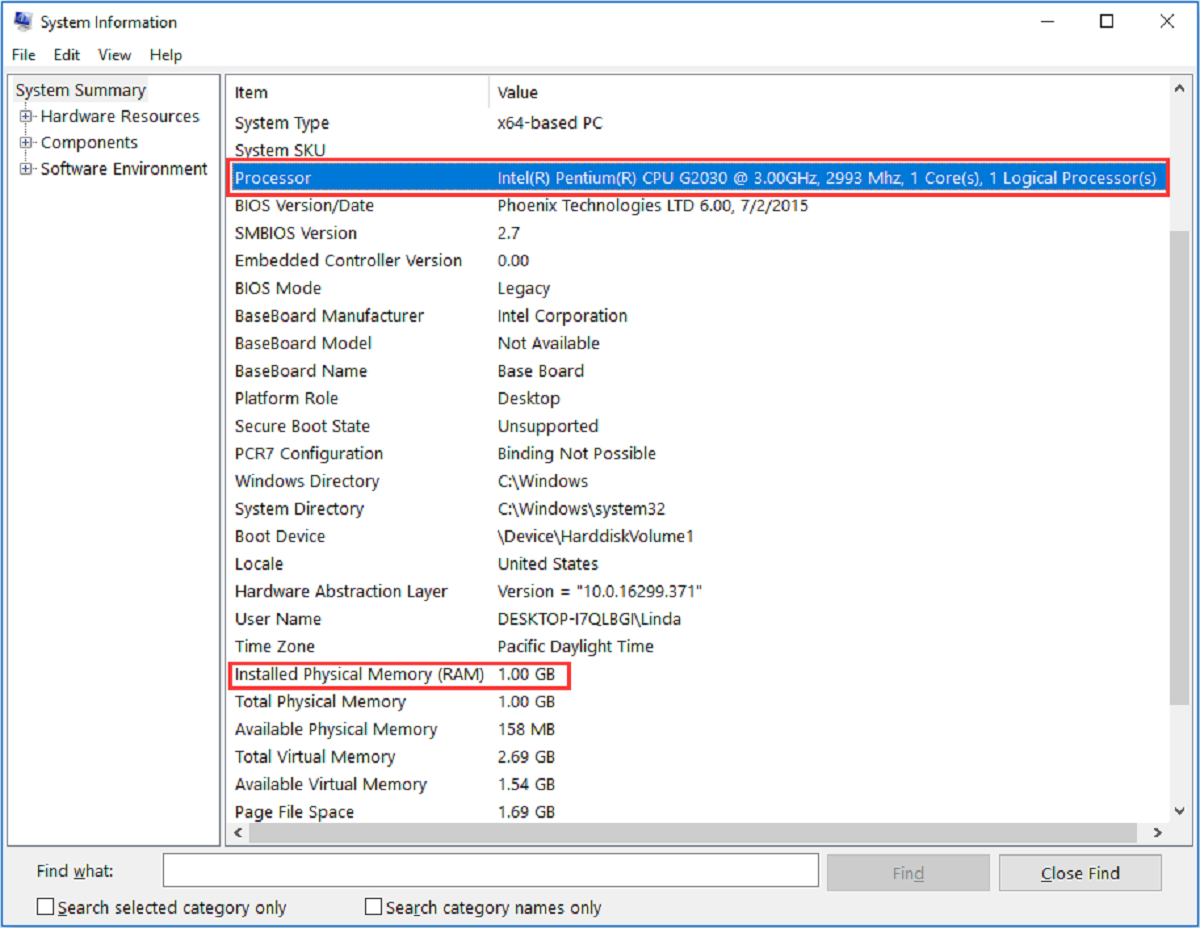Introduction
Graphics cards, also known as GPUs (Graphics Processing Units), play a crucial role in today’s digital landscape. Whether you’re a gamer, a graphic designer, or a video editor, a powerful and reliable graphics card is essential for delivering stunning visuals and smooth performance. However, with great power comes great heat. The temperature of your graphics card can have a significant impact on its overall performance and lifespan. Understanding the optimal temperature range for a graphics card and how to keep it within that range is key to ensuring its longevity and efficiency.
When a graphics card operates at high temperatures for extended periods, it can lead to various issues such as performance throttling, system instability, and even permanent damage to the card. Therefore, it is crucial to pay attention to the temperature of your graphics card and take necessary steps to keep it within optimal limits.
This article will delve into the importance of temperature for a graphics card, discuss the optimal temperature range, provide insights into the signs of an overheating graphics card, explain how to monitor the temperature, explore the causes of high GPU temperatures, and offer valuable tips on how to keep your graphics card cool.
By the end of this article, you will have a clear understanding of the role temperature plays in your graphics card’s performance, as well as practical knowledge to maintain your card within a safe range and optimize its lifespan.
Why is temperature important for a graphics card?
The temperature of a graphics card is a critical aspect that directly impacts its performance and longevity. A well-regulated temperature ensures that your graphics card operates efficiently and reliably, allowing you to enjoy smooth gameplay, crisp graphics, and optimal video rendering. Here’s why temperature is important for a graphics card:
1. Stability: Excessive heat can cause instability in a graphics card, leading to crashes, freezes, and system shutdowns. By keeping the temperature within the recommended range, you can ensure a stable and uninterrupted computing experience.
2. Performance: High temperatures can significantly impact the performance of your graphics card. As the temperature rises, the card may throttle its clock speed, reducing its processing power to prevent overheating. This results in lower frame rates, slower rendering times, and decreased overall performance. By maintaining an optimal temperature, you can maximize the potential of your graphics card.
3. Longevity: Overheating is one of the major factors contributing to the degradation of a graphics card over time. Prolonged exposure to high temperatures can lead to the deterioration of the GPU, memory chips, and other components, shortening the lifespan of the card. By keeping the temperature in check, you can extend the longevity of your graphics card and save on unnecessary replacements.
4. Reliability: Heat can cause stress and strain on the components of a graphics card. Excessive temperatures can result in malfunctions, artifacts, and even permanent damage to the card. By maintaining optimal temperatures, you can enhance the reliability of your graphics card, minimizing the risk of costly repairs or replacements.
5. Noise: An overheating graphics card often leads to an increase in fan speed, resulting in louder operation and an overall noisier system. By managing the temperature effectively, you can reduce fan noise and enjoy a quieter computing environment.
In summary, the temperature of a graphics card is vital for maintaining stability, optimizing performance, prolonging the longevity, ensuring reliability, and minimizing noise. By understanding the importance of temperature, you can take the necessary steps to keep your graphics card operating within safe limits and unleash its full potential.
What is the optimal temperature range for a graphics card?
The optimal temperature range for a graphics card refers to the ideal operating temperatures that allow the card to perform at its best without risking overheating or damage. While different graphics cards may have slightly different temperature thresholds, there is a general range that applies to most models.
The recommended optimal temperature range for a graphics card is typically between 60°C and 85°C (140°F and 185°F). It’s important to note that these figures can vary depending on the specific graphics card manufacturer and the model. Some high-performance graphics cards can handle higher temperatures, while others may have lower recommended thresholds.
When the graphics card is under heavy load, such as during intense gaming or demanding graphic-intensive tasks, it is expected to generate more heat. As a result, the temperature may increase within the optimal range or even approach the upper limit. However, it’s crucial to ensure that the temperature does not constantly exceed the maximum recommended value.
It’s worth mentioning that graphics cards are designed to handle higher temperatures, but prolonged exposure to temperatures beyond the optimal range can lead to performance degradation, system instability, and potential hardware damage. Additionally, higher temperatures often cause the fans to operate at higher speeds, resulting in increased noise levels.
To maintain an optimal temperature range for your graphics card, it’s advisable to use monitoring software to keep an eye on the temperature while using your computer for resource-intensive tasks. This will help you identify any potential issues and take necessary actions to cool down the card if temperatures start to rise consistently above the recommended range.
Remember, it’s always better to err on the side of caution and keep your graphics card within the optimal temperature range to ensure a stable, reliable, and long-lasting performance.
Signs of an overheating graphics card
An overheating graphics card can lead to performance issues, system instability, and potential damage to the card if left unaddressed. It’s crucial to recognize the signs of an overheating graphics card to prevent further complications. Here are some common signs to watch out for:
1. Increased fan noise: When a graphics card is overheating, the cooling fans may spin faster and produce louder noise as they try to dissipate the excessive heat. If you notice a significant increase in fan noise, it could indicate that the card is running hotter than usual.
2. Artifacts: Overheating can cause visual artifacts on the screen, such as distortions, flickering, or unusual colors and patterns. These artifacts may appear during intense gaming sessions or resource-intensive tasks, indicating that the graphics card is struggling to handle the heat.
3. Performance issues: An overheating graphics card can lead to decreased performance and lower frame rates in games or slower rendering times in professional applications. If you find that your graphics card’s performance has noticeably declined, it could be due to overheating.
4. Frequent crashes or system shutdowns: Overheating can cause a graphics card to become unstable, resulting in frequent crashes, sudden freezes, or even complete system shutdowns. These events are often accompanied by error messages or a sudden black screen.
5. High GPU temperatures: Monitoring the temperature of your graphics card is an effective way to identify overheating issues. If you consistently observe temperatures exceeding the optimal range, it could indicate that your graphics card is not adequately cooling down.
6. Physical discomfort: In some cases, an overheating graphics card can lead to increased heat output from the computer, making the area around the graphics card noticeably warmer. If you physically feel excessive heat emanating from your PC tower or laptop, it may be a sign that the graphics card is running hot.
If you notice one or more of these signs, it’s important to take immediate action to address the overheating issue. Ignoring the signs can lead to further damage to your graphics card or even other components of your computer. In the next section, we will explore how to monitor the temperature of your graphics card and take preventive measures to keep it cool.
How to monitor the temperature of your graphics card
Monitoring the temperature of your graphics card is essential to ensure that it stays within the optimal range and to identify any potential overheating issues. Fortunately, there are several tools and methods available to help you monitor the temperature effectively:
1. GPU Monitoring Software: Many graphics card manufacturers provide their own monitoring software, such as MSI Afterburner, EVGA Precision X1, or ASUS GPU Tweak. These programs allow you to monitor various aspects of your graphics card, including temperature, clock speed, fan speed, and more. They often provide real-time temperature readings and customizable alerts to help you stay on top of any temperature fluctuations.
2. Third-party Monitoring Programs: Alternatively, you can use third-party software like HWMonitor, GPU-Z, or Speccy to monitor the temperature of your graphics card. These programs offer comprehensive system monitoring, including graphics card temperature, CPU temperature, and other hardware information.
3. Built-in Operating System Tools: Some operating systems, such as Windows 10, offer built-in tools for monitoring hardware temperatures. The Task Manager in Windows 10, for example, includes a Performance tab that provides an overview of system performance, including GPU temperature.
4. Hardware Monitoring Devices: If you prefer a dedicated hardware solution, you can consider using a hardware monitoring device like a fan controller or an LCD panel that displays real-time system information, including graphics card temperature.
Once you have chosen a temperature monitoring method, be sure to keep an eye on your graphics card’s temperature during demanding tasks or prolonged usage periods. Familiarize yourself with the normal temperature range for your specific graphics card model and be vigilant for any sudden spikes or consistent high temperatures.
If you notice that your graphics card consistently exceeds the optimal temperature range or that the temperatures are reaching unsafe levels, it’s important to take immediate action. In the next section, we will explore some of the common causes of high GPU temperatures and provide tips to keep your graphics card cool.
Causes of high GPU temperatures
Several factors can contribute to high GPU temperatures, potentially leading to overheating and performance issues. Understanding the causes of high GPU temperatures can help you identify and address the underlying issues. Here are some common culprits:
1. Poor airflow: Inadequate airflow within your computer case can trap heat and prevent it from dissipating properly. Blocked or clogged air vents, dusty components, or improper fan configurations can impede airflow and result in higher GPU temperatures. Ensuring proper ventilation and regularly cleaning your computer can help mitigate this issue.
2. Insufficient cooling: If your computer’s cooling system is inadequate or overwhelmed, it can struggle to keep the GPU temperature in check. This can occur if you have an insufficient or malfunctioning cooling fan or if your graphics card has a stock cooler that is not designed to handle demanding tasks. Upgrading to an aftermarket cooler or improving your overall cooling setup can help reduce GPU temperatures.
3. Overclocking: Overclocking your graphics card is a common practice to push its performance beyond the manufacturer’s specifications. However, aggressive overclocking can significantly increase the GPU’s power consumption and generate more heat. This can result in higher temperatures and a greater risk of overheating. Reverting to stock clock speeds or opting for conservative overclocking settings can help mitigate this issue.
4. Improper thermal paste application: Thermal paste is used to improve heat transfer between the GPU die and the cooler. If the thermal paste is incorrectly applied or has dried out over time, it can hinder the heat dissipation process and lead to higher GPU temperatures. Applying a fresh layer of high-quality thermal paste can help improve thermal conductivity and lower temperatures.
5. Extreme ambient temperatures: Operating your computer in an environment with high ambient temperatures can contribute to increased GPU temperatures. If the room temperature is already elevated, the cooling capacity of your computer’s components may be compromised, resulting in higher GPU temperatures. If possible, ensure that the room is adequately cooled or use additional cooling devices like fans or air conditioners.
6. Hardware or driver issues: Occasionally, certain hardware components or software drivers may be responsible for high GPU temperatures. It could be a malfunctioning fan, outdated drivers, or incompatible software causing excessive GPU usage. Troubleshooting the hardware and ensuring that your drivers are up to date can help resolve these issues.
By identifying and addressing the causes of high GPU temperatures, you can effectively manage and reduce the risk of overheating. In the next section, we will provide practical tips and techniques to help keep your graphics card cool and operating within safe temperature ranges.
Tips to keep your graphics card cool
Keeping your graphics card cool is crucial for maintaining optimal performance and preventing overheating. By implementing some practical tips and techniques, you can effectively manage the temperature of your graphics card. Here are some tips to help keep your graphics card cool:
1. Ensure proper airflow: Make sure that your computer case has sufficient airflow by ensuring that air vents and fans are not obstructed. Consider organizing cables and components inside the case to promote better airflow. Additionally, adding case fans or upgrading to more efficient fans can help improve overall airflow within the system.
2. Clean your computer regularly: Dust accumulation can hinder heat dissipation, leading to higher GPU temperatures. Regularly clean your computer by using compressed air to remove dust from components, fans, and air vents. This will help maintain optimal airflow and prevent the buildup of heat-trapping debris.
3. Consider aftermarket cooling solutions: Upgrading to an aftermarket cooling solution, such as an aftermarket GPU cooler or a custom liquid cooling system, can significantly improve the cooling capabilities of your graphics card. These solutions are often designed to provide better performance and lower temperatures compared to stock coolers.
4. Avoid aggressive overclocking: While overclocking can boost performance, it also increases power consumption and heat generation. Opt for conservative overclocking settings to minimize the risk of overheating. Ensure that you monitor the temperature closely when overclocking and adjust your settings accordingly.
5. Apply high-quality thermal paste: Proper application of thermal paste ensures efficient heat transfer between the GPU and the cooler. If you notice high temperatures, consider reapplying high-quality thermal paste on your graphics card. Follow manufacturer guidelines and ensure even coverage for optimal heat dissipation.
6. Manage software settings: Some software settings, such as high graphics settings in games or resource-intensive applications running in the background, can put a significant load on your graphics card, resulting in higher temperatures. Adjusting graphics settings, closing unnecessary background processes, or using frame rate limiters can help reduce GPU workload and lower temperatures.
7. Keep your drivers up to date: Outdated or malfunctioning graphics card drivers can lead to increased power consumption and higher temperatures. Regularly check for driver updates from the manufacturer’s website or consider using driver management software to ensure that your drivers are up to date.
8. Monitor temperature and implement alerts: Utilize software tools or monitoring devices to keep a close eye on your graphics card’s temperature. Set up temperature alerts or use software that can automatically adjust fan speeds to cool down the graphics card when temperatures rise.
By following these tips, you can effectively manage and reduce the temperature of your graphics card, ensuring optimal performance and minimizing the risk of overheating. Remember, a properly cooled graphics card not only performs better but also enjoys a longer lifespan.
Conclusion
Ensuring that your graphics card operates within the optimal temperature range is essential for maintaining its performance, stability, and longevity. From understanding the importance of temperature to monitoring and managing the temperature effectively, we have explored various aspects of keeping your graphics card cool.
By maintaining the ideal temperature range for your graphics card, you can avoid issues such as system instability, performance throttling, and potential damage to the card. Regularly monitor the temperature using software tools or hardware devices, and take necessary measures if temperatures consistently exceed the recommended range.
We have also discussed the common causes of high GPU temperatures, including poor airflow, insufficient cooling, overclocking, improper thermal paste application, extreme ambient temperatures, and hardware or driver issues. Identifying and addressing these factors can contribute to maintaining lower GPU temperatures and preventing overheating.
Finally, we have provided practical tips to help keep your graphics card cool, including ensuring proper airflow, regular cleaning, considering aftermarket cooling solutions, avoiding aggressive overclocking, applying high-quality thermal paste, managing software settings, keeping drivers up to date, and monitoring temperature closely.
By implementing these tips and techniques, you can effectively manage the temperature of your graphics card and optimize its performance and lifespan.
Remember, maintaining a cool and well-operating graphics card not only enhances your computing experience but also protects your investment by ensuring the longevity of this important component. Take care of your graphics card, and it will take care of you!